& VUE 学习记录(极速入门)-狂神
第一个vue-cli项目
什么是vue-cli
vue-cli是官方提供的一个脚手架,用于快速生成一个vue的项目模板;
预先定义好的目录结构及基础代码,就好比我们在创建maven项目时可以选择创建一个骨架项目,这个骨架项目就是脚手架,我们的开发更加的快速;
主要功能:
- 统一的目录结构
- 本地调试
- 热部署
- 单元测试
- 集成打包上线
vue-cli需要的环境
- Node.js
- Git
确认nodejs安装成功:
- cmd下输入
node -v,查看是否能够正确打印出版本号即可! - cmd下输入
npm -v,查看是否能够正确打印出版本号即可!
安装Node.js淘宝镜像加速器(cnpm)
提升下载速度~
# -g 就是全局安装
npn install cnpm -g安装vue-cli
cnpm install vue-cli -g测试是否安装成功:查看可以基于那些模板来创建vue应用 vue list
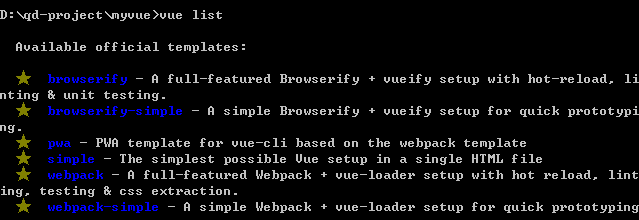
创建项目
vue init webpack myvue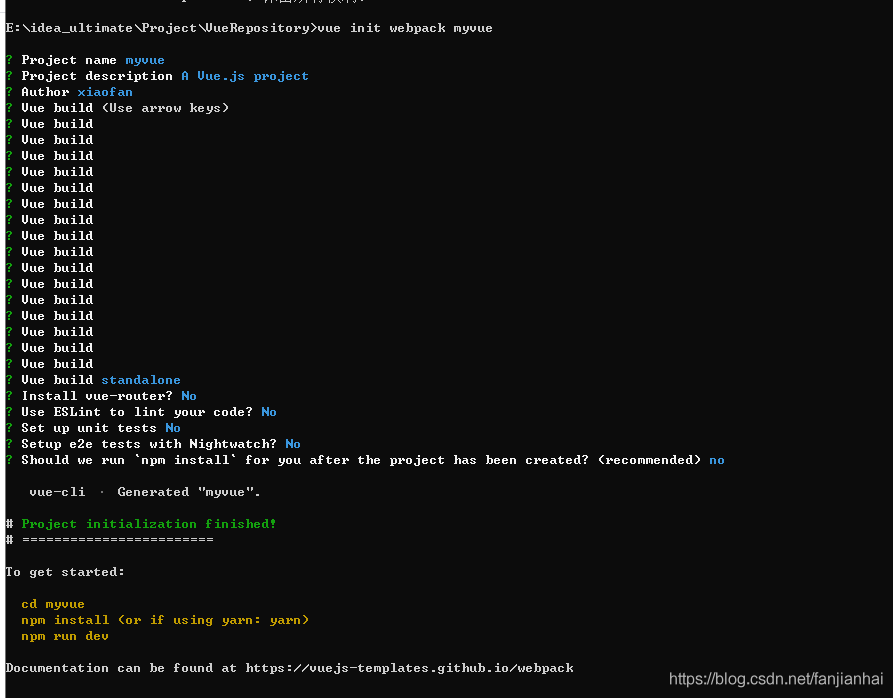
初始化并运行
cd myvue
npm install
npm run dev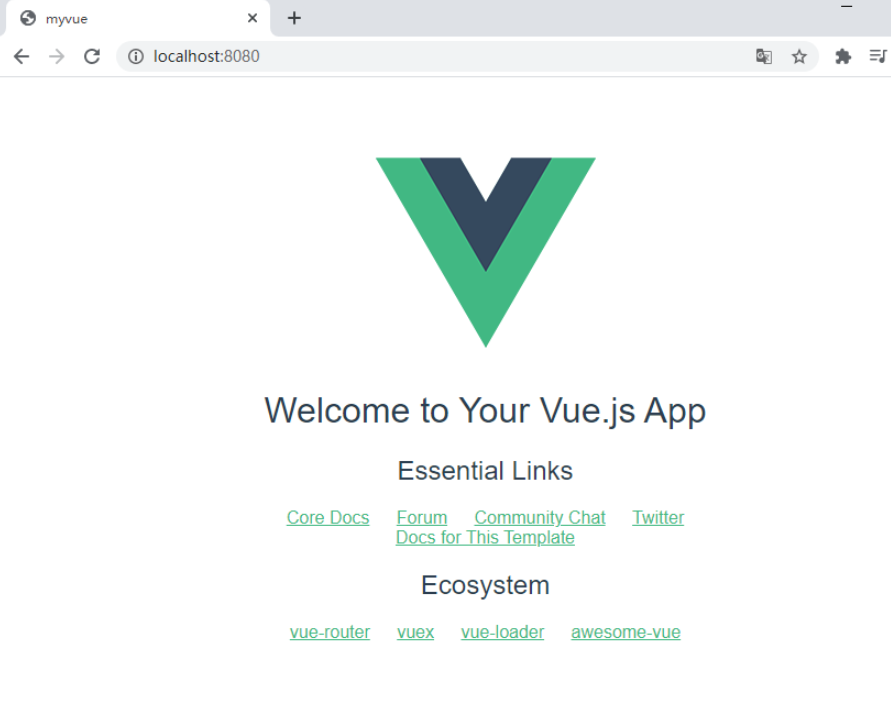
webpack打包
安装并测试
npm install webpack -g
npm install webpack-cli -g
webpack -v
webpack-cli -vwebpack的配置文件属性
- entry:入口文件,指定webpack用哪个文件作为项目的入口
- output:输出,指定webpack把处理完成的文件放置到指定路径
- module:模块,用于处理各种类型的文件
- plugins:插件,如:热更新、代码重用等
- resolve:设置路径指向
- watch:监听,用于设置文件改动后自动打包
简单使用webpack
- 创建一个文件夹
webpack-study并使用webStorm open该文件夹
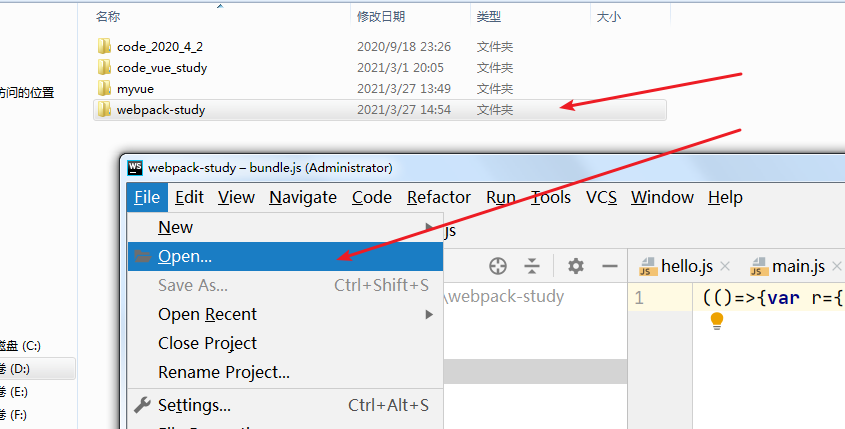
- 创建一个名为modules的目录,用于放置JS模块等资源文件
- 在modules目录下创建模块文件,如hello.js,用户编写JS模块相关代码
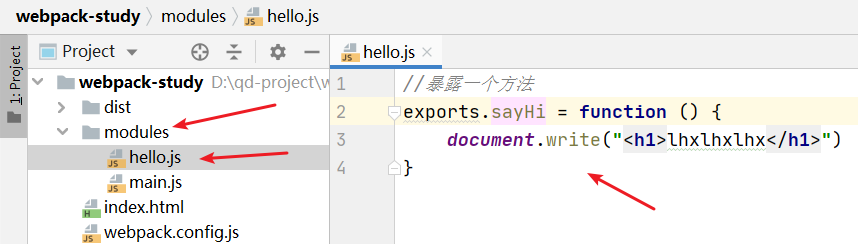
//暴露一个方法 exports.sayHi = function () { document.write("<h1>lhxlhxlhx</h1>") } - 在modules目录下创建一个名为main.js的入口文件,用于打包时设置entry属性
var hello = require("./hello"); hello.sayHi(); - 在项目目录下创建
webpack.config.js配置文件,使用webpack命令打包
module.exports = { entry: './modules/main.js', output: { filename: "./js/bundle.js" } } - 在项目目录下创建HTML页面
index.html,导入webpack打包后的JS文件
<!DOCTYPE html> <html lang="en"> <head> <meta charset="UTF-8"> <title>Title</title> </head> <body> <script src="dist/js/bundle.js"></script> </body> </html> - 在webstorm控制台直接执行
webpack
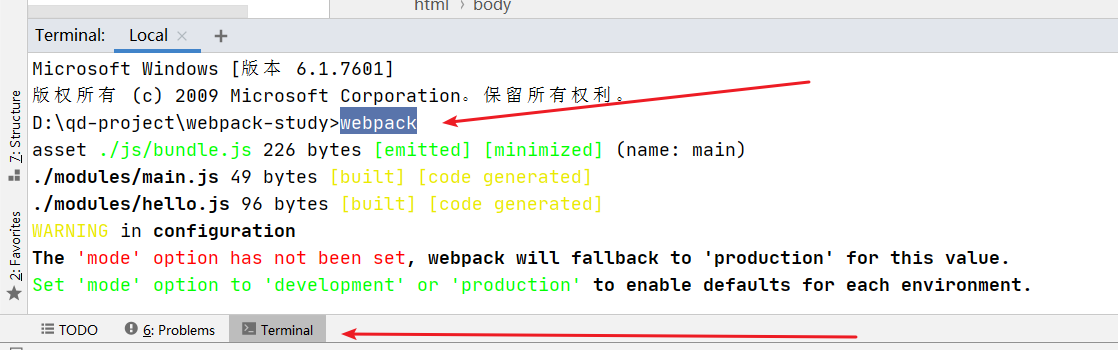
- 可以发现项目中多了一个dist的文件夹,此时运行index.html看效果
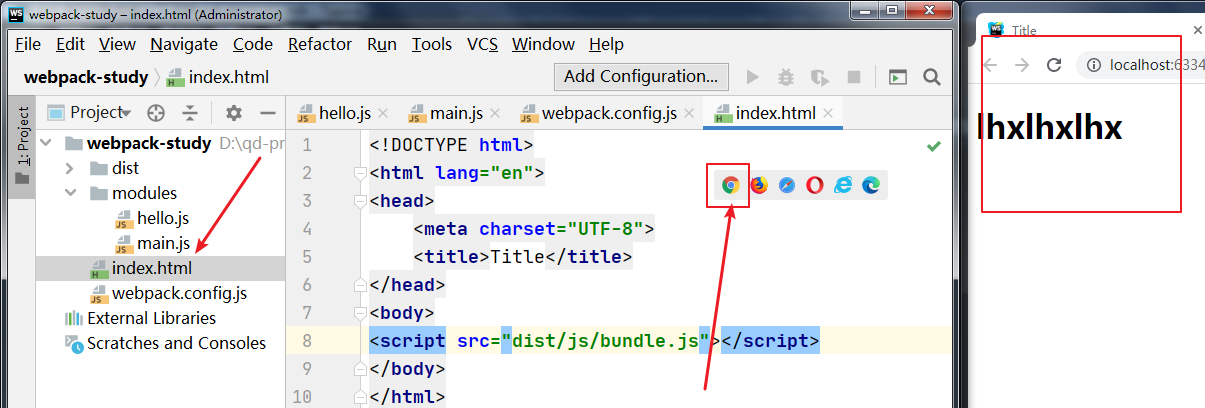
说明
# 参数 --watch用于监听变化(类似热部署)
webpack --watchvue-router路由
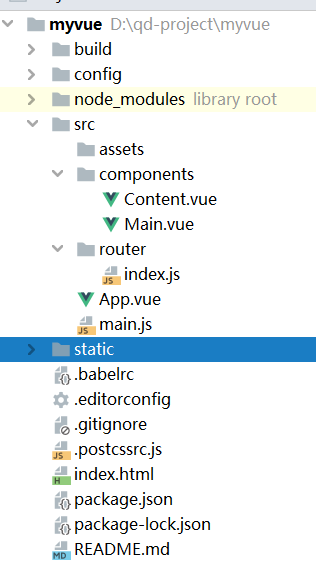
说明
Vue Router是Vue.js 官方的路由管理器。它和Vue.js的核心深度集成,让构建单页面应用变得易如反掌。
包含的功能有:
- 嵌套的路由/视图表
- 模块化的、基于组件的路由配置
- 路由参数、查询、通配符
- 基于Vue.js过渡系统的视图过渡效果
- 细粒度的导航控制
- 带有自动激活的CSS class的链接
- HTML5历史模式或hash模式,在IE9中自动降级
- 自定义的滚动条模式
安装
基于第一个vue-cli进行测试学习;先查看node_modules中是否存在vue-router
vue-router是一个插件包,所以我们还是需要用npm/cnpm来进行安装
npm install vue-router --save-dev如果在一个模块化的工程中使用它,必须通过Vue.use()明确地安装路由功能:
import Vue from 'vue'
import VueRouter from 'vue-router'
Vue.use(VueRouter);测试
- 先删除没有用的东西
components目录下存放我们自己编写的组件- 定义一个Content.vue的组件
<template>
<h1>内容页</h1>
</template>
<script>
export default {
name: "Content"
}
</script>安装路由,在src目录下,新建一个文件夹
router专门存放路由
import Vue from 'vue'
import VueRouter from "vue-router";
import Content from "../components/Content";
import Main from "../components/Main";
//安装路由
Vue.use(VueRouter);
//配置导出路由
export default new VueRouter({
routes: [
{
//路由路径
path: '/content',
name: 'content',
//跳转的组件
component: Content
},
{
//路由路径
path: '/main',
name: 'main',
//跳转的组件
component: Main
}
]
})在main.js中配置路由
import Vue from 'vue'
import App from './App'
import router from './router' //自动扫描里面的路由配置
//关闭生产模式下给出的提示
Vue.config.productionTip = false
new Vue({
el: '#app',
//配置路由
router,
components: { App },
template: '<App/>'
})在App.vue中使用路由
<template>
<div id="app">
<h1>lhx1</h1>
<router-link to="/main">首页</router-link>
<router-link to="/content">内容页</router-link>
<router-view></router-view>
</div>
</template>
<script>
export default {
name: 'App'
}
</script>
<style>
#app {
font-family: 'Avenir', Helvetica, Arial, sans-serif;
-webkit-font-smoothing: antialiased;
-moz-osx-font-smoothing: grayscale;
text-align: center;
color: #2c3e50;
margin-top: 60px;
}
</style>测试
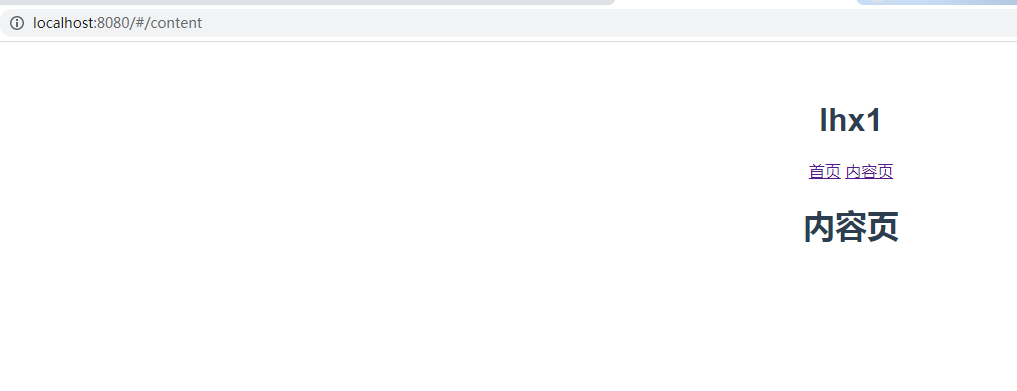
vue+elementUI
- 创建工程 hello-vue
vue init webpack hello-vue - 安装依赖
- 进入工程目录
cd hello-vue - 安装vue-router
npm install vue-router --save-dev - 安装 element-ui
npm i element-ui -S - 安装依赖
npm install - 安装SASS加载器
cnpm install sass-loader node-sass --save-dev - 启动测试
npm run dev - 具体代码请看路由嵌套
- 进入工程目录
npm命令解释
npm install moduleName: 安装模块到项目目录下
npm install -g moduleName: -g 的意思是将模块安装到全局,具体安装到磁盘那个位置,要看npm config prefix的位置
npm install --save moduleName: -save 的意思是将模块安装到项目目录下,并在package文件的dependencies节点写入依赖,-S为该命令的缩写
npm install --save-dev moduleName: --save-dev 的意思是将模块安装到项目目录下,并在package文件的devDependencies节点写入依赖,-D为该命令的缩写
路由嵌套
路由嵌套其实就是路由配置中的children属性
用WebStorm打开hello-vue
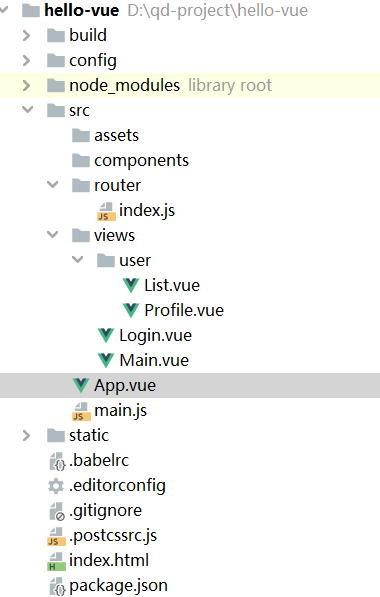
修改main.js 导入elelment-ui
import Vue from 'vue'
import App from './App'
import router from './router'
import ElementUI from 'element-ui';
import 'element-ui/lib/theme-chalk/index.css';
Vue.use(router);
Vue.use(ElementUI);
Vue.config.productionTip = false
/* eslint-disable no-new */
new Vue({
el: '#app',
router,
render: h => h(App) //ElementUI
})App.vue
<template>
<div id="app">
<router-view></router-view>
</div>
</template>
<script>
export default {
name: 'App'
}
</script>
<style>
#app {
font-family: 'Avenir', Helvetica, Arial, sans-serif;
-webkit-font-smoothing: antialiased;
-moz-osx-font-smoothing: grayscale;
text-align: center;
color: #2c3e50;
margin-top: 60px;
}
</style>Login.vue
<template>
<div>
<el-card class="box-card">
<el-form ref="loginForm" :model="form" :rules="rules" label-width="80px" class="login-box">
<h3 class="login-title">欢迎登录</h3>
<el-form-item label="账号" prop="username">
<el-input type="text" placeholder="请输入账号" v-model="form.username"/>
</el-form-item>
<el-form-item label="密码" prop="password">
<el-input type="password" placeholder="请输入密码" v-model="form.password"/>
</el-form-item>
<el-form-item>
<el-button type="primary" v-on:click="onSubmit('loginForm')">登录</el-button>
</el-form-item>
</el-form>
</el-card>
<el-dialog
title="温馨提示"
:visible.sync="dialogVisible"
width="30%"
:before-close="handleClose">
<span>请输入账号和密码</span>
<span slot="footer" class="dialog-footer">
<el-button type="primary" @click="dialogVisible = false">确 定</el-button>
</span>
</el-dialog>
</div>
</template>
<script>
export default {
name: "Login",
data() {
return {
form: {
username: '',
password: ''
},
//表单验证,需要再el-form-item 元素中增加prop属性
rules: {
username: [
{required: true, message: '账号不能为空', trigger: 'blur'}
],
password: [
{required: true, message: '密码不能为空', trigger: 'blur'}
]
},
//对话框显示和隐藏
dialogVisible: false
}
},
methods: {
onSubmit(formName) {
//为表单绑定验证功能
this.$refs[formName].validate((valid) => {
if (valid) {
//使用 vue-router路由到指定页面,该方式称之为编程式导航
this.$router.push("/main");
} else {
this.dialogVisible = true;
return false;
}
});
},
handleClose: function () {
console.log("Handle Close,空函数");
}
}
}
</script>
<style lang="scss" scoped>
.login-box {
border: 1px solid #DCDFE6;
width: 350px;
margin: 180px auto;
padding: 35px 35px 15px 35px;
border-radius: 5px;
-webkit-border-radius: 5px;
-moz-border-radius: 5px;
box-shadow: 0 0 25px #909399;
}
.login-title {
text-align: center;
margin: 0 auto 40px auto;
color: #303133;
}
.box-card {
width: 480px;
margin: auto;
}
</style>Profile.vue
<template>
<h1>个人信息</h1>
</template>
<script>
export default {
name: "Profile"
}
</script>
<style scoped>
</style>List.vue
<template>
<h1>用户列表</h1>
</template>
<script>
export default {
name: "List"
}
</script>
<style scoped>
</style>index.js
import Vue from 'vue'
import VueRouter from "vue-router";
import Login from "../views/Login";
import Main from "../views/Main";
import List from "../views/user/List";
import Profile from "../views/user/Profile";
//安装路由
Vue.use(VueRouter);
//配置导出路由
export default new VueRouter({
routes: [
{
//路由路径
path: '/login',
//跳转的组件
component: Login
},
{
//路由路径
path: '/main',
//跳转的组件
component: Main,//嵌套路由
children: [
{path: '/user/profile',component: Profile},
{path: '/user/list',component: List}
]
}
]
})参数传递及重定向
- 方式一
// 传递 <!--name-传组件名 params传递参数,需要对象: v-bind--> <router-link :to="{name: 'UserProfile', params: {id: 1}}">个人信息</router-link> // 接收 import Vue from 'vue' import VueRouter from "vue-router" import Main from '../views/Main' import Login from '../views/Login' import UserList from '../views/user/List' import UserProfile from '../views/user/Profile' import Telephone from '../views/user/Telephone' Vue.use(VueRouter) export default new VueRouter({ routes: [ { path: '/main', component: Main, children: [ // 嵌套路由 {path: '/user/profile:id', name: 'UserProfile', component: UserProfile}, {path: '/user/list', component: UserList}, {path: '/user/telephone', component: Telephone} ] }, { path: '/login', component: Login } ] }) // 展示 <template> <div> <h1>个人信息</h1> {{$route.params.id}} </div> </template> <script> export default { name: "UserProfile" } </script> <style scoped> </style> - 方式二
// 设置props import Vue from 'vue' import VueRouter from "vue-router" import Main from '../views/Main' import Login from '../views/Login' import UserList from '../views/user/List' import UserProfile from '../views/user/Profile' import Telephone from '../views/user/Telephone' Vue.use(VueRouter) export default new VueRouter({ routes: [ { path: '/main', component: Main, children: [ // 嵌套路由 {path: '/user/profile:id', name: 'UserProfile', component: UserProfile, props: true}, {path: '/user/list', component: UserList}, {path: '/user/telephone', component: Telephone} ] }, { path: '/login', component: Login } ] }) // 绑定id <template> <div> <h1>个人信息</h1> {{$route.params.id}} {{id}} </div> </template> <script> export default { props: ['id'], name: "UserProfile" } </script> <style scoped> </style> - 重定向
import Vue from 'vue' import VueRouter from "vue-router" import Main from '../views/Main' import Login from '../views/Login' import UserList from '../views/user/List' import UserProfile from '../views/user/Profile' import Telephone from '../views/user/Telephone' Vue.use(VueRouter) export default new VueRouter({ routes: [ { path: '/main', component: Main, children: [ // 嵌套路由 {path: '/user/profile:id', name: 'UserProfile', component: UserProfile, props: true}, {path: '/user/list', component: UserList}, {path: '/user/telephone', component: Telephone} ] }, { path: '/login', component: Login }, { path: '/goHome', redirect: '/main' } ] })
路由模式和404
使页面路径不带#
export default new VueRouter({
mode: 'history', // 不带#
})安装并使用axios
npm install --save axios vue-axios将下面代码加入入口文件:
import Vue from 'vue'
import axios from 'axios'
import VueAxios from 'vue-axios'
Vue.use(VueAxios, axios)路由钩子
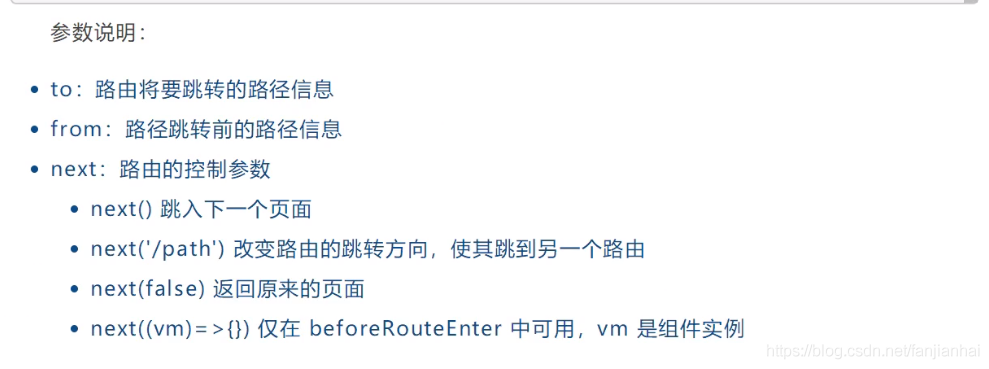
<template>
<div>
<h1>个人信息</h1>
{{$route.params.id}}<br/>
{{id}}
</div>
</template>
<script>
export default {
props: ['id'],
name: "UserProfile",
beforeRouteEnter: (to, from, next)=>{
console.log("进入钩子之前");
next(vm => {
vm.getData(); // 进入路由之前,执行我们自定义的getData方法
});
},
beforeRouteLeave: (to, from, next)=>{
console.log("离开钩子之前")
next();
},
methods: {
getData: function () {
this.axios({
method: 'get',
url: 'http://localhost:8080/static/data.json'
}).then(function (response) {
console.log(response)
});
}
}
}
</script>
<style scoped>
</style>
