journalctl:systemd的使用
systemd提供自己的日志文件系统(logging system),成为journal,使用systemd日志,无需额外安装日志服务(rsyslog)
配置文件/etc/systemd/journald.conf
默认情况下(当Storage=auto,配置文件/etc/systemd/journald.conf中),日志记录被写入/var/log/journal/目录,此目录为systemd软件包的一部分,若被删除,systemd不会自动创建它,直到下次升级软件包时才会重建该目录.如果该目录缺失,systemd会将日志记录于/run/systemd/journal目录,这意味着,系统重启后日志将丢失.
日志大小限制
默认日志最大限制为所在文件系统容量的 10%,即:如果 /var/log/journal 储存在 50GiB 的根分区中,那么日志最多存储 5GiB 数据。可以修改 /etc/systemd/journald.conf 中的 SystemMaxUse 来指定该最大限制。如限制日志最大 50MiB:
SystemMaxUse=50M
配合syslog使用
systemd提供了 socket /run/systemd/journal/syslog,以兼容传统日志服务。所有系统信息都会被传入。要使传统日志服务工作,需要让服务链接该 socket,而非 /dev/log(官方说明)。
Forward journald to /dev/tty12
In /etc/systemd/journald.conf enable the following:
ForwardToConsole=yes
TTYPath=/dev/tty12
MaxLevelConsole=info
重启journald
systemctl restart systemd-journald
- 启动日志类
journalctl --boot -0 显示本次启动日志 journalctl --boot -1 显示上次启动日志 journalctl --boot -2 显示上上次启动日志 journalctl --list-boots Show terse information about recorded bootjournalctl --list-boots
journalctl --boot -0
从2020-08-26 17:48:03到现在的日志
jounalctl --boot -1
journalctl --boot -2
journalctl --boot -3
journalctl --boot -4
- 按照时间端过滤
journalctl --since '2020-8-26'
journalctl --since '2020-9-4 1:1:1'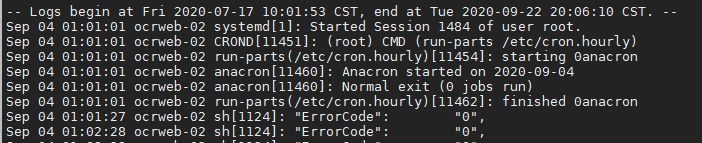
相对日期过滤journalctl --since '20 minutes ago'
显示最新日志journalctl -f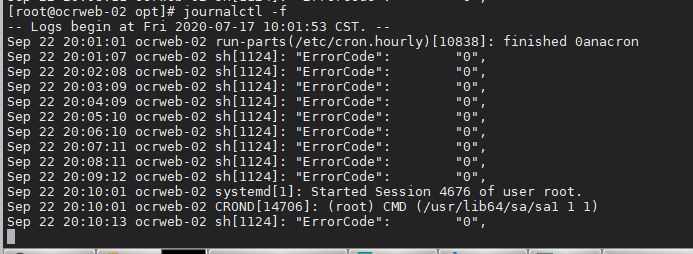




【推荐】国内首个AI IDE,深度理解中文开发场景,立即下载体验Trae
【推荐】编程新体验,更懂你的AI,立即体验豆包MarsCode编程助手
【推荐】抖音旗下AI助手豆包,你的智能百科全书,全免费不限次数
【推荐】轻量又高性能的 SSH 工具 IShell:AI 加持,快人一步
· 基于Microsoft.Extensions.AI核心库实现RAG应用
· Linux系列:如何用heaptrack跟踪.NET程序的非托管内存泄露
· 开发者必知的日志记录最佳实践
· SQL Server 2025 AI相关能力初探
· Linux系列:如何用 C#调用 C方法造成内存泄露
· 震惊!C++程序真的从main开始吗?99%的程序员都答错了
· 【硬核科普】Trae如何「偷看」你的代码?零基础破解AI编程运行原理
· 单元测试从入门到精通
· 上周热点回顾(3.3-3.9)
· winform 绘制太阳,地球,月球 运作规律