[UWP 自定义控件]了解模板化控件(5.2):UserControl vs. TemplatedControl
1. UserControl vs. TemplatedControl
在UWP中自定义控件常常会遇到这个问题:使用UserControl还是TemplatedControl来自定义控件。
1.1 使用UserControl自定义控件
- 继承自UserControl。
- 由复数控件组合而成。
- 包含XAML及CodeBehind。
- 优点:
- 上手简单。
- 可以在CodeBehind直接访问UI元素。
- 开发速度很快。
- 缺点:
- 不能使用ControlTemplate进行定制。
- 通常很难继承及扩展。
- 使用场景:
- 需要快速实现一个只有简单功能的控件,而且无需扩展性。
- 不需要可以改变UI。
- 不需要在不同项目中共享控件。
- 使用UserControl的控件:
- Page及DropShadowPanel都是UserControl。
1.2 使用CustomControl自定义控件
- 继承自Control或其派生类。
- 代码和XAML分离,可以没有XAML。
- 可以使用ControlTemplate。
- 控件库中的控件通常都是CustomControl。
- 优点:
- 更加灵活,容易扩展。
- UI和代码分离。
- 缺点:
- 较高的上手难度。
- 使用场景:
- 需要一个可以扩展功能的灵活的控件。
- 需要定制UI。
- 需要在不同的项目中使用。
- 使用CustomControl的控件:
- 控件库中提供的元素,除了直接继承自FrameworkElement的Panel、Shape、TextBlock等少数元素,其它大部分都是CustomControl。
2. 实践:使用UserControl实现DateTimeSelector
上一篇的DateTimeSelector例子很适合讨这个问题。这个控件没有复杂的逻辑,用UserControl的方式实现很简单,代码如下:
public sealed partial class DateTimeSelector3 : UserControl
{
/// <summary>
/// 标识 DateTime 依赖属性。
/// </summary>
public static readonly DependencyProperty DateTimeProperty =
DependencyProperty.Register("DateTime", typeof(DateTime?), typeof(DateTimeSelector3), new PropertyMetadata(null, OnDateTimeChanged));
private static void OnDateTimeChanged(DependencyObject obj, DependencyPropertyChangedEventArgs args)
{
DateTimeSelector3 target = obj as DateTimeSelector3;
DateTime? oldValue = (DateTime?)args.OldValue;
DateTime? newValue = (DateTime?)args.NewValue;
if (oldValue != newValue)
target.OnDateTimeChanged(oldValue, newValue);
}
public DateTimeSelector3()
{
this.InitializeComponent();
DateTime = System.DateTime.Now;
TimeElement.TimeChanged += OnTimeChanged;
DateElement.DateChanged += OnDateChanged;
}
/// <summary>
/// 获取或设置DateTime的值
/// </summary>
public DateTime? DateTime
{
get { return (DateTime?)GetValue(DateTimeProperty); }
set { SetValue(DateTimeProperty, value); }
}
private bool _isUpdatingDateTime;
private void OnDateTimeChanged(DateTime? oldValue, DateTime? newValue)
{
_isUpdatingDateTime = true;
try
{
if (DateElement != null && DateTime != null)
DateElement.Date = DateTime.Value;
if (TimeElement != null && DateTime != null)
TimeElement.Time = DateTime.Value.TimeOfDay;
}
finally
{
_isUpdatingDateTime = false;
}
}
private void OnDateChanged(object sender, DatePickerValueChangedEventArgs e)
{
UpdateDateTime();
}
private void OnTimeChanged(object sender, TimePickerValueChangedEventArgs e)
{
UpdateDateTime();
}
private void UpdateDateTime()
{
if (_isUpdatingDateTime)
return;
DateTime = DateElement.Date.Date.Add(TimeElement.Time);
}
}
XAML:
<StackPanel>
<DatePicker x:Name="DateElement" />
<TimePicker x:Name="TimeElement"
Margin="0,5,0,0" />
</StackPanel>
代码真的很简单,不需要GetTemplateChild,不需要DefaultStyleKey,不需要Blend,熟练的话大概5分钟就能写好一个。
使用UserControl有这些好处:
- 快速。
- 可以直接查看设计视图,不需要用Blend。
- 可以直接访问XAML中的元素。

当然坏处也不少:
- 不可以通过ControlTemplate修改UI。
- 难以继承并修改。
- UI和代码高度耦合。
如果控件只是内部使用,不是放在类库中向第三者公开,也没有修改的必要,使用UserControl也是合适的,毕竟它符合80/20原则:使用20%的时间完成了80%的功能。
3. 混合方案
如果需要快速实现控件,又需要适当的扩展能力,可以实现一个继承UserControl的基类,再通过UserControl的方式派生这个基类。
public class DateTimeSelectorBase : UserControl
创建一个名为DateTimeSelectorBase的类,继承自UserControl,其它代码基本上照抄上一篇文章中的DatetimeSelector2,只不过删除了构造函数中的代码,因为不需要DefaultStyle。
然后用普通的方式新建一个UserControl,在XAML和CodeBehind中将基类改成DateTimeSelectorBase,如下所示:
<local:DateTimeSelectorBase x:Class="TemplatedControlSample.DateTimeSelector4"
xmlns="http://schemas.microsoft.com/winfx/2006/xaml/presentation"
xmlns:x="http://schemas.microsoft.com/winfx/2006/xaml"
xmlns:local="using:TemplatedControlSample"
xmlns:d="http://schemas.microsoft.com/expression/blend/2008"
xmlns:mc="http://schemas.openxmlformats.org/markup-compatibility/2006"
mc:Ignorable="d"
x:Name="DateTimeSelector"
d:DesignHeight="300"
d:DesignWidth="400">
<local:DateTimeSelectorBase.Resources>
<local:DateTimeOffsetConverter x:Key="DateTimeOffsetConverter" />
<local:TimeSpanConverter x:Key="TimeSpanConverter" />
</local:DateTimeSelectorBase.Resources>
<StackPanel>
<DatePicker Margin="0,0,0,5"
Date="{Binding Date,ElementName=DateTimeSelector,Mode=TwoWay,Converter={StaticResource DateTimeOffsetConverter}}" />
<TimePicker Time="{Binding Time,ElementName=DateTimeSelector,Mode=TwoWay}" />
</StackPanel>
</local:DateTimeSelectorBase>
public sealed partial class DateTimeSelector4 : DateTimeSelectorBase
{
public DateTimeSelector4()
{
this.InitializeComponent();
}
}
这样既可以在不同的派生类使用不同的UI,也可以使用设计视图,结合了UserControl和TemplatedControl的优点。缺点是不可以使用ControlTemplate,而且不清楚这个控件的开发者会直观地以为这是TemplatedControl,使用上会造成一些混乱。
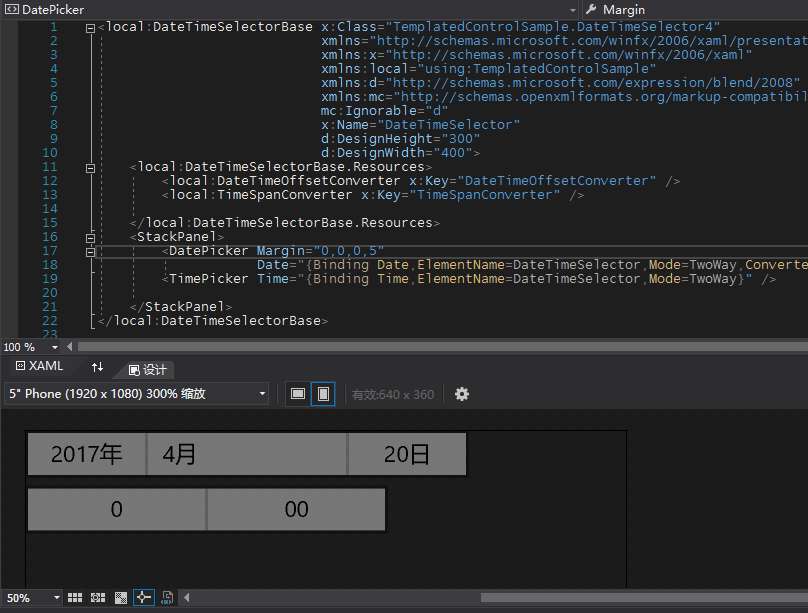
作者:dino.c
出处:http://www.cnblogs.com/dino623/
说明:欢迎转载并请标明来源和作者。如有错漏请指出,谢谢。


【推荐】还在用 ECharts 开发大屏?试试这款永久免费的开源 BI 工具!
【推荐】国内首个AI IDE,深度理解中文开发场景,立即下载体验Trae
【推荐】编程新体验,更懂你的AI,立即体验豆包MarsCode编程助手
【推荐】抖音旗下AI助手豆包,你的智能百科全书,全免费不限次数
【推荐】轻量又高性能的 SSH 工具 IShell:AI 加持,快人一步