Android样式主题及自定义属性
一、Selector——图形、颜色选择器
语法
<selector>
<item android:drawable=“drawableResA” android:state_xxxxx=“true”/>
<item android:drawable=“drawableResB” android:state_xxxxx=“false”/>
<selector>
<selector>
<item android:color=“drawableResA” android:state_xxxxx=“true”/>
<item android:color=“drawableResB” android:state_xxxxx=“false”/>
<selector>
例:
<selector xmlns:android="http://schemas.android.com/apk/res/android">

<!-- android:state_pressed=""按下-->
<item android:drawable="@mipmap/bar_1_select" android:state_checked="true"/>
<item android:drawable="@mipmap/bar_1_unselect" android:state_checked="false"/>

</selector效果图:
二、常用的styles.xml修改和设置

<resources> <style name="sss" parent="@android:style/Theme.Holo.Light.Dialog"></style> <!-- Base application theme. --> <style name="AppTheme" parent="Theme.AppCompat.Light.DarkActionBar"> <!-- Customize your theme here. --> <!--标题栏--> <item name="colorPrimary">@color/colorPrimary</item> <!--状态栏--> <item name="colorPrimaryDark">@color/colorPrimaryDark</item> <!--系统中,子空间,复选框,单选按钮,选中时的颜色--> <item name="colorAccent">@color/colorAccent</item> <!--窗体的背景色--> <item name="android:windowBackground">@android:color/white</item> <!--窗体无标题栏--> <item name="windowNoTitle">true</item> <!--无actionbar--> <item name="windowActionBar">false</item> <!--取消状态栏,也就是全屏显示--> <item name="android:windowFullscreen">true</item> </style> <!--需要注意的是,不能有空格,值不用引号--> <style name="bottom_bar_rb"> <item name="android:layout_width">0dp</item> <item name="android:layout_height">match_parent</item> <item name="android:layout_marginTop">5dp</item> <item name="android:layout_marginBottom">5dp</item> <item name="android:gravity">center</item> <item name="android:layout_weight">1</item> <item name="android:button">@null</item> <item name="android:background">@android:color/transparent</item> <item name="android:textSize">14sp</item> <item name="android:textColor">@color/selector_bar_font_1</item> </style> </resources>
二、常用的styles.xml修改和设置
Style——样式
样式就是各种属性的集合。当控件需要使用这些属性时,就可以直接使用这个集合来获得这些属性的
样式分为对控件的样式和对整个应用或Activity的样式,对整个应用或Activity的样式我们有称其为主题(Theme)
语法:
声明:
在values文件夹中
<style name=“styleName” parent=“extends”>
<item name=“paramsName”>value</item>
</style>
使用:
控件的style属性引用 style=“styleName”(布局页面)
三、Attribute
Attribute是位于values文件夹下的一种android资源,通常使用名称为attrs的xml资源文件来声明。可以作为自定义控件的自定义属性,也可以作为根据主题自动选择值的一种资源值。
用法:
作为可变资源
声明
<resource>
<attr name=“attr-name” format=“format-type”/>
</resource>
赋值
<style name=“xx”>
<item name=“attr-name”>value</item>
</style>
例:values文件夹下的,attrs.xml文件
<?xml version="1.0" encoding="utf-8"?>
<resources>
<!--注意不能和已有的重名,不会会有异常-->
<attr name="bg" format="color"/>
<!--格式为引用-->
<attr name="radioButtonStyle" format="reference"/>
</resources>
引用的时候:
android:background="?attr/bg">
具体代码,Layoutwork
四、Shape——图形
用来实现一些简单的图片,可控制图片的图形、颜色、边框圆角等。占用空间小,还可以适应不同大小的尺寸,不发生形变。
用法:
声明在drawable文件夹下
<shape xmlns:android="http://schemas.android.com/apk/res/android"
android:shape=["rectangle" | "oval" | "line" | "ring"]>
</shape>
shape 图形 rectangle 矩形 line 线 oval 椭圆 ring 环 

具体的案例:
一、矩形代码:
<?xml version="1.0" encoding="utf-8"?> <!--默认矩形--> <shape xmlns:android="http://schemas.android.com/apk/res/android" android:shape="rectangle"> <!--纯色--> <solid android:color="@color/colorAccent"/> <!--圆角--> <!-- android:radius="100dp"四个角都是圆角--> <corners android:bottomLeftRadius="100dp" android:topRightRadius="100dp"/> <!--边框--> <!--android:dashWidth="50dp线段长--> <!--android:dashGap="20dp"线段之间的间隔--> <stroke android:width="10dp" android:color="@color/colorPrimary" android:dashWidth="50dp" android:dashGap="20dp"/> <!--大小--> <size android:width="200dp" android:height="200dp"/> <padding android:left="20dp" android:top="20dp" android:bottom="20dp" android:right="20dp"/> <!--渐变--> <!--默认左右渐变--> <!--android:centerColor="@color/colorPrimary" 三色渐变--> <!--渐变类型,默认为linear android:type="linear"--> <!--注意,这个属性的值只能是45的倍数,并且只能在linear中使用--> <!--<gradient--> <!--android:centerColor="@color/colorPrimary"--> <!--android:startColor="#fff"--> <!--android:endColor="@color/colorAccent"--> <!--android:type="linear"--> <!--android:angle="-90"/>--> <!--android:type="radial" 径向渐变--> <!--注意必须设置径向渐变半径--> <!--<gradient--> <!--android:centerColor="@color/colorPrimary"--> <!--android:startColor="#fff"--> <!--android:endColor="@color/colorAccent"--> <!--android:type="radial"--> <!--android:gradientRadius="200"--> <!--android:centerX="0.5"--> <!--android:centerY="0.3"/>--> <!--扫描线--> <!--也可以设置中心点,默认是0.5XY--> <gradient android:centerColor="@color/colorPrimary" android:startColor="#fff" android:endColor="@color/colorerAccent" android:type="sweep" android:centerX="0.5" android:centerY="0.5"/> </shape>
二、线代码

<shape xmlns:android="http://schemas.android.com/apk/res/android" android:shape="line"> <stroke android:width="3dp" android:color="@color/colorPrimary" android:dashGap="20dp" android:dashWidth="50dp"/> </shape>
三、椭圆代码 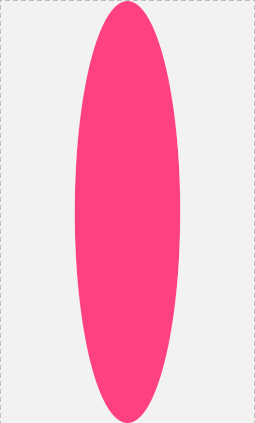
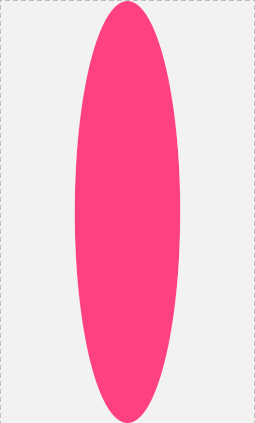
<shape xmlns:android="http://schemas.android.com/apk/res/android" android:shape="oval"> <!--这里边的属性都可以使用--> <solid android:color="@color/colorAccent" /> <!--宽高相等,会变成圆形--> <size android:width="50dp" android:height="200dp" /> </shape>
四、圆环代码 

<!--环形--> <!--固定值,好处,固定大小不变,但是不能根据控件大小变化--> <!--android:innerRadius="" 内环半径 android:thickness="" 环厚度--> <!--**** android:useLevel="false"必须为false, 默认为true,为false时显示*****--> <!--比例 android:innerRadiusRatio="" android:thicknessRatio=""--> <!--控件的宽度/5,内环的半径 控件的宽度/7,环厚度--> <shape xmlns:android="http://schemas.android.com/apk/res/android" android:shape="ring" android:innerRadiusRatio="5" android:thicknessRatio="7" android:useLevel="false"> <solid android:color="@color/colorAccent"/> </shape>


