CentOS 7.4 64位安装Nginx或重启
https://www.cnblogs.com/ghzjm/p/10677599.html
nginx转发tomcat
https://www.cnblogs.com/swbzmx/p/8845810.html
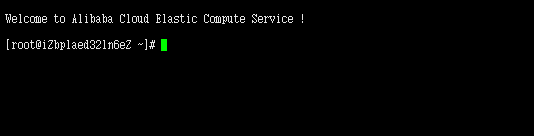
Xshell 链接好服务器
yum install -y pcre pcre-devel

yum install -y zlib zlib-devel

yum install gcc-c++ (y)
yum install -y openssl openssl-devel
安装nginx,1.14.0
wget -c https://nginx.org/download/nginx-1.14.0.tar.gz
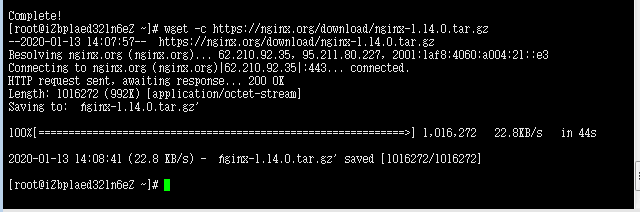
解压并进入nginx目录
tar -zxvf nginx-1.14.0.tar.gz
cd nginx-1.14.0
使用nginx的默认配置
./configure
编译安装
make
make install

查找安装路径:
whereis nginx


原
server { listen 80; server_name localhost; #charset koi8-r; #access_log logs/host.access.log main; location / { root html; index index.html index.htm; }
改为
server { listen 80; server_name localhost; #charset koi8-r; #access_log logs/host.access.log main; location / { root /usr/local/nginx/html; index index.html index.htm; }
进入sbin目录,可以看到有一个可执行文件nginx,直接./执行就OK了。
cd /usr/local/nginx/sbin/
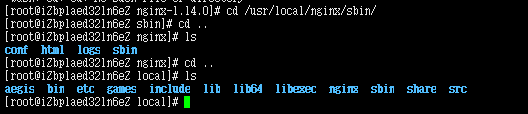
cd nginx/ cd sbin/ ./nginx
运行起来之后访问服务器ip,可以看到nginx的欢迎页面
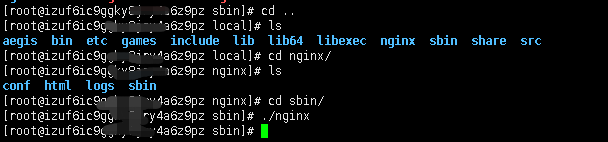
ps -ef|grep nginx

kill -QUIT 6052
ps -ef|grep nginx

kill -QUIT 6068
./nginx -s reload

解决办法
/usr/local/nginx/sbin/nginx -c /usr/local/nginx/conf/nginx.conf
然后再
./nginx -s reload
如果如上图有nginx的进程说明启动好了这个时候如果无法访问nginx页面可以先查看一下你服务器的安全组策略是否有启用80端口

然后再去访问 正常的域名访问就行

nginx所在位置




