kabana安装配置
- 下载安装包
下载地址https://www.elastic.co/cn/downloads/past-releases#kibana
这里选择inux86位版本 - 上传到服务器
- 创建用户
因为之前在安装elasticsearch时,已经创建过用户elk,这里就不再创建了,可以参考Elasticsearch安装与配置,同样是不能使用root用户启动kibana - 配置
修改配置文件/kibana-7.14.0-linux-x86_64/config/kibana.yml
主要修改本机地址和es地址
server.host: "192.168.42.111"
elasticsearch.hosts: ["http://192.168.42.111:9200"]
i18n.locale: "zh-CN"
修改权限
chown -R es:es /opt/server/kibana8.3.3
- 启动服务
运行/kibana-7.14.0-linux-x86_64/bin下的kibana
./bin/kibana
后台启动
nohup ./bin/kibana &
http://192.168.42.111:5601/app/kibana
查看端口
#-t (tcp)仅显示 tcp 相关选项
#-u (udp)仅显示 udp 相关选项
#-n 拒绝显示别名,能显示数字的全部转化成数字。
#-l 仅列出有在 Listen (监听) 的服務状态
#-p 显示建立相关链接的程序名
netstat -tunlp|grep 5601
因为kibana是使用node.js写的,所以需要grep node
ps -ef|grep node
- 创建索引
使用dev tools - 查看索引
get /fisher - 添加文档
put /fisher/_doc/1
{
"message":"hello world!"
} - 查看文档
get /fisher/_doc/1
x
===================================
如果不是本机连接需要在
1、es上设置夸域
http.cors.enabled: true
http.cors.allow-origin: "*"
2、配置kibana 密码
不用设置密码: 注册后自动生成
1】是es的账户密码 1sWR1BpChhKDVmoyM-lW 用户名是 elastic(最高权限)
我们也可以通过 bin/elasticsearch-reset-password 来调整密码
./elasticsearch-reset-password -u 用户名 重置密码
./elasticsearch-reset-password --username 用户名 -i 修改指定用户密码
./elasticsearch-reset-password --username kibana_system 重置kibana密码
./elasticsearch-reset-password --url “https://host:port” --username ‘用户名’ -i
【2】kibana初始化与Es链接SSl的token 有效期30分钟 过期使用
.\elasticsearch-create-enrollment-token -s kibana 再次创建
3、启动kibana
修改yml 不需要你配置链接的es
server.port: 5601
server.host: "127.0.0.1"
启动
./kibana
只有不设置elasticsearch.hosts 才能看到这个界面哦
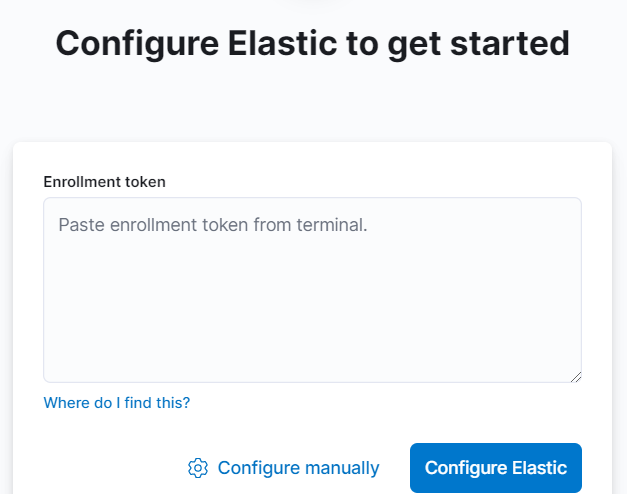
执行 重新生成token
./elasticsearch-create-enrollment-token -s kibana
curl 登录es
[es@localhost bin]$ curl -k -u elastic:zOc3x2QrDX6fK9gfy_BR https://192.168.1.54:9200
{
"name" : "localhost.localdomain",
"cluster_name" : "elasticsearch",
"cluster_uuid" : "e3lMNTERS8qpKMkbp-ZEYw",
"version" : {
"number" : "8.3.3",
"build_flavor" : "default",
"build_type" : "tar",
"build_hash" : "801fed82df74dbe537f89b71b098ccaff88d2c56",
"build_date" : "2022-07-23T19:30:09.227964828Z",
"build_snapshot" : false,
"lucene_version" : "9.2.0",
"minimum_wire_compatibility_version" : "7.17.0",
"minimum_index_compatibility_version" : "7.0.0"
},
"tagline" : "You Know, for Search"
}
k表示不需要认证
分类:
elasticsearch
标签:
elasticsearch





【推荐】国内首个AI IDE,深度理解中文开发场景,立即下载体验Trae
【推荐】编程新体验,更懂你的AI,立即体验豆包MarsCode编程助手
【推荐】抖音旗下AI助手豆包,你的智能百科全书,全免费不限次数
【推荐】轻量又高性能的 SSH 工具 IShell:AI 加持,快人一步
· 25岁的心里话
· 闲置电脑爆改个人服务器(超详细) #公网映射 #Vmware虚拟网络编辑器
· 基于 Docker 搭建 FRP 内网穿透开源项目(很简单哒)
· 零经验选手,Compose 一天开发一款小游戏!
· 一起来玩mcp_server_sqlite,让AI帮你做增删改查!!