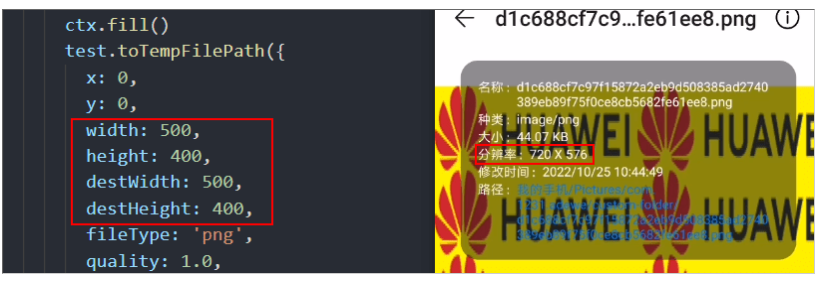【快应用】画布生成图片分辨率计算
【现象描述】
使用toTempFilePath()把当前画布指定区域的内容导出生成指定大小的图片,最终保存到手机上的分辨率和设置的destWidth(输出的图片的宽度)、destHeight(输出的图片的高度)不一致的问题。
如图:
【计算方法】
通过device.getInfo获取windowWidth、windowHeight、windowLogicWidth、windowLogicHeight。
公式为:
(1)输出的图片的宽度:windowWidth*destWidth/ windowLogicWidth
(2)输出的图片的高度:windowHeight* destHeight/ windowLogicHeight
以上图demo为例:
即:
输出的图片的宽度:1080*500/750=720
输出的图片的高度:1995*400/1385=576
Demo如下:
欲了解更多更全技术文章,欢迎访问https://developer.huawei.com/consumer/cn/forum/?ha_source=zzh