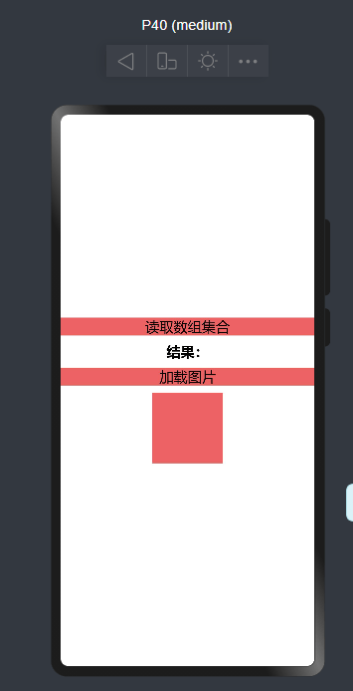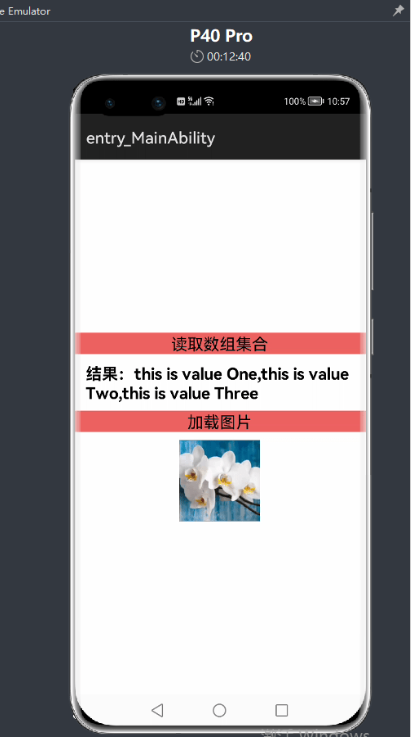【ARK UI】HarmonyOS ETS 资源管理基本使用
代码实现
-
api讲解
getStringArray
getStringArray(resId: number, callback: AsyncCallback<Array>): void
用户获取指定资源ID对应的字符串数组,使用callback形式返回字符串数组。
系统能力:SystemCapability.Global.ResourceManager
参数:
| 参数名 | 类型 | 必填 | 说明 |
|---|---|---|---|
| resId | number | 是 | 资源ID值 |
| callback | AsyncCallback<Array> | 是 | 异步回调,用于返回获取的字符串数组 |
示例:
getMediaBase64
getMediaBase64(resId: number, callback: AsyncCallback): void
用户获取指定资源ID对应的图片资源Base64编码,使用callback形式返回字符串。
系统能力:SystemCapability.Global.ResourceManager
参数:
| 参数名 | 类型 | 必填 | 说明 |
|---|---|---|---|
| resId | number | 是 | 资源ID值 |
| callback | AsyncCallback | 是 | 异步回调,用于返回获取的图片资源Base64编码 |
示例:
-
准备工作
1.在resources\base\element新建一个strarry文件命名为strarr.json,文件内容如下
2.准备一张图片(如下图所示)并且放在resources\base\media文件目录下,取名为result.png
-
绘画组件并实现功能
绘画三个“text”组件,显示内容分别为“读取数组集合”、“结果:”、“加载图片”和一个“Image”组件用于显示“加载图片”显示的base64字符型,分别实现“读取数组集合”、和“加载图片”的点击功能,具体详细的内容描述看代码注释
预览效果如下
运行效果
欲了解更多更全技术文章,欢迎访问https://developer.huawei.com/consumer/cn/forum/?ha_source=zzh