【快应用】网络图片保存到相册失败案例
问题背景:
调用 media.saveToPhotosAlbum接口保存网络路径的图片。出现错误提示 code=202,该如何处理?
代码如下:
报错提示如下:
09-16 14:12:01.511 E/jsLog (19071): saveToPhotosAlbum: input err: invalid param.
09-16 14:12:01.519 I/jsLog (19071): handling fail, code = 202
问题分析:
快应用在中的saveToPhotosAlbum接口目前仅支持本地图片路径保存到相册,暂不支持网络图片路径导致的。
解决方法:
想要保存网络路径的图片需要先调用request.download接口将图片先下载下来,拿到本地存储的临时图片路径,再去调接口将图片保存到相册。
修改代码如下:
效果如下:
09-16 14:28:03.468 I/jsLog (19152): 341
09-16 14:28:03.843 I/jsLog (19152): internal://mass/Download/6138797a4e3b3-2.jpg
09-16 14:28:05.479 I/jsLog (19152): save success
09-16 14:29:04.878 I/jsLog (19152): save success
Hello.ux页面代码如下:
欲了解更多更全技术文章,欢迎访问https://developer.huawei.com/consumer/cn/forum/?ha_source=zzh



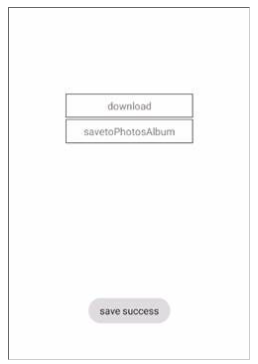


【推荐】国内首个AI IDE,深度理解中文开发场景,立即下载体验Trae
【推荐】编程新体验,更懂你的AI,立即体验豆包MarsCode编程助手
【推荐】抖音旗下AI助手豆包,你的智能百科全书,全免费不限次数
【推荐】轻量又高性能的 SSH 工具 IShell:AI 加持,快人一步
· 阿里最新开源QwQ-32B,效果媲美deepseek-r1满血版,部署成本又又又降低了!
· 开源Multi-agent AI智能体框架aevatar.ai,欢迎大家贡献代码
· Manus重磅发布:全球首款通用AI代理技术深度解析与实战指南
· 被坑几百块钱后,我竟然真的恢复了删除的微信聊天记录!
· AI技术革命,工作效率10个最佳AI工具
2020-08-17 如何使用华为机器学习服务和Kotlin实现语音合成