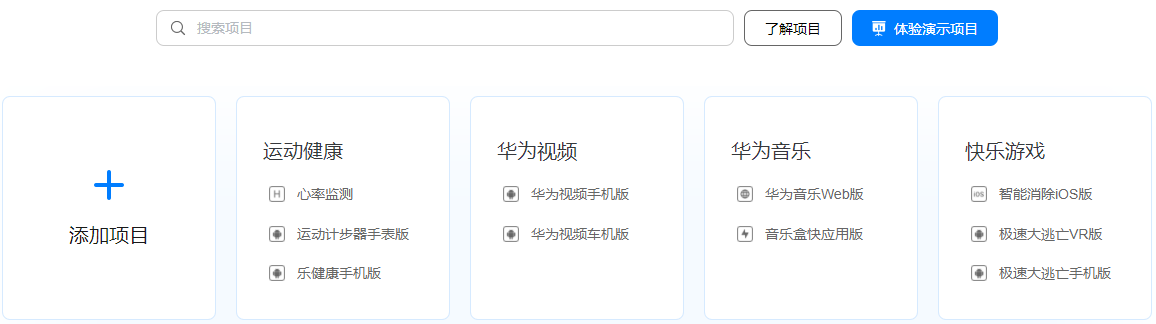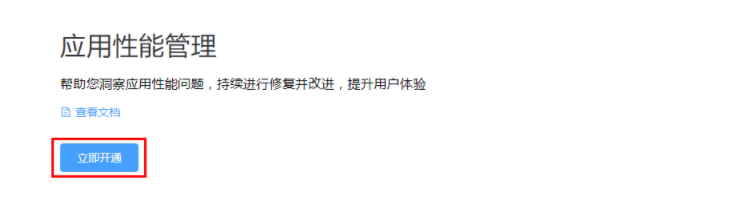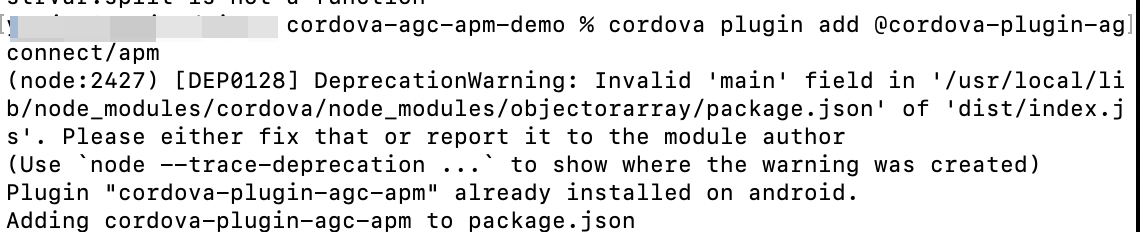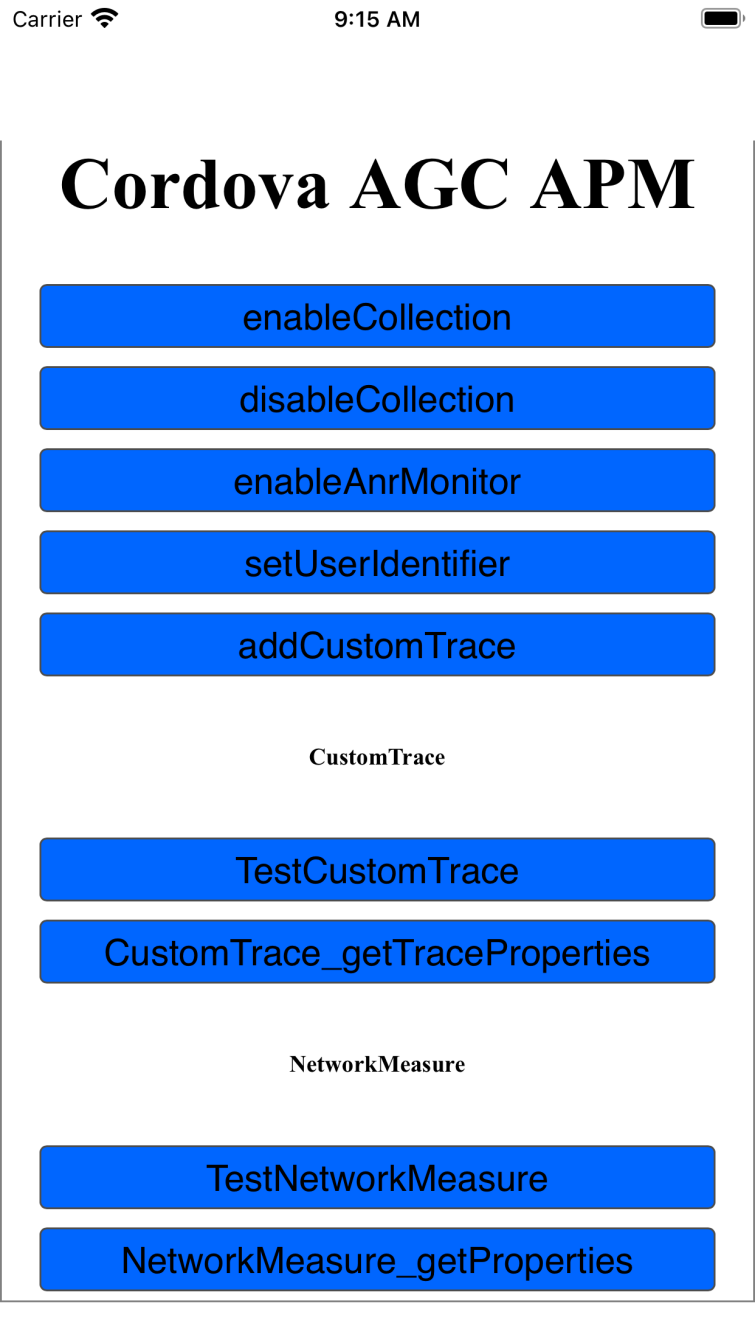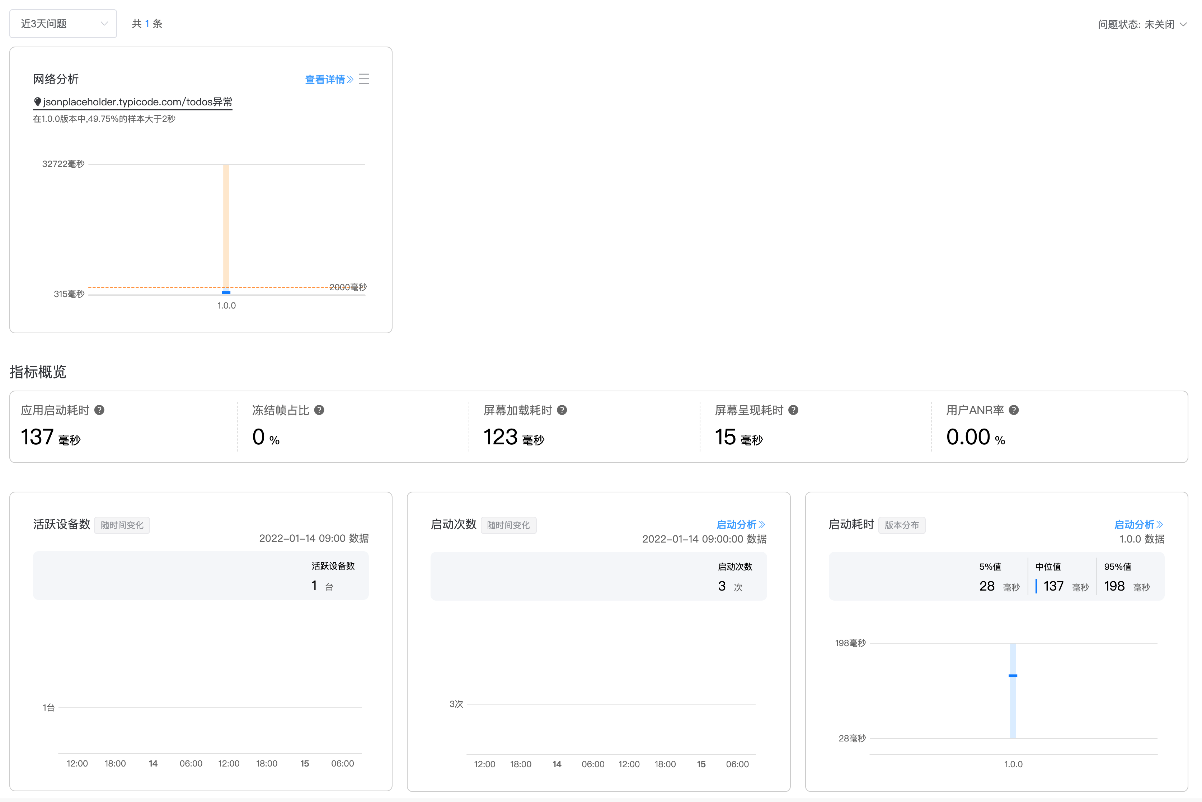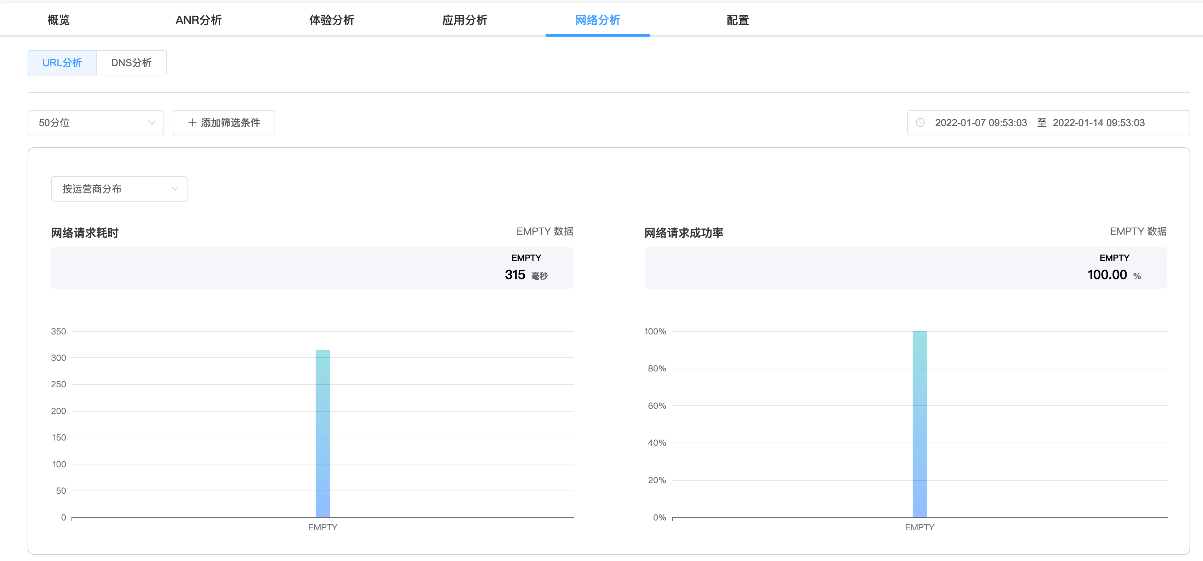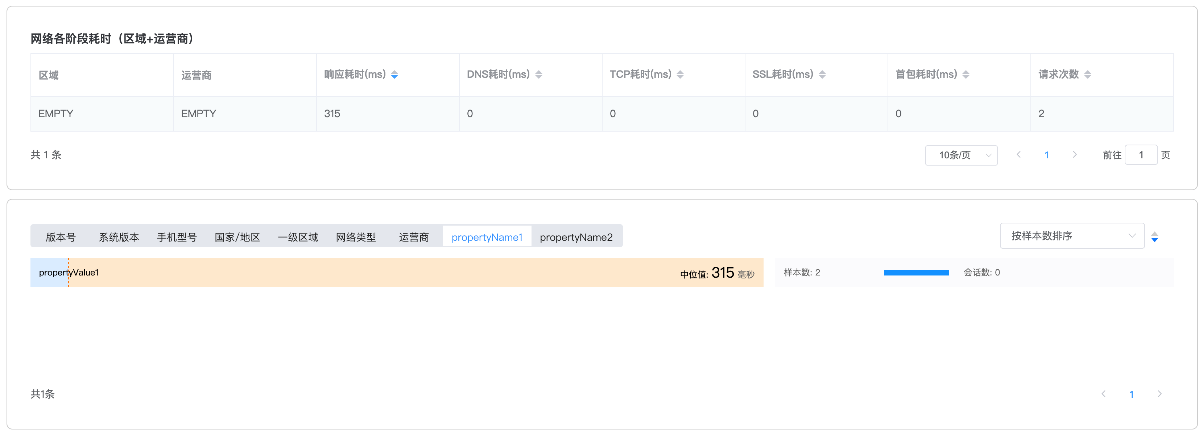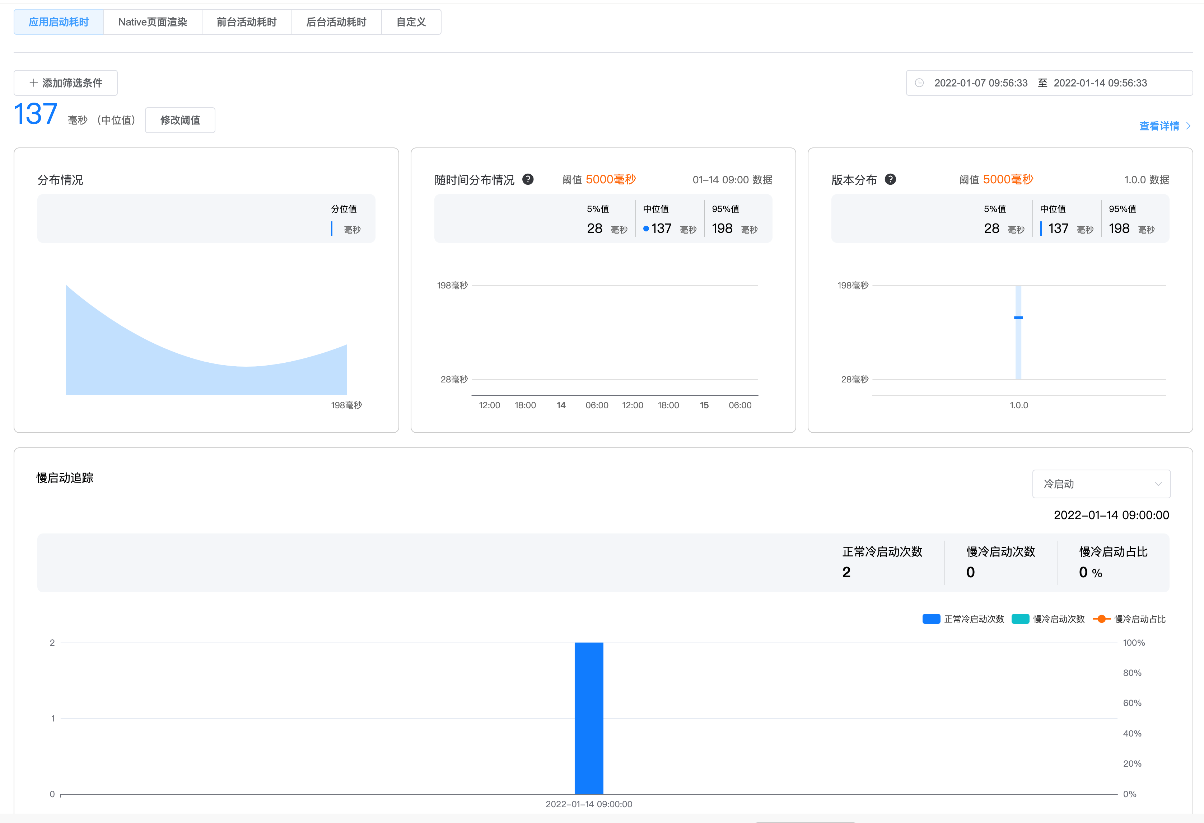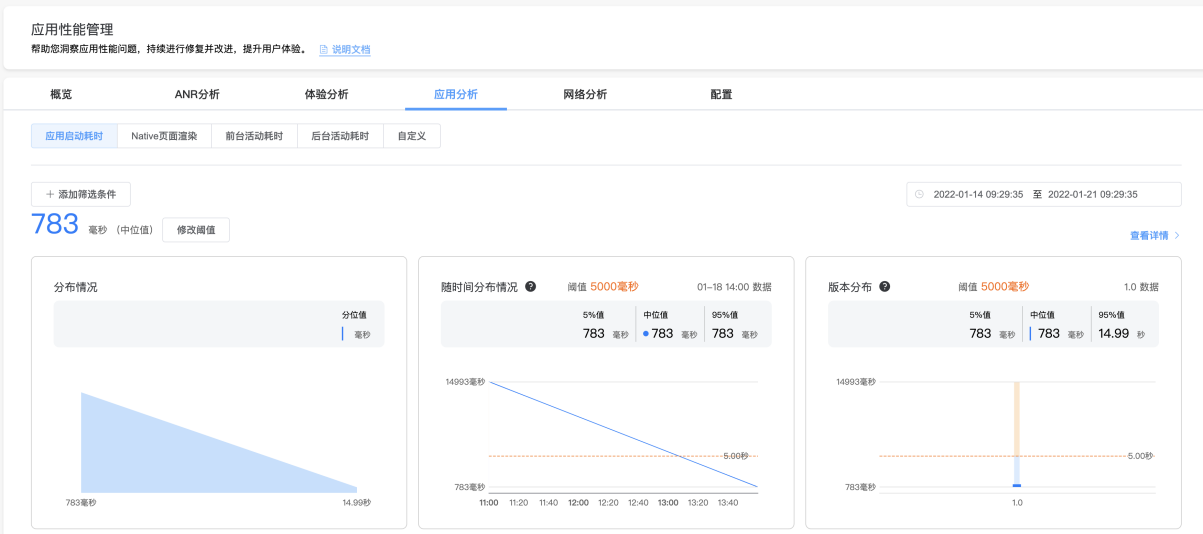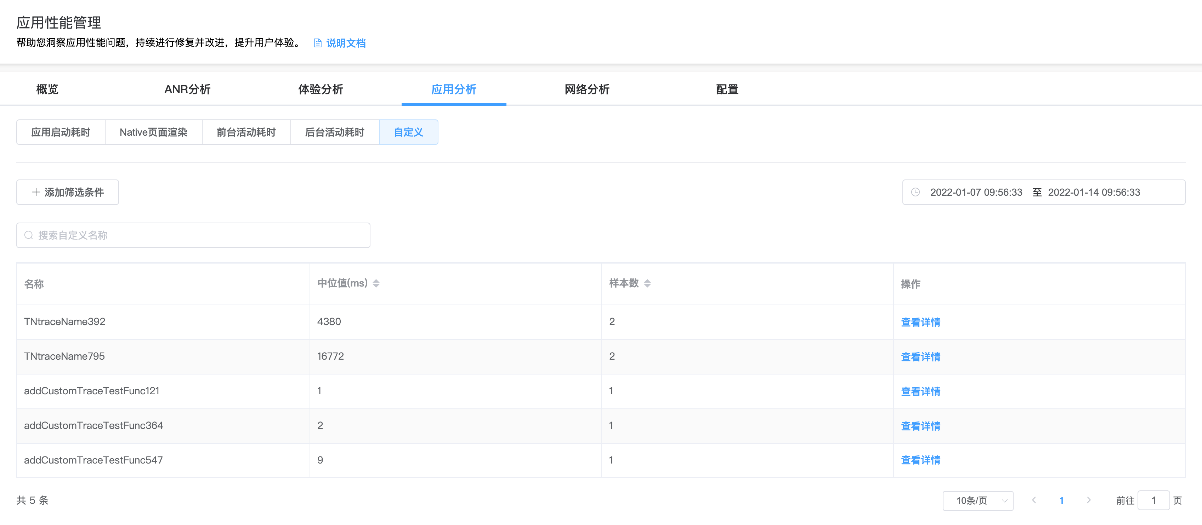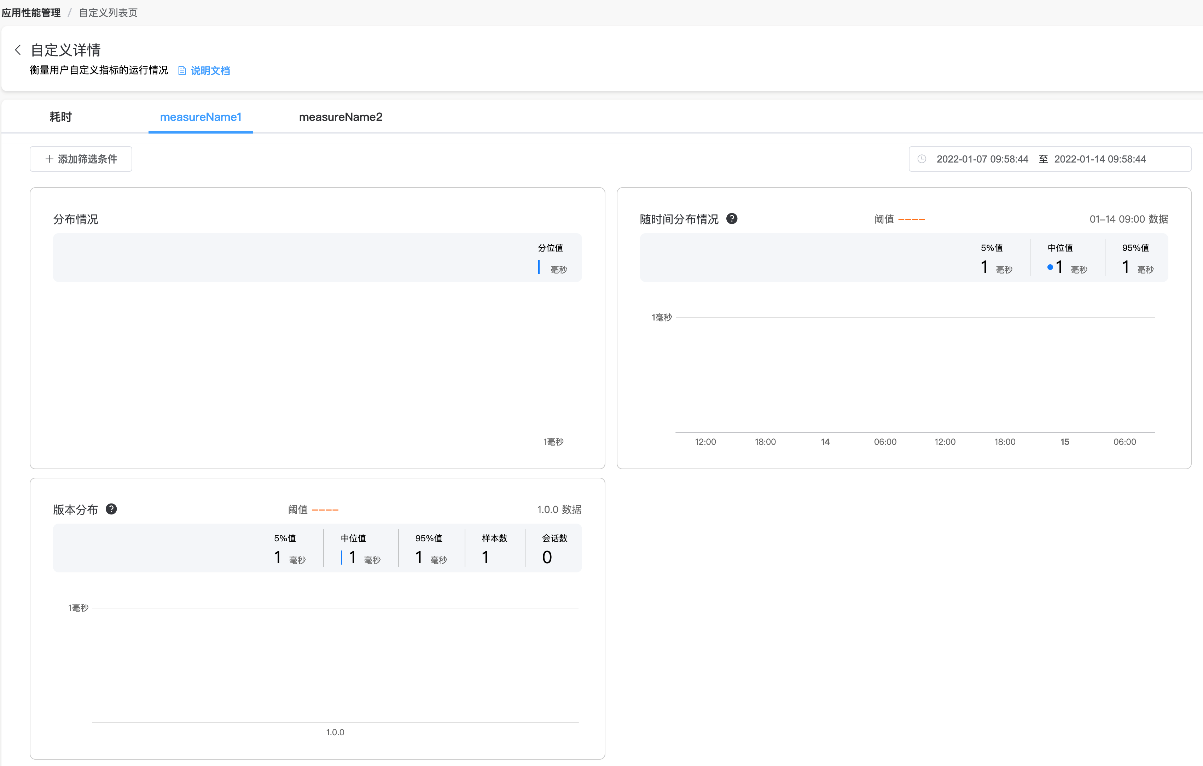如何集成华为性能分析-cordova
简介
AppGallery Connect(简称AGC)性能管理(APM,App Performance Management)服务提供分钟级应用性能监控能力,您可以在AGC查看和分析APM收集到的应用性能数据,实时全面掌握应用在线的性能表现,帮助您快速闭环应用的性能问题,持续提升应用的用户体验。
开通服务和集成SDK
1、登录AppGallery Connect网站,点击“我的项目”。
2、在项目列表中找到您的项目,在项目下的应用列表中选择需要开通性能管理服务的应用。
3、进入“质量 > 性能管理”,如果APM服务未开通,请点击“立即开通”,开通APM服务。
4、选择常规页签下的“应用”区域,下载agconnect-services配置文件。
Android:下载agconnect-services.json文件。
iOS:下载agconnect-services.plist文件。
5、在Cordova开发项目中添加配置文件。
Android:将配置文件agconnect-services.json添加到Cordova项目的android/app目录下。
iOS:用Xcode打开Cordova项目的iOS模块,将配置文件agconnect-services.plist添加进项目。
6、在Cordova项目的pubspec.yaml文件中添加依赖。
cordova plugin add @cordova-plugin-agconnect/apm
7、安装成功效果如下图。
界面设计
您可以在Cordova项目中创建一个布局页面,参照下图进行设计。
功能按钮如下:
- 开启和关闭收集性能监控数据按钮
- 启用ANR监控功能按钮
- 将用户ID与报告的数据绑定按钮
- 设置参数追踪按钮
- 测试参数追踪、网络请求按钮
功能开发
1、您初始化APMS实例。
2、设置是否启用APM来收集性能监控数据。如果此参数设置为true,APM将收集应用性能数据。设置成false,则停止收集。
3、设置是否启用ANR监控功能。参数设置为true,表示启用了ANR 监控并报告了数据。要禁用ANR监控,将此参数设置为false。
4、将用户ID与报告的数据绑定。报告性能数据时,还报告用户 ID 以方便故障定位。
5、根据输入参数在应用中创建特定场景的自定义跟踪。您可以调用createCustomTrace接口创建自定义跟踪记录。创建完成后,可调用start接口启动自定义跟踪记录,调用stop接口停止自定义跟踪记录。
6、您可以调用createNetworkMeasure接口创建网络请求指标。创建完成后,可调用start接口启动该指标,调用stop接口停止该指标。您还可以调用putProperty接口为网络请求指标添加自定义属性。
查看和分析性能数据
1、选择“质量 > 性能管理”,进入“应用性能管理”页面。点击“概览",进入概览页面,可以看到指标概览。指标概览包括“应用启动耗时”、“冻结帧占比”、“屏幕加载耗时”、“屏幕呈现耗时”和“用户ANR率”。
2、选择“网络分析 ",就进入了网络分析详情页面。该页面展示“网络请求耗时”和“网络请求成功率”详情。
3、如果用户设定了Property,则可在“查看详情”页面中的维度栏看到对应Property下的耗时和请求成功率情况。
4、点击“应用分析>应用启动耗时”,可以看到应用启动时长的分布情况。
5、点击“应用分析>自定义”,该页面呈现了目前上报的自定义事件列表,包含自定义事件名称、中位值、样本数和查看详情操作。
6、点击自定义事件的“查看详情"按钮,即可查看自定义事件耗时情况。
参考文档
欲了解更多更全技术文章,欢迎访问https://developer.huawei.com/consumer/cn/forum/?ha_source=zzh