创建独特的个性化Office分栏和组--IDBE RibbonCreator 2016 使用入门
是什么?
什么是Ribbon
首先来说下什么是Ribbon。Ribbon是一种以面板及标签页为架构的用户界面(User Interface),原先出现在Microsoft Office 2007后续版本的Word、Excel和PowerPoint等组件中,后来也被运用到Windows 7的一些附加组件等其它软件中,如画图和写字板,以及Windows 8中的资源管理器。ESRI推出的ArcGIS Explorer 9.4也采用这种界面。它是一个收藏了命令按钮和图标的面板。它把命令组织成一组“标签”,每一组包含了相关的命令。每一个应用程序都有一个不同的标签组,展示了程序所提供的功能。在每个标签里,各种的相关的选项被组在一起。设计Ribbon的目的是为了使应用程序的功能更加易于发现和使用,减少了点击鼠标的次数。
Ribbon就是功能区。例如下图中在Excel 2013上功能区(Ribbon)中有个分栏(Tab)“我的工具箱”,在这个分栏中有个组(group)叫做“任务导出工具”,在这个组中有三个按钮控件(Controls)“导出”、“备份”和“恢复”及其上的图标。
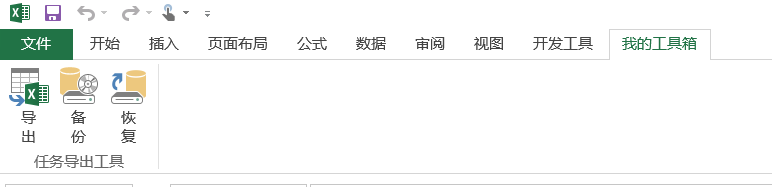
IDBE RibbonCreator 2016
IDBE RibbonCreator 2016就是用来自定义生成各Office组件上Ribbon的一款共享软件。支持所见即所得(WYSIWYG,what you see is what you get)。目前支持以下Office组件:
- Microsoft Access 2013 and 2016
- Microsoft Excel 2013 and 2016
- Microsoft PowerPoint 2013 and 2016
- Microsoft Word 2013 and 2016
- Office 365 & Office 2016 Click and Run 支持至 1809版本 (Build 10827.20181)
RibbonCreator 2016是一个提供Ribbon开发的所见即所得的界面,它使用VB2005开发,需要.net framework 2.0支持。
它支持以下控件的客户化功能创建:
- Tabs,
- Groups,
- DialogboxLauncher,
- Labels,
- Buttons (large or small),
- ToggleButtons (large or small),
- Editboxes,
- Checkboxes,
- DropDown Controls,
- ComboBox Controls,
- ButtonGroups
- Button and
- ToggleButton,
- SplitButtons (large or small),
- Galleries (large or small) ,
- Menus (large or small),
- DynamicMenu (large or small) and
- Separators (in Menus also with Text)
界面预览
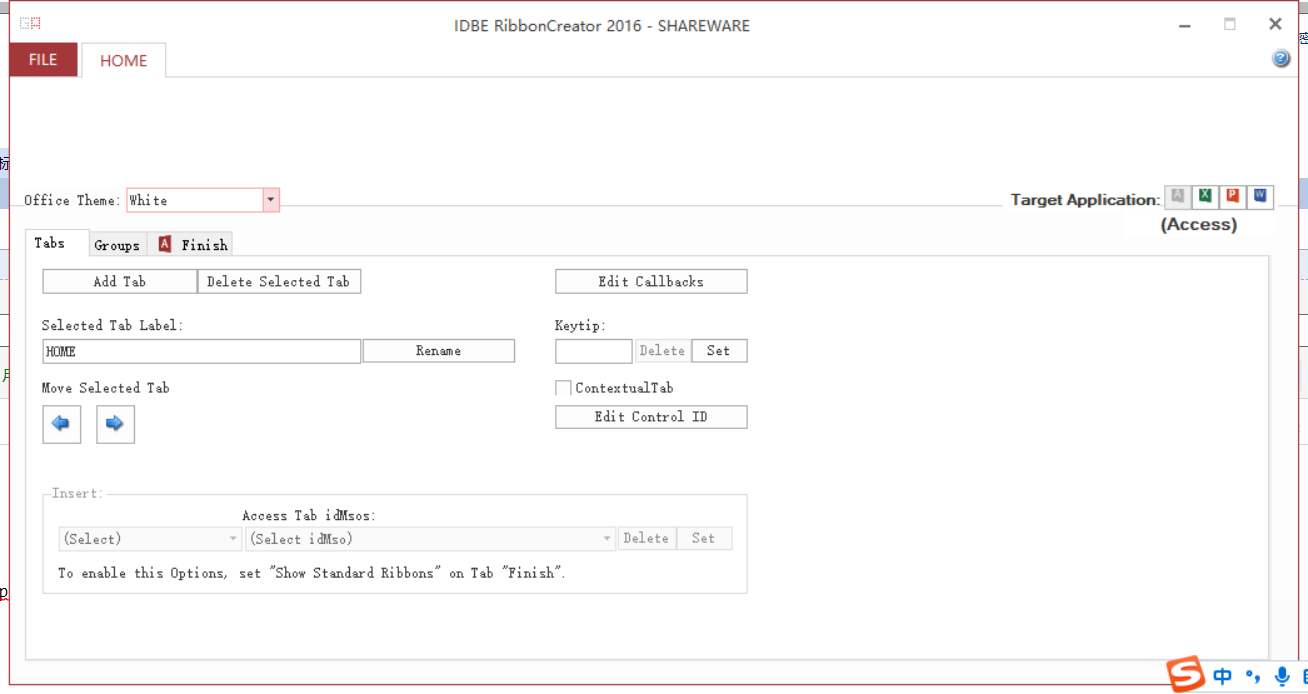
下载链接
怎么用?
以下以新建一个Excel 2013上Ribbon为例,来介绍下入门用法。
打开IDBE RibbonCreator 2016
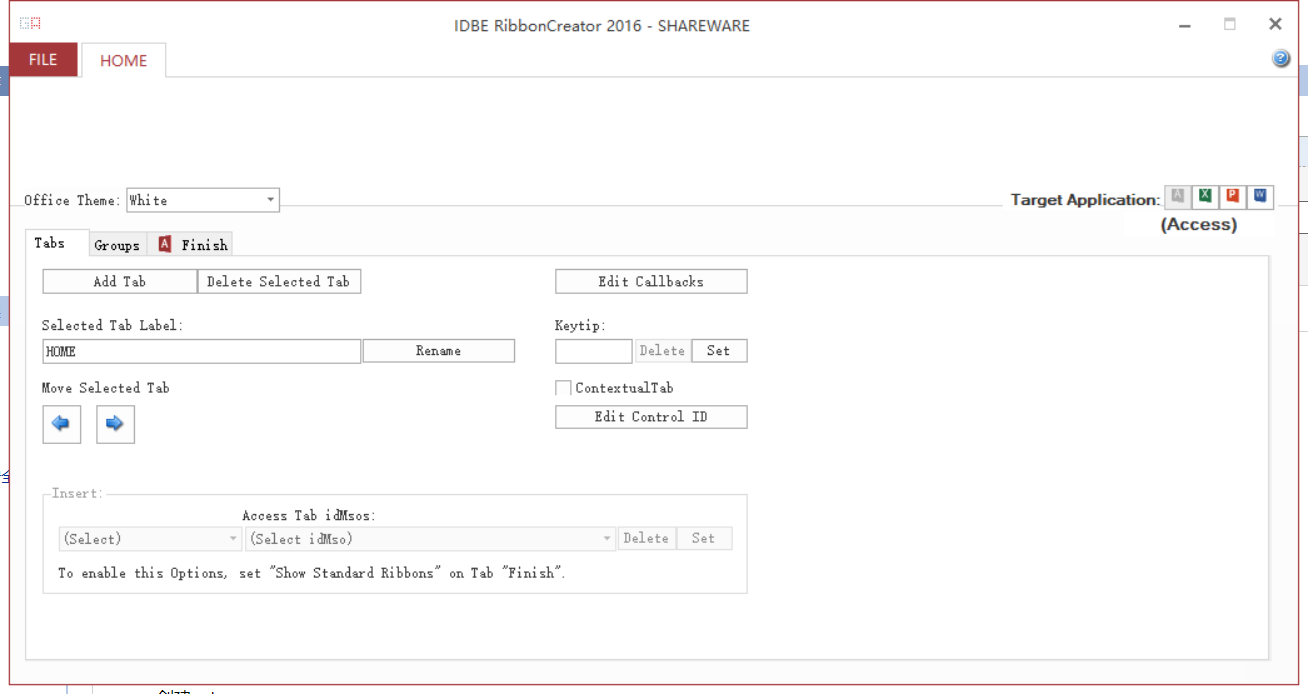
新建或打开
点击Home新建一个文件,或者点击File选择已有文件, 选择左侧已存在文件..an Excel Workbook, 选择右侧最近使用的excel文档
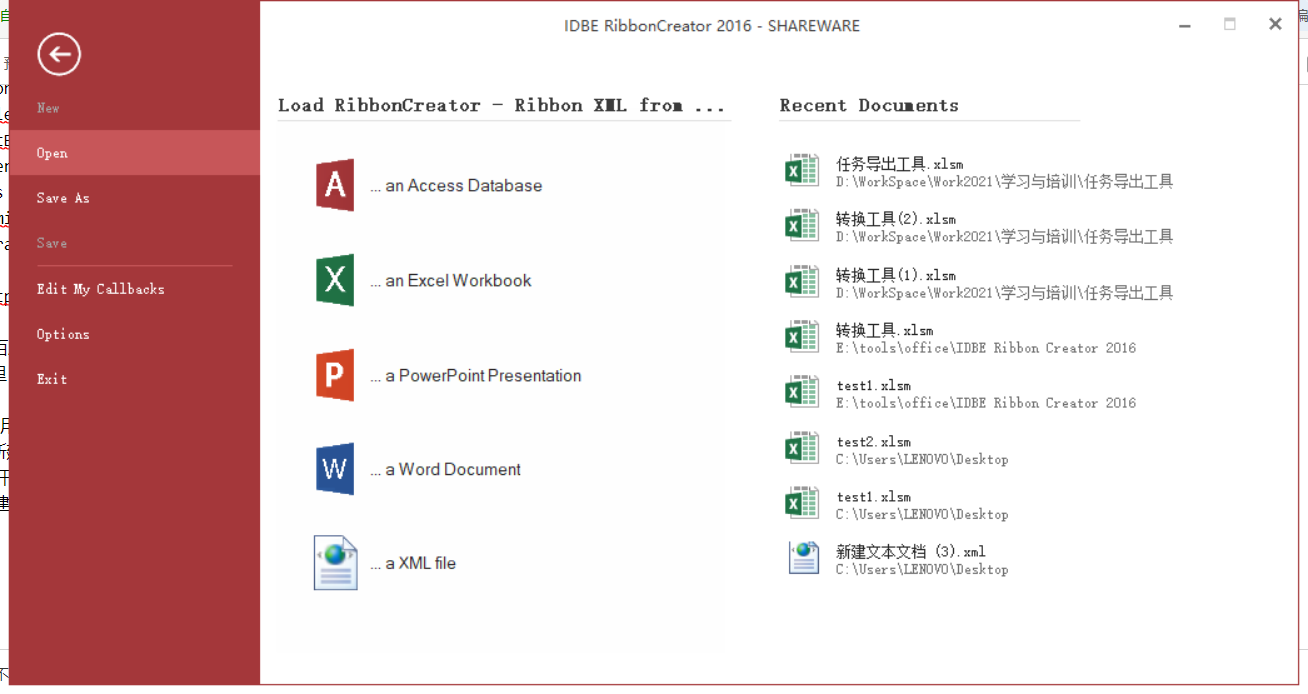
如果该文件以前没有自定义Ribbon,则出现以下提示
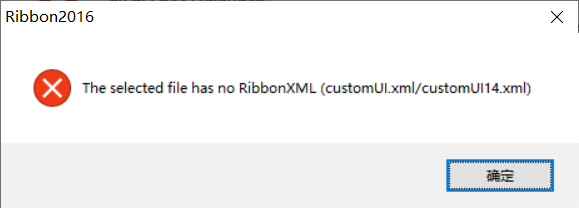
以下以新建一个为例,点击Home,右侧Target Application选择Excel图标点击(默认为第一个,Access)
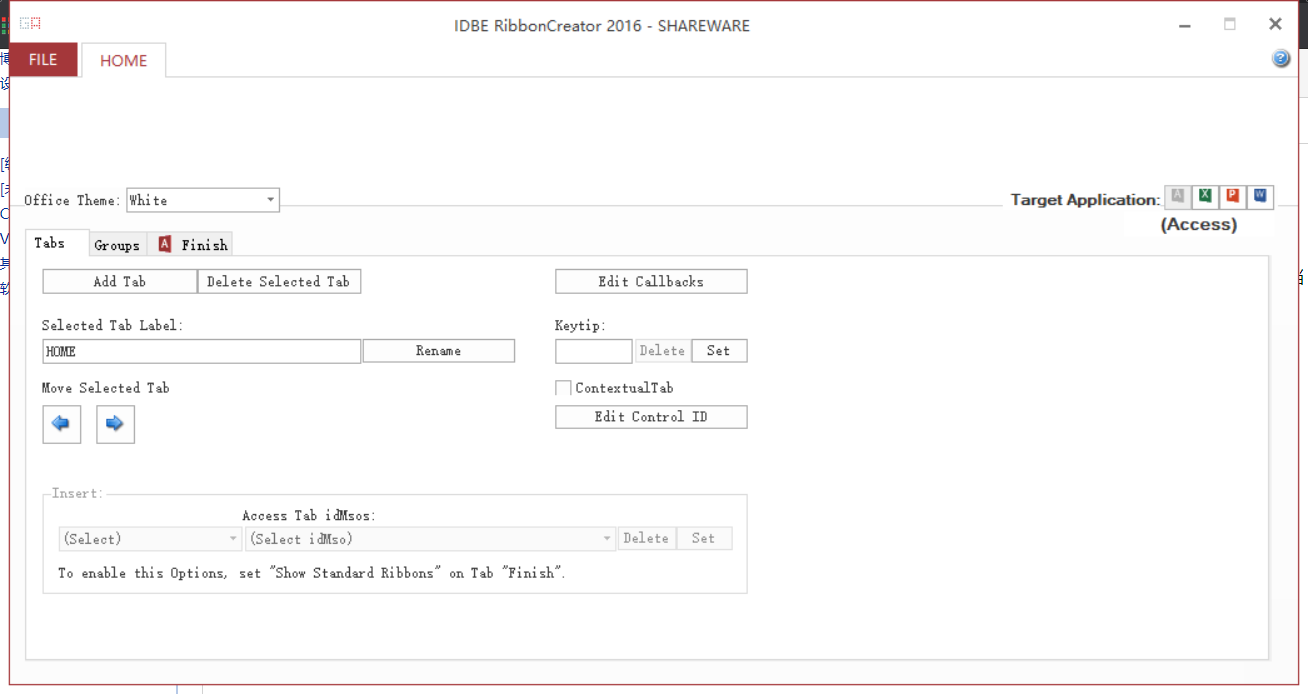
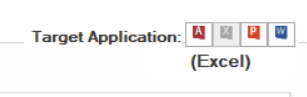
创建分栏Tabs
点击“Add Tab”可以创建一个新分栏,TAB 1(默认即一个分栏,名为HOME);点击“Delete Selected Tab”删除当前分栏

输入分栏名称,例如:我的工具箱,点击rename可以修改分栏名称
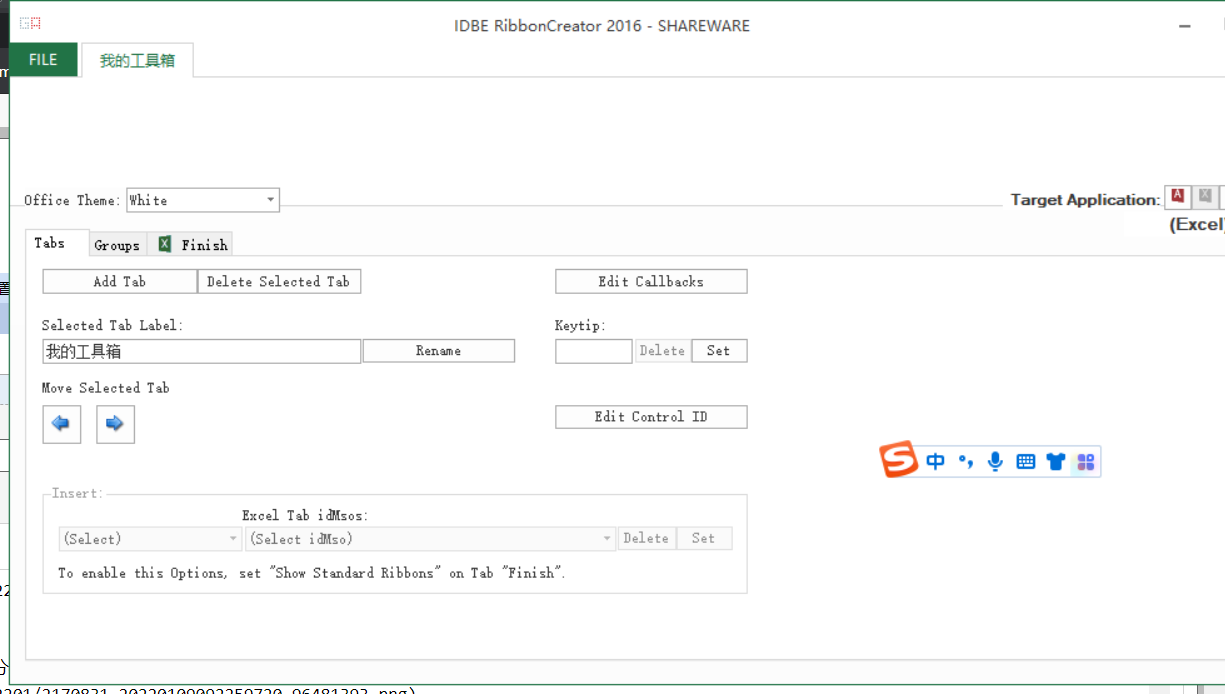
共享软件最多支持2个分栏(Tabs)
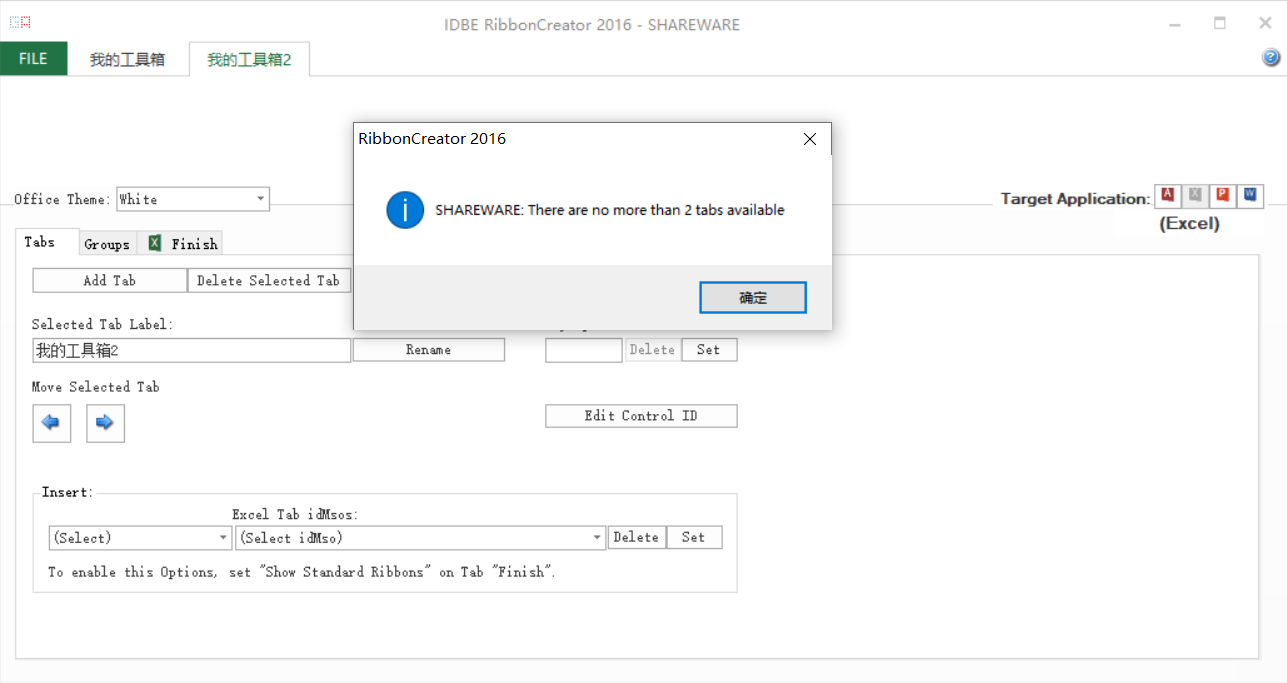
创建组Groups
点击“Group”, 进入组设置。在组设置中,点击“Add Group”, 点击“Delete Selected Group”删除当前选定组
通过“Label”下文本框输入组名称, 点击“Rename”修改
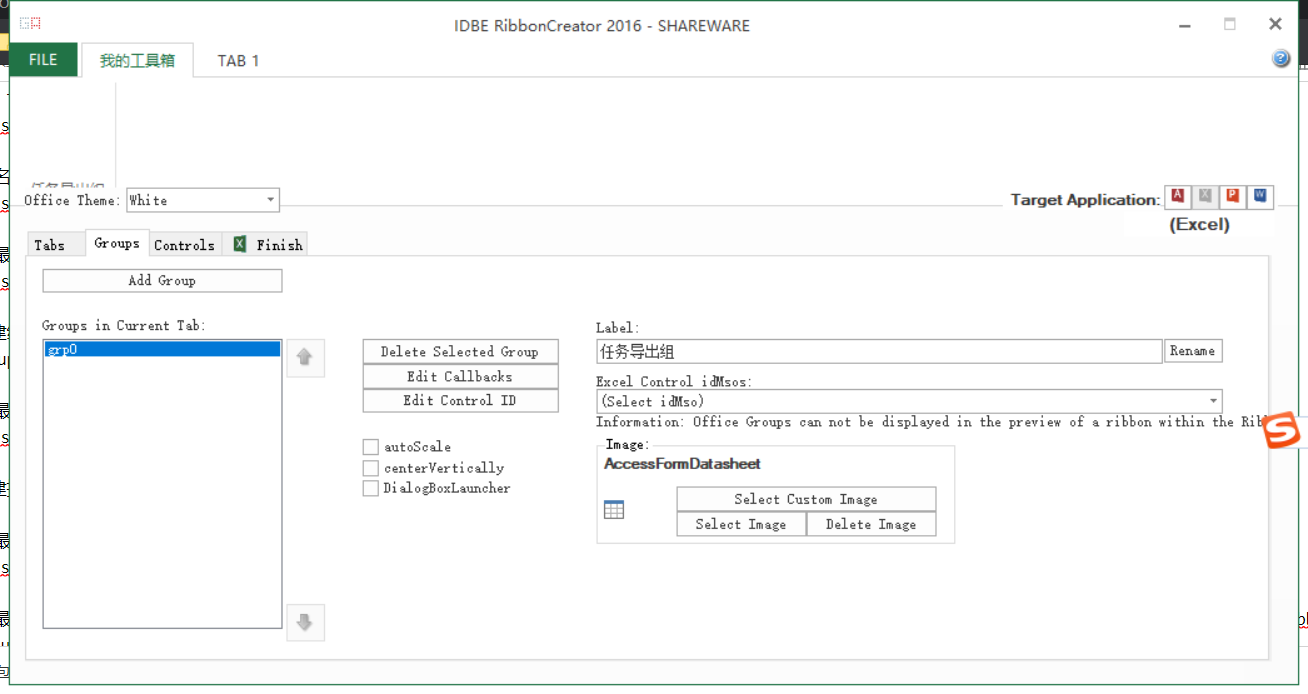
共享软件最多支持3个组(Groups)
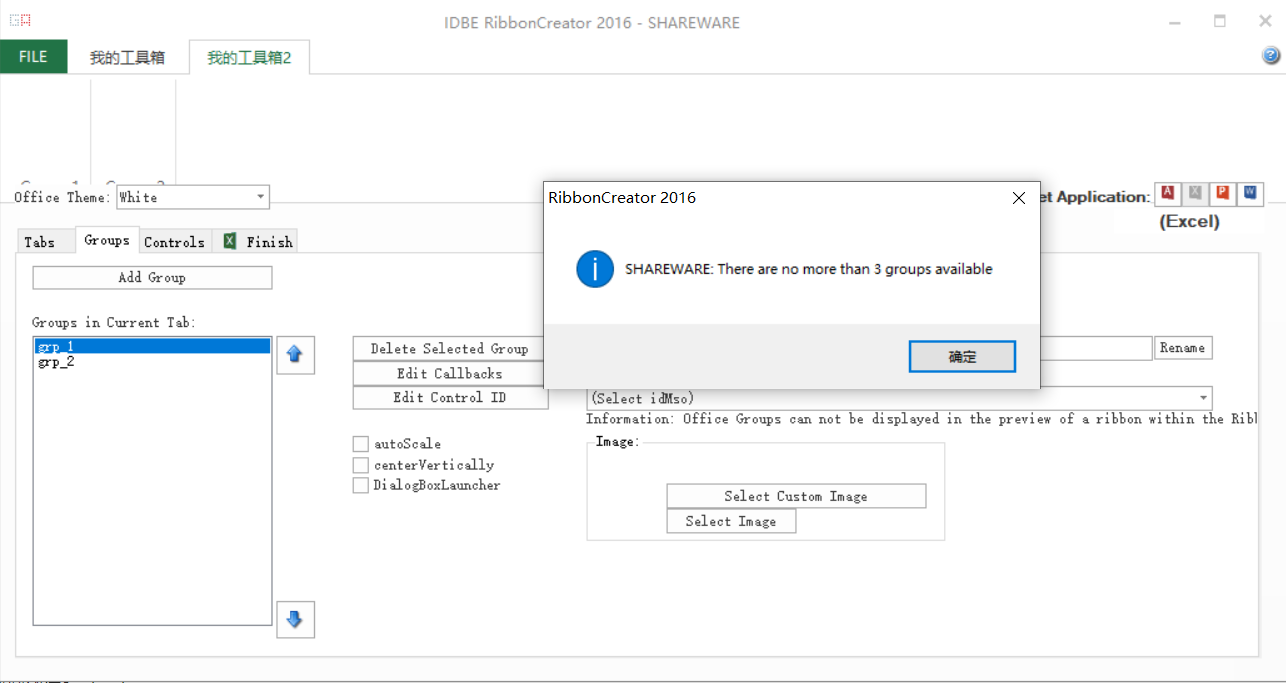
创建控件Controls
点击“Controls”分栏进入控件设置。如果有多个组,则选择左侧前一步设置组名称。
点击右侧“Add:”下各控件,将控件添加入当前组。此处以添加三个按钮控件为例。
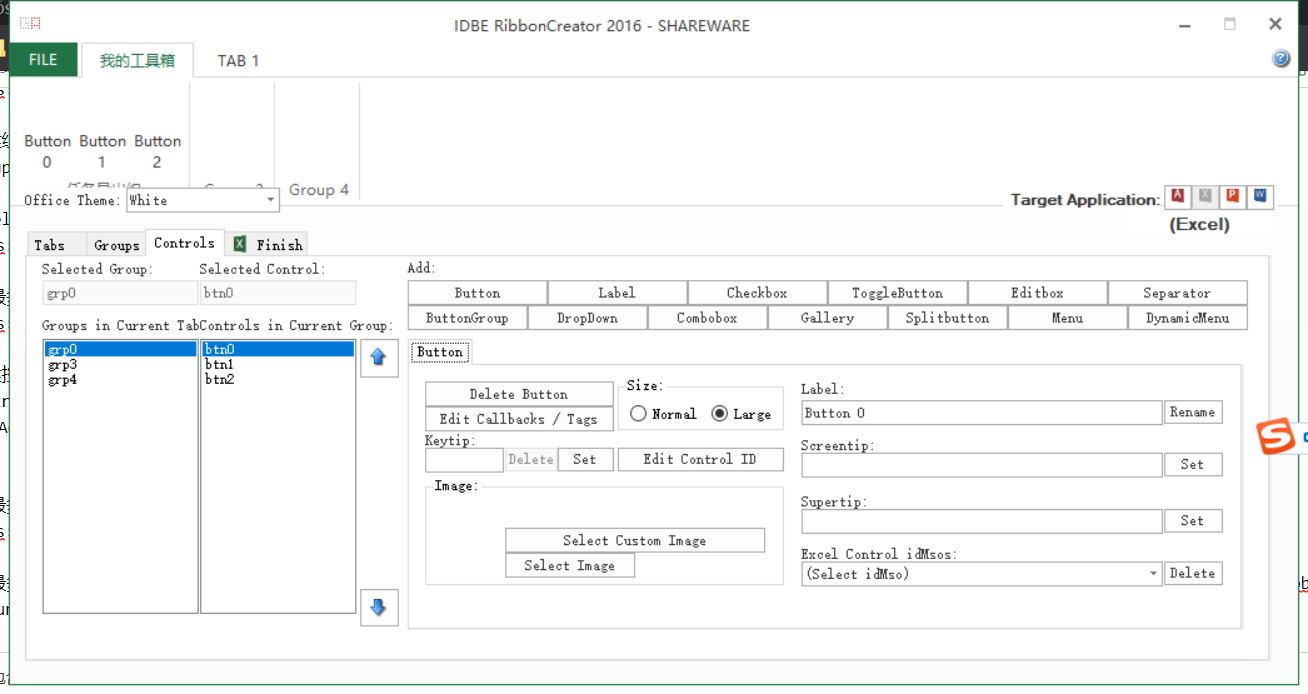
点击“Delete Button”可以删除此按钮控件。通过"Rename"设置控件名称,“ScreenTip”设置鼠标停留提示等。
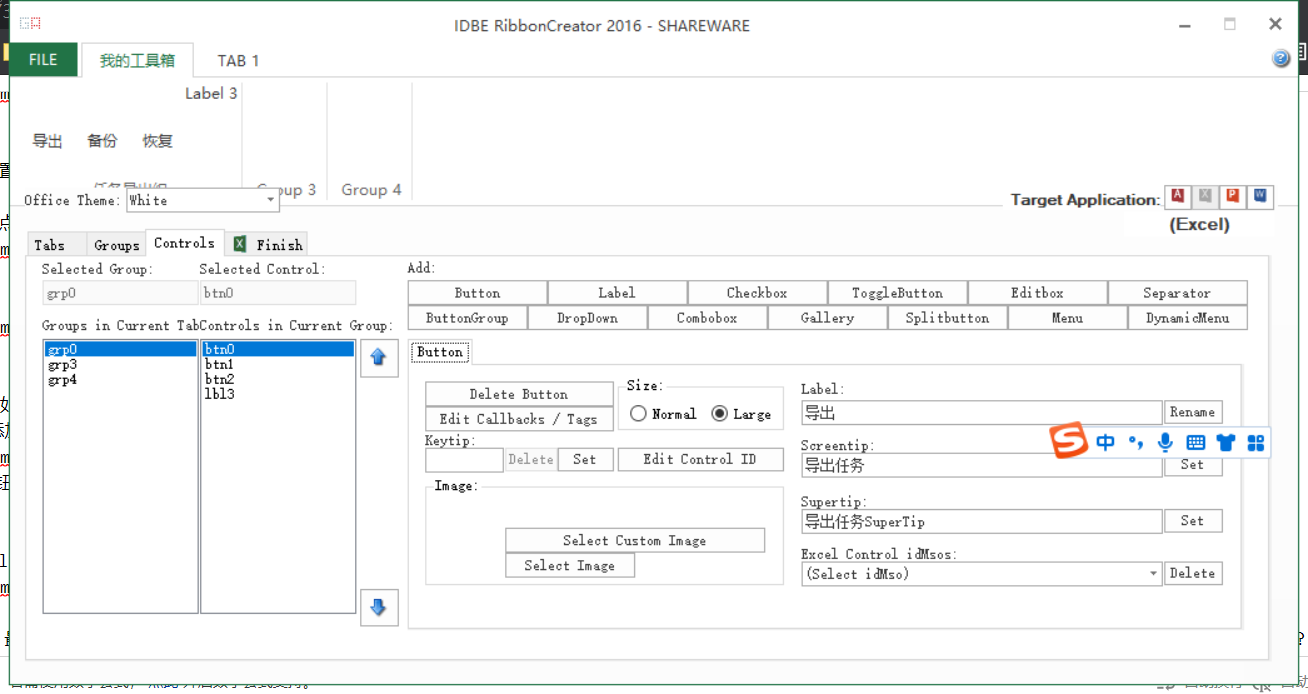
点击“Edit Callbacks/Tags”,设置onAction为“onActionButtonExport”。
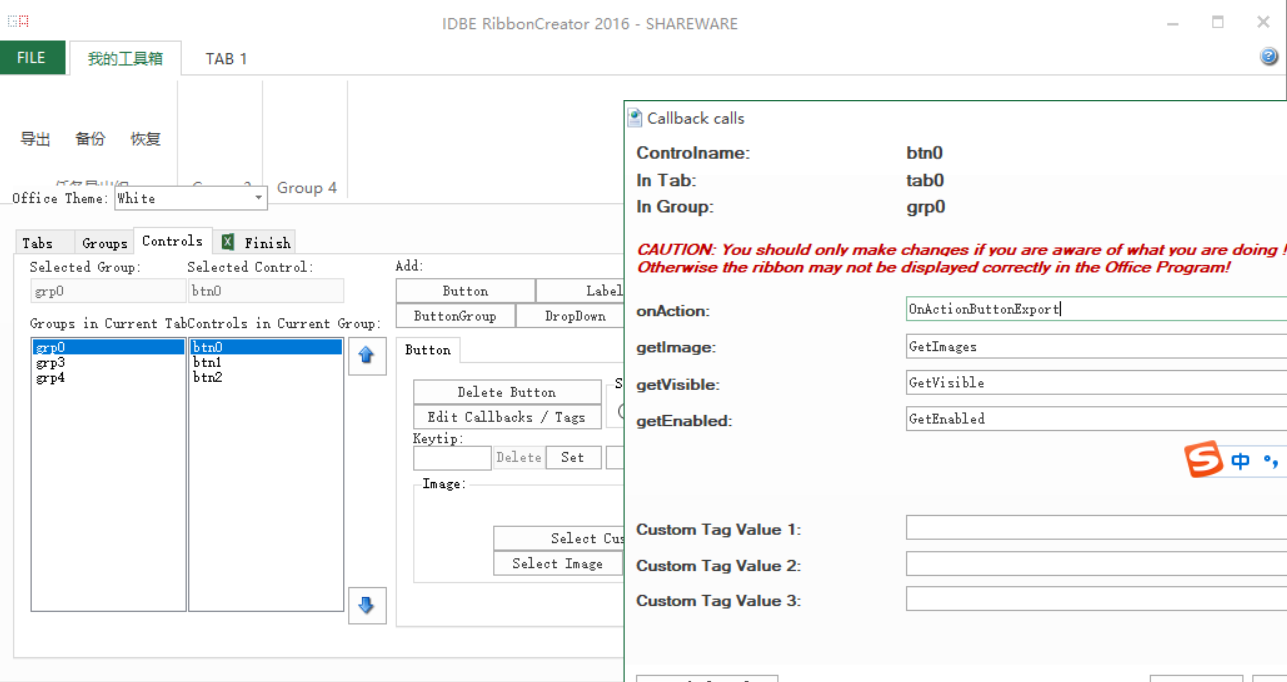
点击“Edit Control ID”修改控件ID,此处修改控件ID为btnExport,btn为按钮控件的前缀。
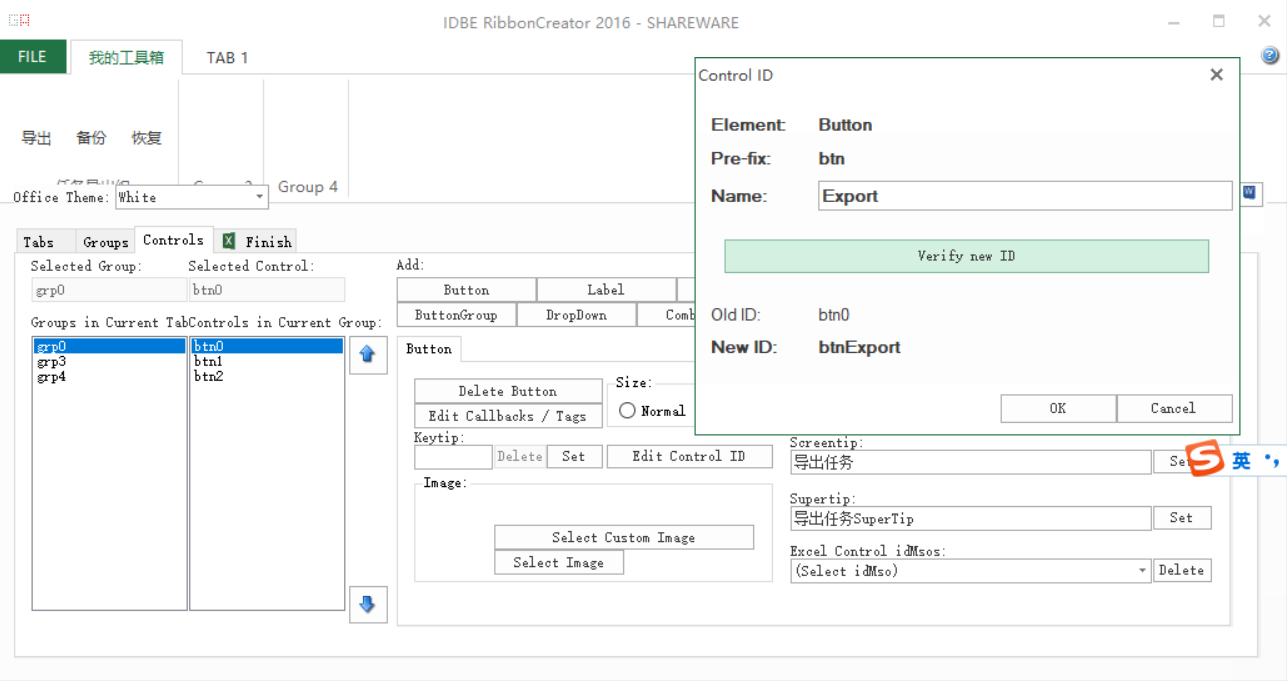
点击“Select Image”选择控件图标。其他两个按钮也按照以上步骤完成。
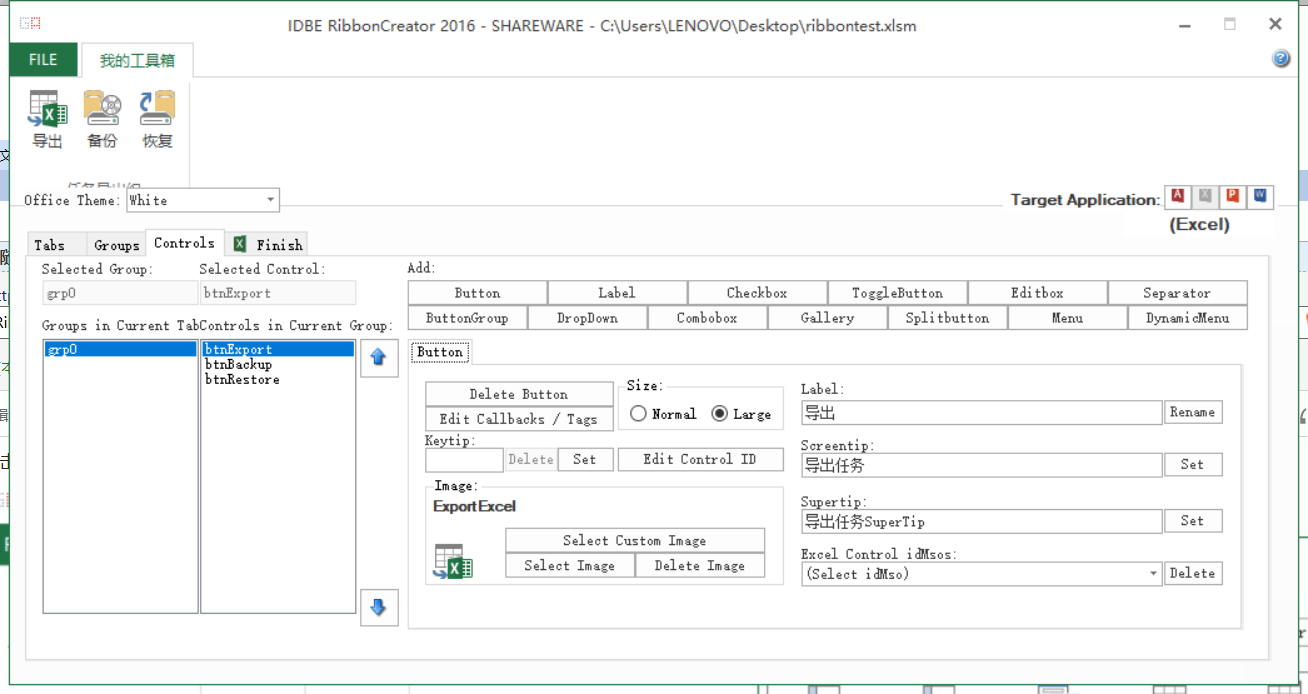
共享软件最多支持10个控件(Controls)
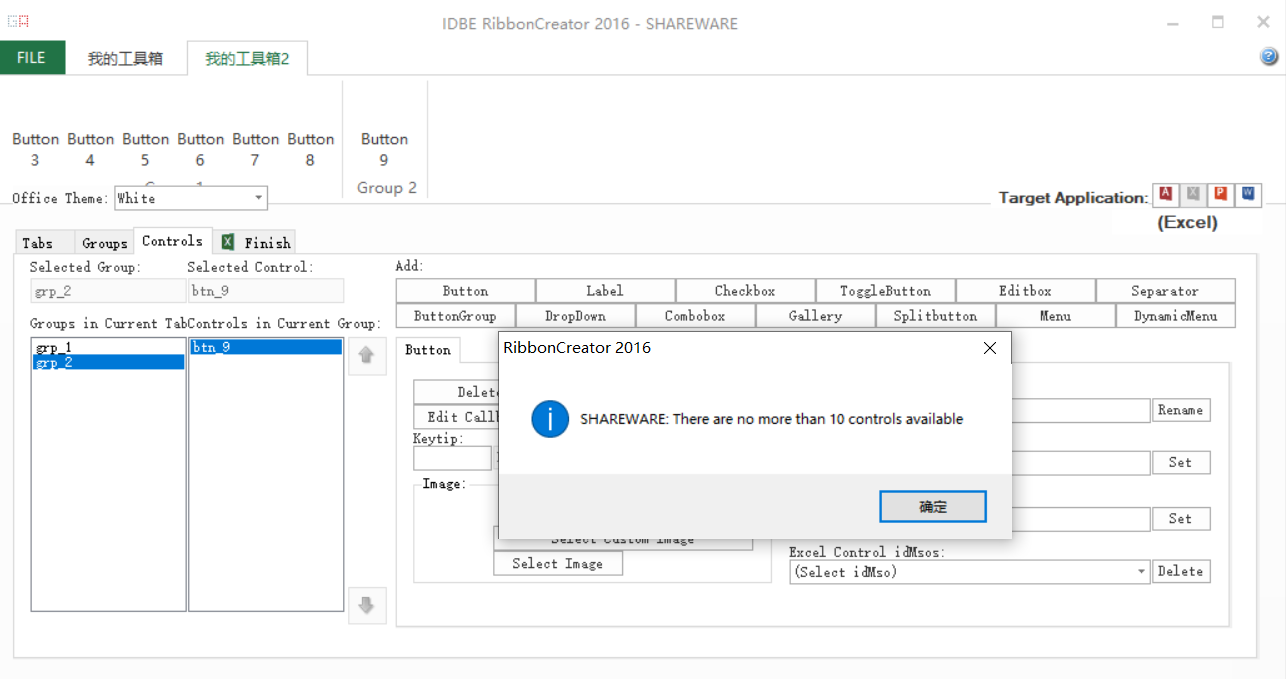
共享软件最多支持2个分栏(Tabs),最多支持3个组(Groups),最多支持10个控件(Controls)。可以购买获取个性化授权文件解锁这些限制,购买链接
结束
点击“Finish”分栏,进入最后设置。
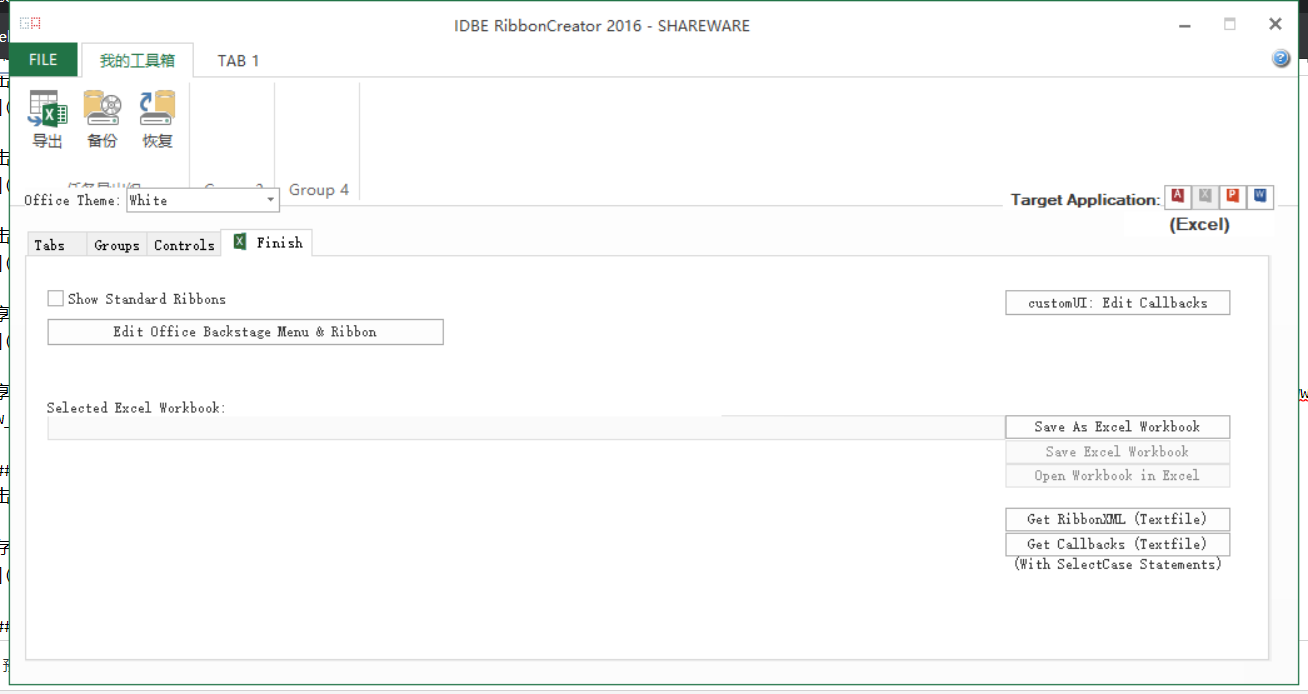
勾选“Show Standard Ribbons”选项,保存或另存为带有宏的Excel工作簿,xlsm格式。
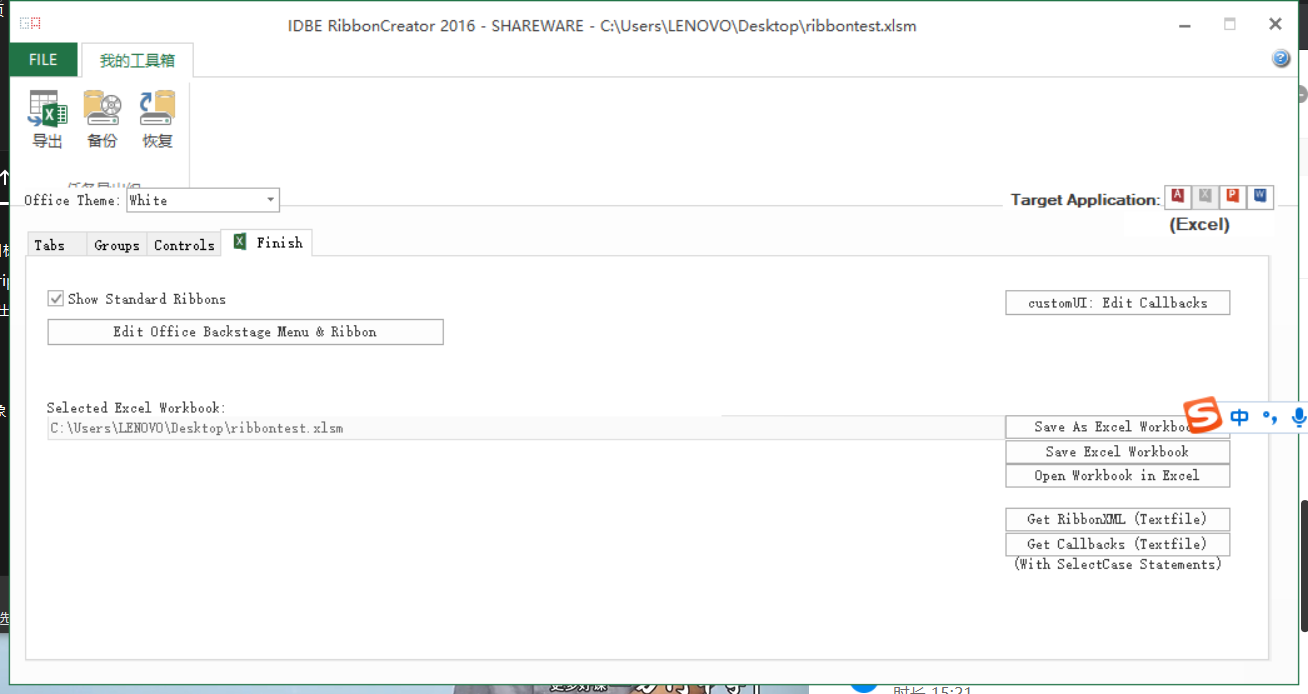
以上设置也可以查看自动生成的配置文件(xml格式),可以点击“Get RibbonXML (TEXT File)”按钮。有些工具可以按照此格式手工创建xml,然后生成xlsm文件。
点击查看配置文件代码
<!-- Created with IDBE RibbonCreator 2016 (Version: 1.1006e) -->
<!-- http://www.RibbonCreator2016.de -->
<customUI xmlns="http://schemas.microsoft.com/office/2009/07/customui" onLoad="OnRibbonLoad" loadImage="LoadImages">
<ribbon startFromScratch="false">
<tabs>
<tab id="tab0" label="我的工具箱" getVisible ="GetVisible">
<group id="grp0" autoScale="false" centerVertically="false" label="任务导出组" getVisible ="GetVisible" tag = "RibbonName:=;inMenu:=;CustomTagValue1:=;CustomTagValue2:=;CustomTagValue3:=;CustomPicture:=;CustomPicturePath:=" imageMso="AccessFormDatasheet" >
<button id="btnExport" size="large" label="导出" screentip="导出任务" supertip="导出任务SuperTip" imageMso="ExportExcel" tag="RibbonName:=;inMenu:=;CustomTagValue1:=;CustomTagValue2:=;CustomTagValue3:=;CustomPicture:=;CustomPicturePath:=" onAction="OnActionButtonExport" getVisible="GetVisible" getEnabled="GetEnabled" />
<button id="btnBackup" size="large" label="备份" screentip="备份统计数据" supertip="备份统计数据supertip" imageMso="BackupSite" tag="RibbonName:=;inMenu:=;CustomTagValue1:=;CustomTagValue2:=;CustomTagValue3:=;CustomPicture:=;CustomPicturePath:=" onAction="OnActionButtonBackup" getVisible="GetVisible" getEnabled="GetEnabled" />
<button id="btnRestore" size="large" label="恢复" screentip="恢复统计数据" supertip="恢复统计数据supertip" imageMso="RestoreSite" tag="RibbonName:=;inMenu:=;CustomTagValue1:=;CustomTagValue2:=;CustomTagValue3:=;CustomPicture:=;CustomPicturePath:=" onAction="OnActionButtonRestore" getVisible="GetVisible" getEnabled="GetEnabled" />
</group>
</tab>
</tabs>
</ribbon>
</customUI>
点击“Get Callbacks(TEXT File)”按钮,查看自动生成的回调函数(也可以随后打开VBA编辑器查看),特别关注下OnActionButton(control As IRibbonControl)过程
点击查看模块代码
'################################################################
'# #
'# Created with / Erstellt mit: #
'# IDBE RibbonCreator 2016 #
'# Version: 1.1006e #
'# #
'# (c) 2007-2022 IDBE Avenius #
'# #
'# http://www.ribboncreator2016.de/en #
'# http://www.ribboncreator2010.com #
'# http://www.ribboncreator.com #
'# http://www.accessribon.com #
'# http://www.avenius.com #
'# #
'# You may send change requests or report errors to: #
'# Aenderungswuensche oder Fehler bitte an: #
'# #
'# mailto://info@ribboncreator2016.de #
'# #
'################################################################
' Globals:
Public gobjRibbon As IRibbonUI
Public bolEnabled As Boolean ' Used in Callback "getEnabled"
' Further informations in Callback "getEnabled"
' Für Callback "getEnabled"
' Genauere Informationen in Callback "getEnabled".
Public bolVisible As Boolean ' Used in Callback "getVisible"
' More information in Callback "getVisible
' Für Callback "getVisible"
' Further informations in Callback "getVisible
' For Sample Callback "GetContent"
' Fuer Beispiel Callback "GetContent"
Public Type ItemsVal
id As String
label As String
imageMso As String
End Type
' Callbacks
Public Sub OnRibbonLoad(ribbon As IRibbonUI)
'Callbackname in XML File "onLoad"
Set gobjRibbon = ribbon
End Sub
Public Sub OnActionButton(control As IRibbonControl)
'Callback in XML File "onAction"
' Callback for event button click
' Callback für Button Click
Select Case control.id
Case "btnExport"
' In Tab: tab0
' In Group: grp0
MsgBox "Button """ & control.ID & """ clicked" & vbCrLf & _
"Es wurde auf Button """ & control.ID & """ im Ribbon geklickt", _
vbInformation
Case "btnBackup"
' In Tab: tab0
' In Group: grp0
MsgBox "Button """ & control.ID & """ clicked" & vbCrLf & _
"Es wurde auf Button """ & control.ID & """ im Ribbon geklickt", _
vbInformation
Case "btnRestore"
' In Tab: tab0
' In Group: grp0
MsgBox "Button """ & control.ID & """ clicked" & vbCrLf & _
"Es wurde auf Button """ & control.ID & """ im Ribbon geklickt", _
vbInformation
Case Else
MsgBox "Button """ & control.id & """ clicked" & vbCrLf & _
"Es wurde auf Button """ & control.id & """ in Ribbon geklickt", _
vbInformation
End Select
End Sub
'Command Button
Sub OnActionButtonHelp(control As IRibbonControl, ByRef CancelDefault)
' Callbackname in XML File Command "onAction"
' Callback for command event button click
' Callback fuer Command Button Click
MsgBox "Button ""Help"" clicked" & vbCrLf & _
"Es wurde auf Button ""Hilfe"" geklickt", _
vbInformation
CancelDefault = True
End Sub
Sub OnActionCheckBox(control As IRibbonControl, _
pressed As Boolean)
' Callbackname in XML File "OnActionCheckBox"
' Callback for event checkbox click
' Callback für Checkbox Click
Select Case control.id
Case Else
MsgBox "The Value of the Checkbox """ & control.id & """ is: " & pressed & vbCrLf & _
"Der Wert der Checkbox """ & control.id & """ ist: " & pressed, _
vbInformation
End Select
End Sub
Sub GetPressedCheckBox(control As IRibbonControl, _
ByRef bolReturn)
' Callbackname in XML File "GetPressedCheckBox"
' Callback for checkbox
' indicates how the control is displayed
' Callback für Checkbox wie das Control
' angezeigt werden soll
Select Case control.id
Case Else
If getTheValue(control.Tag, "DefaultValue") = "1" Then
bolReturn = True
Else
bolReturn = False
End If
End Select
End Sub
Sub OnActionTglButton(control As IRibbonControl, _
pressed As Boolean)
' Callbackname in XML File "onAction"
' Callback für einen Toggle Button Klick
' Callback for a Toggle Buttons click event
Select Case control.id
Case Else
MsgBox "The Value of the Toggle Button """ & control.id & """ is: " & pressed & vbCrLf & _
"Der Wert der Toggle Button """ & control.id & """ ist: " & pressed, _
vbInformation
End Select
End Sub
Sub GetPressedTglButton(control As IRibbonControl, _
ByRef pressed)
' Callbackname in XML File "getPressed"
' Callback für ein Access ToogleButton Control wie dieser Angezeigt werden soll
' Callback for an Access ToogleButton Control. Indicates how the control is displayed
Select Case control.id
Case Else
If getTheValue(control.Tag, "DefaultValue") = "1" Then
pressed = True
Else
pressed = False
End If
End Select
End Sub
Public Sub GetEnabled(control As IRibbonControl, ByRef enabled)
' Callbackname in XML File "getEnabled"
' To set the property "enabled" to a Ribbon Control
' For further information see: http://www.accessribbon.de/en/index.php?Downloads:12
' Setzen der Enabled Eigenschaft eines Ribbon Controls
' Weitere Informationen: http://www.accessribbon.de/index.php?Downloads:12
Select Case control.id
Case "btnExport"
' Button
' In Tab: tab0
' In Group: grp0
Enabled = True
Case "btnBackup"
' Button
' In Tab: tab0
' In Group: grp0
Enabled = True
Case "btnRestore"
' Button
' In Tab: tab0
' In Group: grp0
Enabled = True
Case Else
enabled = True
End Select
End Sub
Public Sub GetVisible(control As IRibbonControl, ByRef visible)
' Callbackname in XML File "getVisible"
' To set the property "visible" to a Ribbon Control
' For further information see: http://www.accessribbon.de/en/index.php?Downloads:12
' Setzen der Visible Eigenschaft eines Ribbon Controls
' Weitere Informationen: http://www.accessribbon.de/index.php?Downloads:12
Select Case control.id
Case "btnExport"
' Button
' In Tab: tab0
' In Group: grp0
Visible = True
Case "btnBackup"
' Button
' In Tab: tab0
' In Group: grp0
Visible = True
Case "btnRestore"
' Button
' In Tab: tab0
' In Group: grp0
Visible = True
Case "grp0"
' Group: grp0
' In Tab: tab0
Visible = True
Case "tab0"
' Tab: tab0
Visible = True
Case Else
visible = True
End Select
End Sub
Sub GetLabel(control As IRibbonControl, ByRef label)
' Callbackname in XML File "getLabel"
' To set the property "label" to a Ribbon Control
Select Case control.ID
Case Else
label = "*getLabel*"
End Select
End Sub
Sub GetScreentip(control As IRibbonControl, ByRef screentip)
' Callbackname in XML File "getScreentip"
' To set the property "screentip" to a Ribbon Control
Select Case control.ID
Case Else
screentip = "*getScreentip*"
End Select
End Sub
Sub GetSupertip(control As IRibbonControl, ByRef supertip)
' Callbackname in XML File "getSupertip"
' To set the property "supertip" to a Ribbon Control
Select Case control.ID
Case Else
supertip = "*getSupertip*"
End Select
End Sub
Sub GetDescription(control As IRibbonControl, ByRef description)
' Callbackname in XML File "getDescription"
' To set the property "description" to a Ribbon Control
Select Case control.ID
Case Else
description = "*getDescription*"
End Select
End Sub
Sub GetTitle(control As IRibbonControl, ByRef title)
' Callbackname in XML File "getTitle"
' To set the property "title" to a Ribbon MenuSeparator Control
Select Case control.ID
Case Else
title = "*getTitle*"
End Select
End Sub
'EditBox
Sub GetTextEditBox(control As IRibbonControl, _
ByRef strText)
' Callbackname in XML File "GetTextEditBox"
' Callback für EditBox welcher Wert in der
' EditBox eingetragen werden soll.
' Callback for an EditBox Control
' Indicates which value is to set to the control
Select Case control.id
Case Else
strText = getTheValue(control.Tag, "DefaultValue")
End Select
End Sub
Sub OnChangeEditBox(control As IRibbonControl, _
strText As String)
' Callbackname in XML File "OnChangeEditBox"
' Callback Editbox: Rückgabewert der Editbox
' Callback Editbox: Return value of the Editbox
Select Case control.id
Case Else
MsgBox "The Value of the EditBox """ & control.id & """ is: " & strText & vbCrLf & _
"Der Wert der EditBox """ & control.id & """ ist: " & strText, _
vbInformation
End Select
End Sub
'DropDown
Sub OnActionDropDown(control As IRibbonControl, _
selectedId As String, _
selectedIndex As Integer)
' Callbackname in XML File "OnActionDropDown"
' Callback onAction (DropDown)
Select Case control.id
Case Else
MsgBox "The selected ItemID of DropDown-Control """ & control.id & """ is : """ & selectedId & """" & vbCrLf & _
"Die selektierte ItemID des DropDown-Control """ & control.id & """ ist : """ & selectedId & """", _
vbInformation
End Select
End Sub
Sub GetSelectedItemIndexDropDown(control As IRibbonControl, _
ByRef index)
' Callbackname in XML File "GetSelectedItemIndexDropDown"
' Callback getSelectedItemIndex (DropDown)
Dim varIndex As Variant
varIndex = getTheValue(control.Tag, "DefaultValue")
If IsNumeric(varIndex) Then
Select Case control.id
Case Else
index = varIndex
End Select
End If
End Sub
'Gallery
Sub OnActionGallery(control As IRibbonControl, _
selectedId As String, _
selectedIndex As Integer)
' Callbackname in XML File "OnActionGallery"
' Callback onAction (Gallery)
Select Case control.id
Case Else
Select Case selectedId
Case Else
MsgBox "The selected ItemID of Gallery-Control """ & control.id & """ is : """ & selectedId & """" & vbCrLf & _
"Die selektierte ItemID des Gallery-Control """ & control.id & """ ist : """ & selectedId & """", _
vbInformation
End Select
End Select
End Sub
Sub GetSelectedItemIndexGallery(control As IRibbonControl, _
ByRef index)
' Callbackname in XML File "GetSelectedItemIndexGallery"
' Callback getSelectedItemIndex (Gallery)
Dim varIndex As Variant
varIndex = getTheValue(control.Tag, "DefaultValue")
If IsNumeric(varIndex) Then
Select Case control.id
Case Else
index = varIndex
End Select
End If
End Sub
'Combobox
Sub GetTextComboBox(control As IRibbonControl, _
ByRef strText)
' Callbackname im XML File "GetTextComboBox"
' Callback getText (Combobox)
Select Case control.id
Case Else
strText = getTheValue(control.Tag, "DefaultValue")
End Select
End Sub
Sub OnChangeComboBox(control As IRibbonControl, _
strText As String)
' Callbackname im XML File "OnChangeCombobox"
' Callback onChange (Combobox)
Select Case control.id
Case Else
MsgBox "The selected Item of Combobox-Control """ & control.id & """ is : """ & strText & """" & vbCrLf & _
"Das selektierte Item des Combobox-Control """ & control.id & """ ist : """ & strText & """", _
vbInformation
End Select
End Sub
' DynamicMenu
Sub GetContent(control As IRibbonControl, _
ByRef XMLString)
' Sample for a Ribbon XML "getContent" Callback
' See also http://www.accessribbon.de/en/index.php?Access_-_Ribbons:Callbacks:dynamicMenu_-_getContent
' and: http://www.accessribbon.de/en/index.php?Access_-_Ribbons:Ribbon_XML___Controls:Dynamic_Menu
' Beispiel fuer einen Ribbon XML - "getContent" Callback
' Siehe auch: http://www.accessribbon.de/index.php?Access_-_Ribbons:Callbacks:dynamicMenu_-_getContent
' und : http://www.accessribbon.de/?Access_-_Ribbons:Ribbon_XML___Controls:Dynamic_Menu
Select Case control.id
Case Else
XMLString = getXMLForDynamicMenu()
End Select
End Sub
' Helper Function
' Hilfsfunktionen
Public Function getXMLForDynamicMenu() As String
' Creates a XML String for DynamicMenu CallBack - getContent
' Erstellt den Inhalt fuer das DynamicMenu im Callback getContent
Dim lngDummy As Long
Dim strDummy As String
Dim strContent As String
Dim Items(4) As ItemsVal
Items(0).id = "btnDy1"
Items(0).label = "Item 1"
Items(0).imageMso = "_1"
Items(1).id = "btnDy2"
Items(1).label = "Item 2"
Items(1).imageMso = "_2"
Items(2).id = "btnDy3"
Items(2).label = "Item 3"
Items(2).imageMso = "_3"
Items(3).id = "btnDy4"
Items(3).label = "Item 4"
Items(3).imageMso = "_4"
Items(4).id = "btnDy5"
Items(4).label = "Item 5"
Items(4).imageMso = "_5"
strDummy = "<menu xmlns=""http://schemas.microsoft.com/office/2009/07/customui"">" & vbCrLf
For lngDummy = LBound(Items) To UBound(Items)
strContent = strContent & _
"<button id=""" & Items(lngDummy).id & """" & _
" label=""" & Items(lngDummy).label & """" & _
" imageMso=""" & Items(lngDummy).imageMso & """" & _
" onAction=""OnActionButton""/>" & vbCrLf
Next
strDummy = strDummy & strContent & "</menu>"
getXMLForDynamicMenu = strDummy
End Function
Public Function getTheValue(strTag As String, strValue As String) As String
' *************************************************************
' Erstellt von : Avenius
' Parameter : Input String, SuchValue String
' Erstellungsdatum : 05.01.2008
' Bemerkungen :
' Änderungen :
'
' Beispiel
' getTheValue("DefaultValue:=Test;Enabled:=0;Visible:=1", "DefaultValue")
' Return : "Test"
' *************************************************************
On Error Resume Next
Dim workTb() As String
Dim Ele() As String
Dim myVariabs() As String
Dim i As Integer
workTb = Split(strTag, ";")
ReDim myVariabs(LBound(workTb) To UBound(workTb), 0 To 1)
For i = LBound(workTb) To UBound(workTb)
Ele = Split(workTb(i), ":=")
myVariabs(i, 0) = Ele(0)
If UBound(Ele) = 1 Then
myVariabs(i, 1) = Ele(1)
End If
Next
For i = LBound(myVariabs) To UBound(myVariabs)
If strValue = myVariabs(i, 0) Then
getTheValue = myVariabs(i, 1)
End If
Next
End Function
点击“Open Workbook in Excel”按钮可以立即打开此工作簿查看。
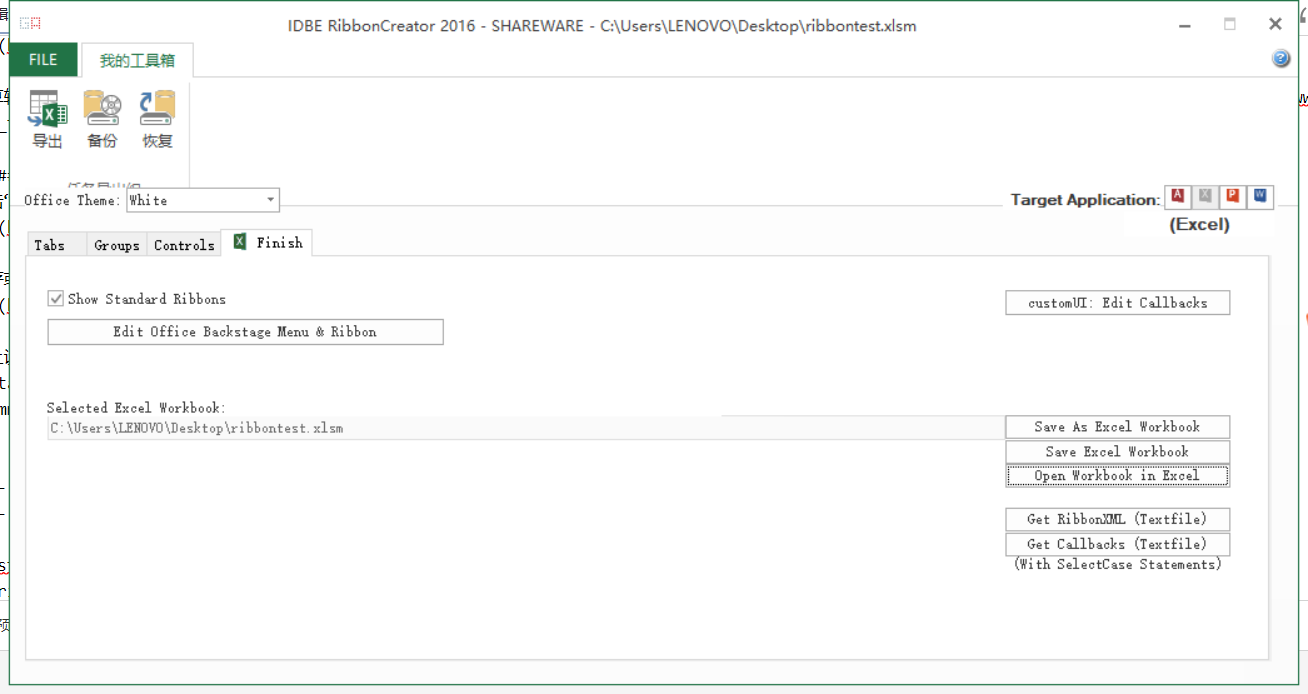
在打开的工作簿中,点击“我的工具箱“菜单栏,点击“导出”按钮,提示OnActionButtonExport宏未定义,因为对于按钮控件只有一个OnActionButton的回调入口。
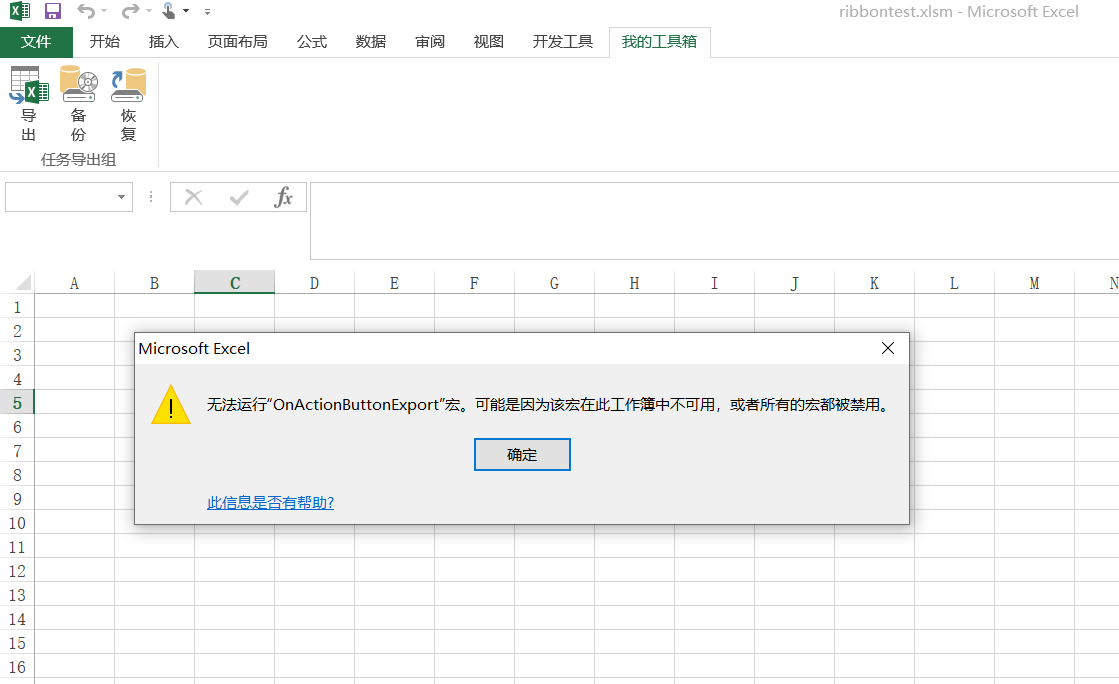
点击Excel中“开发工具”菜单下查看代码,打开VBA编辑器。在VBA编辑器中,打开左侧模块,可以看到自动生成的模块baseCallbacks,这里面的代码即以上回调代码。
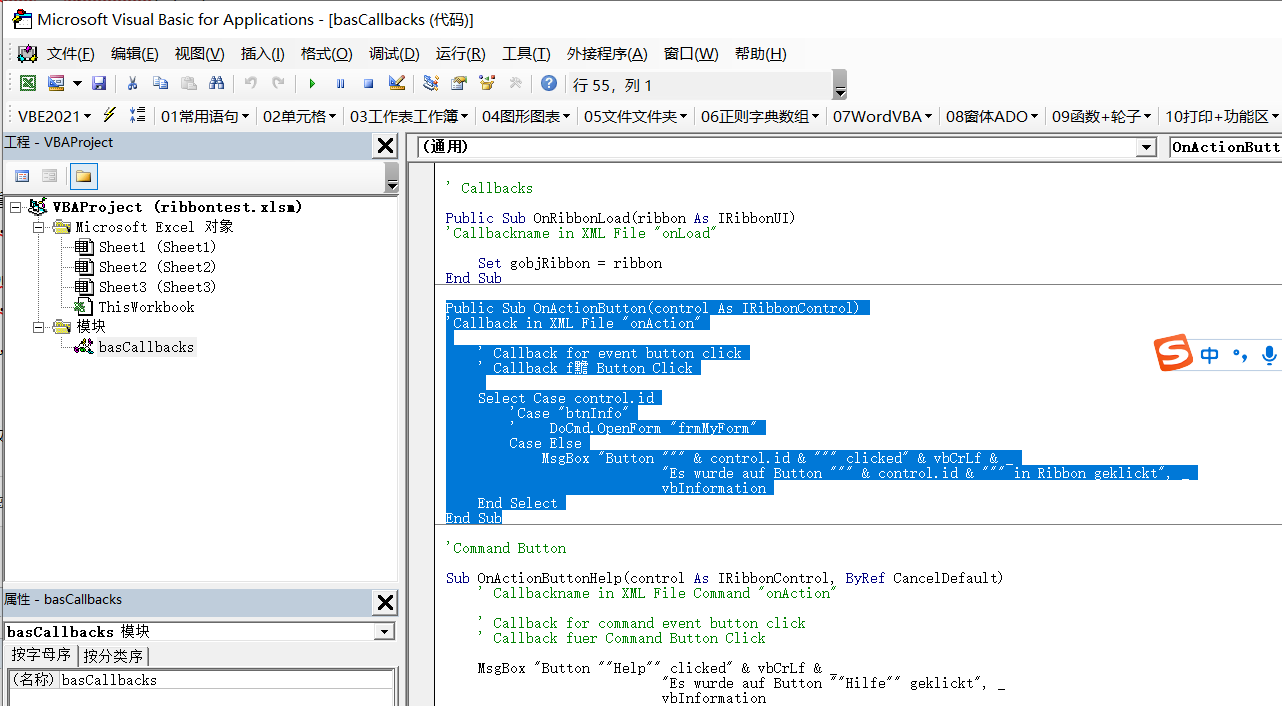
注意到这里只有OnActionButton函数,按照该函数格式自定义OnActionButtonExport,OnActionButtonBackup,OnActionButtonRestore等,即此前RibbonCreator 2016中定义的各控件的回调名称。
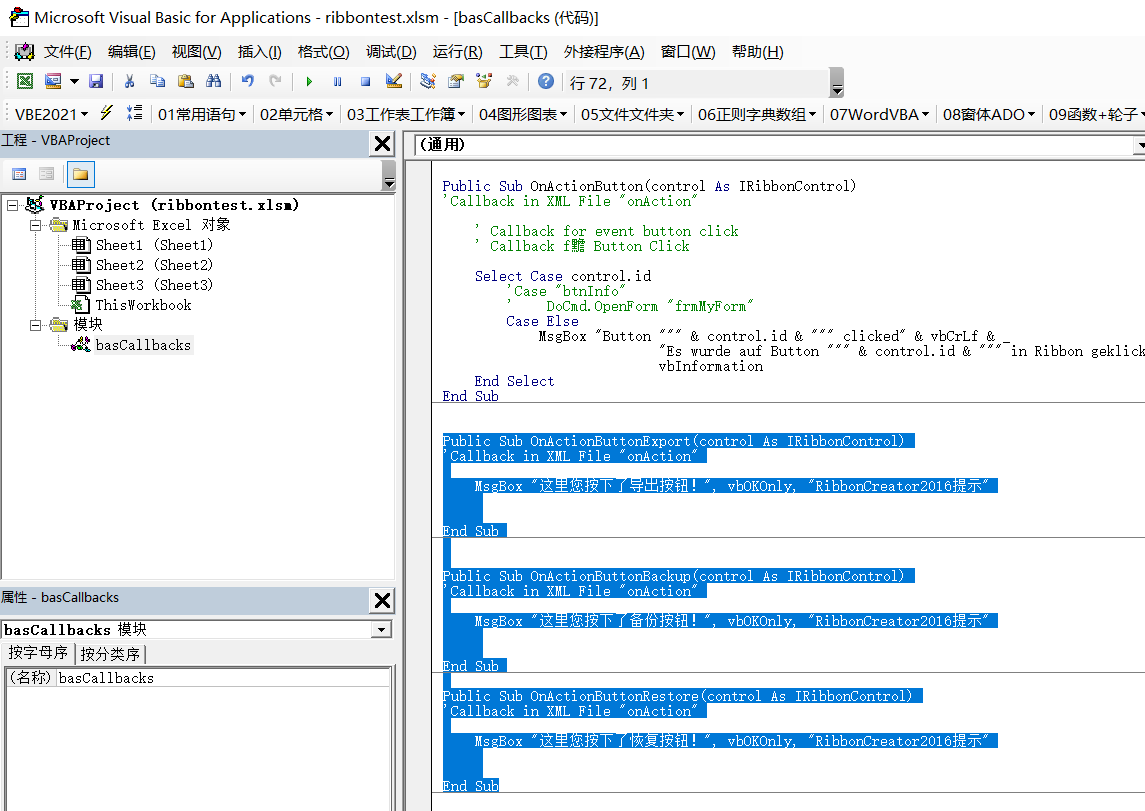
再次回到Excel文件中,点击“导出”按钮,可以看到宏定义完成了。接下去就可以使用VBA完成更多业务功能了!
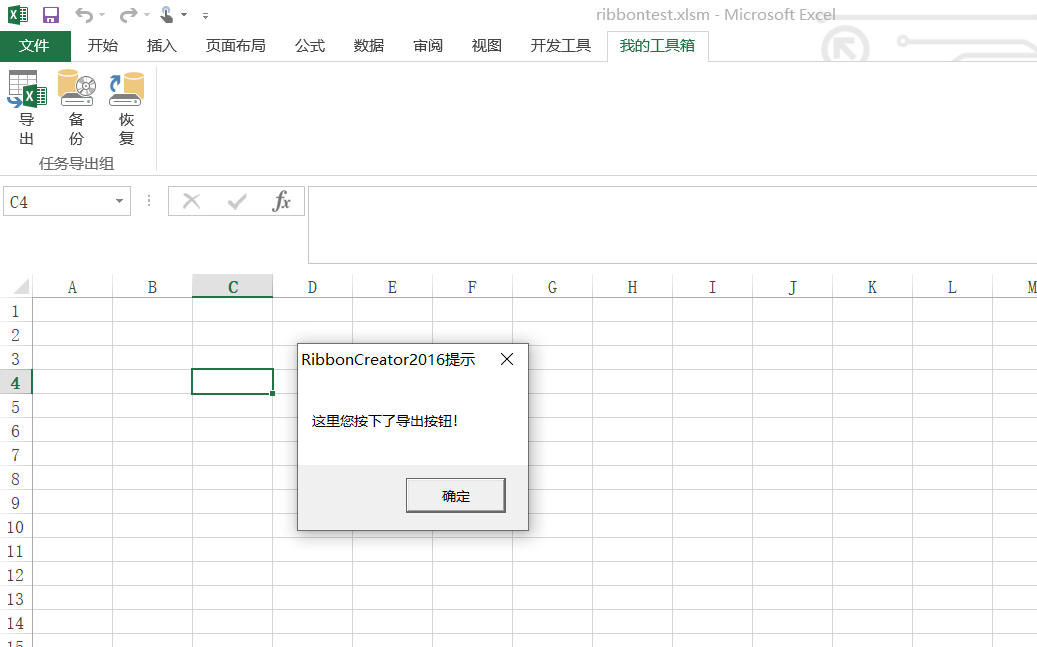
最后
RibbonCreator 2016此处只做简要使用入门介绍,还有其他高级功能待摸索。

