Docker仓库搭建(Registry + Portus)
1.更新系统:
yum update -y
2. 安装docker-compos
yum -y install epel-release #pip安装包在epel源中
yum -y install python-pip
pip install -U docker-compose
3.安装git客户端
yum install -y git
4.复制Portus安装程序
git clone https://github.com/SUSE/Portus.git
5.配置Docker安装源
vi /etc/yum.repos.d/docker.repo
[dockerrepo]
name=Docker Repository
baseurl=https://yum.dockerproject.org/repo/main/centos/$releasever/
enabled=1
gpgcheck=1
gpgkey=
https://yum.dockerproject.org/gpg
6.安装docker引擎并启动
yum cleal all && yum makecache
yum install -y docker-engine
systemctl start docker.service
systemctl enable docker.service
此步如果有保存,请参考下面链接的地址:
http://www.cnblogs.com/amoyzhu/p/5261393.html
7. 安装Portus
| 1 2 3 4 5 6 7 8 9 10 11 12 13 14 15 16 17 18 19 20 21 22 23 24 25 26 27 28 29 30 31 32 33 34 35 36 37 38 39 |
./compose-setup.sh -e 192.168.0.109 #安装过程中会下载registry、mariadb、rails、ports_web等几个docker镜像 #如果网络不好可以先下载对应的几个docker镜像文件 #然后上传到portus服务器上并用docker load命令加载。 #镜像的具体版本号以实际为准。 REPOSITORY TAG IMAGE ID CREATED SIZE portus_web latest 24a654206d8b 2 days ago 1.086 GB registry 2.3.1 83139345d017 4 months ago 165.8 MB mariadb 10.0.23 93631b528e67 5 months ago 304.6 MB rails 4.2.2 99b347e4bbb4 13 months ago 884.5 MB 安装过后会给出相应的登陆信息和客户端需要的操作样例 ################### # SUCCESS # ################### Make sure port 3000 and 5000 are open on host 192.168.0.109 Open http://192.168.0.109:3000 with your browser and perform the following steps: 1. Create an admin account 2. You will be redirected to a page where you have to register the registry. In this form: - Choose a custom name for the registry. - Enter 192.168.0.109:5000 as the hostname. - Do *not* check the "Use SSL" checkbox, since this setup is not using SSL. Perform the following actions on the docker hosts that need to interact with your registry: - Ensure the docker daemon is started with the '--insecure-registry 192.168.0.109:5000' - Perform the docker login. To authenticate against your registry using the docker cli do: $ docker login -u <portus username> -p <password> -e <email> 192.168.0.109:5000 To push an image to the private registry: $ docker pull busybox $ docker tag busybox 192.168.0.109:5000/<username>busybox $ docker push 192.168.0.109:5000/<username>busybox |
8、打开防火墙端口
| 1 2 3 |
firewall-cmd --zone=public --add-port=3000/tcp --permanent firewall-cmd --zone=public --add-port=5000/tcp --permanent systemctl restart firewall.service |
9. Portus初始化
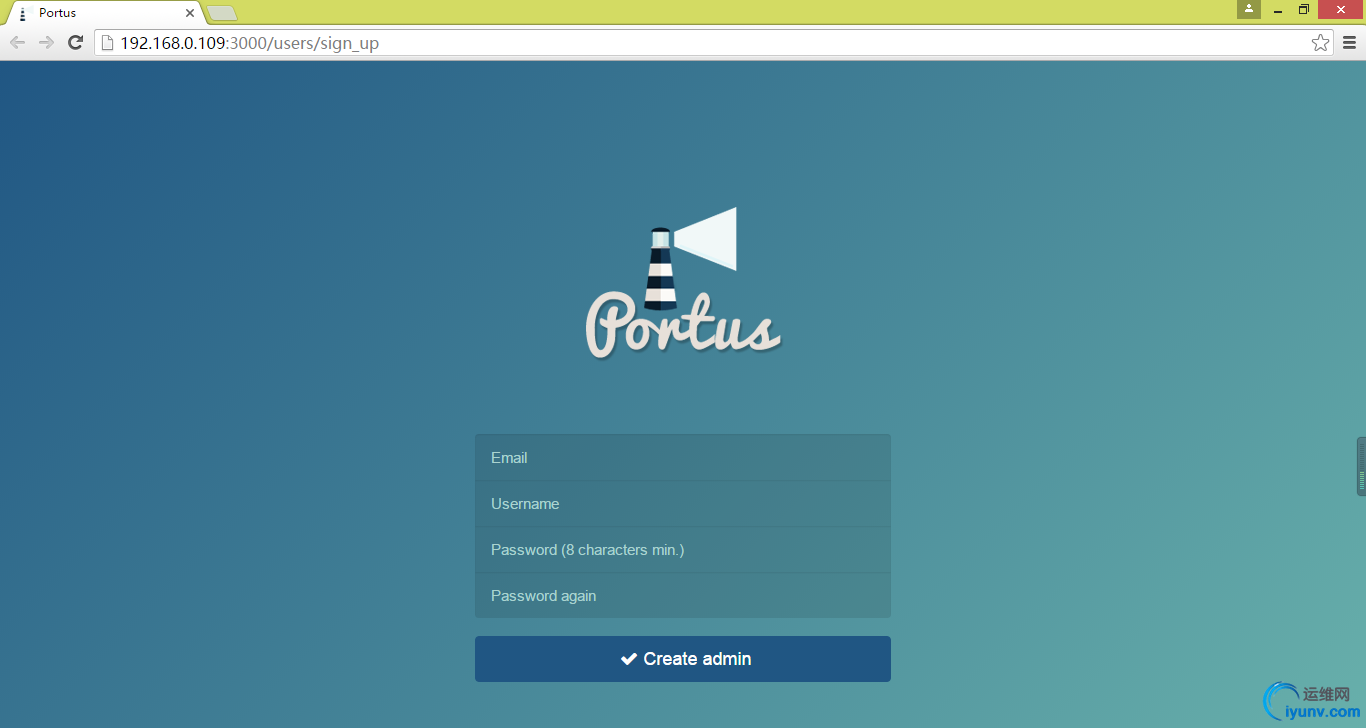
连接到本docker仓库(也可以是其他仓库,必须是registry 2.0以上版本)
<ignore_js_op>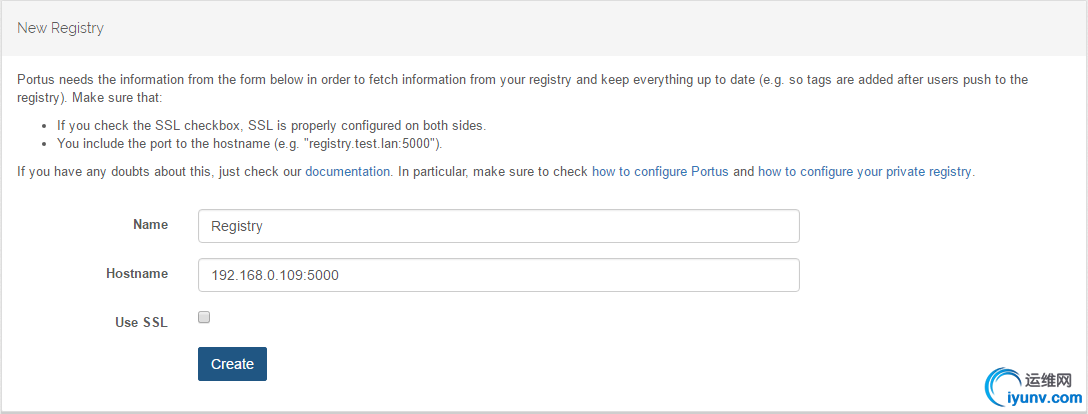
10、上传镜像测试
修改文件/lib/systemd/system/docker.service中的ExecStart增加--insecure-registry 192.168.0.109:5000并重启docker服务
| 1 2 |
systemctl daemon-reload systemctl restart docker.service |
检查docker服务
| 1 2 |
# ps -ef|grep insecure-registry root 29486 1 0 01:32 ? 00:00:00 /usr/bin/dockerd --insecure-registry 192.168.0.109:5000 |
11. 重启Portus容器:
docker start portus_db_1 portus_web_1 portus_crono_1 portus_registry_1
12.下载busybox镜像并上传到私有的仓库中(安装结束时有操作提示)
docker pull busybox
从docker官网上下载busybox镜像到本地
docker tag busybox 192.168.0.109:5000/admin/busybox
把刚下载的镜像busybox打上tag(重命名):192.168.0.109:5000/admin/busybox
docker login -u admin -p admin123 192.168.0.109:5000
登陆私有的镜像仓库
docker push 192.168.0.109:5000/admin/busybox
把本地的tag为192.168.0.109:5000/admin/busybox上传到私有仓库。
检查Portus界面的镜像信息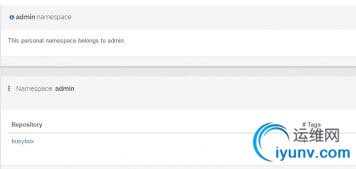
13.下载镜像测试
docker pull 192.168.0.109:5000/admin/busybox



 浙公网安备 33010602011771号
浙公网安备 33010602011771号