用python简单处理图片(2):图像通道\几何变换\裁剪
一、图像通道
1、彩色图像转灰度图
from PIL import Image import matplotlib.pyplot as plt img=Image.open('d:/ex.jpg') gray=img.convert('L') plt.figure("beauty") plt.imshow(gray,cmap='gray') plt.axis('off') plt.show()
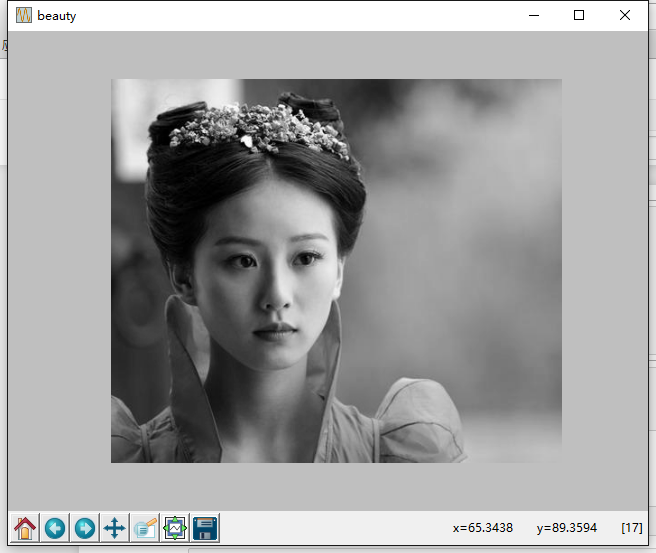
使用函数convert()来进行转换,它是图像实例对象的一个方法,接受一个 mode 参数,用以指定一种色彩模式,mode 的取值可以是如下几种:
· 1 (1-bit pixels, black and white, stored with one pixel per byte)
· L (8-bit pixels, black and white)
· P (8-bit pixels, mapped to any other mode using a colour palette)
· RGB (3x8-bit pixels, true colour)
· RGBA (4x8-bit pixels, true colour with transparency mask)
· CMYK (4x8-bit pixels, colour separation)
· YCbCr (3x8-bit pixels, colour video format)
· I (32-bit signed integer pixels)
· F (32-bit floating point pixels)
2、通道分离与合并
from PIL import Image import matplotlib.pyplot as plt img=Image.open('d:/ex.jpg') #打开图像 gray=img.convert('L') #转换成灰度 r,g,b=img.split() #分离三通道 pic=Image.merge('RGB',(r,g,b)) #合并三通道 plt.figure("beauty") plt.subplot(2,3,1), plt.title('origin') plt.imshow(img),plt.axis('off') plt.subplot(2,3,2), plt.title('gray') plt.imshow(gray,cmap='gray'),plt.axis('off') plt.subplot(2,3,3), plt.title('merge') plt.imshow(pic),plt.axis('off') plt.subplot(2,3,4), plt.title('r') plt.imshow(r,cmap='gray'),plt.axis('off') plt.subplot(2,3,5), plt.title('g') plt.imshow(g,cmap='gray'),plt.axis('off') plt.subplot(2,3,6), plt.title('b') plt.imshow(b,cmap='gray'),plt.axis('off') plt.show()
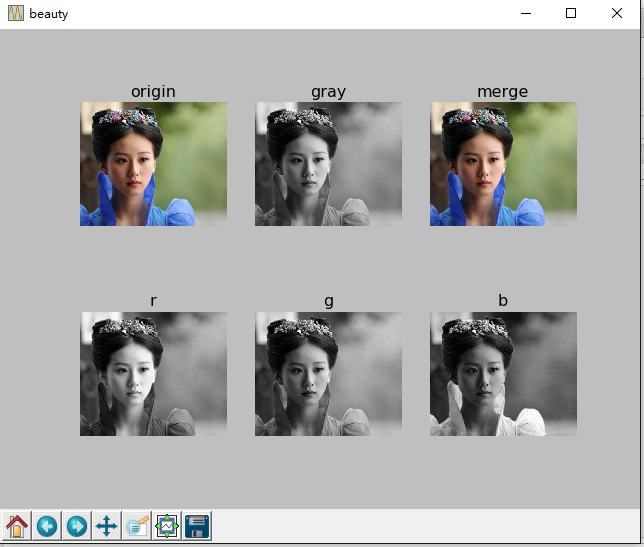
二、裁剪图片
从原图片中裁剪感兴趣区域(roi),裁剪区域由4-tuple决定,该tuple中信息为(left, upper, right, lower)。 Pillow左边系统的原点(0,0)为图片的左上角。坐标中的数字单位为像素点。
from PIL import Image import matplotlib.pyplot as plt img=Image.open('d:/ex.jpg') #打开图像 plt.figure("beauty") plt.subplot(1,2,1), plt.title('origin') plt.imshow(img),plt.axis('off') box=(80,100,260,300) roi=img.crop(box) plt.subplot(1,2,2), plt.title('roi') plt.imshow(roi),plt.axis('off') plt.show()
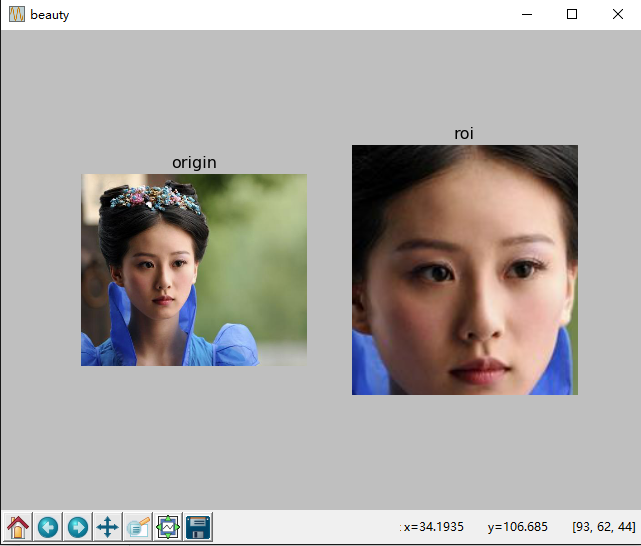
用plot绘制显示出图片后,将鼠标移动到图片上,会在右下角出现当前点的坐标,以及像素值。
三、几何变换
Image类有resize()、rotate()和transpose()方法进行几何变换。
1、图像的缩放和旋转
dst = img.resize((128, 128)) dst = img.rotate(45) # 顺时针角度表示
2、转换图像
dst = im.transpose(Image.FLIP_LEFT_RIGHT) #左右互换 dst = im.transpose(Image.FLIP_TOP_BOTTOM) #上下互换 dst = im.transpose(Image.ROTATE_90) #顺时针旋转 dst = im.transpose(Image.ROTATE_180) dst = im.transpose(Image.ROTATE_270)
transpose()和rotate()没有性能差别。




