iOS-夜间模式(换肤设置)
概述
详细
一、实现功能及主要思路
实现功能:
iOS 开发中有时候会有夜间模式(换肤设置)的需求, 其实主要是更改相关颜色操作.每次切换夜间/白天模式时,都会发出通知给所有ViewController,让它们切换到相应的主题.
主要思路:
1. 创建一个管理模式主题的单例管理类ThemeManage
2. 封装好需要做夜间模式变色处理的控件扩展:UIView (ThemeChange), UINavigationBar (ThemeChange), UITabBar (ThemeChange), UILabel (ThemeChange), UIButton (ThemeChange)
3. 在 AppDelegate里先获取夜间模式状态, 根控制器里先设置tabBar 及 子控制器里navigationBar的夜间模式状态
4. 添加控制白天/黑夜模式item,发通知切换相对应i模式及image
5. 添加相关控件是否黑夜模式下已更换字色和背景色
二、程序实现
Step1. 创建一个管理模式主题的单例管理类
ThemeManage.h 文件里添加模式管理单例:
1 2 3 4 5 6 | // 是否是夜间 YES表示夜间, NO为正常@property(nonatomic, assign) BOOL isNight;/** * 模式管理单例 */+ (ThemeManage *)shareThemeManage; |
ThemeManage. m 文件:
单例的初始化:
1 2 3 4 5 6 7 8 | + (ThemeManage *)shareThemeManage { static dispatch_once_t onceToken; dispatch_once(&onceToken, ^{ themeManage = [[ThemeManage alloc] init]; }); return themeManage;} |
重写isNight的set方法 (是否是夜间 YES表示夜间, NO为正常)
1 2 3 4 5 6 7 8 9 10 11 12 13 14 15 16 17 18 19 20 21 22 23 24 25 26 27 | - (void)setIsNight:(BOOL)isNight { _isNight = isNight; if (self.isNight) { // 夜间模式改变相关颜色 self.bgColor = [UIColor colorWithRed:0.06 green:0.08 blue:0.1 alpha:1]; self.textColor = [UIColor whiteColor]; self.color1 = [UIColor colorWithRed:0.08 green:0.11 blue:0.13 alpha:1]; self.navBarColor = [UIColor whiteColor]; self.color2 = [UIColor colorWithRed:0.2 green:0.31 blue:0.43 alpha:1]; self.textColorGray = [UIColor whiteColor]; } else{ self.bgColor = [UIColor whiteColor]; self.textColor = [UIColor blackColor]; self.color1 = [UIColor colorWithRed:0.06 green:0.25 blue:0.48 alpha:1]; self.navBarColor = [UIColor colorWithRed:0.31 green:0.73 blue:0.58 alpha:1]; self.color2 = [UIColor colorWithRed:0.57 green:0.66 blue:0.77 alpha:1]; self.textColorGray = [UIColor grayColor]; } static dispatch_once_t onceToken; dispatch_once(&onceToken, ^{ self.colorClear = [UIColor clearColor]; });} |
Step2. 封装好需要做夜间模式变色处理的控件扩展
一般需要UIView (ThemeChange), UINavigationBar (ThemeChange), UITabBar (ThemeChange), UILabel (ThemeChange), UIButton (ThemeChange);
详情见 Demo, 这里拿 UIView 做例子:
添加颜色状态枚举值 颜色的定义(一个代表一套):
1 2 3 4 5 6 | typedef NS_ENUM(NSInteger, UIViewColorType) { UIViewColorTypeNormal, // 白天白色, 夜间黑色 UIViewColorType1, // 白天蓝色, 夜间深灰 UIViewColorType2, // 白天浅蓝, 夜间浅蓝 UIViewColorTypeClear // 透明状态}; |
添加type的set,get方法:
1 2 3 4 5 6 7 | - (void)setType:(id)type { objc_setAssociatedObject(self, @selector(type), type, OBJC_ASSOCIATION_RETAIN_NONATOMIC);}- (id)type { return objc_getAssociatedObject(self, @selector(type));} |
开始监听:
1 2 3 | - (void)startMonitor { [[NSNotificationCenter defaultCenter] addObserver:self selector:@selector(changeColor) name:@"changeColor" object:nil];} |
改变颜色:
1 2 3 4 5 6 7 8 9 10 11 12 13 14 15 16 17 18 19 20 21 | - (void)changeColor { // type为NSNumber型, 变为NSInteger switch ([self.type integerValue]) { case UIViewColorTypeNormal: self.backgroundColor = [ThemeManage shareThemeManage].bgColor; break; case UIViewColorType1: self.backgroundColor = [ThemeManage shareThemeManage].color1; break; case UIViewColorType2: self.backgroundColor = [ThemeManage shareThemeManage].color2; break; case UIViewColorTypeClear: self.backgroundColor = [ThemeManage shareThemeManage].colorClear; break; default: break; } } |
设置颜色类型和对应颜色:
1 2 3 4 5 6 7 8 9 | - (void)NightWithType:(UIViewColorType)type { self.type = [NSNumber numberWithInteger:type]; [self changeColor]; [self startMonitor]; // 调用设置字体颜色的方法 [self initTextColor];} |
改变字体颜色的方法, 空方法, 可以在子类中重写这个方法来改变颜色(例如:Label):
1 2 3 | - (void)initTextColor { } |
Step3. 在 AppDelegate里先获取夜间模式状态, 根控制器里先设置tabBar 及 子控制器里navigationBar的夜间模式状态
1 2 | #import "ThemeManage.h"#import "UIView+ThemeChange.h" |
获取夜间模式状态:
1 2 3 4 5 6 7 8 9 10 11 12 13 14 | - (BOOL)application:(UIApplication *)application didFinishLaunchingWithOptions:(NSDictionary *)launchOptions { // 获取夜间模式状态 [ThemeManage shareThemeManage].isNight = [[NSUserDefaults standardUserDefaults] boolForKey:@"night"]; self.window = [[UIWindow alloc] initWithFrame:[[UIScreen mainScreen] bounds]]; self.window.backgroundColor = [UIColor whiteColor]; [self.window makeKeyAndVisible]; RootViewController *rootVc = [[RootViewController alloc] init]; self.window.rootViewController = rootVc; return YES;} |
RootViewController.m 文件里设置navigationBar的夜间模式状态:
1 2 3 4 5 6 7 8 9 10 11 12 13 14 15 16 17 18 19 20 21 22 | - (void)viewDidLoad { [super viewDidLoad]; [self.view NightWithType:UIViewColorTypeNormal]; HomeViewController *vc = [[HomeViewController alloc] init]; UINavigationController *nav = [[UINavigationController alloc] initWithRootViewController:vc]; // 设置navigationBar的夜间模式状态 [nav.navigationBar NightWithType:UIViewColorTypeNormal]; vc.tabBarItem = [[UITabBarItem alloc] initWithTitle:@"首页" image:[UIImage imageNamed:@"home"] tag:10]; SchemaViewController *secondVC = [[SchemaViewController alloc] init]; UINavigationController *nav1 = [[UINavigationController alloc] initWithRootViewController:secondVC]; // 设置navigationBar的夜间模式状态 [nav1.navigationBar NightWithType:UIViewColorTypeNormal]; secondVC.tabBarItem = [[UITabBarItem alloc] initWithTitle:@"菜单" image:[UIImage imageNamed:@"schema"] tag:11]; [self.tabBar NightWithType:UIViewColorTypeNormal]; self.viewControllers = @[nav, nav1]; self.tabBar.translucent = NO; [[UINavigationBar appearance] setTranslucent:NO];} |
Step4. 添加控制白天/黑夜模式item,发通知切换相对应i模式及image
1 2 3 4 | [self.view NightWithType:UIViewColorTypeNormal];UIImage *barButtonImage = [ThemeManage shareThemeManage].isNight ? [UIImage imageNamed:@"night"] : [UIImage imageNamed:@"day"];self.navigationItem.rightBarButtonItem = [[UIBarButtonItem alloc] initWithImage:barButtonImage style:UIBarButtonItemStylePlain target:self action:@selector(rightBarBtnAction:)]; |
Action点击动作事件(切换夜间模式):
1 2 3 4 5 6 7 8 | - (void)rightBarBtnAction:(UIBarButtonItem *)barButton { [ThemeManage shareThemeManage].isNight = ![ThemeManage shareThemeManage].isNight; [[NSNotificationCenter defaultCenter] postNotificationName:@"changeColor" object:nil]; [[NSUserDefaults standardUserDefaults] setBool:[ThemeManage shareThemeManage].isNight forKey:@"night"]; UIImage *barBtnImage = [ThemeManage shareThemeManage].isNight ? [UIImage imageNamed:@"night"] : [UIImage imageNamed:@"day"]; [barButton setImage:barBtnImage];} |
发了通知不要忘记移除监听:
1 2 3 4 | - (void)dealloc { // 移除监听 [[NSNotificationCenter defaultCenter] removeObserver:self];} |
Step5. 添加相关控件是否黑夜模式下已更换字色和背景色
1 | #import "UILabel+ThemeChange.h" |
1 2 3 4 5 | UILabel *label = [[UILabel alloc] initWithFrame:CGRectMake(100, 100, 200, 40)]; label.text = @"测试看看字色及背景色"; [label NightWithType:UIViewColorTypeNormal]; [label NightTextType:LabelColorGray]; [self.view addSubview:label]; |
三、项目截图及运行效果
项目截图:
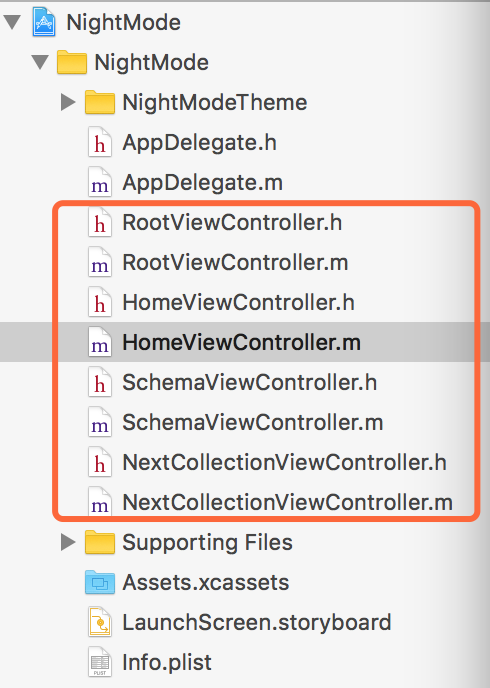
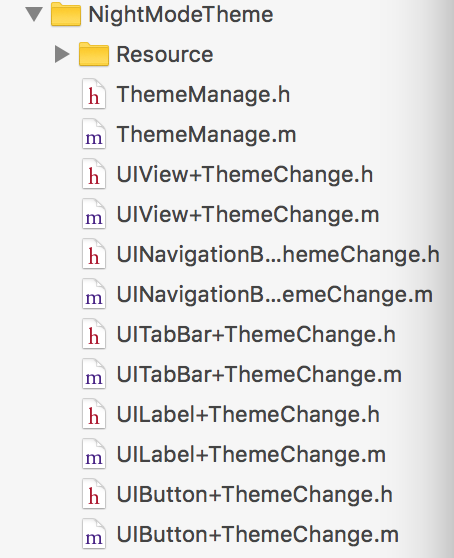
这时候测试下, 看下运行效果:
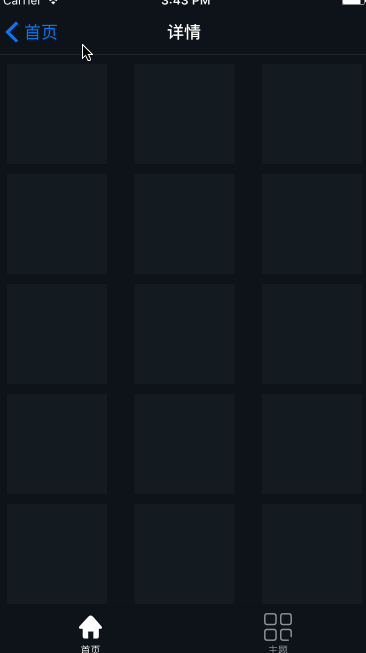
夜间模式对比截图:
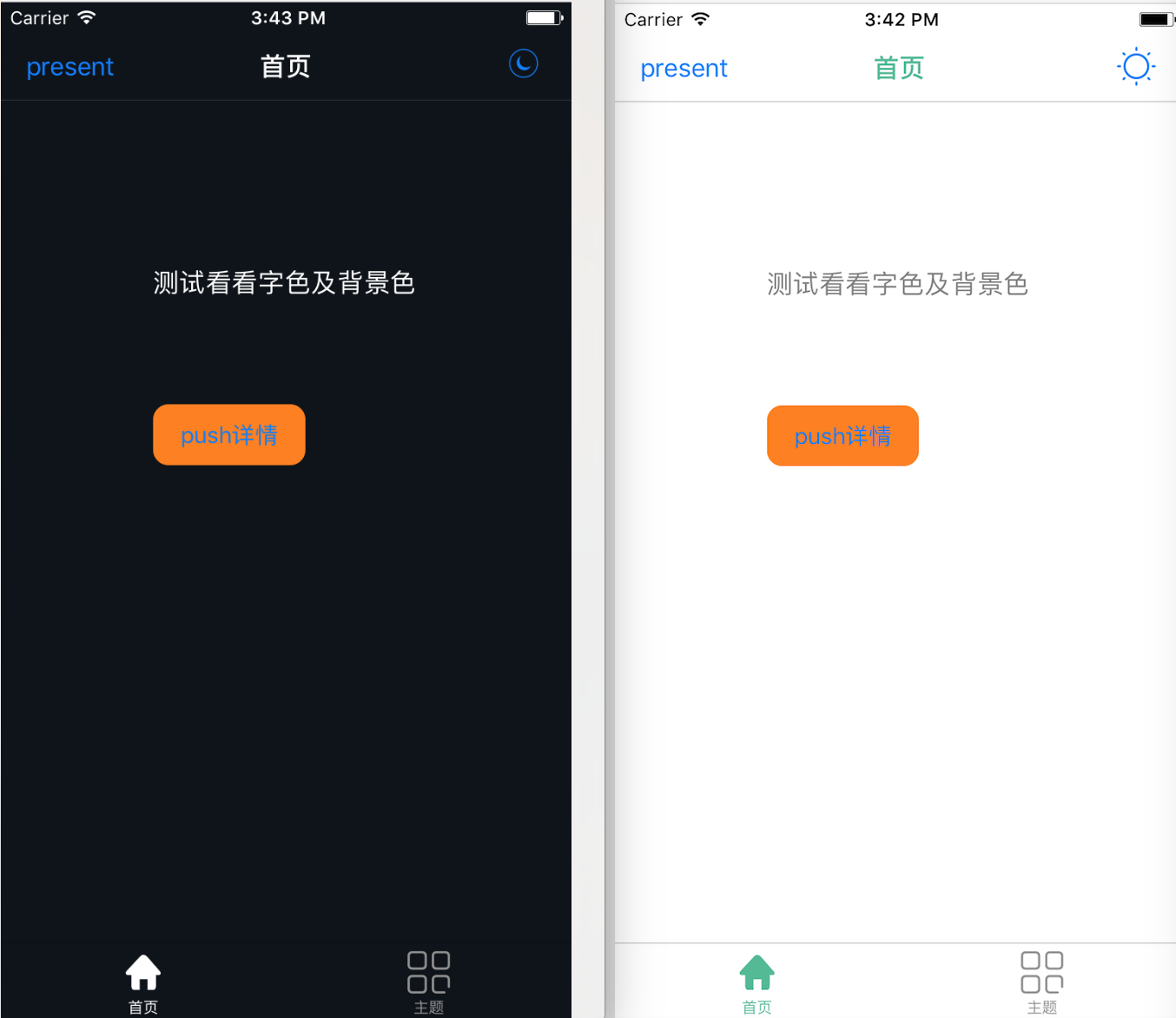
四、其他补充
界面性问题可以根据自己项目需求调整即可, 具体可参考代码, 项目能够直接运行!
注:本文著作权归作者,由demo大师发表,拒绝转载,转载需要作者授权




【推荐】国内首个AI IDE,深度理解中文开发场景,立即下载体验Trae
【推荐】编程新体验,更懂你的AI,立即体验豆包MarsCode编程助手
【推荐】抖音旗下AI助手豆包,你的智能百科全书,全免费不限次数
【推荐】轻量又高性能的 SSH 工具 IShell:AI 加持,快人一步
· go语言实现终端里的倒计时
· 如何编写易于单元测试的代码
· 10年+ .NET Coder 心语,封装的思维:从隐藏、稳定开始理解其本质意义
· .NET Core 中如何实现缓存的预热?
· 从 HTTP 原因短语缺失研究 HTTP/2 和 HTTP/3 的设计差异
· 分享 3 个 .NET 开源的文件压缩处理库,助力快速实现文件压缩解压功能!
· Ollama——大语言模型本地部署的极速利器
· 使用C#创建一个MCP客户端
· 分享一个免费、快速、无限量使用的满血 DeepSeek R1 模型,支持深度思考和联网搜索!
· Windows编程----内核对象竟然如此简单?