基于聚类和神经网络的图像颜色提取和评分方案
概述
详细
本文github地址:colorful-color。
体验 demo。
一、目录结构
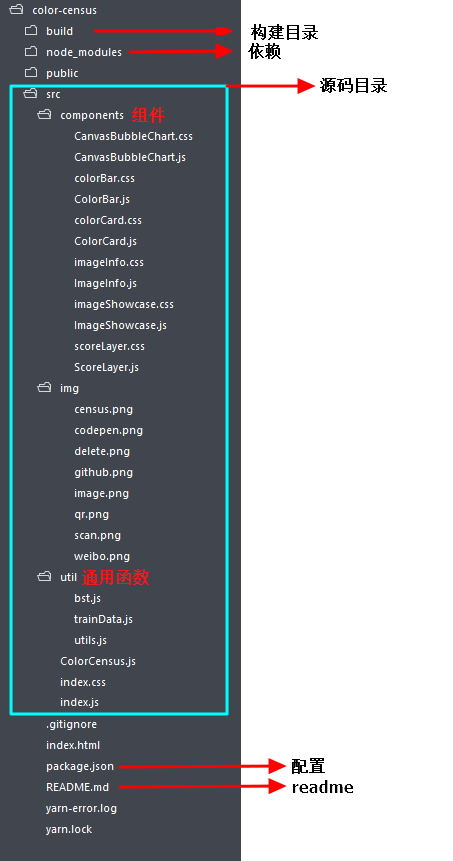
本项目是基于React编写的,build目录下有编译好的版本,编译源码前执行以下指令以安装依赖(需要安装好了node和npm):
1 | npm install |
二、组件介绍
components目录下包含6个组件:
1. CanvasBubbleChart.js:一个基于canvas,用于颜色可视化的组件,使用方式:
1 | <CanvasBubbleChart colors={this.state.colorsInfo}></CanvasBubbleChart> |
colors 是输入的颜色信息,是一个数组,数组中的对象格式如下:
1 2 3 4 5 6 | { fre: "表示颜色的权重,也就是出现次数", h: "HSL中的色相", s: "HSL中的饱和度" l: "HSL中的明度"} |
2. ColorBar.js:显示三个颜色,使用方式如下:
1 | <ColorBar label="main color" ></ColorBar> |
组件包含的如下state:
1 2 3 4 5 | this.state = { colorStart: '', colorMiddle: '', colorEnd: ''}; |
3. ColorCard.js:以卡片形式显示一系列颜色,使用方式如下:
1 | <ColorCard colors={}></ColorCard> |
colors 属性是数组,包含要显示的颜色:
1 | colors = ["red", "blue", "#333"]; |
4. ImageInfo.js:显示提取结果的相关信息:
1 | <ImageInfo processInfo={this.state.processInfo}></ImageInfo> |
colors 属性是数组,包含要显示的颜色:
1 2 3 4 5 6 7 8 | processInfo = { colors: 0, censusTime: 0, kmeansIteration:0, kmeansTime:0, top5Count: 0, showQr:false}, |
5. ImageShowcase.js:用于显示用户选取的图像,最终的调色盘也会绘制在此组件的canvas中:
1 | <ImageShowcase setScoreLayer={this.setScoreLayer} censusColors={this.censusColors} resetApp={this.resetApp}></ImageShowcase> |
setScoreLayer 函数用于唤起评分结果页,censusColors 函数是颜色提取和评分的入口函数,resetApp 函数用于重置整个app,组件包含的状态如下:
1 2 3 4 5 6 7 | this.state = { bgC: "", K: 6, isMounted: false, clusterColors:[], showSave:false}; |
6. ScoreLayer.js:用于显示用户选取的图像,最终的调色盘也会绘制在此组件的canvas中:
1 | <ScoreLayer loopColors={this.state.loopColors} score={this.state.score} setScoreLayer={this.setScoreLayer} showScoreLayer = {this.state.showScoreLayer}></ScoreLayer> |
loopColors 属性用于唤起评分结果页,score 表示得分,showScoreLayer 用于控制全屏显示组件与否。
三、关键函数
3.1 读取图像
读取图像的逻辑在 ImageShowcase 类中,入口是 readFile 函数,核心在于对尺寸比例的控制,因为要使得移动端显示清晰,所以确定尺寸要考虑 window.devicePixelRatio ,代码如下:
1 2 3 4 5 6 7 8 9 10 11 12 13 | let pixelRatio = this.pixelRatio;let c_w = canvas.width;let c_h = canvas.height;let img_w = img.width > (c_w-_w)/pixelRatio ? (c_w-_w)/pixelRatio : img.width;let img_h = img.height > (c_h-_h)/pixelRatio ? (c_h-_h)/pixelRatio : img.height;let scale = (img_w / img.width < img_h / img.height) ? (img_w / img.width) : (img_h / img.height);img_w = img.width * scale;img_h = img.height * scale;canvas.style.width = img_w + _w/pixelRatio + "px";canvas.style.height = img_h + _h/pixelRatio + "px";canvas.width = (img_w*pixelRatio + _w);canvas.height = (img_h*pixelRatio + _h);ctx.drawImage(img, 0, 0, img.width, img.height, 0, 0, img_w*pixelRatio, img_h*pixelRatio); |
3.2 render
Demo的根组件是 ColorCensus.js ,里面包含了一个叫做 ColorCensus 的类,所谓关键函数就是 ColorCensus 类的各个成员函数。首先是render函数,也就是Demo的JSX部分咯,看代码:
1 2 3 4 5 6 7 8 9 10 11 12 13 14 15 16 17 18 19 20 21 22 23 24 25 | render() { let mcProps = this.colorToProps(this.state.mainColor); let acProps = this.colorToProps(this.state.averageColor); let footWrapClass = this.state.showQr ? 'show-qr' : ''; footWrapClass += " foot-wrap"; return ( <div className="App"> // 顶部的组件,用于显示图像和提取的主要颜色 <ImageShowcase setScoreLayer={this.setScoreLayer} censusColors={this.censusColors} resetApp={this.resetApp}></ImageShowcase> // 评分结果组件 <ScoreLayer loopColors={this.state.loopColors} score={this.state.score} setScoreLayer={this.setScoreLayer} showScoreLayer = {this.state.showScoreLayer}></ScoreLayer> // 显示主要颜色与平均颜色 <ColorBar label="main color" {...mcProps}></ColorBar> <ColorBar label="average color" {...acProps}></ColorBar> // 显示聚类后的主要颜色 <ColorCard colors={this.state.clusterColors}></ColorCard> // 显示提取的信息 <ImageInfo processInfo={this.state.processInfo}></ImageInfo> // 颜色可视化--color bubble <CanvasBubbleChart colors={this.state.colorsInfo}></CanvasBubbleChart> <div className={footWrapClass}> // 页面底部内容,不重要所以忽略 </div> ); } |
3.3 censusColors
颜色提取与评分的入口函数,首先来看形参:
1 2 3 4 5 6 7 8 9 10 | /** * [censusColors description] * @param {Object} ctx context of canvas * @param {number} K K for K-Means * @param {number} c_w width of canvas * @param {number} c_h height of canvas * @param {Boolean} isHorizontal direction of image * @param {function} callBack callback when census done */censusColors(ctx, K, c_w, c_h, isHorizontal, callBack) {} |
颜色提取的第一步是统计图片的颜色信息,所以需要获取canvas中的图像数据,把颜色转换到 HSL 空间,降采样后编码得到不同颜色的 key ,看代码:
1 2 3 4 5 6 7 8 9 10 11 12 13 14 15 16 17 18 19 20 21 22 23 24 25 26 27 28 29 30 31 32 33 34 35 36 37 38 39 40 41 42 43 44 | // 从canvas中获取图像数据let w = c_w;let h = c_h;let imageDate;let pixelRatio = window.devicePixelRatio || 1;if(isHorizontal){ imageDate = ctx.getImageData(0, 0, w, h-100*pixelRatio);}else{ imageDate = ctx.getImageData(0, 0, w-100*pixelRatio, h);}// 遍历图像以统计颜色信息let rows = imageDate.height;let cols = imageDate.width;let keys = [];let colors_info = [];let pixel_step = (rows * cols < 600 * 600) ? 1 : 2; // 降采样步长// 遍历for (let row = 1; row < rows - 1;) { for (let col = 1; col < cols - 1;) { r = imageDate.data[row * cols * 4 + col * 4]; g = imageDate.data[row * cols * 4 + col * 4 + 1]; b = imageDate.data[row * cols * 4 + col * 4 + 2]; hsl = rgbToHsl(r,g,b); // 过滤太亮或太暗的颜色 if("太亮或太暗的条件"){ continue; } // 编码得到key h_key = Math.floor(hsl[0] / 10) * 10000; s_key = Math.floor(hsl[1] / 5) * 100; l_key = Math.floor(hsl[2] / 5); key = h_key + s_key + l_key; let index = keys.indexOf(key); if (index < 0) { // 没找到该颜色,将key加入到keys序列中 } else { // 找到了key,更新颜色的fre(出现次数)值 } col += pixel_step; } row += pixel_step;} |
接下来是对颜色信息进行排序和过滤:
1 2 3 4 5 6 7 8 9 10 | // 按照出现次数从高到低排序colors_info.sort(function(pre, next) { return next.fre - pre.fre;});// 过滤掉孤立的颜色colors_info = colors_info.filter((color) => { // isolated color let flag = (color.fre < 5 - pixel_step) && (len > 400); return !flag;}); |
之后便是进行聚类和评分了,后续会展开讲。
3.4 chooseSeedColors
因为K均值聚类对初始种子点比较敏感,为了尽快收敛和聚类的精确性,专门写了一个函数用于筛选种子点,核心代码如下:
1 2 3 4 5 6 7 8 9 10 11 12 13 14 15 16 17 18 19 20 21 22 23 24 25 26 27 | // 从出现次数最高的颜色开始遍历for (let i = 0; i < len; i++) { // 比较和已有种子点的差异 for (; j < l; j++) { let h_diff = Math.abs(init_seed[j].h - color.h); let s_diff = Math.abs(init_seed[j].s - color.s); let l_diff = Math.abs(init_seed[j].l - color.l); if (h_diff + s_diff + l_diff < 45) { // 差异太小则跳过该颜色 break; } } // 差异比较大则加入种子点数组 if (j === l) { init_seed.push({ h:color.h, s:color.s, l:color.l, category: color.category, fre: color.fre }); } // 如果已经满足指定选取的种子点数量,则停止遍历 if (init_seed.length >= num) { break; } } |
3.5 K均值聚类
kMC函数是K均值聚类的实现,形参:
1 2 3 4 5 6 7 8 | /** * [kMC description] * @param {Array} colors colors of image * @param {Array} seeds init seeds * @param {number} max_step max iteration of KMeans * @return {Array} results of KMeans */kMC(colors, seeds, max_step) {} |
核心流程:
1 2 3 4 5 6 7 8 9 10 11 12 13 14 15 16 17 18 19 20 21 22 23 24 25 26 27 28 29 30 31 32 33 34 35 36 37 38 39 40 41 42 43 44 45 46 47 48 49 50 51 52 53 54 55 56 57 58 59 60 61 62 63 64 65 66 67 68 69 70 | kMC(colors, seeds, max_step) { let iteration_count = 0; // 迭代 while (iteration_count++ < max_step) { // filter seeds seeds = seeds.filter((seed) => { return seed; }); // divide colors into different categories with duff's device let len = colors.length; let count = (len / 8) ^ 0; let start = len % 8; while (start--) { this.classifyColor(colors[start], seeds); } while (count--) { this.classifyColor(colors[--len], seeds); this.classifyColor(colors[--len], seeds); this.classifyColor(colors[--len], seeds); this.classifyColor(colors[--len], seeds); this.classifyColor(colors[--len], seeds); this.classifyColor(colors[--len], seeds); this.classifyColor(colors[--len], seeds); this.classifyColor(colors[--len], seeds); } // compute center of category len = colors.length; let hsl_count = []; let category; while (len--) { category = colors[len].category; if (!hsl_count[category]) { hsl_count[category] = {}; hsl_count[category].h = 0; hsl_count[category].s = 0; hsl_count[category].l = 0; hsl_count[category].fre_count = colors[len].fre; } else { hsl_count[category].fre_count += colors[len].fre; } } len = colors.length; while (len--) { category = colors[len].category; hsl_count[category].h += colors[len].h*colors[len].fre/hsl_count[category].fre_count; hsl_count[category].s += colors[len].s*colors[len].fre/hsl_count[category].fre_count; hsl_count[category].l += colors[len].l*colors[len].fre/hsl_count[category].fre_count; } // 判断是否满足退出条件 let flag = hsl_count.every((ele, index) => { return Math.abs(ele.h - seeds[index].h)<0.5 && Math.abs(ele.s - seeds[index].s)<0.5 && Math.abs(ele.l - seeds[index].l)<0.5; }); // 新的聚类中心 seeds = hsl_count.map((ele, index) => { return { h: ele.h, s: ele.s, l: ele.l, category: index, fre: ele.fre_count }; }); if (flag) { break; } } return [seeds,iteration_count]; } |
其中的 classifyColor 函数用于对颜色分类,比较好懂,具体实现参见源码。
3.6 评分
评分部分的实现在 imageScore 函数中,提取的评价指标比较好运算,所以这里只讲一下相关指标的含义:
1 2 3 4 5 6 7 8 9 10 11 12 13 14 15 16 17 | let info = { colorCount: (Math.log10(colorInfo.length)), // 总的颜色数量 average:0, // 平均出现次数 variance: 0, // 标准差 top50Count: 0, // 前50种颜色占比(出现次数) top50Average: 0, // 前50种颜色的平均出现次数 top50Variance: 0, // 前50种颜色出现次数的标准差 top20Count: 0, // 同上 top20Average: 0, top20Variance: 0, top10Count: 0, // 同上 top10Average: 0, top10Variance: 0, top5Count: 0, // 同上 top5Average: 0, top5Variance: 0}; |
需要注意的是:
-
有些指标的数量级太大需要使用 Math.log10() 减少量级;
-
所有指标需要归一化到0~1之间,为了保留尽可能多的信息采用除最大值的归一化方法
神经网络评分:
1 | this.net.run(info) |
神经网络采用的是 brain ,离线网络存储在util文件夹下的 trainData.js 中,训练数据也在其中,为了提高精确性我用了两个网络评分,最后加权值算了个综合的结果。训练的图片选自图虫网热门图片,因为很难找到相关的带评分的图像数据集,且评分往往是综合的(包含内容,构图,人物等)考量结果,很难从评分中分离出只和颜色相关的部分,所以我按照自己的主观想法对图片进行了打分,训练结果会强烈的偏向我个人的喜好。你也可以按照自己的喜好重新训练,训练方式参见brain的说明文档。
四、SVG和动画
svg动画在 ScoreLayer.js 中,如下:
1 2 3 4 5 6 7 8 9 10 11 12 13 14 15 16 17 18 19 20 21 22 23 24 25 26 27 28 29 30 31 32 33 34 35 36 37 38 | <svg className="circle" viewBox="0,0,120,120"> <defs> <linearGradient key="basic0" id="basic0" x1="0" y1="70%" x2="100%" y2="30%"> <stop offset="0%" style={{stopColor:this.props.loopColors.bc0[0],stopOpacity:1}}></stop> <stop offset="100%" style={{stopColor:this.props.loopColors.bc0[1],stopOpacity:1}}></stop> </linearGradient> <linearGradient key="basic1" id="basic1" x1="0" y1="0%" x2="100%" y2="100%"> <stop offset="0%" style={{stopColor:this.props.loopColors.bc1[0],stopOpacity:1}} /> <stop offset="100%" style={{stopColor:this.props.loopColors.bc1[1],stopOpacity:1}}/> </linearGradient> <linearGradient key="basic2" id="basic2" x1="0" y1="0%" x2="100%" y2="100%"> <stop offset="0%" style={{stopColor:this.props.loopColors.bc2[0],stopOpacity:1}} /> <stop offset="100%" style={{stopColor:this.props.loopColors.bc2[1],stopOpacity:1}} /> </linearGradient> <linearGradient key="basic3" id="basic3" x1="0" y1="0%" x2="100%" y2="100%"> <stop offset="0%" style={{stopColor:this.props.loopColors.bc3[0],stopOpacity:0.9}} /> <stop offset="100%" style={{stopColor:this.props.loopColors.bc3[1],stopOpacity:0.9}} /> </linearGradient> </defs> <g> <path className="c1" d="m 40 25.35 q 20 -25.35 40 0 q 31.96 4.65 20 34.64 q 11.96 30 -20 34.64 q -20 25.35 -40 0 q -31.96 -4.65 -20 -34.64 q -11.96 -30 20 -34.64"/> <animateTransform attributeName="transform" begin="0s" dur="17s" type="rotate" values="0 60 60;-180 59 59;-360 60 60" repeatCount="indefinite"/> </g> <g> <path className="c2" d="m 40 25.35 q 20 -25.35 40 0 q 31.96 4.65 20 34.64 q 11.96 30 -20 34.64 q -20 25.35 -40 0 q -31.96 -4.65 -20 -34.64 q -11.96 -30 20 -34.64"/> <animateTransform attributeName="transform" begin="0s" dur="13s" type="rotate" values="0 60 60;180 61 59;360 60 60" repeatCount="indefinite"/> </g> <g> <path className="c3" d="m 40 25.35 q 20 -25.35 40 0 q 31.96 4.65 20 34.64 q 11.96 30 -20 34.64 q -20 25.35 -40 0 q -31.96 -4.65 -20 -34.64 q -11.96 -30 20 -34.64"/> <animateTransform attributeName="transform" begin="0s" dur="11s" type="rotate" values="0 60 60;-180 59 61;-360 60 60" repeatCount="indefinite"/> </g> <g> <circle cx="60" cy="60" r="45" className="c0"> <animate attributeName="r" values="45;40;45" dur="11s" repeatCount="indefinite" /> </circle> </g> <text className="scores" x="50%" y="50%" textAnchor="middle" dominantBaseline="middle">{this.props.score ? this.props.score.toFixed(1) : 'score...'}</text></svg> |
SVG部分可参考我的codepen,canvas动画本身也不简单,代码也都是我自己实现的,详细的可参考这个codepen。
五、运行结果
操作:
我已经把编译好的代码打包到 colorful-color 目录下的 index.html 中了,直接在浏览器中就可以打开运行。如果你修改了源代码,需要你重新编译(npm run build)。
先选取图片,然后点击紫色button执行demo。
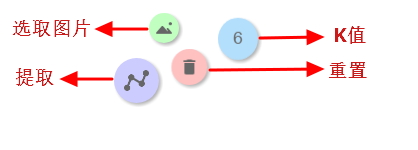
结果:
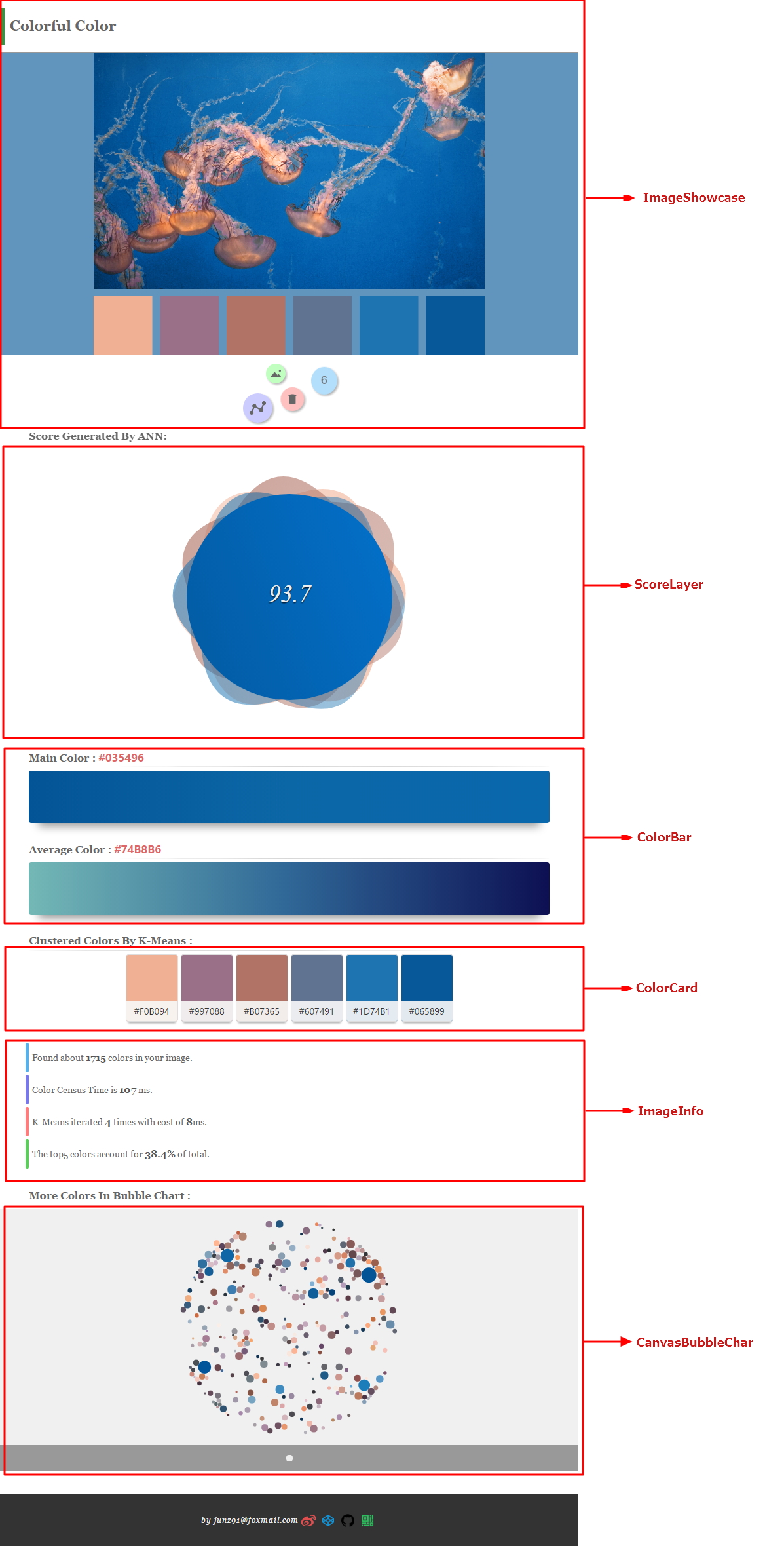
有任何问题可以到github提issue。
注:本文著作权归作者,由demo大师发表,拒绝转载,转载需要作者授权




【推荐】国内首个AI IDE,深度理解中文开发场景,立即下载体验Trae
【推荐】编程新体验,更懂你的AI,立即体验豆包MarsCode编程助手
【推荐】抖音旗下AI助手豆包,你的智能百科全书,全免费不限次数
【推荐】轻量又高性能的 SSH 工具 IShell:AI 加持,快人一步
· go语言实现终端里的倒计时
· 如何编写易于单元测试的代码
· 10年+ .NET Coder 心语,封装的思维:从隐藏、稳定开始理解其本质意义
· .NET Core 中如何实现缓存的预热?
· 从 HTTP 原因短语缺失研究 HTTP/2 和 HTTP/3 的设计差异
· 分享 3 个 .NET 开源的文件压缩处理库,助力快速实现文件压缩解压功能!
· Ollama——大语言模型本地部署的极速利器
· 使用C#创建一个MCP客户端
· 分享一个免费、快速、无限量使用的满血 DeepSeek R1 模型,支持深度思考和联网搜索!
· Windows编程----内核对象竟然如此简单?