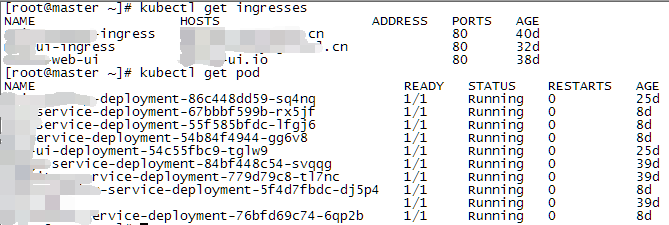DevOps .net core Jenkins持续集成Linux、Docker、K8S
jenkins插件
系统管理 -> 管理插件,安装如下插件。
#如果搜索不到去掉Plugin在搜索
GitLab Plugin
Gitlab Hook Plugin
#使用Gitlab账号做用户权限管理,可选(也可集成LDAP)
Gitlab Authentication plugin
Docker plugin
docker-build-step
SSH plugin
GitLab Plugin配置
在GitLab中配置,创建个人访问令牌后获取到令牌备用
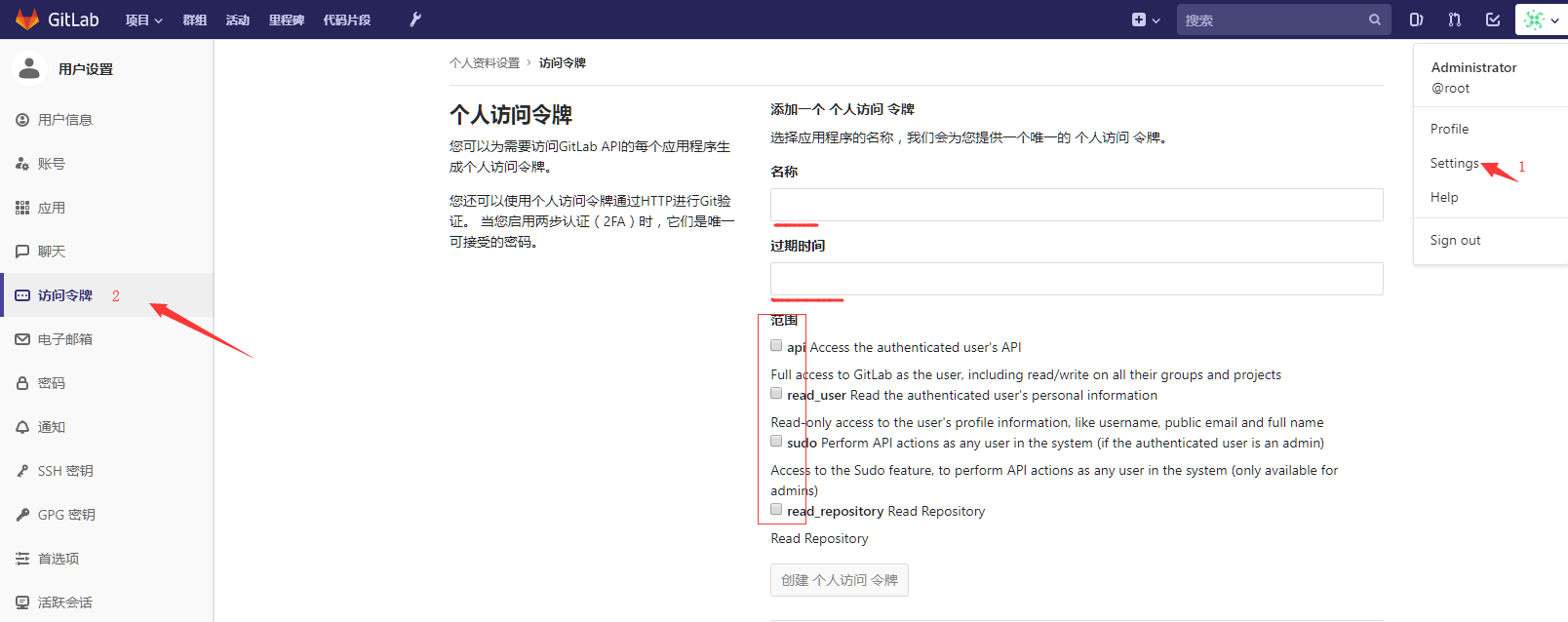
系统管理 -> 系统设置 中 左上角 'Jenkins > 配置' 选择GitLab

- Connection Name随便填;
- Git Host URL填GitLab的域名地址,例如http://gitlab.yourdomain.com/;
- Credentials配置;
Credentials配置
- 类型选择GitLab API token
- 将令牌填充到API token中
- 描述 名称
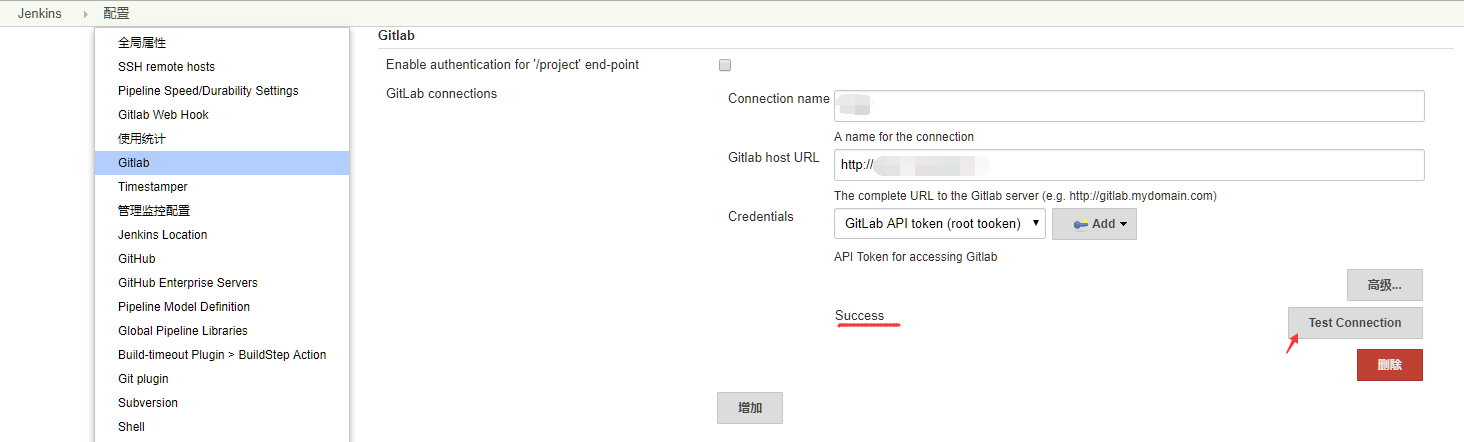
创建构建任务
-
新建任务 -> 输入名称 选择构建一个自由风格的软件项目;完成后进入配置。
-
源码管理 -> Git;
Repository URL:中填入gitlab项目对应的ssh路径(eg:git@git.cn:group/sample.app.git);

Credentials:设置添加SSH私钥;
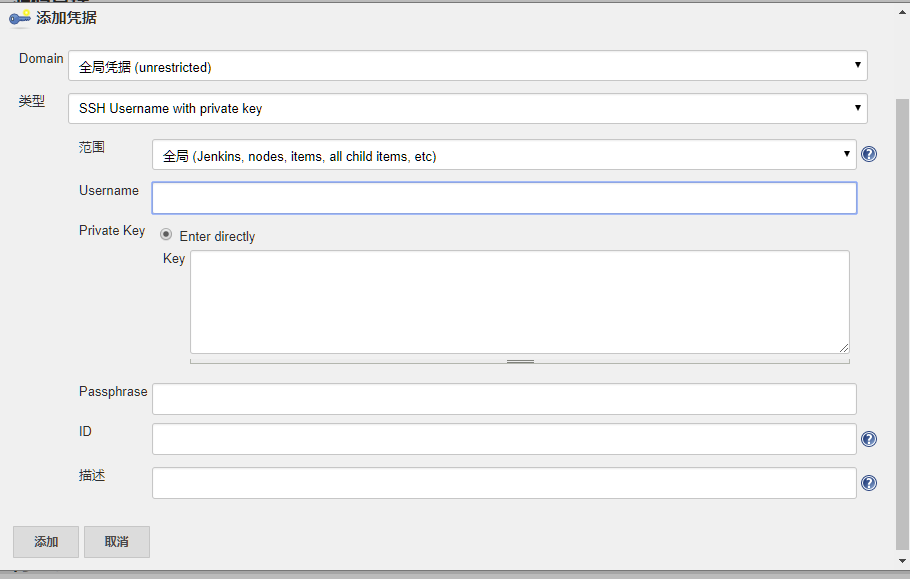
同时在gitlab(http://xxx/profile/keys)添加ssh公钥

- 构建触发器 -> 勾选Build when a change is pushed to GitLab;
将GitLab webhook URL: http://xxx/group/sample.app、Secret token添加到gitlab(http://xxx/group/sample.app/settings/integrations)


-
构建环境 -> 勾选Delete workspace before build starts、Add timestamps to the Console Output;
-
构建 -> 增加构建步骤 -> 执行 shell;
添加sh脚本,jenkins服务需要安装dotnet。
如果需要.netcore多版本环境参考CentOS 7 下安装部署.NET Core多版本环境。
#!/bin/sh
pwd
ls
echo $PATH
whoami
which dotnet
dotnet --info
dotnet --version
echo '=====dotnet 方式====='
dotnet restore
cd ./src/sample.app
rm -rf $WORKSPACE/jenkins_publish
mkdir -p $WORKSPACE/jenkins_publish
dotnet publish -o $WORKSPACE/jenkins_publish
scp -r $WORKSPACE/jenkins_publish/* root@xx.xx.xx.xx:/home/Web
echo '=====Docker swarm方式====='
GITHASH=`git rev-parse --short HEAD`
echo $GITHASH
cd $WORKSPACE
docker login xx.xx.xx.xx -u admin -p HarborPwd
docker build -t img-name:$GITHASH . -f src/Dockerfile
docker tag img-name:$GITHASH xx.xx.xx.xx/img-name:$GITHASH
docker push xx.xx.xx.xx/img-name:$GITHASH
#清理容器
docker rm $(sudo docker ps -a -q)
#清理image
docker images|grep none|awk '{print $3}'|xargs docker rmi
cat>test.yml<<EOF
version: '3.4'
services:
img-name:
image: xx.xx.xx.xx/img-name:$GITHASH
environment:
ASPNETCORE_ENVIRONMENT: 'dev'
volumes:
- /etc/localtime:/etc/localtime:ro
ports:
- target: 80
published: 9527
mode: host
deploy:
mode: global
EOF
#拷贝到docker swarm所在服务器
scp test.yml root@xx.xx.xx.xx:/root
echo '=====K8s 方式====='
GITHASH=`git rev-parse --short HEAD`
echo $GITHASH
cd $WORKSPACE
docker login xx.xx.xx.xx -u admin -p HarborPwd
docker build -t img-name:$GITHASH . -f src/Dockerfile
docker tag img-name:$GITHASH xx.xx.xx.xx/img-name:$GITHASH
docker push xx.xx.xx.xx/img-name:$GITHASH
#清理容器
docker rm $(sudo docker ps -a -q)
#清理image
docker images|grep none|awk '{print $3}'|xargs docker rmi
cat>test.yaml<<EOF
apiVersion: v1
kind: Service
metadata:
labels:
app: api-service
name: api-service
spec:
#type: NodePort #nodeport方式暴露
selector:
app: api-service
ports:
- protocol: TCP
port: 80
targetPort: 80
#nodePort: 30002 #端口范围只能是 30000-32767,不指定随机分配
---
apiVersion: extensions/v1beta1
kind: Ingress
metadata:
name: api-service-ingress
namespace: default
spec:
rules:
- host: api.xxxx.com #域名
http:
paths:
- path: /
backend:
serviceName: api-service
servicePort: 80
---
apiVersion: apps/v1
kind: Deployment
metadata:
name: api-service-deployment
spec:
selector:
matchLabels:
app: api-service
replicas: 1
template:
metadata:
labels:
app: api-service
spec:
containers:
- name: api-service
image: xx.xx.xx.xx/api-service:$GITHASH
imagePullPolicy: Always
ports:
- containerPort: 80
volumeMounts:
- name: timezone
mountPath: /etc/localtime
volumes:
- name: timezone
hostPath:
path: /etc/localtime
imagePullSecrets:
- name: secret-name
EOF
#拷贝到k8s master所在服务器
scp test.yaml root@xx.xx.xx.xx:/usr/local/src
- 构建 -> 增加构建步骤 -> Build / Publish Docker Image;
在上面直接使用shell命令,未使用此功能
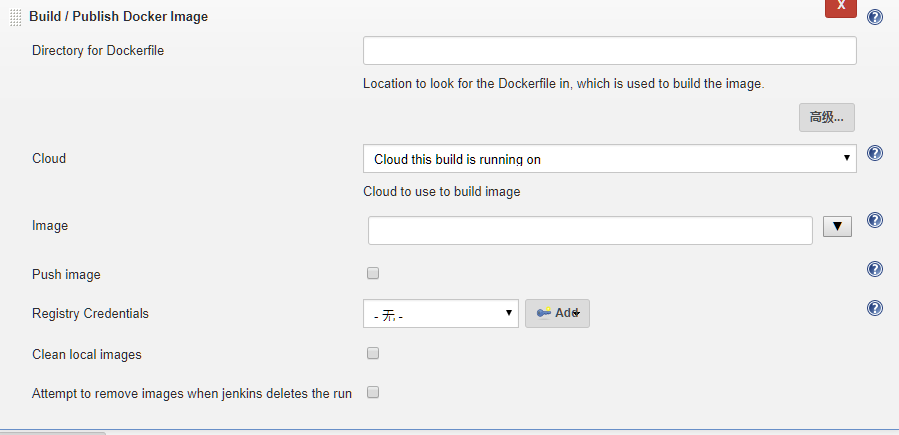
- 构建 -> 增加构建步骤 -> Execute shell script on remote host using ssh;
部署

#Command中shell脚本
echo '=====虚拟机方式====='
supervisorctl restart youserver-name
echo '=====Docker swarm 方式====='
docker -v
docker stack deploy -c test.yml --with-registry-auth test
echo '=====K8s 方式====='
cd /usr/local/src
kubectl apply -f .
kubectl get pod
虚拟机方式

Docker swarm方式
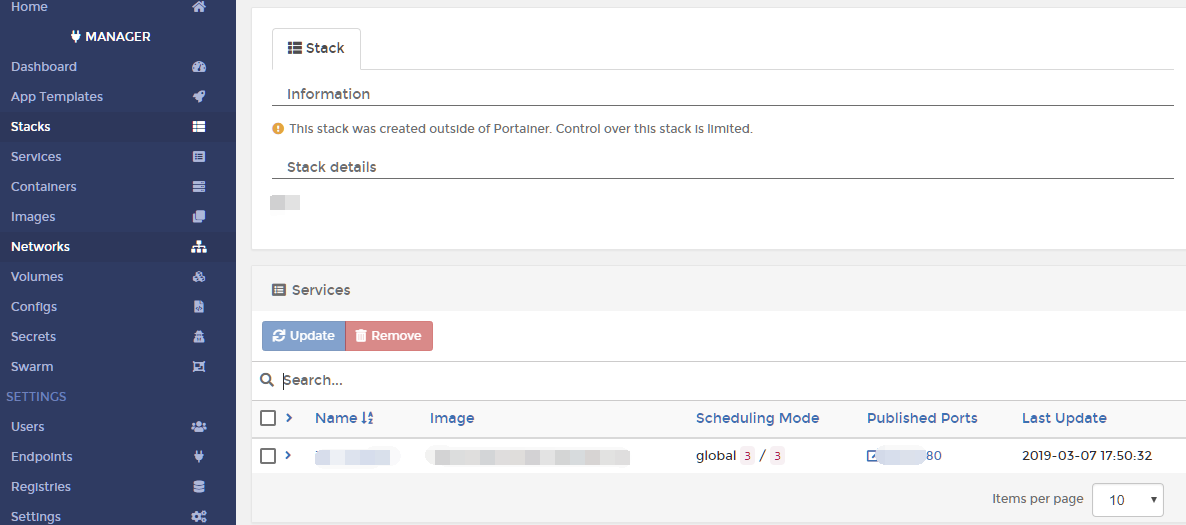
K8s 方式