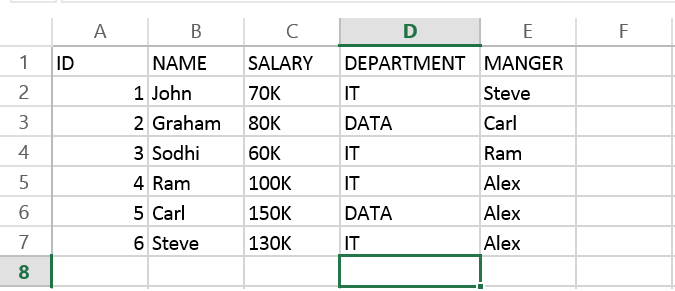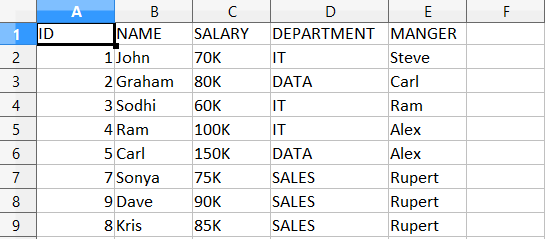No matter how Microsoft is doing in comparison with Google, Microsoft Office is still the most used application in software world. Other alternatives like OpenOffice and LiberOffice have failed to take off to challenge MS Office. What this mean to a Java application developer? Because of huge popularity of MS office products you often need to support Microsoft office format such as word, Excel, PowerPoint and additionally Adobe PDF. If you are using JSP Servlet,display tag library automatically provides Excel, Word and PDFsupport. Since JDK doesn't provide direct API to read and write Microsoft Excel and Word document, you have to rely on third party library to do your job. Fortunately there are couple of open source library exists to read and write Microsoft Office XLS and XLSX file format, Apache POI is the best one. It is widely used, has strong community support and it is feature rich. You can find lot of examples of how to do with Excel using Apache POI online, which means you will never feel alone and has instant Google support if you stuck there. In this article, we will learn how to read and write excel files in Java. As I said, Excel files has two popular format .XLS (produced by Microsoft Officer version prior to 2007 e.g. MS Office 2000 and 2003) and .XLSX (created by Microsoft Office 2007 onwards e.g. MS Office 2010 and 2013). Fortunately Apache POI supports both format, and you can easily create, read, write and update Excel files using this library. It uses terms like workbook, worksheet, cell, row to keep itself aligned with Microsoft Excel and that's why it is very easy to use. Apache POI also provides different implementation classes to handle both XLS and XLSX file format.
One interesting thing with POI is that (I don't know whether it's intentional, accidentally or real) it has got some really funny names for its workbook implementations e.g.
- XSSF (XML SpreadSheet Format) – Used to reading and writting Open Office XML (XLSX) format files.
- HSSF (Horrible SpreadSheet Format) – Use to read and write Microsoft Excel (XLS) format files.
- HWPF (Horrible Word Processor Format) – to read and write Microsoft Word 97 (DOC) format files.
- HSMF (Horrible Stupid Mail Format) – pure Java implementation for Microsoft Outlook MSG files
- HDGF (Horrible DiaGram Format) – One of the first pure Java implementation for Microsoft Visio binary files.
- HPSF (Horrible Property Set Format) – For reading “Document Summary” information from Microsoft Office files.
- HSLF (Horrible Slide Layout Format) – a pure Java implementation for Microsoft PowerPoint files.
- HPBF (Horrible PuBlisher Format) – Apache's pure Java implementation for Microsoft Publisher files.
- DDF (Dreadful Drawing Format) – Apache POI package for decoding the Microsoft Office Drawing format.
It's very important that you know full form of these acronyms, otherwise it would be difficult to keep track of which implementation is for which format. If you are only concerned about reading Excel files then at-least remember XSSF andHSSF classes e.g. XSSFWorkBook and HSSFWorkBook.
How to Read Excel File (XLSX) in Java
In our fist example we will learned about reading current popular Excel file format i.e. file with extension .XLSX. This is aXML spread sheet format and other spreadsheet software like OpenOffice and LiberOffice also use this format. In order to read Excel file, you need to first download Apache POI Jar files, without these your code will neither compiler nor execute. If you hate to maintain JARs by yourself, use Maven. In Eclipse IDE, you can download M2Eclipse plug-in to setup Maven project. Once you done that, add following dependencies in your pom.xml (project object model) file.
<dependency>
<groupId>org.apache.poi</groupId>
<artifactId>poi</artifactId>
<version>3.11-beta2</version>
</dependency>
By the way as Norbert pointed out, The classes for OOXML format (such as XSSF for reading .xlsx format) are in a different Jar file. You need to include the poi-ooxml jar in your project, along with the dependencies for it. When you add poi-ooxmlJAR as dependency via Maven, it will also add other required dependencies by itself. For example adding below XML snippet in pom.xml will download four JAR files
<dependency>
<groupId>org.apache.poi</groupId>
<artifactId>poi-ooxml</artifactId>
<version>3.11-beta2</version>
</dependency>
poi-ooxml-3.11-beta2.jar
poi-ooxml-schemas-3.11-beta2.jar
xmlbeans-2.6.0.jar
stax-api-1.0.1.jar
If you are not using Maven then add following JAR files in your Java program's classpath
poi-3.11-beta2.jar
commons-codec-1.9.jar
poi-ooxml-3.11-beta2.jar
poi-ooxml-schemas-3.11-beta2.jar
xmlbeans-2.6.0.jar
stax-api-1.0.1.jar
Here is how our sample Excel 2013 File look like, remember this has saved in .xlsx format.
add here is code to read that Excel file. First two lines are very common, they are to read file from file system in Java, real code starts from 3rd line. Here we are passing a binary InputStream to create instance of XSSFWorkBook class, which represent a Excel workbook. Next line gives us a worksheet from book, and from there we are just going through each row and then each column. Cell represent a block in Excel, also known as cell. This is where we read or write data. Cell can be any type e.g. String, numeric or boolean. Before reading value you must ascertain correct type of cell. After that just call corresponding value method e.g. getStringValue() or getNumericValue() to read data from cell. This how exactly you read rows and columns from Excel file in Java. You can see we have used two for loop, one to iterate over all rows and inner loop is to go through each column.
File myFile = new File("C://temp/Employee.xlsx");
FileInputStream fis = new FileInputStream(myFile);
// Finds the workbook instance for XLSX file
XSSFWorkbook myWorkBook = new XSSFWorkbook (fis);
// Return first sheet from the XLSX workbook
XSSFSheet mySheet = myWorkBook.getSheetAt(0);
// Get iterator to all the rows in current sheet
Iterator<Row> rowIterator = mySheet.iterator();
// Traversing over each row of XLSX file
while (rowIterator.hasNext()) {
Row row = rowIterator.next();
// For each row, iterate through each columns
Iterator<Cell> cellIterator = row.cellIterator();
while (cellIterator.hasNext()) {
Cell cell = cellIterator.next();
switch (cell.getCellType()) {
case Cell.CELL_TYPE_STRING:
System.out.print(cell.getStringCellValue() + "\t");
break;
case Cell.CELL_TYPE_NUMERIC:
System.out.print(cell.getNumericCellValue() + "\t");
break;
case Cell.CELL_TYPE_BOOLEAN:
System.out.print(cell.getBooleanCellValue() + "\t");
break;
default :
}
}
System.out.println("");
}
Let me know if you have trouble to understand any of line. They are very simple and self-explanatory but if you need additional detail, just drop us a comment.
How to write XLSX File in Java
Writing into Excel file is also similar to reading, The workbook and worksheet classes will remain same, all you will do is to create new rows, columns and cells. Once you are done creating new rows in your Excel file in memory, you need to open an output stream to write that data into your Excel File. This will save all update you made in existing file or in a new file which is created by Java's File class. Here is step by step code of updating an existing Excel file in Java. In first couple of lines we are creating rows in form of object array and storing them as value in HashMap with key as row number. After that we loop through HashMap and insert each row at the end of last row, in other word we are appending rows in our Excel file. Just like before reading we need to determine type of cell, we also need to do the same thing before writing data into cell. This is done by using instanceof keyword of Java. Once you are done with appending all rows form Map to Excel file, save the file by opening a FileOutputStream and saving data into file system.
// Now, let's write some data into our XLSX file
Map<String, Object[]> data = new HashMap<String, Object[]>();
data.put("7", new Object[] {7d, "Sonya", "75K", "SALES", "Rupert"});
data.put("8", new Object[] {8d, "Kris", "85K", "SALES", "Rupert"});
data.put("9", new Object[] {9d, "Dave", "90K", "SALES", "Rupert"});
// Set to Iterate and add rows into XLS file
Set<String> newRows = data.keySet();
// get the last row number to append new data
int rownum = mySheet.getLastRowNum();
for (String key : newRows) {
// Creating a new Row in existing XLSX sheet
Row row = mySheet.createRow(rownum++);
Object [] objArr = data.get(key);
int cellnum = 0;
for (Object obj : objArr) {
Cell cell = row.createCell(cellnum++);
if (obj instanceof String) {
cell.setCellValue((String) obj);
} else if (obj instanceof Boolean) {
cell.setCellValue((Boolean) obj);
} else if (obj instanceof Date) {
cell.setCellValue((Date) obj);
} else if (obj instanceof Double) {
cell.setCellValue((Double) obj);
}
}
}
// open an OutputStream to save written data into XLSX file
FileOutputStream os = new FileOutputStream(myFile);
myWorkBook.write(os);
System.out.println("Writing on XLSX file Finished ...");
Output
Writing on XLSX file Finished ...
Here is how our updated Excel file looks after adding three more rows
How to read Excel (XLS) file in Java
Reading XLS file is no different than reading an XLSX format file, all you need to do is to use correct workbook implementation for XLS format e.g. instead of usingXSSFWorkbook and XSSFSheet , you need to use HSSFWorkbook andHSSFSheet classes from Apache POI library. As I said before, POI has got some really funny names for different XLS formats e.g. Horrible SpreadSheet Format to represent old Microsoft Excel file format (.xls). Remembering them can be hard but you can always refer to their online Javadoc. You can reuse rest of code given in this example, for example you can use same code snippet to iterate over rows, columnsand from reading/writing into a particular cell. Given they are two different format, some features will not be available on XLS file processors but all basic stuff remain same.
Error and Exception
If you happen to use incorrect classes e.g. instead of using XSSFWorkbook to read XLSX file, if you use HSSFWorkbook then you will see following error :
Exception in thread "main" org.apache.poi.poifs.filesystem.OfficeXmlFileException: The supplied data appears to be in the Office 2007+ XML. You are calling the part of POI that deals with OLE2 Office Documents. You need to call a different part of POI to process this data (eg XSSF instead of HSSF) at org.apache.poi.poifs.storage.HeaderBlock.<init>(HeaderBlock.java:131) at org.apache.poi.poifs.storage.HeaderBlock.<init>(HeaderBlock.java:104) at org.apache.poi.poifs.filesystem.POIFSFileSystem.<init>(POIFSFileSystem.java:128) at org.apache.poi.hssf.usermodel.HSSFWorkbook.<init>(HSSFWorkbook.java:361) at org.apache.poi.hssf.usermodel.HSSFWorkbook.<init>(HSSFWorkbook.java:342) at App.main(App.java:25)
Java Program to Read/Write Excel Files using Apache POI
Here is our full Java program to read/write from existing Excel file in Java. If you are using Eclipse IDE, just create a Java Project, copy the code and paste it there. No need to create proper package structure and Java source file with same name, Eclipse will take care of that. If you have Maven and Eclipse plugin installed, instead create a Maven Java project, this will also help you to download Apache POI Jar files.
import java.io.File;
import java.io.FileInputStream;
import java.io.FileNotFoundException;
import java.io.FileOutputStream;
import java.io.IOException;
import java.sql.Date;
import java.util.HashMap;
import java.util.Iterator;
import java.util.Map;
import java.util.Set;
import org.apache.poi.ss.usermodel.Cell;
import org.apache.poi.ss.usermodel.Row;
import org.apache.poi.xssf.usermodel.XSSFSheet;
import org.apache.poi.xssf.usermodel.XSSFWorkbook;
/**
* Sample Java program to read and write Excel file in Java using Apache POI
*
*/
public class XLSXReaderWriter {
public static void main(String[] args) {
try {
File excel = new File("C://temp/Employee.xlsx");
FileInputStream fis = new FileInputStream(excel);
XSSFWorkbook book = new XSSFWorkbook(fis);
XSSFSheet sheet = book.getSheetAt(0);
Iterator<Row> itr = sheet.iterator();
// Iterating over Excel file in Java
while (itr.hasNext()) {
Row row = itr.next();
// Iterating over each column of Excel file
Iterator<Cell> cellIterator = row.cellIterator();
while (cellIterator.hasNext()) {
Cell cell = cellIterator.next();
switch (cell.getCellType()) {
case Cell.CELL_TYPE_STRING:
System.out.print(cell.getStringCellValue() + "\t");
break;
case Cell.CELL_TYPE_NUMERIC:
System.out.print(cell.getNumericCellValue() + "\t");
break;
case Cell.CELL_TYPE_BOOLEAN:
System.out.print(cell.getBooleanCellValue() + "\t");
break;
default:
}
}
System.out.println("");
}
// writing data into XLSX file
Map<String, Object[]> newData = new HashMap<String, Object[]>();
newData.put("7", new Object[] { 7d, "Sonya", "75K", "SALES",
"Rupert" });
newData.put("8", new Object[] { 8d, "Kris", "85K", "SALES",
"Rupert" });
newData.put("9", new Object[] { 9d, "Dave", "90K", "SALES",
"Rupert" });
Set<String> newRows = newData.keySet();
int rownum = sheet.getLastRowNum();
for (String key : newRows) {
Row row = sheet.createRow(rownum++);
Object[] objArr = newData.get(key);
int cellnum = 0;
for (Object obj : objArr) {
Cell cell = row.createCell(cellnum++);
if (obj instanceof String) {
cell.setCellValue((String) obj);
} else if (obj instanceof Boolean) {
cell.setCellValue((Boolean) obj);
} else if (obj instanceof Date) {
cell.setCellValue((Date) obj);
} else if (obj instanceof Double) {
cell.setCellValue((Double) obj);
}
}
}
// open an OutputStream to save written data into Excel file
FileOutputStream os = new FileOutputStream(excel);
book.write(os);
System.out.println("Writing on Excel file Finished ...");
// Close workbook, OutputStream and Excel file to prevent leak
os.close();
book.close();
fis.close();
} catch (FileNotFoundException fe) {
fe.printStackTrace();
} catch (IOException ie) {
ie.printStackTrace();
}
}
}
Output
ID NAME SALARY DEPARTMENT MANGER
1.0 John 70K IT Steve
2.0 Graham 80K DATA Carl
3.0 Sodhi 60K IT Ram
4.0 Ram 100K IT Alex
5.0 Carl 150K DATA Alex
7.0 Sonya 75K SALES Rupert
9.0 Dave 90K SALES Rupert
8.0 Kris 85K SALES Rupert
Writing on Excel file Finished ...
That's all about how to read and write Excel file in Java. We have learned to read/write both XLS and XLSX format in Java, which is key to support old Microsoft Excel files created using Microsoft Office version prior to 2007. Though there are couple of other alternative libraries to read Excel files from Java program, but Apache POI is the best one and you should use it whenever possible. Let me know if you face any problem while running this program in your Eclipse IDE or from command prompt. Just make sure to include right set of JAR in your CLASSPATH, alternatively used Maven to download JAR.

微信公众号: 架构师日常笔记 欢迎关注!