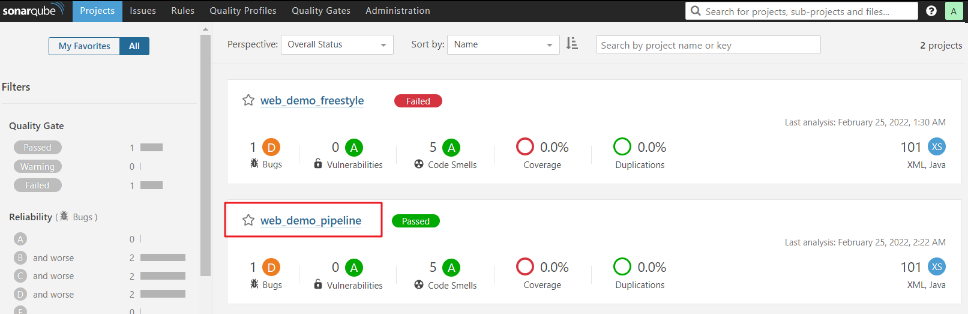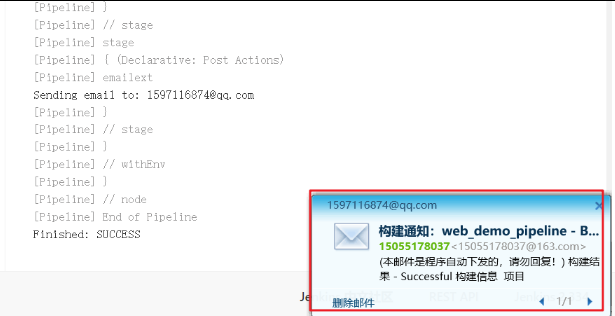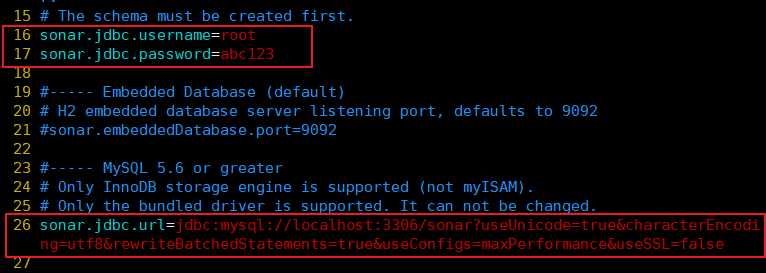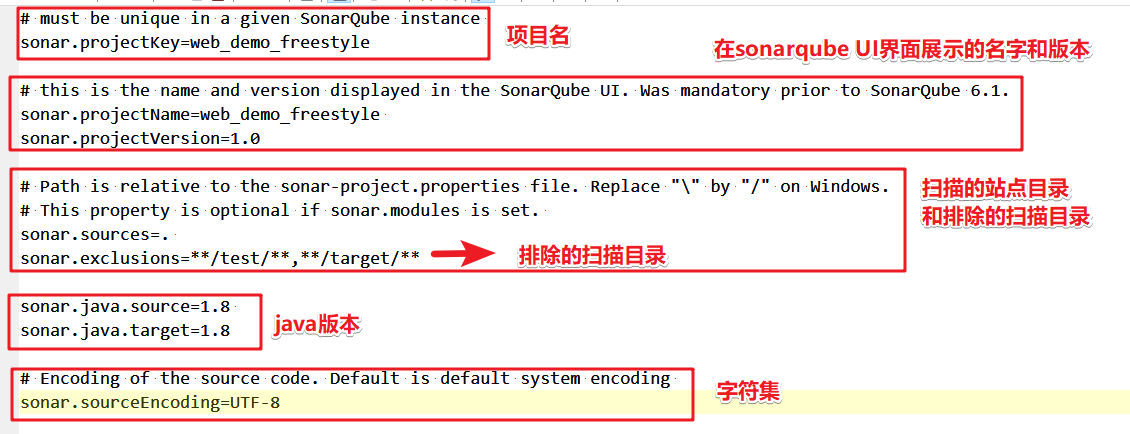Jenkins+SonarQube 代码审查
安装 SonarQube
1、SonarQube 简介

SonarQube是一个用于管理代码质量的开放平台,可以快速的定位代码中潜在的或者明显的错误。目前 支持java,C#,C/C++,Python,PL/SQL,Cobol,JavaScrip,Groovy等二十几种编程语言的代码质量管理与检 测,底层使用elasticsearch作为代码检索工具。
环境要求:
|
软件 |
服务器 |
版本 |
|
JDK |
192.168.10.20 |
1.8 |
|
MySQL |
192.168.10.20 |
5.7 |
|
SonarQube |
192.168.10.20 |
6.7.4 |
一、安装 MySQL 数据库
msyql 安装包
boost_1_59_0.tar.gz包:
链接:https://pan.baidu.com/s/1meOHNzG5BXxv6IRMu_J5dg
提取码:drer
mysql-5.7.17.tar.gz包:
链接:https://pan.baidu.com/s/1enNeI1Yh_CTLG6q9odnKzg
提取码:38fj
--------------------------mysql5.7安装-------------------------------------- yum -y install gcc gcc-c++ ncurses ncurses-devel bison cmake useradd -s /sbin/nologin mysql tar zxvf mysql-5.7.17.tar.gz -C /opt/ tar zxvf boost_1_59_0.tar.gz -C /usr/local/ cd /usr/local/ mv boost_1_59_0 boost cd /opt/mysql-5.7.17/ cmake \ -DCMAKE_INSTALL_PREFIX=/usr/local/mysql \ -DMYSQL_UNIX_ADDR=/usr/local/mysql/mysql.sock \ -DSYSCONFDIR=/etc \ -DSYSTEMD_PID_DIR=/usr/local/mysql \ -DDEFAULT_CHARSET=utf8 \ -DDEFAULT_COLLATION=utf8_general_ci \ -DWITH_INNOBASE_STORAGE_ENGINE=1 \ -DWITH_ARCHIVE_STORAGE_ENGINE=1 \ -DWITH_BLACKHOLE_STORAGE_ENGINE=1 \ -DWITH_PERFSCHEMA_STORAGE_ENGINE=1 \ -DMYSQL_DATADIR=/usr/local/mysql/data \ -DWITH_BOOST=/usr/local/boost \ -DWITH_SYSTEMD=1 ------注意:如果在CMAKE的过程中有报错,当报错解决后,需要把源码目录中的CMakeCache.txt文件删除,然后再重新CMAKE,否则错误依旧------------ make -j6 && make install ###(-j6:六核编译,核数选择根据主机的cpu核数来) chown -R mysql.mysql /usr/local/mysql/ vim /etc/my.cnf [client] port = 3306 default-character-set=utf8 socket = /usr/local/mysql/mysql.sock [mysql] port = 3306 default-character-set=utf8 socket = /usr/local/mysql/mysql.sock [mysqld] user = mysql basedir = /usr/local/mysql datadir = /usr/local/mysql/data port = 3306 character_set_server=utf8 pid-file = /usr/local/mysql/mysqld.pid socket = /usr/local/mysql/mysql.sock server-id = 1 sql_mode=NO_ENGINE_SUBSTITUTION,STRICT_TRANS_TABLES,NO_AUTO_CREATE_USER,NO_AUTO_VALUE_ON_ZERO,NO_ZERO_IN_DATE,NO_ZERO_DATE,ERROR_FOR_DIVISION_BY_ZERO,PIPES_AS_CONCAT,ANSI_QUOTES chown mysql:mysql /etc/my.cnf echo 'PATH=/usr/local/mysql/bin:/usr/local/mysql/lib:$PATH' >> /etc/profile echo 'export PATH' >> /etc/profile source /etc/profile cd /usr/local/mysql/ bin/mysqld \ --initialize-insecure \ --user=mysql \ --basedir=/usr/local/mysql \ --datadir=/usr/local/mysql/data cp /usr/local/mysql/usr/lib/systemd/system/mysqld.service /usr/lib/systemd/system/ systemctl daemon-reload systemctl start mysqld netstat -anpt | grep 3306 systemctl enable mysqld mysqladmin -u root -p password "abc123" //给root账号设置密码为abc123提示输入的是原始密码。 mysql -u root -p ------------------------授权远程登录------------------------------------- grant all privileges on *.* to 'root'@'%' identified by 'abc123' with grant option;
二、安装 onarQube
1.安装 MySQL(已完成)
2.安装 SonarQube
sonarqube-6.7.4.zip包:
链接:https://pan.baidu.com/s/1XilDevcqyJmmvUB-l89Y8A
提取码:dqf1
(1)在 MySQL 创建 sonar 数据库
mysql -uroot -pabc123 show databases; create database sonar; show databases; +--------------------+ | Database | +--------------------+ | information_schema | | mysql | | performance_schema | | sonar | | sys | +--------------------+
(2)解压sonar,并设置权限
yum install unzip (已装) unzip sonarqube-6.7.4.zip 解压 mkdir /opt/sonar 创建目录 mv sonarqube-6.7.4/* /opt/sonar 移动文件 useradd sonar 创建sonar用户,必须sonar用于启动,否则报错 chown -R sonar. /opt/sonar 更改sonar目录及文件权限
3、修改 sonar 配置文件
#jdbc 用于连接java和数据库的驱动,需要数据库的用户密码 --16行-- sonar.jdbc.username=root #填写数据库授权用户 --17行-- sonar.jdbc.password=abc123 #填写数据库密码 --26行-- 取消注释 sonar.jdbc.url=jdbc:mysql://localhost:3306/sonar?useUnicode=true&characterEncoding=utf8&rewriteBatchedStatements=true&useConfigs=maxPerformance&useSS L=false
注意:sonar默认监听9000端口,如果9000端口被占用,需要更改。
注:sonar.jdbc.url=jdbc:mysql://localhost:3306/sonar
此语句表示连接myslq数据库,使用本地的3306端口。连接的库名是sonar,所以,如果之前在mysql里创建的库名不叫sonar,要么修改mysql数据库里的库名为sonar,要么把这里的sonar 修改为和mysql数据库里创建的库名一致
4、启动sonar(注意:切换sonar用户)
cd /opt/sonar su sonar ./bin/linux-x86-64/sonar.sh start #启动 su sonar ./bin/linux-x86-64/sonar.sh status #查看状态 su sonar ./bin/linux-x86-64/sonar.sh stop 停止 netstat -natp |grep 9000 tail -f logs/sonar.logs 查看日志
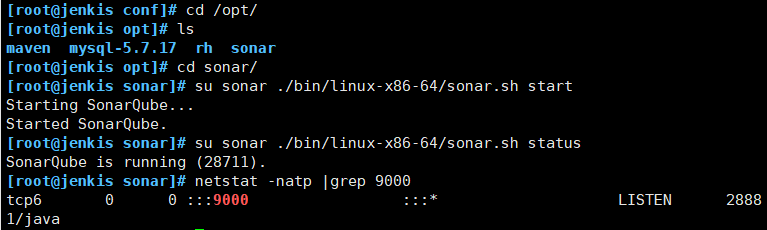
注: sonar 启动需要一段时间。如果一直没有启动,没有9000端口,再检查没有其他错误后,可以删除sonar的安装目录,然后重新解压安装
5、访问 sonar
浏览器输入http://192.168.10.20:9000
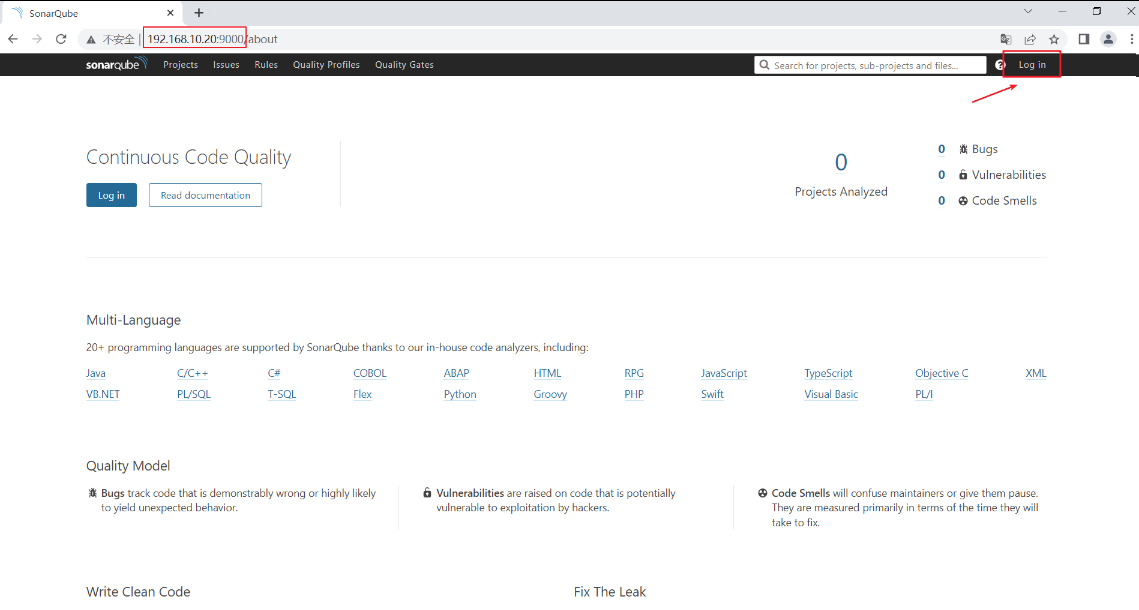
默认账户:admin/admin
创建 token
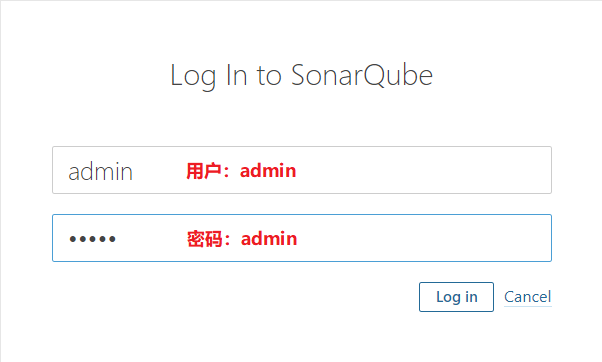
xxx: 24e7ff3c168f8331691c0cbac0f3e48e18d931d5(和Jenkins整合会使用此密钥)
token 要记下来!!!
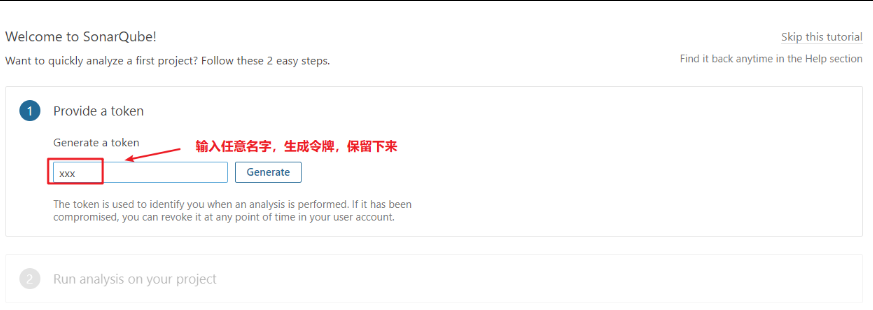
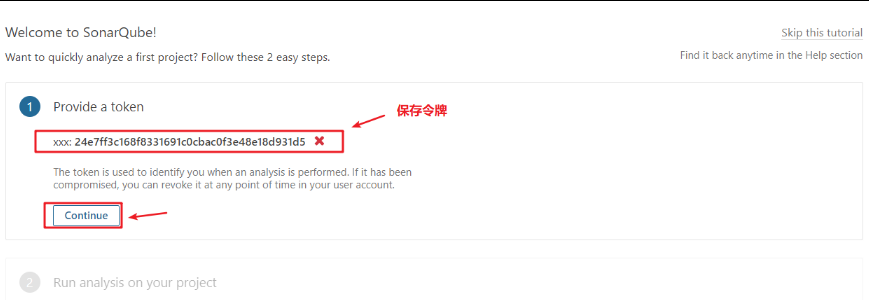
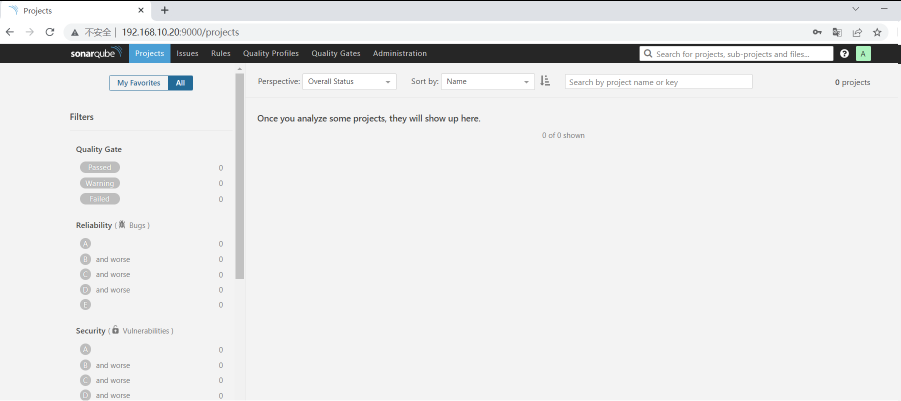
三、实现代码审查
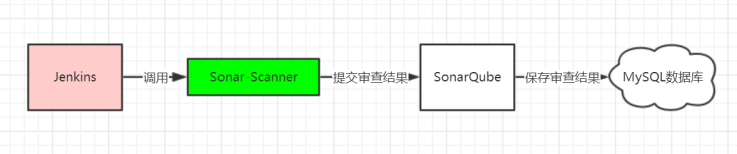
1、安装 SonarQube Scanner 插件
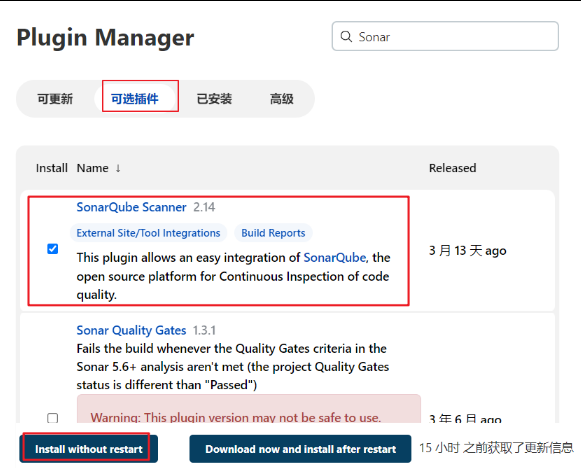
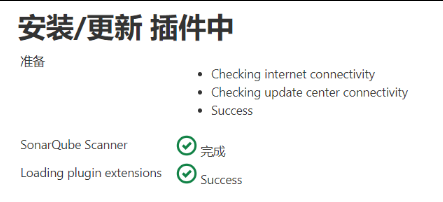
2、安装 SonarQube
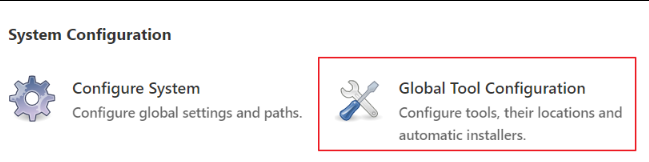
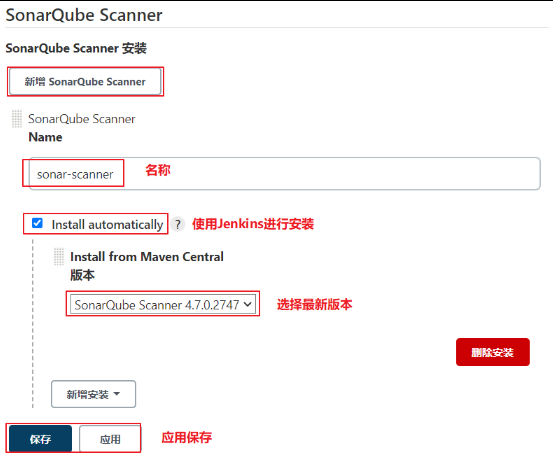
3、添加 SonarQube 凭证
Manager Jenkins → Manager Credentials
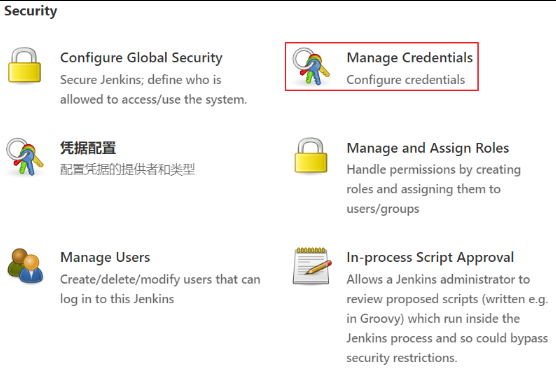
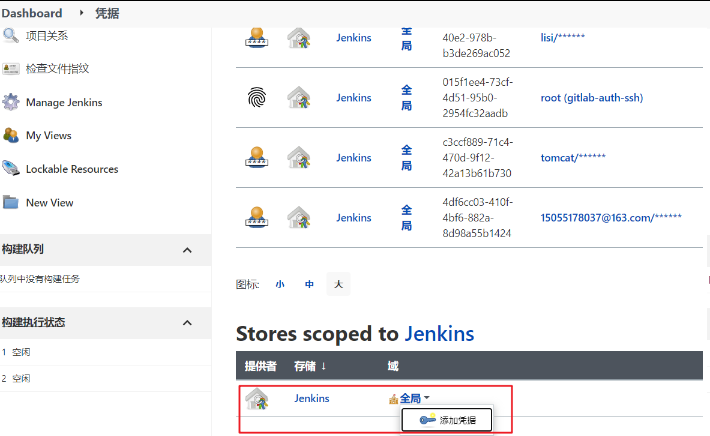
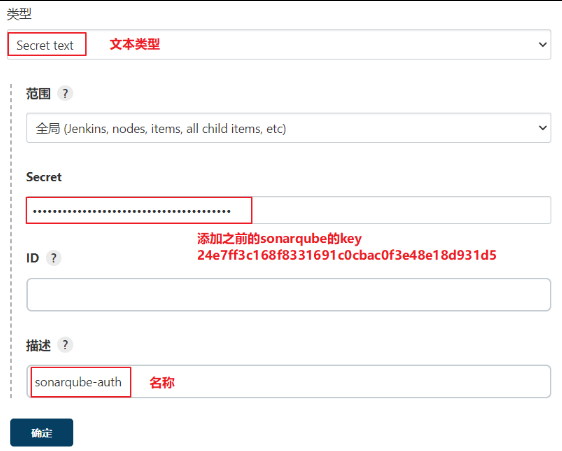
4、Jenkins 进行 SonarQube 配置
Manage Jenkins → Configure System → SonarQube servers
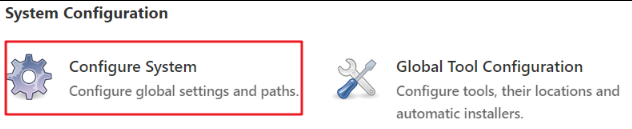
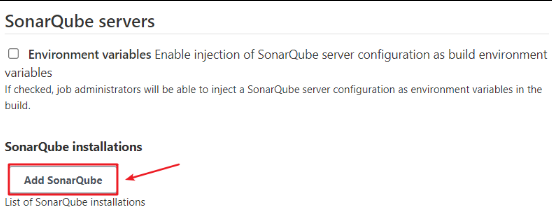
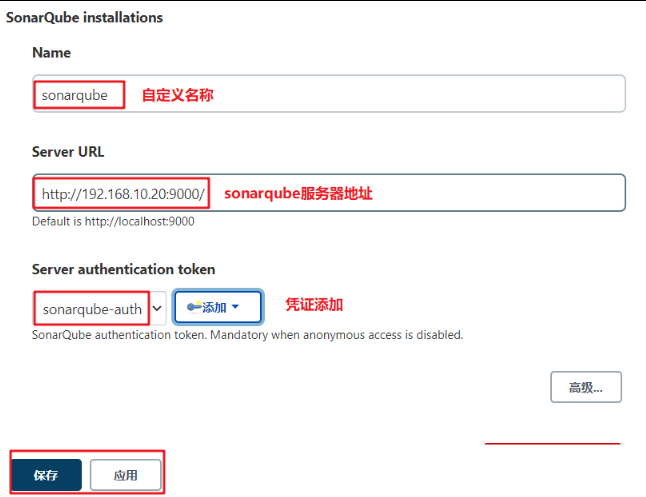
5、在项目添加SonaQube代码审查(非流水线项目)
以自由风格为例:打开 web_demo_freestyle 配置
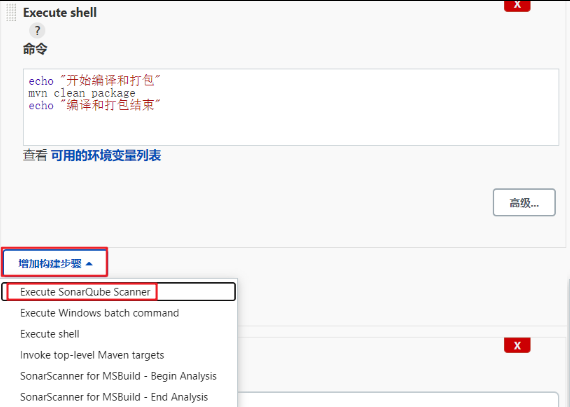
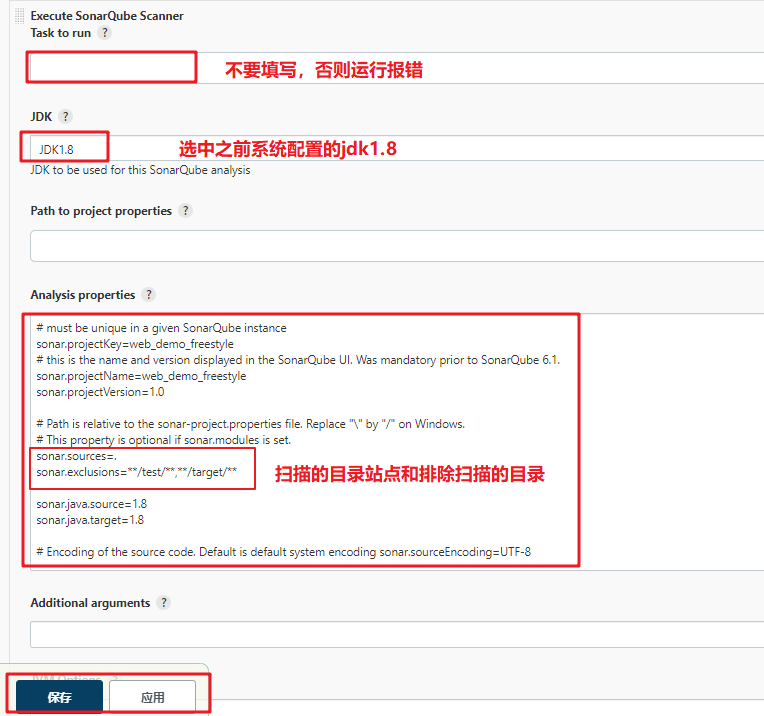
# must be unique in a given SonarQube instance sonar.projectKey=web_demo_freestyle # this is the name and version displayed in the SonarQube UI. Was mandatory prior to SonarQube 6.1. sonar.projectName=web_demo_freestyle sonar.projectVersion=1.0 # Path is relative to the sonar-project.properties file. Replace "\" by "/" on Windows. # This property is optional if sonar.modules is set. sonar.sources=. sonar.exclusions=**/test/**,**/target/** sonar.java.source=1.8 sonar.java.target=1.8 # Encoding of the source code. Default is default system encoding sonar.sourceEncoding=UTF-8
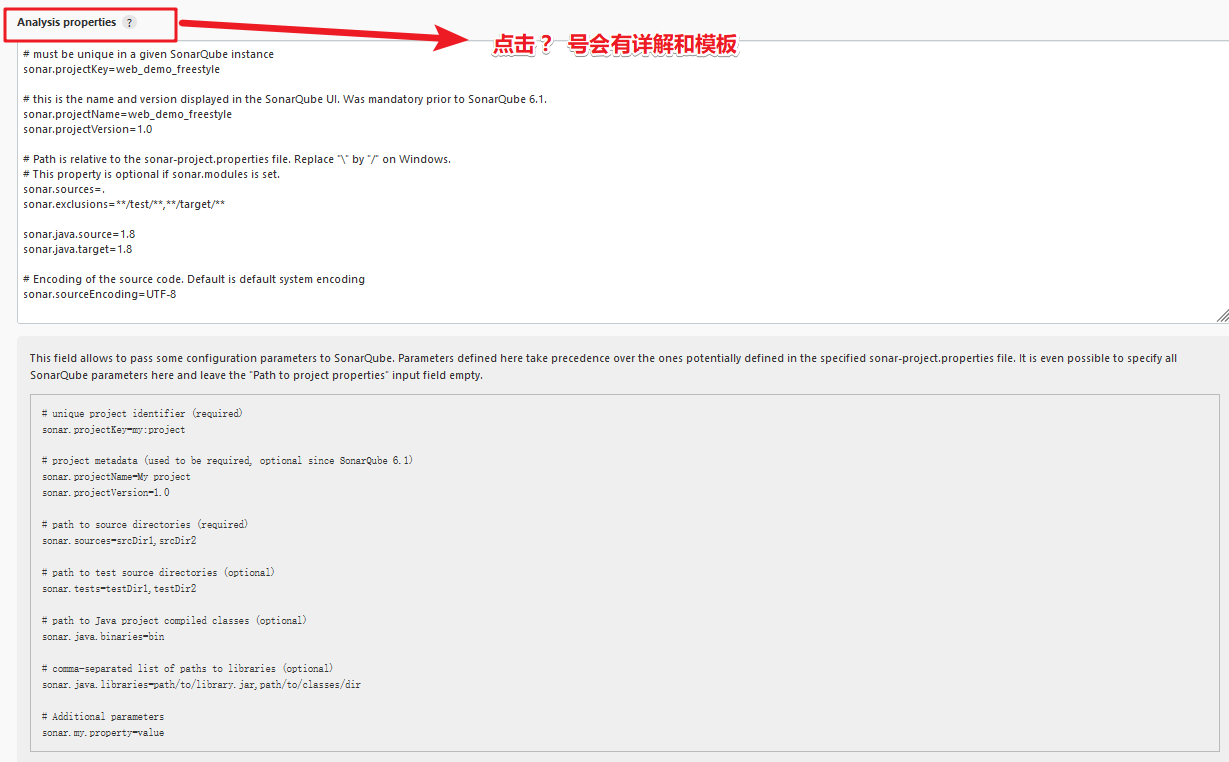
6、直接构建
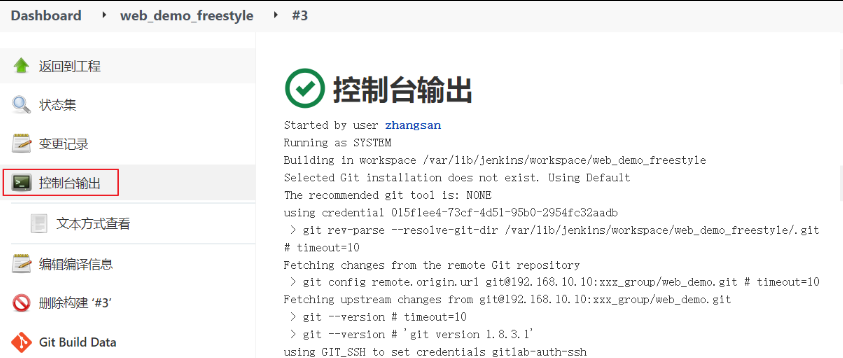
7、在sonarqube服务器上刷新,查看结果
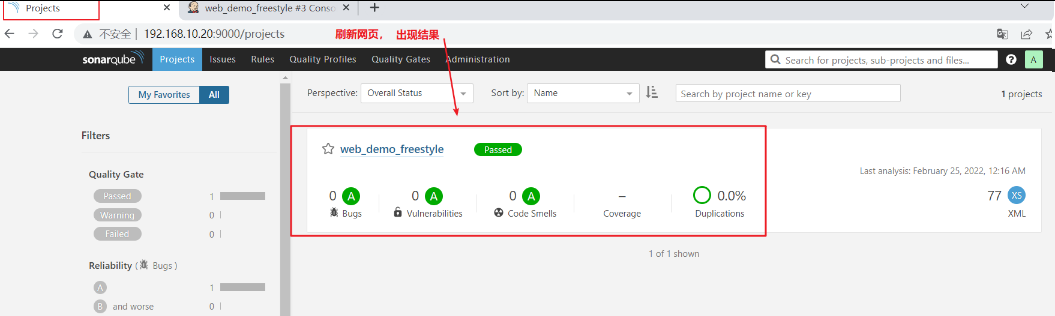

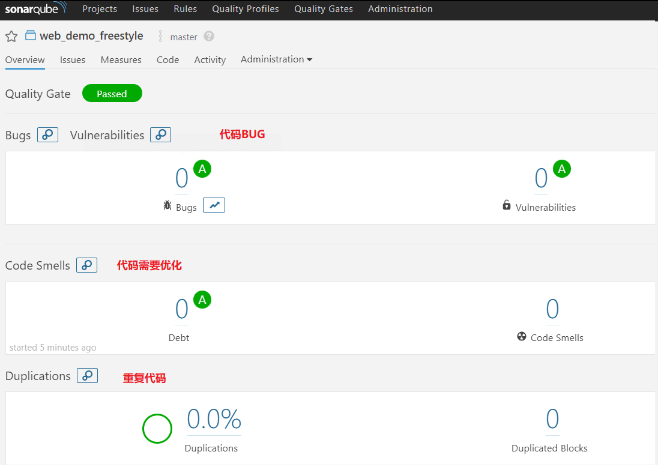
8、测试错误代码,在idea上新建Java和resource目录
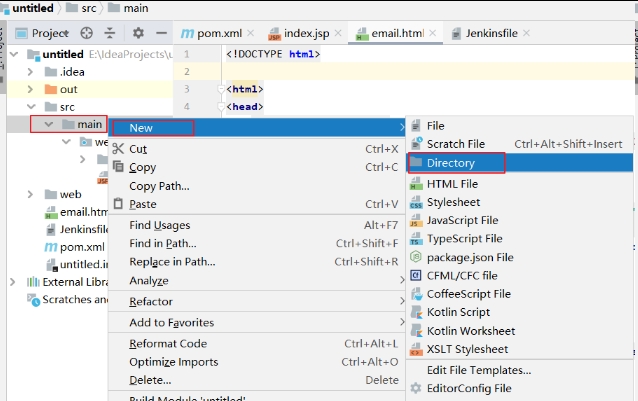
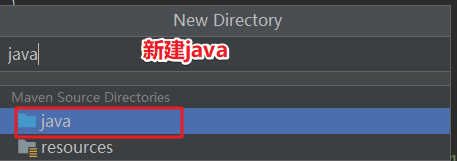
同样操作

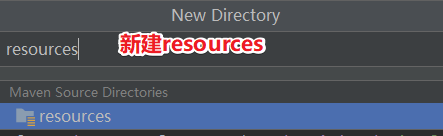
9、配置 pom.xml 文件添加对 servlet 的依赖
pom.xml:maven的配置文件
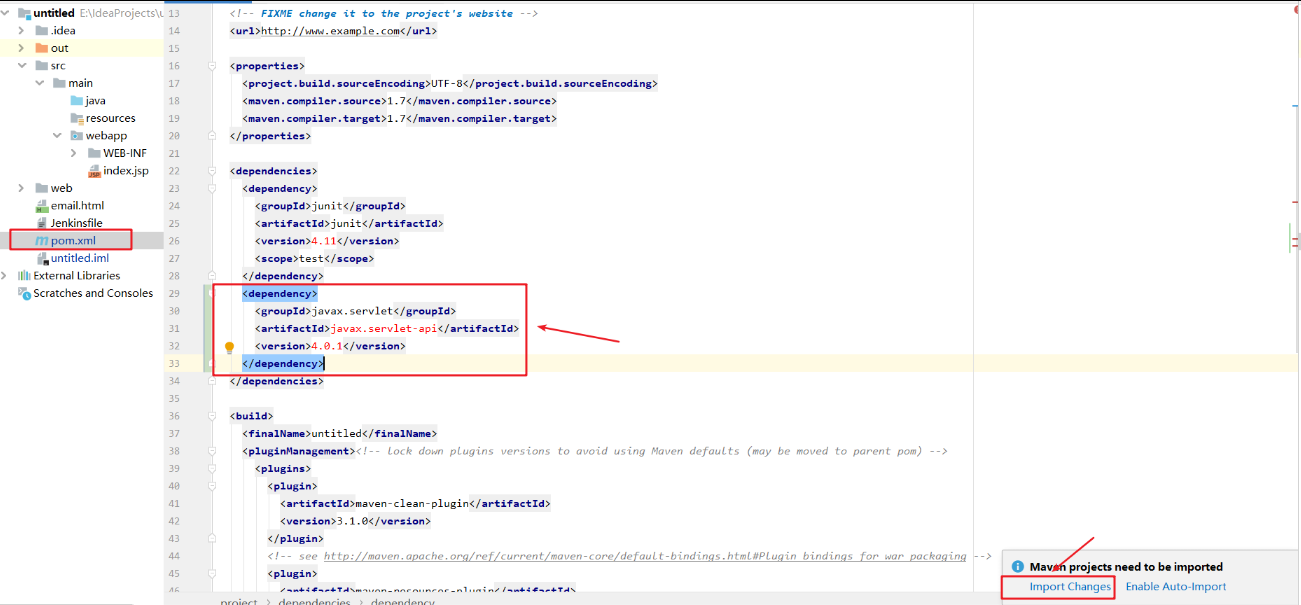
<dependency> <groupId>javax.servlet</groupId> <artifactId>javax.servlet-api</artifactId> <version>4.0.1</version> </dependency>
10、新建编写 Servlet 文件
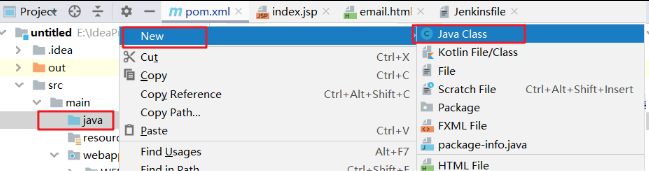
文件名:com.mytest.HelloServlet. 这样会在java目录下创建com.mytest目录,然后在该目录下创建HelloServlet.java文件
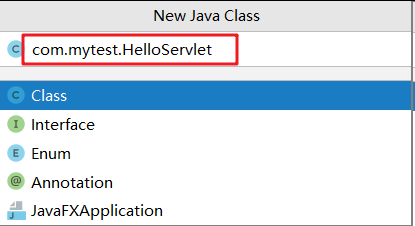
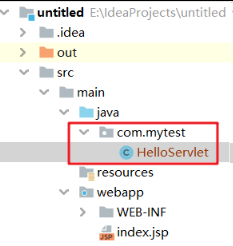
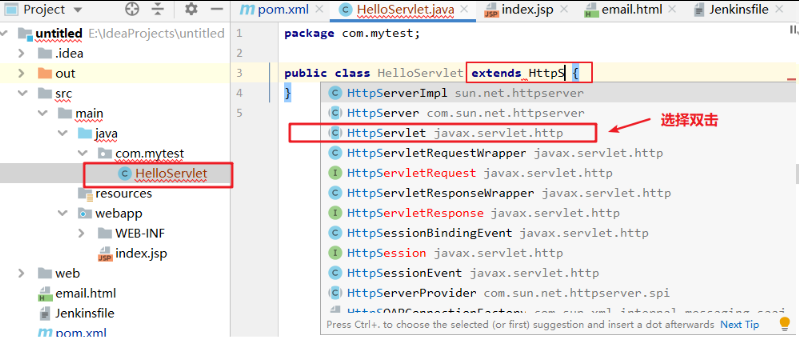
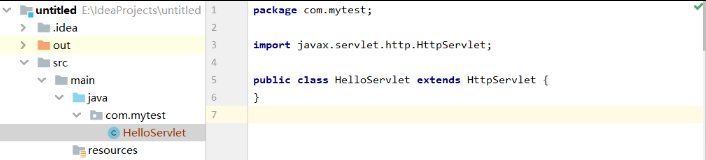
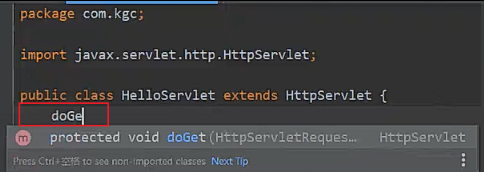
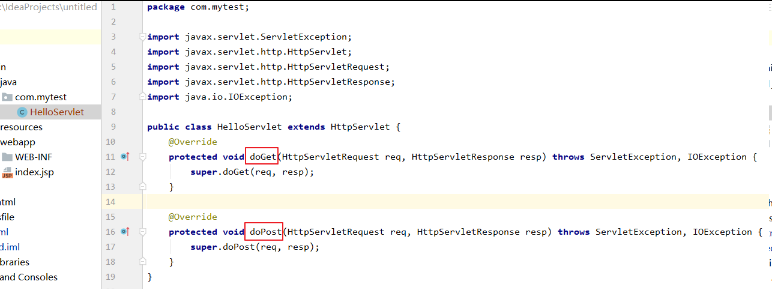
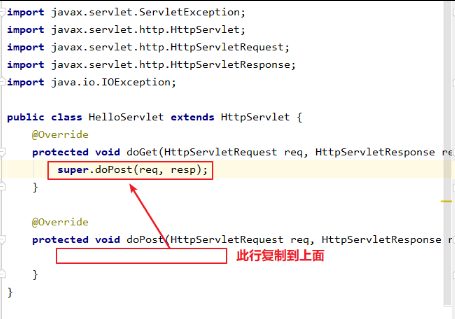
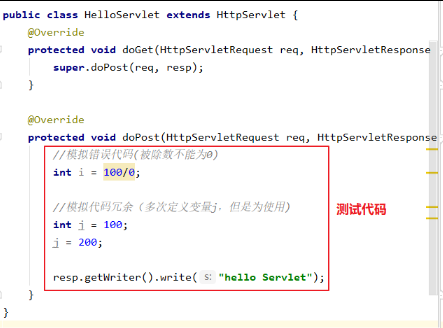
package com.mytest; import javax.servlet.ServletException; import javax.servlet.http.HttpServlet; import javax.servlet.http.HttpServletRequest; import javax.servlet.http.HttpServletResponse; import java.io.IOException; public class HelloServlet extends HttpServlet { @Override protected void doGet(HttpServletRequest req, HttpServletResponse resp) throws ServletException, IOException { super.doPost(req, resp); } @Override protected void doPost(HttpServletRequest req, HttpServletResponse resp) throws ServletException, IOException { //模拟错误代码(被除数不能为0) int i = 100/0; //模拟代码冗余(多次定义变量j,但是为使用) int j = 100; j = 200; resp.getWriter().write("hello Servlet"); } }
11、提交 pom.xml和 HelloServlet 修改后的代码
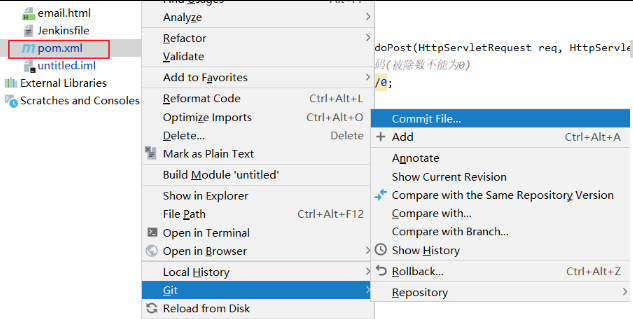
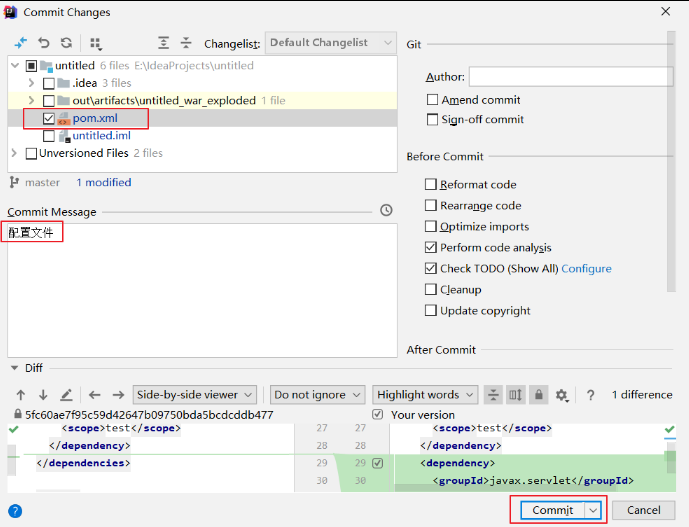
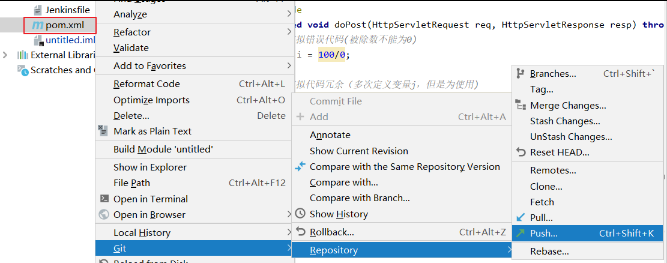
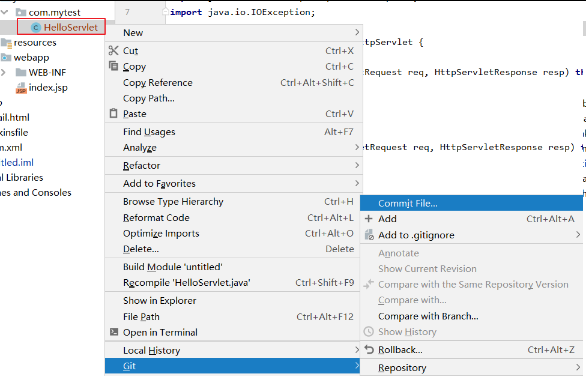
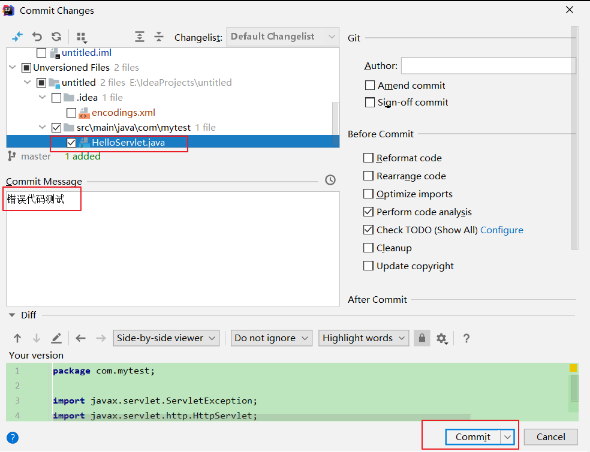
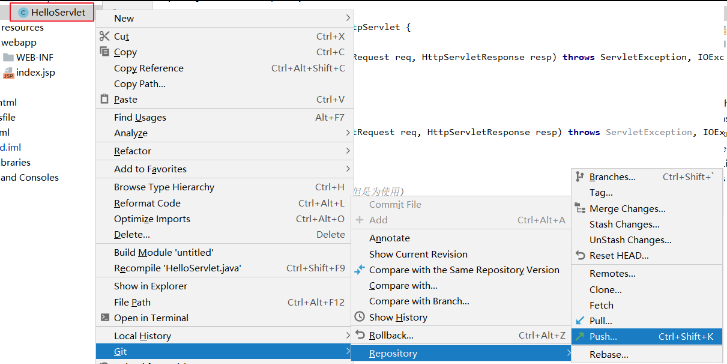
12、进行构建,测试结果
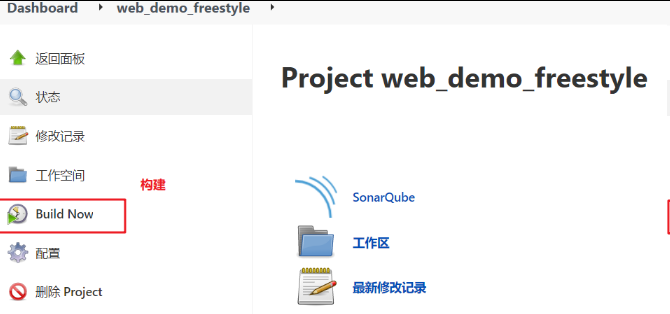
若发现构建结果报错
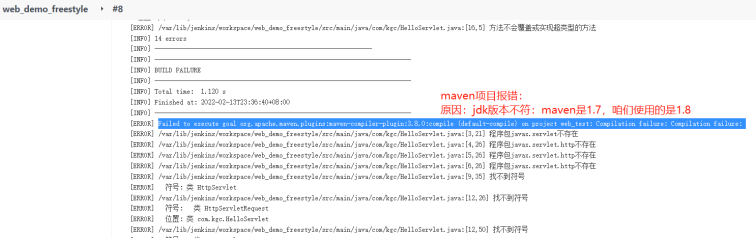
解决方法:
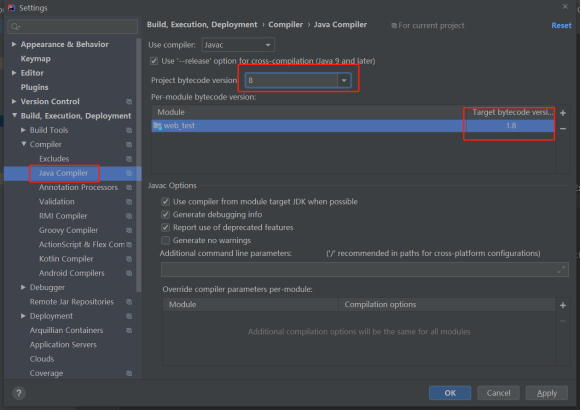
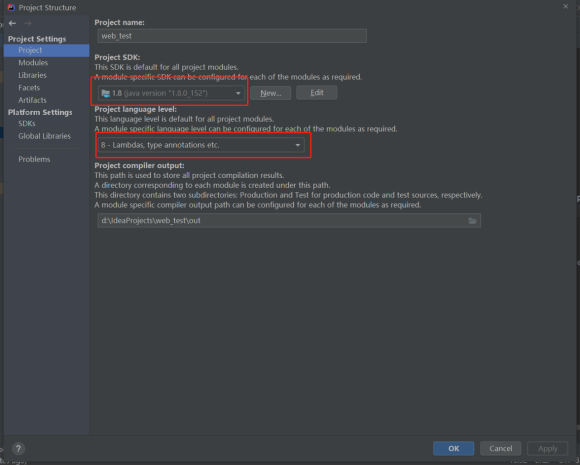
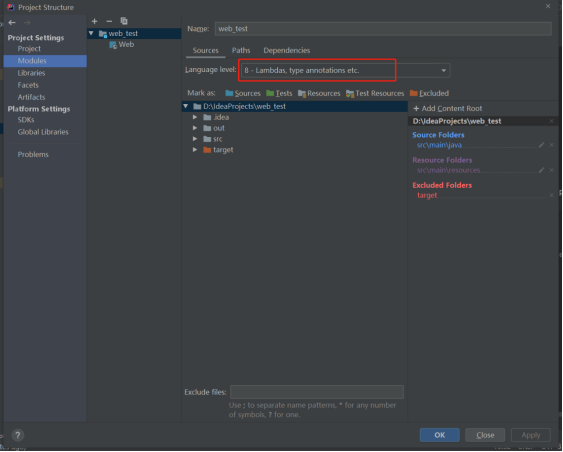
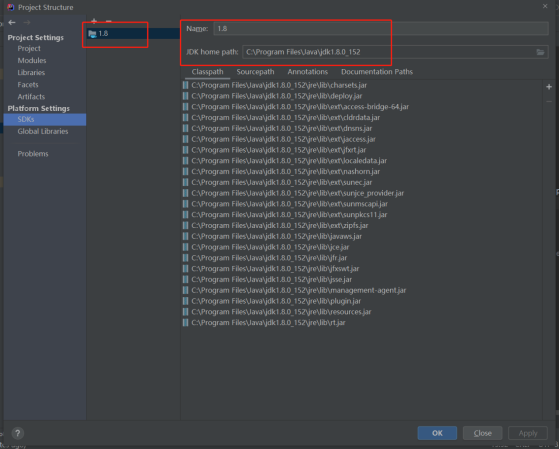
再次提交项目
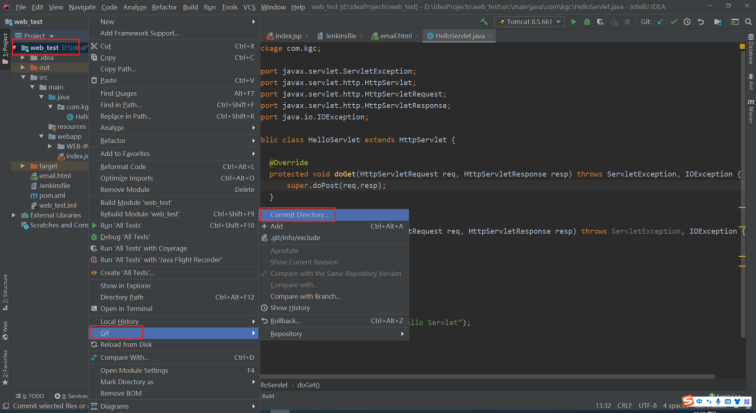
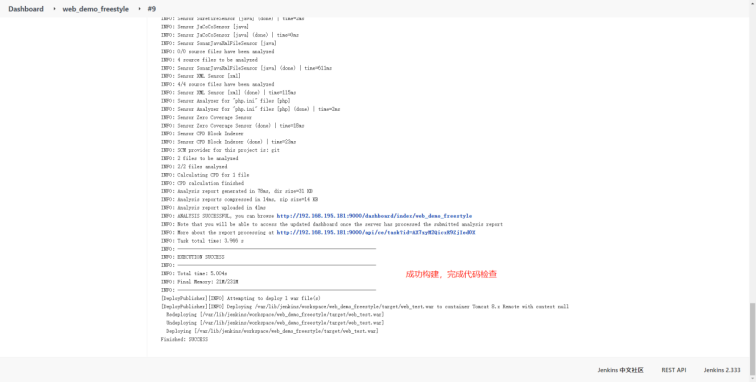
13、在sonarqube 服务器查看结果
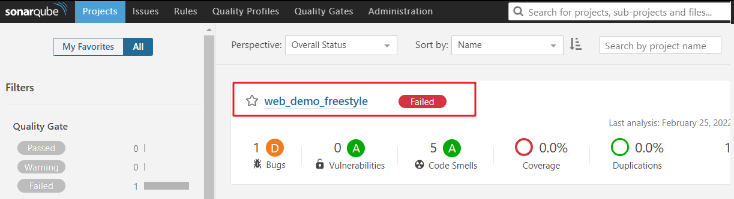
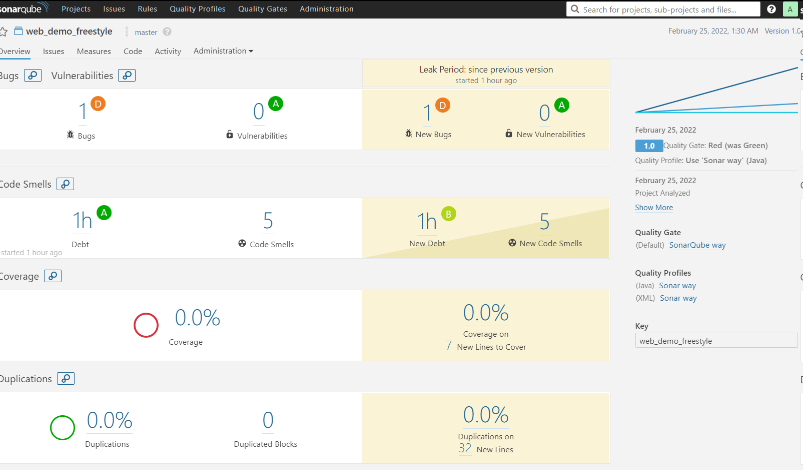
发现代码BUG和未使用变量等问题

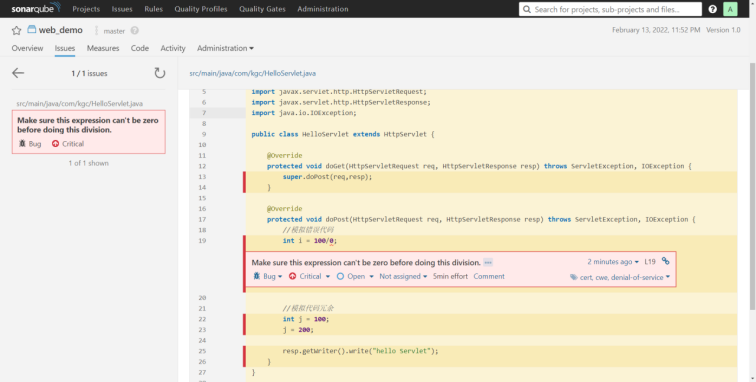
在项目添加SonaQube代码审查(流水线项目)
1、项目根目录下,创建sonar-project.properties文件

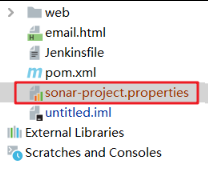
# must be unique in a given SonarQube instance sonar.projectKey=web_demo_pipeline # this is the name and version displayed in the SonarQube UI. Was mandatory prior to SonarQube 6.1. sonar.projectName=web_demo_pipeline sonar.projectVersion=1.0 # Path is relative to the sonar-project.properties file. Replace "\" by "/" on Windows. # This property is optional if sonar.modules is set. sonar.sources=. sonar.exclusions=**/test/**,**/target/** sonar.java.source=1.8 sonar.java.target=1.8 # Encoding of the source code. Default is default system encoding sonar.sourceEncoding=UTF-8
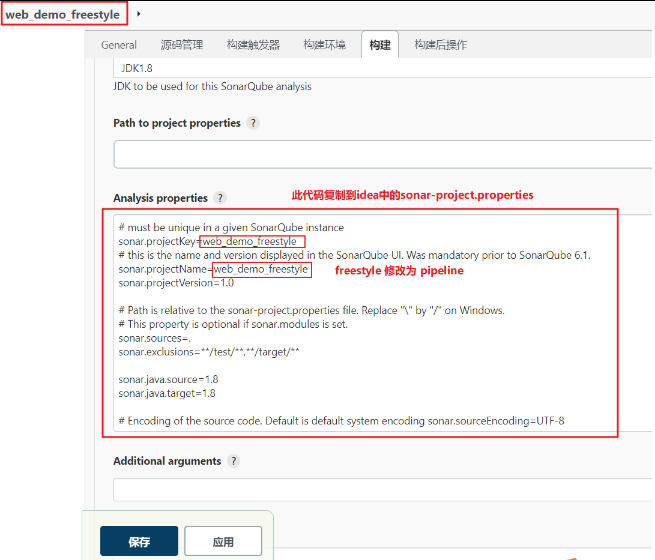
2、修改 Jenkinsfile,加入SonarQube代码审查阶段
pipeline { agent any stages { stage('pull code') { steps { checkout([$class: 'GitSCM', branches: [[name: '*/${branch}']], extensions: [], userRemoteConfigs: [[credentialsId: '015f1ee4-73cf-4d51-95b0-2954fc32aadb', url: 'git@192.168.10.10:xxx_group/web_demo.git']]]) } } stage('code checking') { steps { script { //引入了sonarqube-scanner工具 scannerHome = tool 'sonar-scanner' } //引入了sonarqube服务器系统环境 withSonarQubeEnv('sonarqube') { sh "${scannerHome}/bin/sonar-scanner" } } } stage('build project') { steps { sh 'mvn clean package' } } stage('deploy item') { steps { deploy adapters: [tomcat8(credentialsId: 'c3ccf889-71c4-470d-9f12-42a13b61b730', path: '', url: 'http://192.168.10.30:8080/')], contextPath: '/', war: 'target/*.war' } } } post { always { emailext( subject: '构建通知:${PROJECT_NAME} - Build # ${BUILD_NUMBER} - ${BUILD_STATUS}!',body: '${FILE,path="email.html"}', to: '1597116874@qq.com' ) } } }
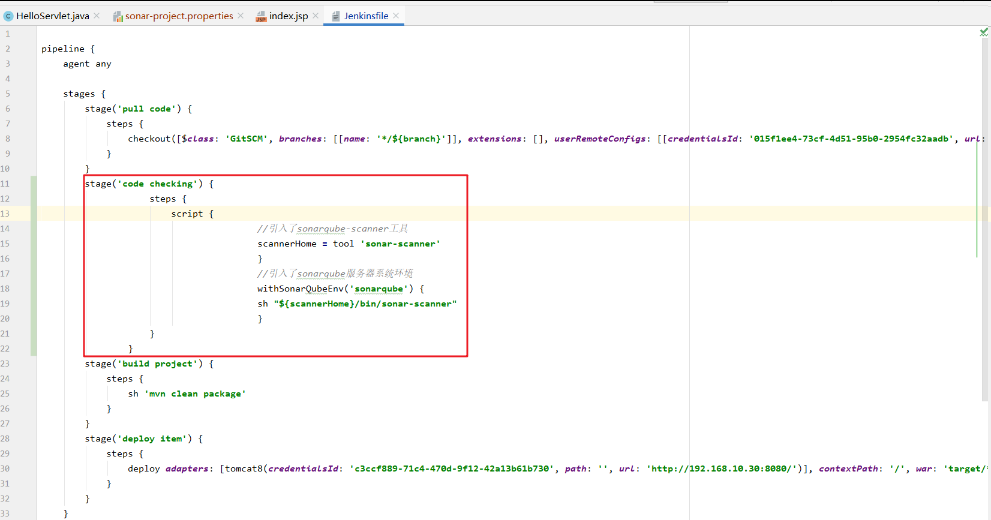
3、把更改后的sonar-project.properties和Jenkinsfile进行提交


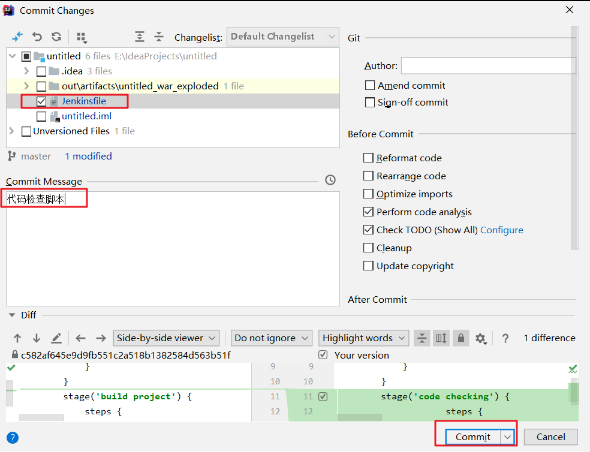
4、开始构建 web_demo_pipeline
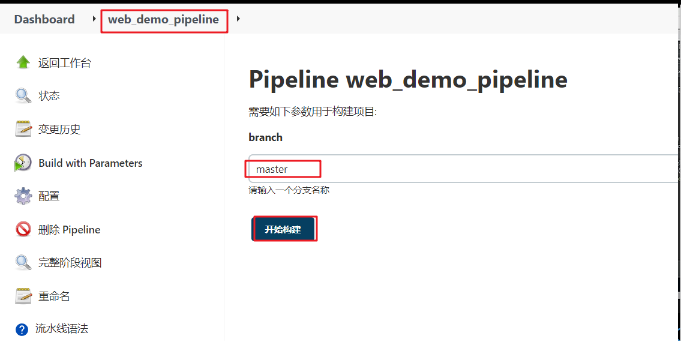
5、在 sonarqube 服务器查看检测结果,邮件通知也会收到