Typora+Gitee或SMMS搭建免费的图床,复制图片时直接上传图片到gitee仓库
下载Typora
https://www.typora.io/
下载PicGo
2.3.0: https://github.com/Molunerfinn/PicGo/releases/tag/v2.3.0-beta.6
其他版本: https://molunerfinn.com/PicGo/
注册gitee
https://gitee.com/
创建仓库
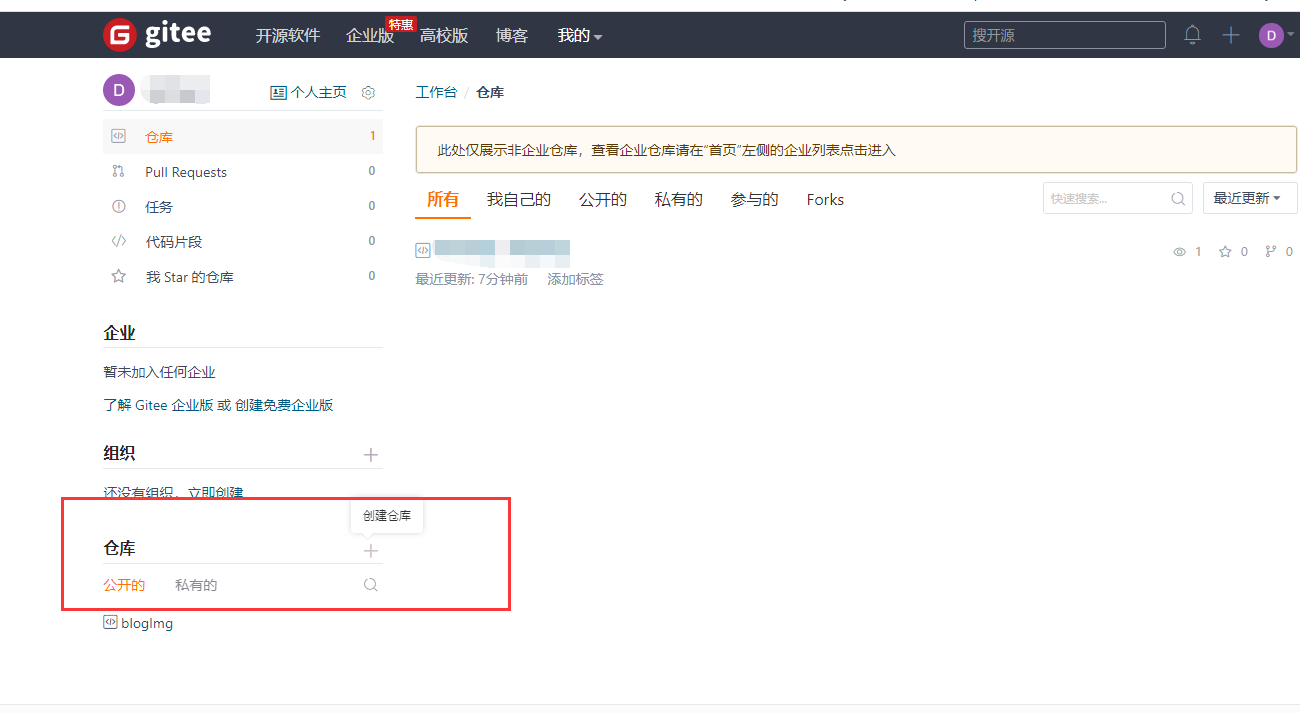
按照如下配置
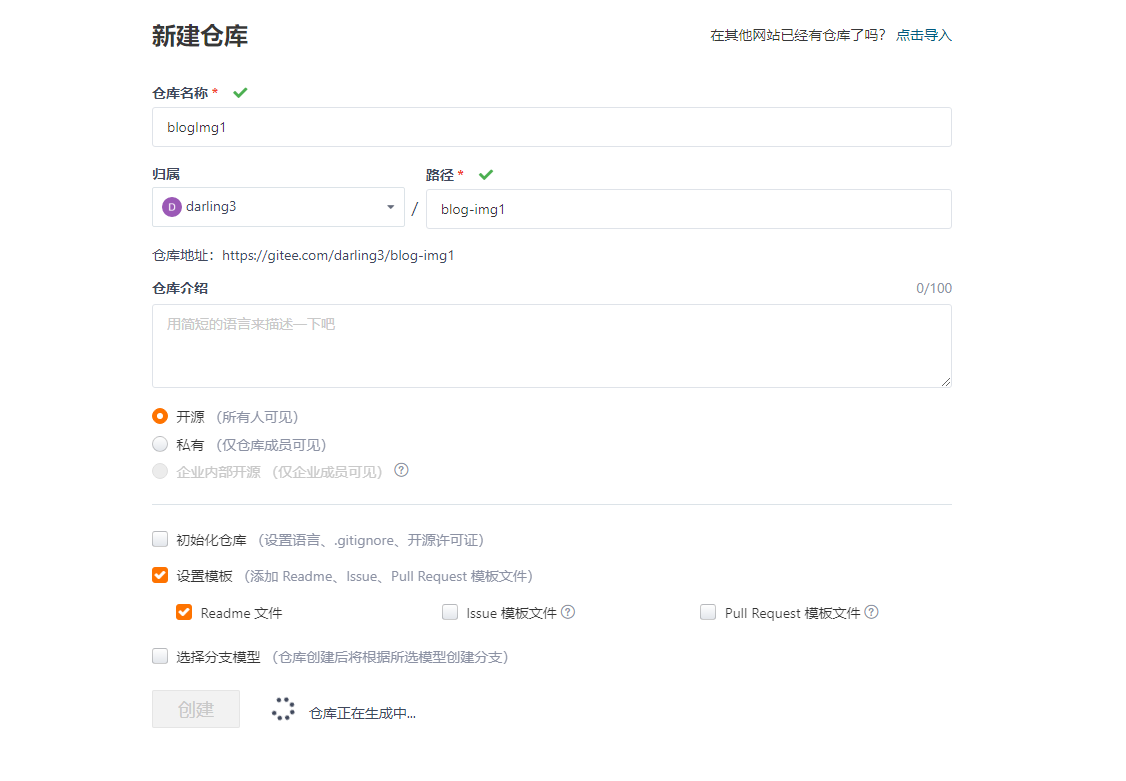
需要有master分支
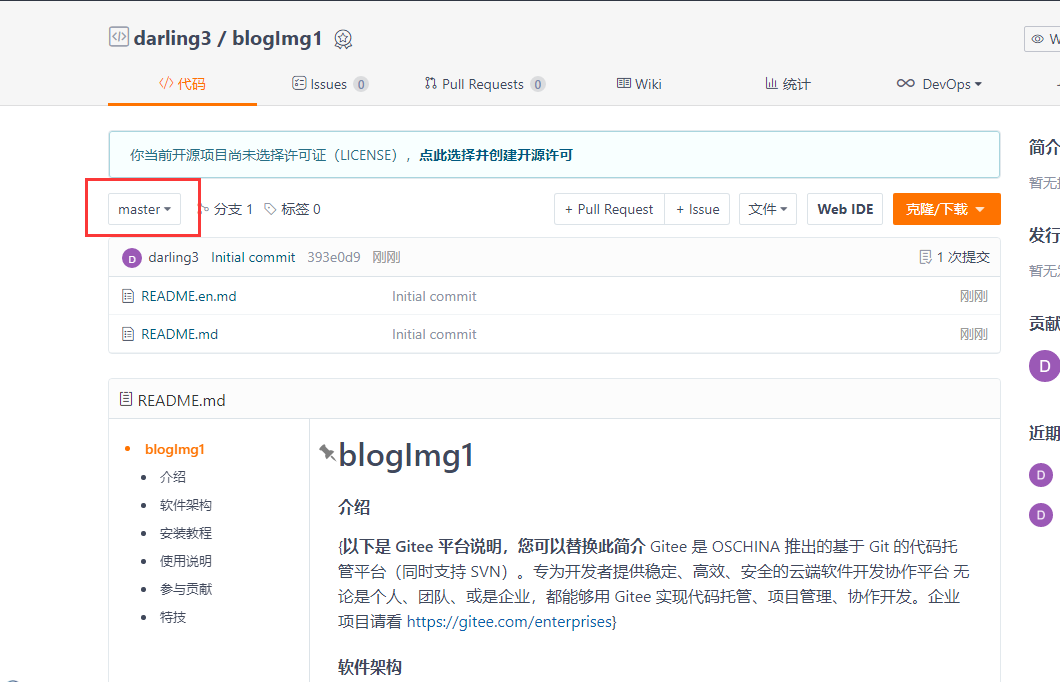
添加私人令牌
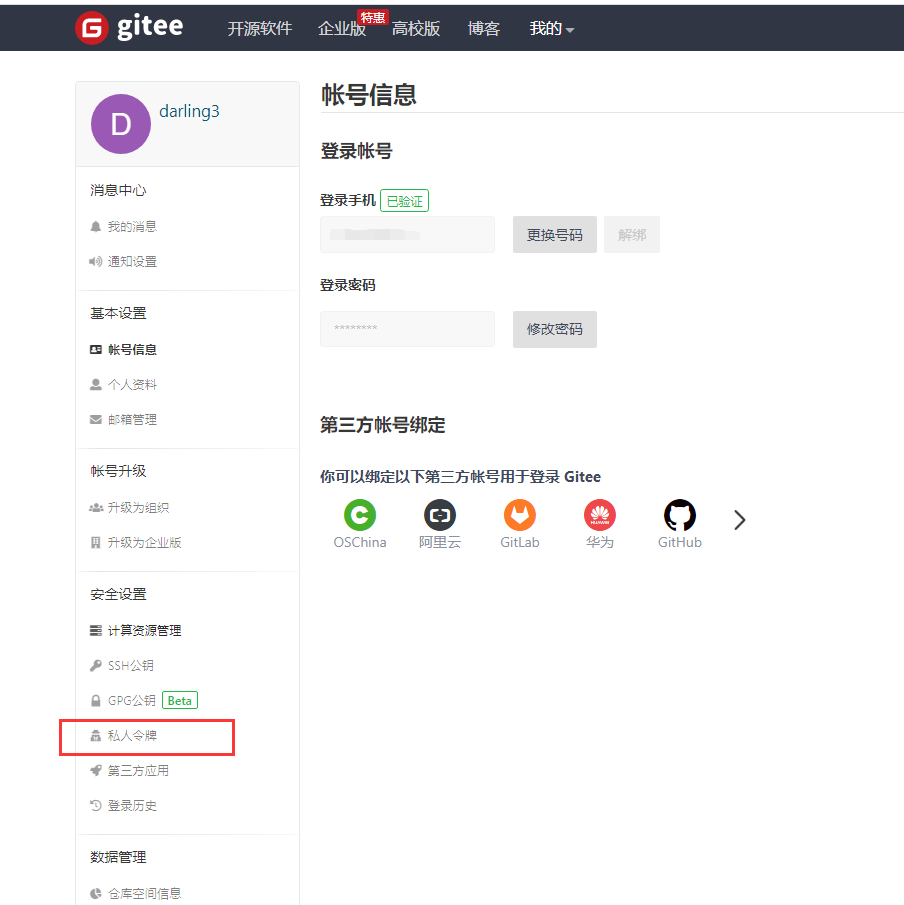
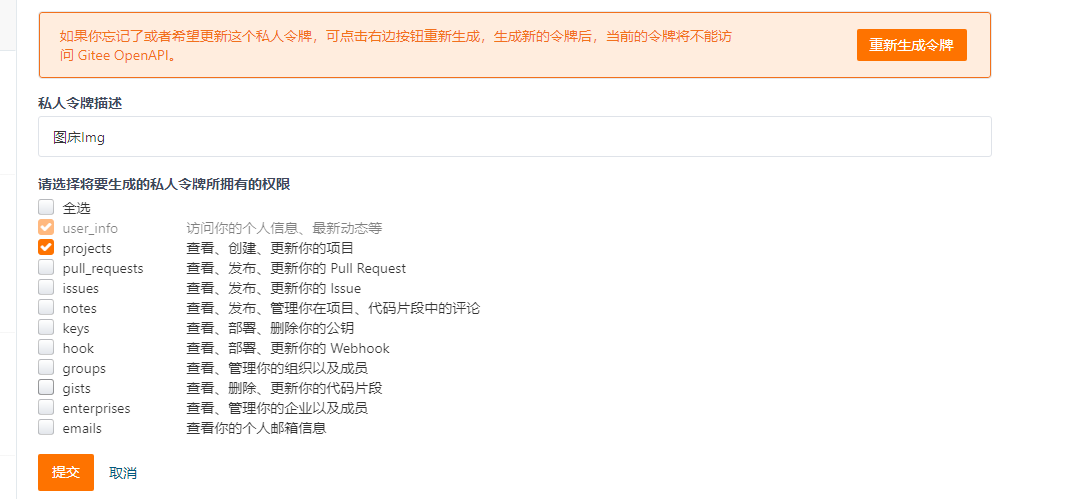
最后会得到一串token,复制出来
安装 PicGo
下载插件
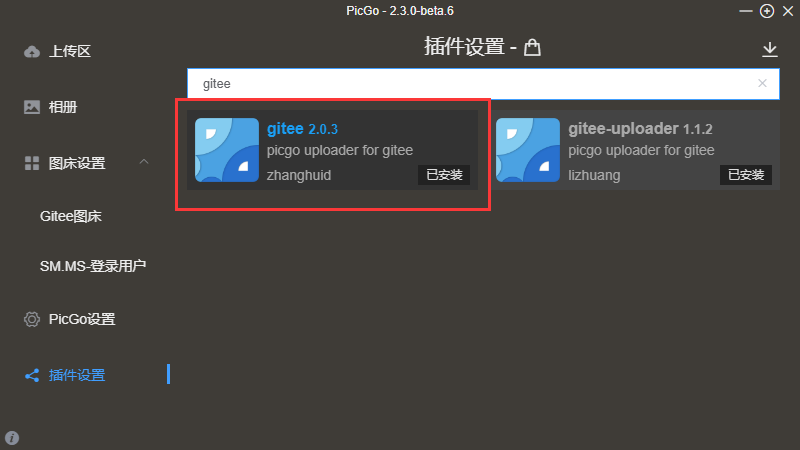
设置
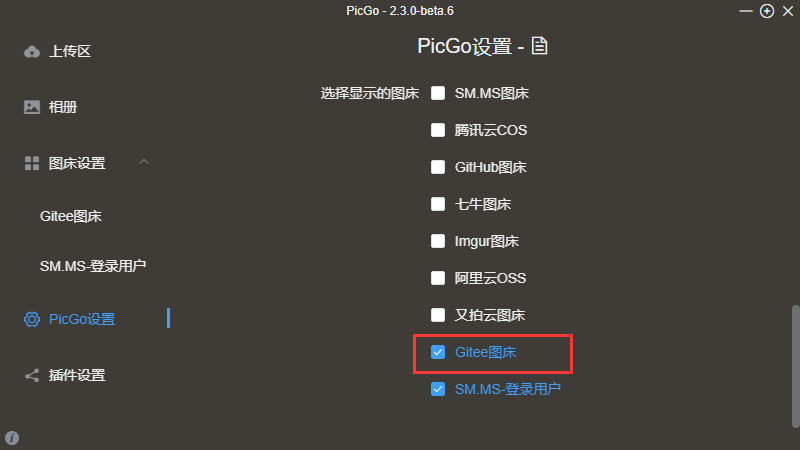
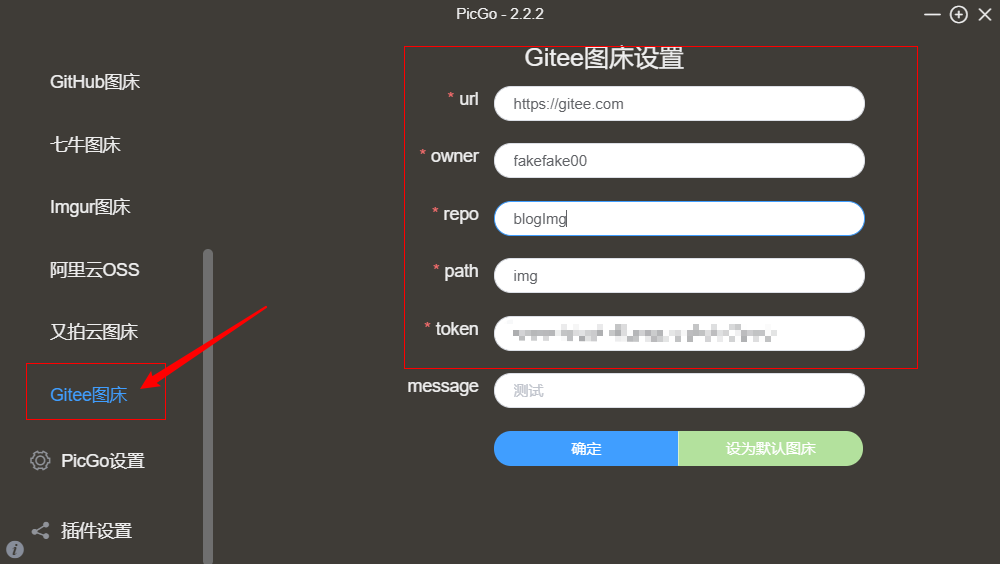
千万记住repo是gitee的仓库路径地址,不是仓库名字,仓库路径地址,一般会有"-"
owner:写你的码云用户名
repo:仓库名称
token:填入码云的私人令牌
path:路径,一般写上img
message:可以不用写
安装并配置Typora
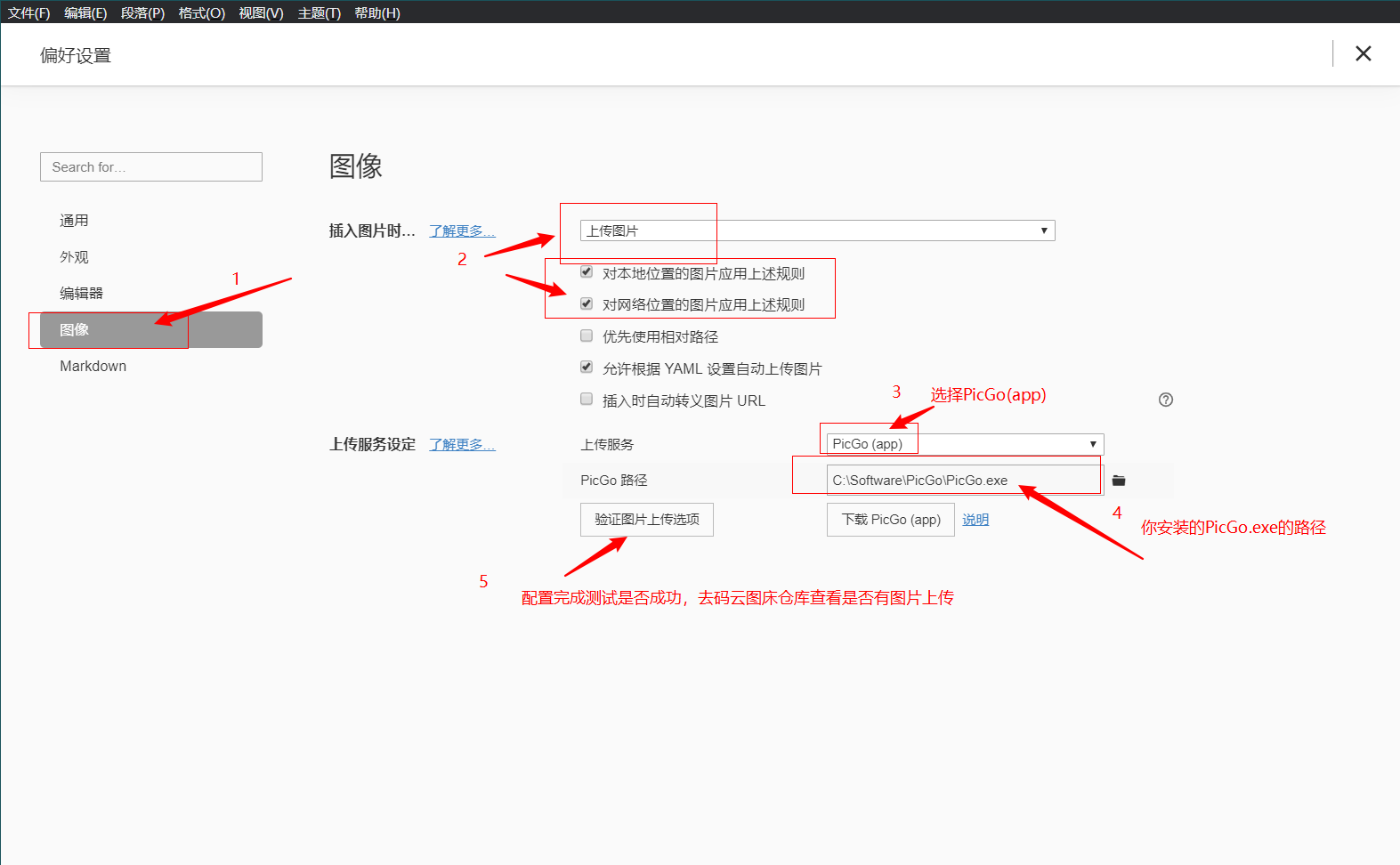
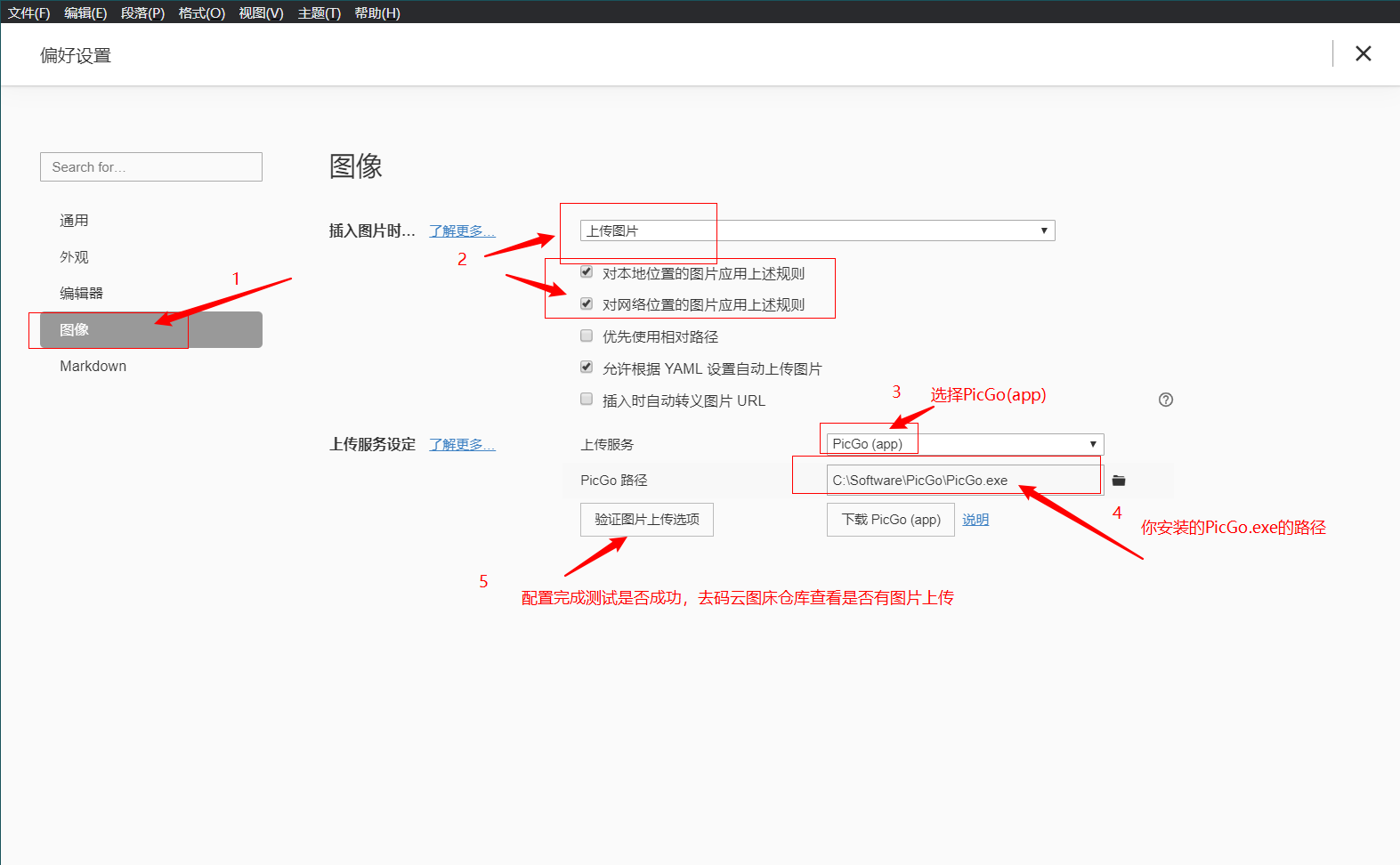
Typora使用下面这个url跟PicGo连接的,所以PicGo的设置也要对应,默认一般就是:
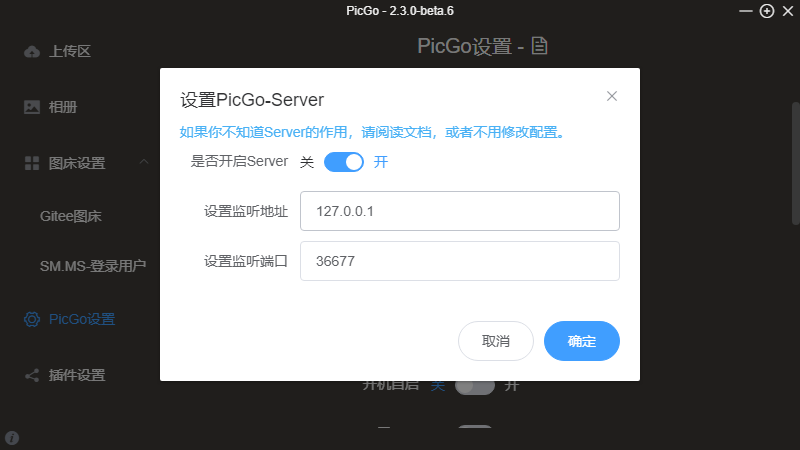
如果PicGo的Server监听端口会变动了(比如电脑重启后),就需要修改不然Typora图片也会上传失败
方式二
使用SMMS进行图床存储
https://doc.sm.ms/
注册并登录
获取token
https://sm.ms/api/v2/token?username=注册的用户名&password=密码
{"success":true,"code":"success","message":"Get API token success.","data":{"token":"x4ZXZ6OFkHodafadsaafasTf3V6ZY5CS"},"RequestId":"67D2daFD-3da1-ssffasdaf-dsad-dasfasda"}
拿到token
下载SMMS插件
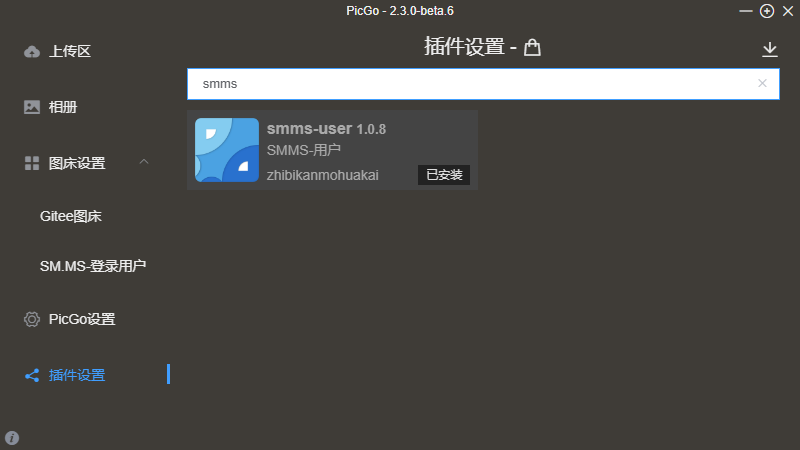
填入授权token即可
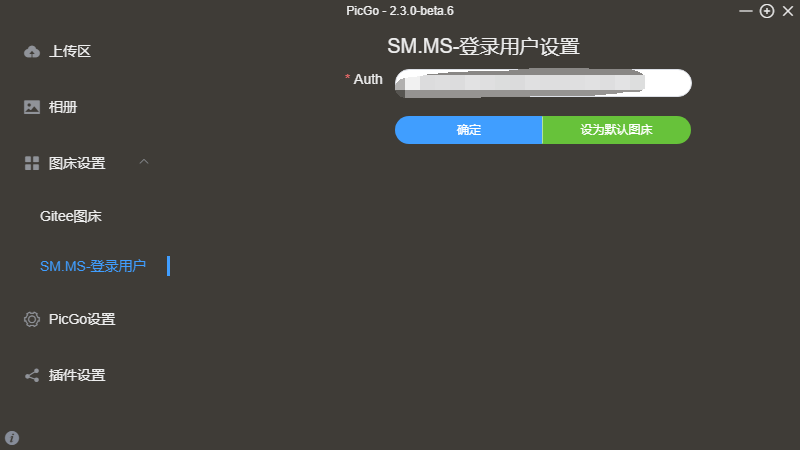
测试
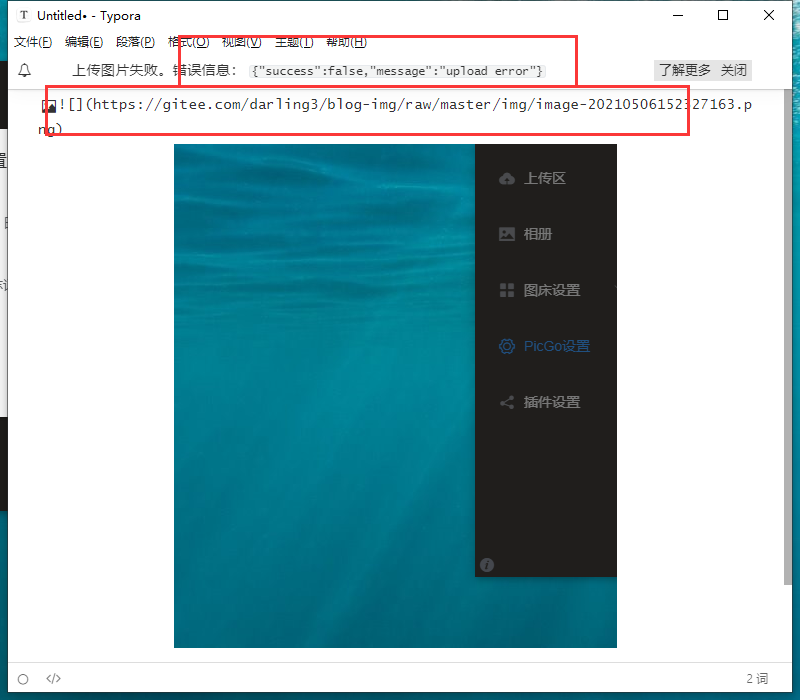
查看日志
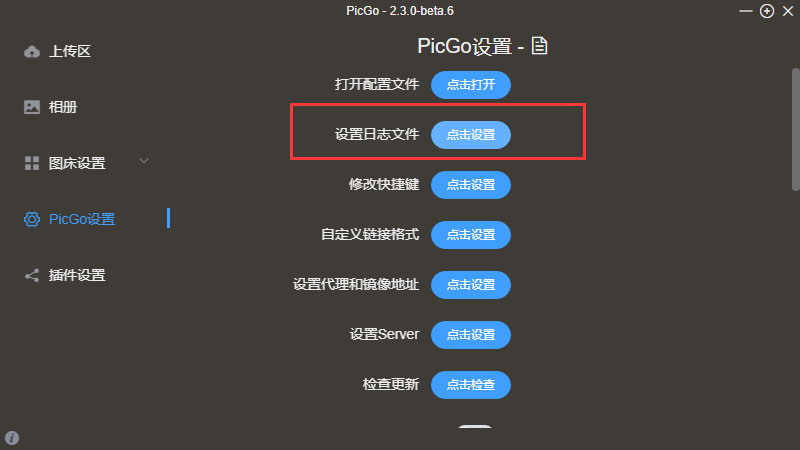
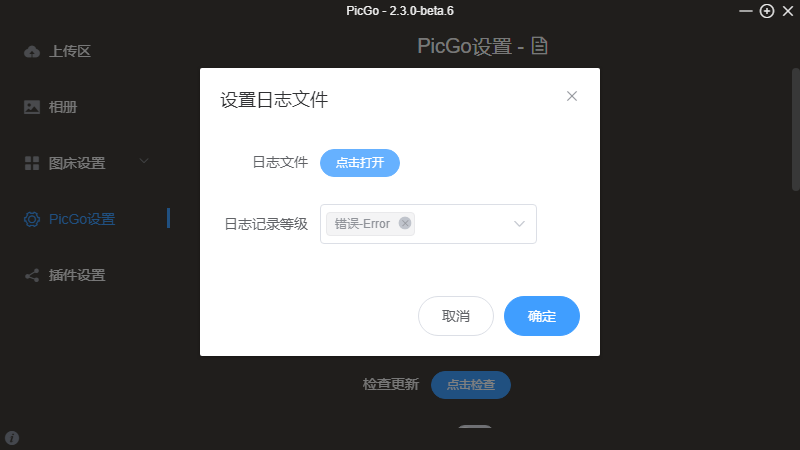
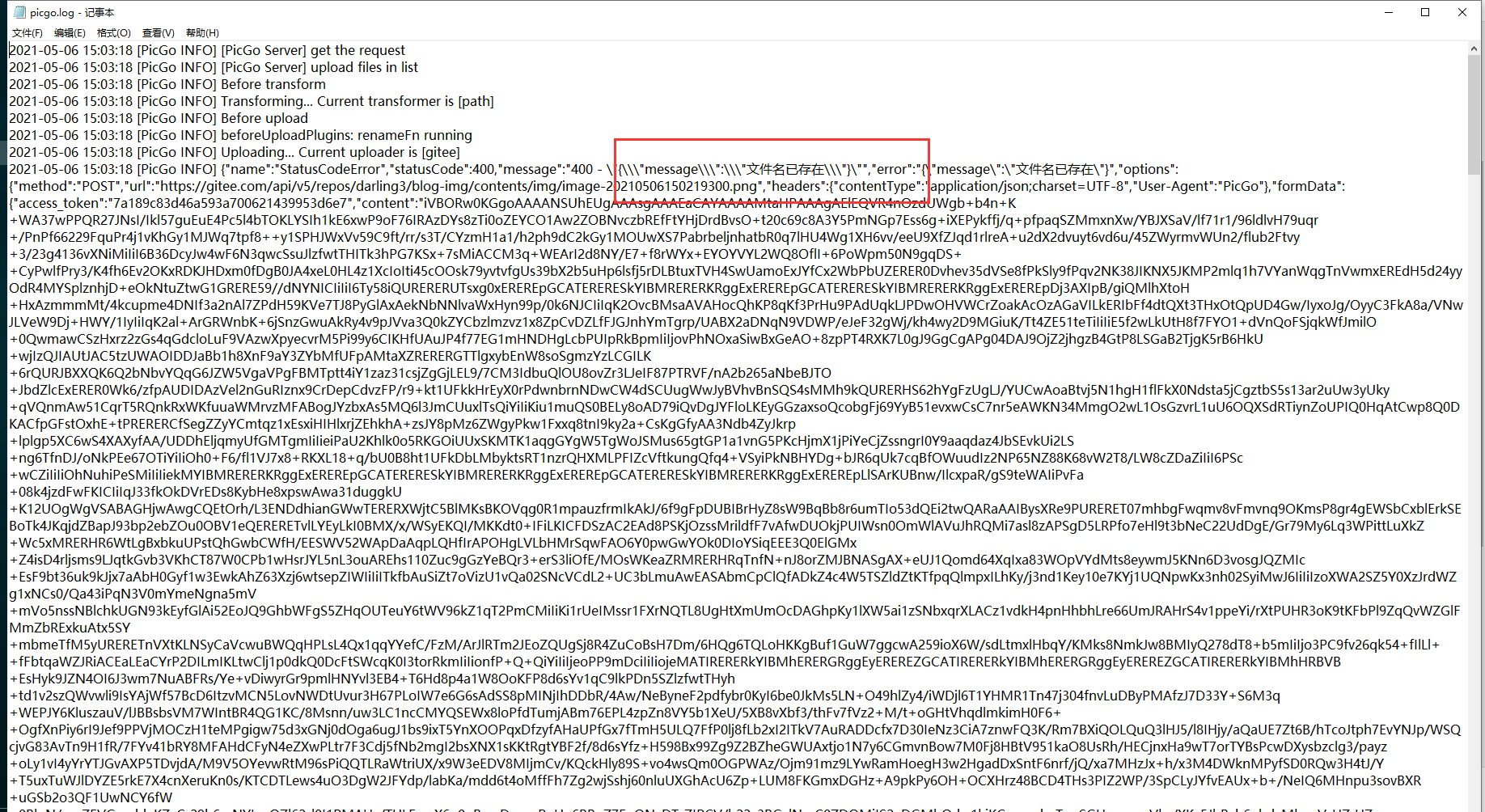
惜秦皇汉武,略输文采;唐宗宋祖,稍逊风骚。
一代天骄,成吉思汗,只识弯弓射大雕。
俱往矣,数风流人物,还看今朝



