Java + Selenium + TestNG + Maven 框架实现Web Automation
作者:Daly 出处:http://www.cnblogs.com/daly 欢迎转载,也请保留这段声明。谢谢!
总结记录一下前段时间运用到Web 自动化项目中的实现框架, 以便以后查看。
环境准备:
1. Java:
Install Java jdk:
Version: java 1.8 or above
Configure Java Environment Variables:
Add JAVA_HOME
Add CLASSPATH
Add to Path

Verify Java was configured: Input javac in CMD can get output successfully.
2. Eclipse https://www.eclipse.org/
Unzip the eclipse file > Open eclipse.exe to launch Eclipse SDK:
Version: Oxygen.1a (4.7.1a)
Set workspace
Set Layout and Text Editor
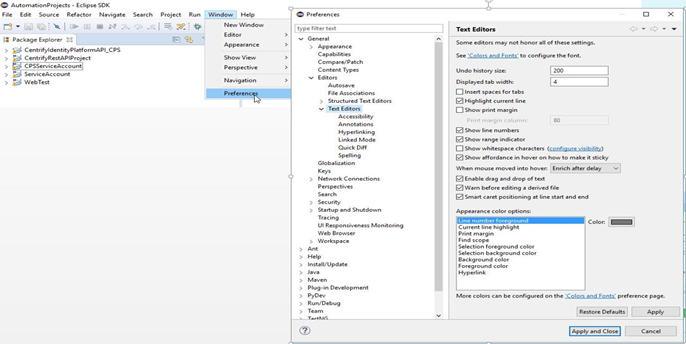
3. TestNG
Install TestNG online in Eclipse:
Click Help -> Install New Software… -> Click Add -> Set Name: TestNG for Eclipse and Location: http://beust.com/eclipse -> Select TestNG to install

4. Maven
Copy Maven package to the machine:
Configure Maven Environment Variables:
Add MAVEN_HOME
Add to Path
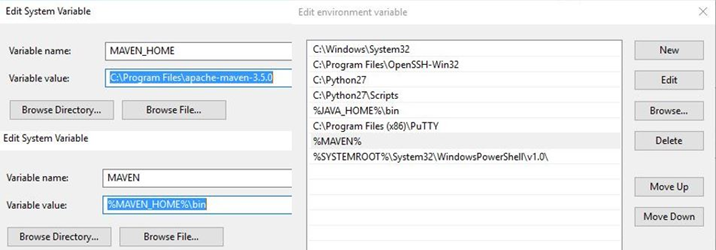
Verify Maven was configured: Input mvn –v in CMD can get output successfully.
5. Configure Maven and Eclipse
Click Help -> Install New Software… -> Click Add -> Set Name: maven for Eclipse and Location: http://download.eclipse.org/technology/m2e/releases -> Select Maven Integration for Eclipse to install
Set Maven Repository :
Set localRepository in MAVEN_HOME/conf/settings.xml, such as:
<localRepository>D:/AutomationProjects/Eclipse/repository</localRepository>
Configure Maven in Eclipse:
Open Eclipse -> Select Window -> Preferences -> Maven
Click Installations -> Click Add to add the installation used to launch Maven -> Click Apply
Click User Settings -> Click Browse to select the MAVEN_HOME/conf/settings.xml -> Click
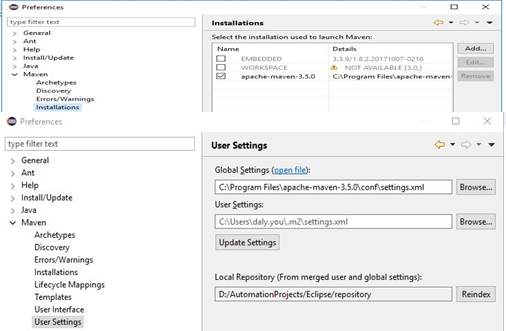
创建Maven Project
1. New a Maven Project
Open Eclipse -> Select File -> New -> Project -> Select Maven -> Maven Project -> Click Next -> Click Next -> Click Next -> Input Group Id and Artifact Id, then click Finish.
2. New a TestNG class
Right click in the Maven project > select New -> Other -> select TestNG -> TestNG class -> Click Next -> Input Class Name and click Finish.
Write the test scenarios in the class.
3. Add TestNG dependency in pom.xml
pom.xml: Project Object Model. Maven configuration file.
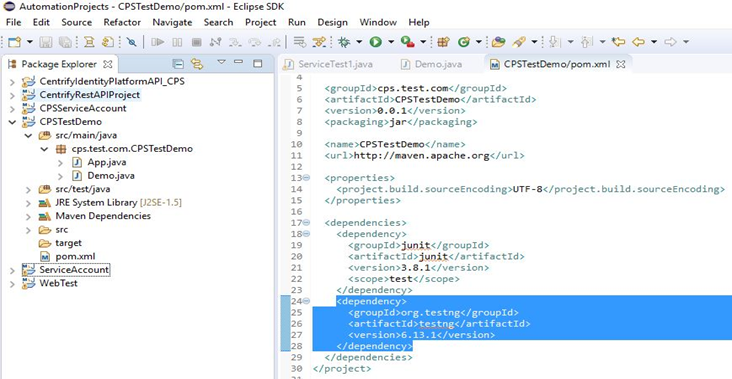
4. Run the test scripts via TestNG
New a TestNG xml:
Right click the Maven project > select New -> Other -> select XML -> XML File -> Click Next -> Input File name and click Finish.
Input the TestNG xml content like:
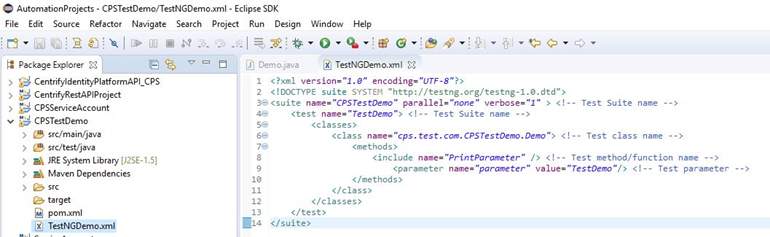
5. Build test project via Maven
Add build project information in pom.xml
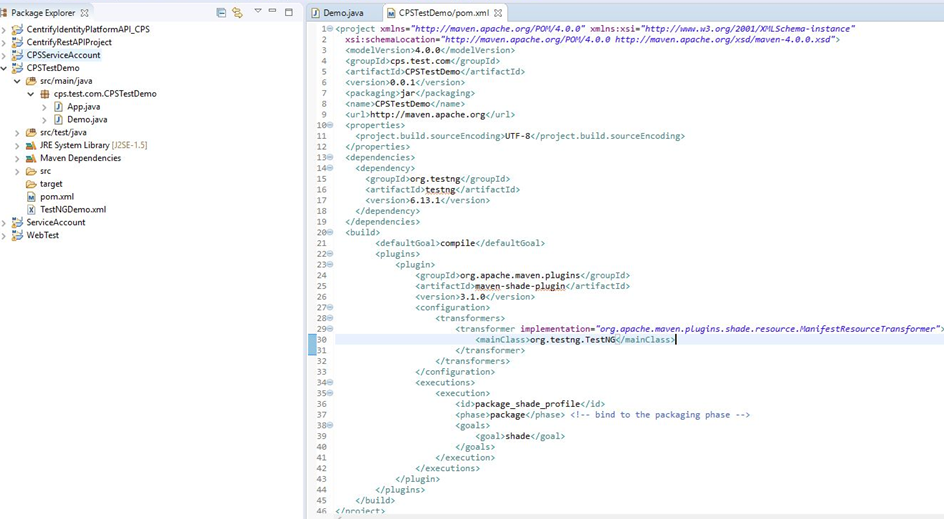
Open CMD -> cd to the project folder
Compile the project via command:
>mvn clean compile
Build the project via command:
>mvn clean package
If Build the project success, the .jar file was located in target folder like :
..\target\CPSTestDemo-0.0.1.jar
6. Execute .jar without Eclipse

7. Log
Using log4j2 to log console log output
<?xml version="1.0" encoding="UTF-8"?> <Configuration status="WARN"> <Appenders> <Console name="Console" target="SYSTEM_OUT"> <PatternLayout pattern="%d{yyyy-MM-dd HH:mm:ss.SSS} [%-5level] %logger{-3}:%L - %msg%n" /> </Console> <RollingFile name="RollingFile" fileName="log/Console.log" filePattern="log/$${date:yyyy-MM-dd}/Console-%d{MM-dd-yyyy}-%i.log.gz"> <PatternLayout> <Pattern>%d [%p] %logger{-3}:%L - %m%n</Pattern> </PatternLayout> <Policies> <OnStartupTriggeringPolicy /> <TimeBasedTriggeringPolicy /> <SizeBasedTriggeringPolicy size="20 MB" /> </Policies> </RollingFile> </Appenders> <Loggers> <Root level="debug"> <AppenderRef ref="Console" /> <AppenderRef ref="RollingFile" /> </Root> </Loggers> </Configuration>



