小程序自定义底部导航 custom-tab-bar
1. app.json
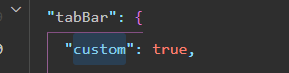
2. 将 custom-tab-bar 放到根目录下(pages同级)
3. custom-tab-bar 代码
1 2 3 4 5 6 7 8 9 10 11 12 13 14 15 16 17 18 19 20 21 22 23 24 25 26 27 28 29 30 31 32 33 34 35 36 37 38 39 40 41 42 43 44 45 46 47 48 49 50 51 52 53 54 55 56 57 58 59 60 61 62 63 64 65 66 67 68 69 70 71 72 73 74 75 76 77 78 79 80 81 82 83 84 85 86 87 88 89 90 91 92 93 94 95 96 97 98 99 100 101 102 103 104 105 106 107 108 | { "component": true}Component({ data: { USERTYPE:'customer', selected: 0, color: "#7A7E83", selectedColor: "#3cc51f", listAll: [{ type:'customer', pagePath: "/pages/c_home/index", iconPath: "/images/tabbar/home.png", selectedIconPath: "/images/tabbar/home-a.png", text: "首页" }, { type:'customer', pagePath: "/pages/c_mine/index", iconPath: "/images/tabbar/mine.png", selectedIconPath: "/images/tabbar/mine-a.png", text: "我的" }, { type:'business', pagePath: "/pages/b_home/index", iconPath: "/images/tabbar/b_home.png", selectedIconPath: "/images/tabbar/b_home-a.png", text: "主页" }, { type:'business', pagePath: "/pages/b_mine/index", iconPath: "/images/tabbar/b_mine.png", selectedIconPath: "/images/tabbar/b_mine-a.png", text: "我的" }], list:[], }, observers:{ 'USERTYPE': function(newVal, oldVal){ //监听systemId的数据变化 let listAll = this.data.listAll let list = [] if (newVal === 'business') { list = listAll.slice(2,4) } else { list = listAll.slice(0,2) } this.setData({ list }) } }, methods: { switchTab(e) { const data = e.currentTarget.dataset const url = data.path wx.switchTab({url}) } }}) <view class="tab-bar"> <view class="tab-bar-border"></view> <view wx:for="{{list}}" wx:key="index" class="tab-bar-item" data-path="{{item.pagePath}}" data-index="{{index}}" bindtap="switchTab"> <image src="{{selected === index ? item.selectedIconPath : item.iconPath}}"></image> <view style="color: {{selected === index ? selectedColor : color}}">{{item.text}}</view> </view></view> .tab-bar { position: fixed; bottom: 0; left: 0; right: 0; height: 96rpx; background: white; display: flex; padding-bottom: env(safe-area-inset-bottom); }.tab-bar-border { background-color: rgba(250,250,250 0.33); position: absolute; left: 0; top: 0; width: 100%; height: 1px; transform: scaleY(0.5);}.tab-bar-item { flex: 1; text-align: center; display: flex; justify-content: center; align-items: center; flex-direction: column;}.tab-bar-item image { width: 27px; height: 27px;}.tab-bar-item view { font-size: 10px;} |
4. 登录成功本地存用户类型
wx.setStorageSync('USERTYPE', 'business') or
wx.setStorageSync('USERTYPE', 'customer')
5.tabbar 页面 onShow
1 2 3 4 5 6 7 | if (typeof this.getTabBar === 'function' && this.getTabBar()) { this.getTabBar().setData({ selected: 0, USERTYPE:wx.getStorageSync('USERTYPE') })} |
6.注意 custom-tab-bar js 代码 custom-tab-bar USERTYPE 要用
1 | observers 否则页面跳转会混乱(踩过坑),之前那块的逻辑写到了 created 里面 |





【推荐】国内首个AI IDE,深度理解中文开发场景,立即下载体验Trae
【推荐】编程新体验,更懂你的AI,立即体验豆包MarsCode编程助手
【推荐】抖音旗下AI助手豆包,你的智能百科全书,全免费不限次数
【推荐】轻量又高性能的 SSH 工具 IShell:AI 加持,快人一步
· 被坑几百块钱后,我竟然真的恢复了删除的微信聊天记录!
· 没有Manus邀请码?试试免邀请码的MGX或者开源的OpenManus吧
· 【自荐】一款简洁、开源的在线白板工具 Drawnix
· 园子的第一款AI主题卫衣上架——"HELLO! HOW CAN I ASSIST YOU TODAY
· Docker 太简单,K8s 太复杂?w7panel 让容器管理更轻松!