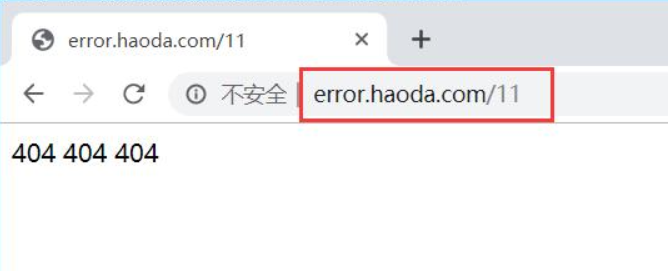Linux架构之Nginx 常见问题
一、Nginx多Sever优先级
在开始处理一个
[root@web01 conf.d]# cd ~
[root@web01 ~]# cd /etc/nginx/conf.d/
1、#配置nginx(server1.conf)
[root@web01 conf.d]# vim server1.conf
server {
listen 80;
server_name localhost server1.com;
location / {
root /code/test1;
index index.html;
}
}
#配置nginx(server2.conf)
[root@web01 conf.d]# vim server2.conf
server {
listen 80;
server_name localhost server2.com;
location / {
root /code/test2;
index index.html;
}
}
#配置nginx(server3.conf)
[root@web01 conf.d]# vim server3.conf
server {
listen 80;
server_name localhost server3.com;
location / {
root /code/test3;
index index.html;
}
}
2、#准备站点目录
[root@web01 conf.d]# mkdir /code/test{1..3}
[root@web01 conf.d]# echo test1 > /code/test1/index.html
[root@web01 conf.d]# echo test2 > /code/test2/index.html
[root@web01 conf.d]# echo test3 > /code/test3/index.html
3、#检查语法提示冲突,忽略并重启
[root@web01 conf.d]# nginx -t
nginx: [warn] conflicting server name "localhost" on 0.0.0.0:80, ignored
nginx: [warn] conflicting server name "localhost" on 0.0.0.0:80, ignored
nginx: [warn] conflicting server name "localhost" on 0.0.0.0:80, ignored
nginx: the configuration file /etc/nginx/nginx.conf syntax is ok
nginx: configuration file /etc/nginx/nginx.conf test is successful
[root@web01 conf.d]# nginx -s reload
在/etc/nginx/conf.d中,把其他conf文件都打包一下,只留server1.conf、server2.conf、server3.conf。
4、#根据ip访问
#1. 用户第一次访问,读取server1.conf配置返回结果
[root@web01 code]# curl 10.0.0.7
test1
5、#此时将server1.conf修改为server4.conf重启nginx
[root@web01 code]# cd /etc/nginx/conf.d/
[root@lb01 conf.d]# mv server1.conf server4.conf
[root@lb01 conf.d]# nginx -s reload
6、#windows键+R,输入drivers,找到etc目录,进入etc目录,找到host域名解析文件,
修改内容如下:10.0.0.7 server1.com server2.com server3.com
7、#检查并重启nginx
[root@web01 conf.d]# nginx -t
nginx: [warn] conflicting server name "localhost" on 0.0.0.0:80, ignored
nginx: [warn] conflicting server name "localhost" on 0.0.0.0:80, ignored
nginx: [warn] conflicting server name "localhost" on 0.0.0.0:80, ignored
nginx: the configuration file /etc/nginx/nginx.conf syntax is ok
nginx: configuration file /etc/nginx/nginx.conf test is successful
[root@web01 conf.d]# nginx -s reload
8、#再次访问时,读取server2.conf配置返回结果
[root@web01 conf.d]# curl 10.0.0.7
test2
测试访问效果,打开浏览器,输入server1.com

将server1.conf修改为server4.conf重启nginx,测试访问效果,打开浏览器,输入server2.com
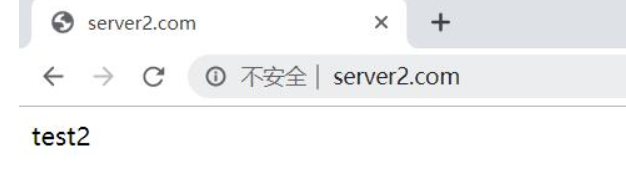
多Server_name优先级总结
再开始处理一个HTTP请求时,Nginx会读取header(请求头)中的host,与每个server中的server_name进行匹配,来决定用哪一个server标签来完成处理这个请求,有可能一个Host与多个server中的server_name都匹配,这个时候就会根据匹配优先级来选择实际处理的server。优先级匹配结果如下:
1.首先选择所有的字符串完全匹配的server_name。(完全匹配)
2.选择通配符在前面的server_name,如.haoda.com www.haoda.com
3.选择通配符在后面的server_name,如bgx.* haoda.com haoda.cn
4.最后选择使用正则表达式匹配的server_name
5.如果全部都没有匹配到,那么将选择在listen配置项后加入[default_server]的server块
6.如果没写,那么就找到匹配listen端口的第一个Server块的配置文件
注意:当出现多个相同的server_name情况下,配置文件排序优先使用则会被调用,所以建议配置相同端口,不同域名,这样不会出现域名访问冲突。
===========================================================
二、Nginx禁止IP直接访问
当用户通过访问IP或者未知域名访问你得网站的时候,你希望禁止显示任何有效内容,可以给他返回500,目前国内很多机房都要求网站关闭空主机头,防止未备案的域名指向过来造成麻烦。
方式1:Nginx禁止IP访问
#配置nginx
[root@web01 conf.d]# cd /etc/nginx/conf.d/
[root@web01 conf.d]# vim server4.conf
server {
listen 80 default_server; #默认优先返回;
server_name _; #空主机头或者IP;
return 500; #直接返回500错误;
}
#windows键+R,输入drivers,找到etc目录,进入etc目录,找到host域名解析文件,
注释内容如下:10.0.0.7 server1.com server2.com server3.com
#检查并重启nginx
[root@web01 conf.d]# nginx -t
nginx: [warn] conflicting server name "localhost" on 0.0.0.0:80, ignored
nginx: [warn] conflicting server name "localhost" on 0.0.0.0:80, ignored
nginx: the configuration file /etc/nginx/nginx.conf syntax is ok
nginx: configuration file /etc/nginx/nginx.conf test is successful
[root@web01 conf.d]# nginx -s reload
nginx: [warn] conflicting server name "localhost" on 0.0.0.0:80, ignored
nginx: [warn] conflicting server name "localhost" on 0.0.0.0:80, ignored
测试访问效果,打开浏览器,输入10.0.0.7
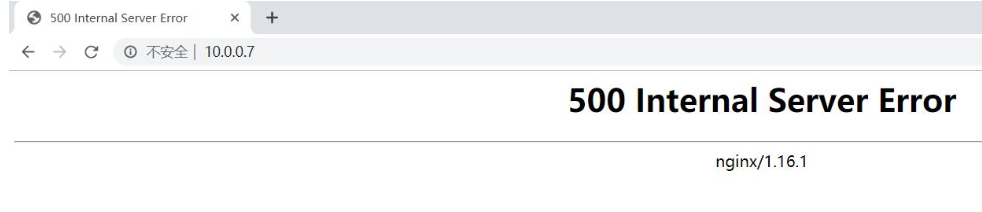
方式2:通过引流的方式将访问的IP直接跳转主站域名
#配置nginx
[root@web01 conf.d]# cd /etc/nginx/conf.d/
[root@web01 conf.d]# vim server4.conf
server {
listen 80 default_server;
server_name _;
return 302 http://server1.com;
}
[root@web01 conf.d]# mkdir /code/test1
[root@web01 conf.d]# echo test1 > /code/test1/index.html
#windows键+R,输入drivers,找到etc目录,进入etc目录,找到host域名解析文件,
输入内容如下:10.0.0.7 server1.com
[root@web01 conf.d]# nginx -t
nginx: [warn] conflicting server name "localhost" on 0.0.0.0:80, ignored
nginx: [warn] conflicting server name "localhost" on 0.0.0.0:80, ignored
nginx: the configuration file /etc/nginx/nginx.conf syntax is ok
nginx: configuration file /etc/nginx/nginx.conf test is successful
[root@web01 conf.d]# nginx -s reload
nginx: [warn] conflicting server name "localhost" on 0.0.0.0:80, ignored
nginx: [warn] conflicting server name "localhost" on 0.0.0.0:80, ignored
测试访问效果,打开浏览器,输入10.0.0.7

===========================================================
三、Nginx路径root与alias
root与alias路径匹配主要区别在于nginx如何解释location后面的uri,这会使两者分别以不同的方式将请求映射到服务器文件上,alias是一个目录别名的定义,root则是最上层目录的定义。
root的处理结果是:root路径+location路径
alias的处理结果是:使用alias定义的路径
3.1)使用root时,
#配置nginx
[root@web01 conf.d]# cd /etc/nginx/conf.d/
[root@web01 conf.d]# vim img.conf
server{
listen 80;
server_name img.haoda.com;
location /images {
root /code/img/;
}
}
#在code目录下创建img目录
[root@web01 code]# cd ~
[root@web01 ~]# mkdir -p /code/img/
#在img目录下上传图片
[root@web01 code]# cd img
[root@web01 img]# rz -E
rz waiting to receive.
#windows键+R,输入drivers,找到etc目录,进入etc目录,找到host域名解析文件,
输入内容如下:10.0.0.7 img.haoda.com
#检查并重启nginx
[root@web01 img]# nginx -t
nginx: the configuration file /etc/nginx/nginx.conf syntax is ok
nginx: configuration file /etc/nginx/nginx.conf test is successful
[root@web01 img]# nginx -s reload
打开浏览器,输入http://img.haoda.com/images/pic2.jpg

监控错误日志([root@web01 img]# tail -f /var/log/nginx/error.log),可以看到图片实际上存放的路径

解决方案:在/code/img目录下创建images目录,将img目录下的图片移至images
[root@web01 img]# mkdir -p /code/img/images/
[root@web01 images]# rz -E
rz waiting to receive.
#windows键+R,输入drivers,找到etc目录,进入etc目录,找到host域名解析文件,
输入内容如下:10.0.0.7 img.haoda.com
#检查并重启nginx
[root@web01 img]# nginx -t
nginx: the configuration file /etc/nginx/nginx.conf syntax is ok
nginx: configuration file /etc/nginx/nginx.conf test is successful
[root@web01 img]# nginx -s reload
打开浏览器,输入http://img.haoda.com/images/pic2.jpg

使用alias,线上一般使用alias
#使用alias,即/images等价于/code/img
server{
listen 80;
server_name img.haoda.com;
location /images {
alias /code/img;
}
}
#在/code/img目录下存在图片
#windows键+R,输入drivers,找到etc目录,进入etc目录,找到host域名解析文件,
输入内容如下:10.0.0.7 img.haoda.com
#检查并重启nginx
[root@web01 img]# nginx -t
nginx: the configuration file /etc/nginx/nginx.conf syntax is ok
nginx: configuration file /etc/nginx/nginx.conf test is successful
[root@web01 img]# nginx -s reload
打开浏览器,输入http://img.haoda.com/images/pic2.jpg
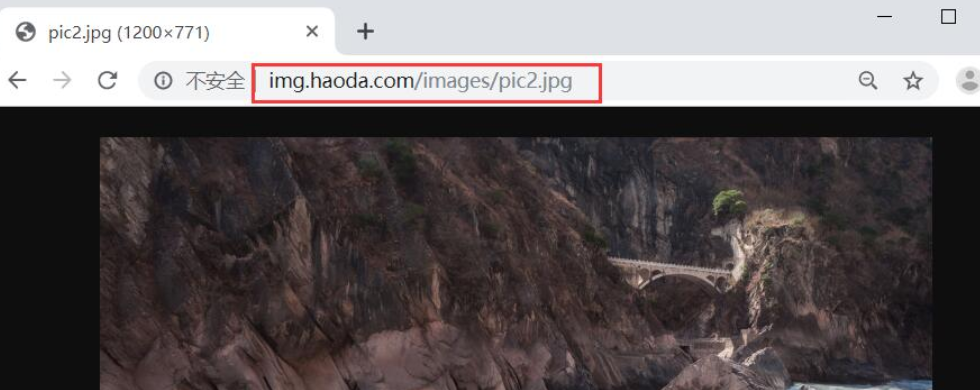
===========================================================
四、Nginx try_file路径匹配
nginx的try_file路径匹配,Nginx会按顺序检查文件及目录是否存在(根据 root 和 alias 指令设置的参数构造完整的文件路径),并用找到的第一个文件提供服务。在元素名后面添加斜杠 / 表示这个是目录。如果文件和目录都不存在,Nginx会执行内部重定向,跳转到命令的最后一个 uri 参数定义的 URI 中。
4.1)Nginx try_file配置示例1
#1.配置nginx
[root@web01 img]# cd /etc/nginx/conf.d/
[root@web01 conf.d]# vim try.conf
server {
listen 80;
server_name try.haoda.com;
root /code;
index index.html;
location / {
try_files $uri /404.html;
}
}
#2. 创建实例目录与文件
[root@web01 conf.d]# echo try111 > /code/index.html
[root@lb01 conf.d]# echo '404 404 404' > /code/404.html
#3.windows键+R,输入drivers,找到etc目录,进入etc目录,找到host域名解析文件,
输入内容如下:10.0.0.7 try.haoda.com
#4.检查并重启nginx
[root@web01 img]# nginx -t
nginx: the configuration file /etc/nginx/nginx.conf syntax is ok
nginx: configuration file /etc/nginx/nginx.conf test is successful
[root@web01 img]# nginx -s reload
打开浏览器,输入try.haoda.com
(显示结果的解释:由于访问的是try.haoda.com,而$uri取得是域名后面我们写的内容,由于输入信息时域名后面没有内容,它找不到,所以返回$uri中后面的内容,即404.html)
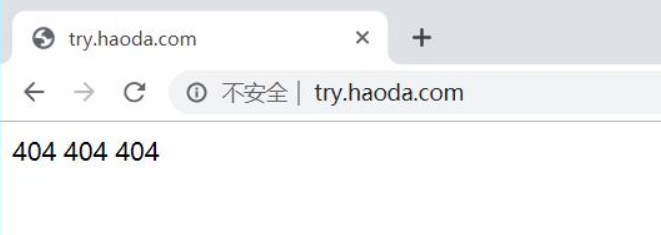
打开浏览器,输入try.haoda.com/index.html
(显示结果的解释:由于访问的是try.haoda.com/index.html,而$uri取到了index.html所以返回/code/index.html的内容)
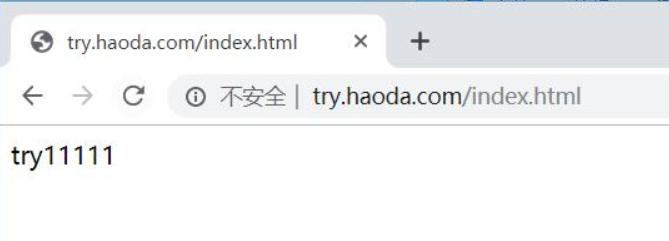
#此时修改配置文件
server {
listen 80;
server_name try.haoda.com;
root /code;
index index.html;
location / {
try_files $uri $uri/ /404.html;
}
}
#windows键+R,输入drivers,找到etc目录,进入etc目录,找到host域名解析文件,
输入内容如下:10.0.0.7 try.haoda.com
#检查并重启nginx
[root@web01 img]# nginx -t
nginx: the configuration file /etc/nginx/nginx.conf syntax is ok
nginx: configuration file /etc/nginx/nginx.conf test is successful
[root@web01 img]# nginx -s reload
打开浏览器,输入try.haoda.com
(我们访问的是try.haoda.com,而$uri是域名后面的内容,我们在输入域名信息时,域名后面没有写任何内容,因此没有匹配到第一个$uri,于是第二个$uri就是“空/”,他访问的便是“空/”,也就是我们在浏览器中输入try.haoda.com/,跳转index页面,进的是根,就是root,即匹配到/code/index.html)
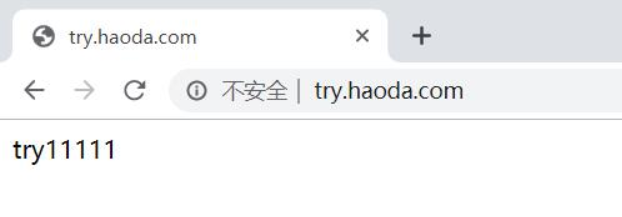
===========================================================
4.2)Nginx try_file配置示例2
#1. 配置nginx
[root@web01 conf.d]# vim try.conf
server {
listen 80;
server_name try.haoda.com;
root /code;
index index.html;
location / {
try_files $uri $uri/ @java; #当$uri和$uri/都匹配不到时,由后端的java来进行处理,名字可自定义,但一定要加@
}
location @java {
proxy_pass http://172.16.1.8:8080; #配置后端tomcat
}
}
#2. 在web02上配置后端tomcat
[root@web02 ~]# cd /usr/share/tomcat/webapps/ROOT
[root@web02 ROOT]# echo 'i am tomcat' > index.html
[root@web02 ROOT]# systemctl start tomcat
#3. 把文件都挪走
[root@lb01 code]# mv index.html index1.html /tmp/
#4.检查并重启nginx
[root@web01 code]# nginx -t
nginx: the configuration file /etc/nginx/nginx.conf syntax is ok
nginx: configuration file /etc/nginx/nginx.conf test is successful
[root@web01 code]# nginx -s reload
#5. 测试访问
[root@lb01 code]# curl http://try.haoda.com/index.html
i am tomcat
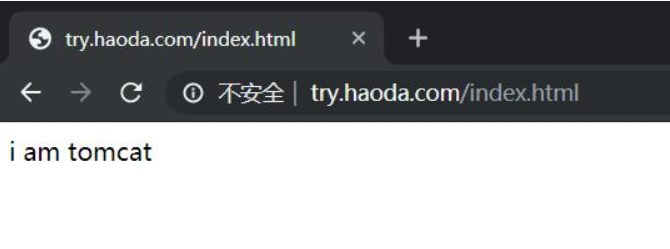
===========================================================
五、Nginx优雅显示错误页面
error_page错误日志
5.1)第一种配置情况1(跳转网络地址)
#配置nginx
[root@web01 code]# cd /etc/nginx/conf.d/
[root@web01 conf.d]# vim error.conf
server {
listen 80;
server_name www.haoda.com;
root /code;
location / {
index index.html;
error_page 404 http://www.baidu.com;
}
}
恢复/code目录下index.html,使得该文件没被压缩
#windows键+R,输入drivers,找到etc目录,进入etc目录,找到host域名解析文件,
输入内容如下:10.0.0.7 www.haoda.com
#检查并重启nginx
[root@web01 code]# nginx -t
nginx: the configuration file /etc/nginx/nginx.conf syntax is ok
nginx: configuration file /etc/nginx/nginx.conf test is successful
[root@web01 code]# nginx -s reload
打开浏览器,输入error.haoda.com/11,页面自动跳转到百度首页
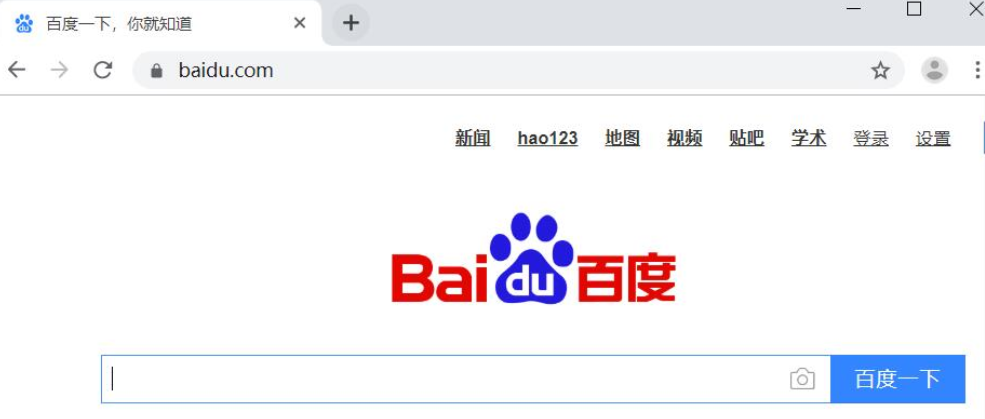
5.2)第二种配置情况1(跳转404图片)
#配置nginx
[root@web01 code]# cd /etc/nginx/conf.d/
[root@web01 conf.d]# vim error.conf
server {
listen 80;
server_name error.haoda.com;
root /code;
location / {
index index.html;
}
error_page 404 403 /404.jpg;
}
#在code目录下上传404.jpg
[root@web01 conf.d]# cd /code
[root@web01 code]# ll
total 80212
-rw-r--r-- 1 root root 12 Sep 2 19:11 404.html
-rw-r--r-- 1 root root 29239 Sep 2 20:30 404.jpg
#windows键+R,输入drivers,找到etc目录,进入etc目录,找到host域名解析文件,
输入内容如下:10.0.0.7 error.haoda.com
#检查并重启nginx
[root@web01 code]# nginx -t
nginx: the configuration file /etc/nginx/nginx.conf syntax is ok
nginx: configuration file /etc/nginx/nginx.conf test is successful
[root@web01 code]# nginx -s reload
打开浏览器,输入error.haoda.com,显示404图片
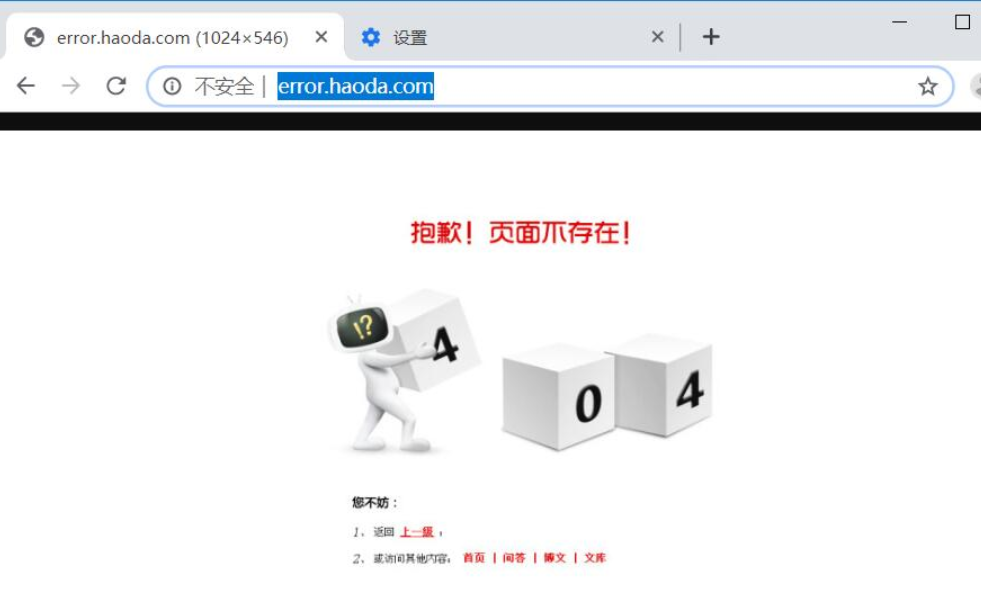
5.3)第二种配置情况2(跳转本地地址)
#配置nginx
[root@web01 code]# cd /etc/nginx/conf.d/
[root@web01 conf.d]# vim error.conf
server {
listen 80;
server_name error.haoda.com;
root /code;
location / {
index index.html;
}
error_page 403 404 /404.html;
location = /404.html {
root /code;
index index.html;
}
}
#windows键+R,输入drivers,找到etc目录,进入etc目录,找到host域名解析文件,
输入内容如下:10.0.0.7 error.haoda.com
[root@web01 code]# cat 404.html
404 404 404
[root@web01 code]# cat index.html
try111
#检查并重启nginx
[root@web01 code]# nginx -t
nginx: the configuration file /etc/nginx/nginx.conf syntax is ok
nginx: configuration file /etc/nginx/nginx.conf test is successful
[root@web01 code]# nginx -s reload
打开浏览器,输入error.haoda.com,显示404.html页面