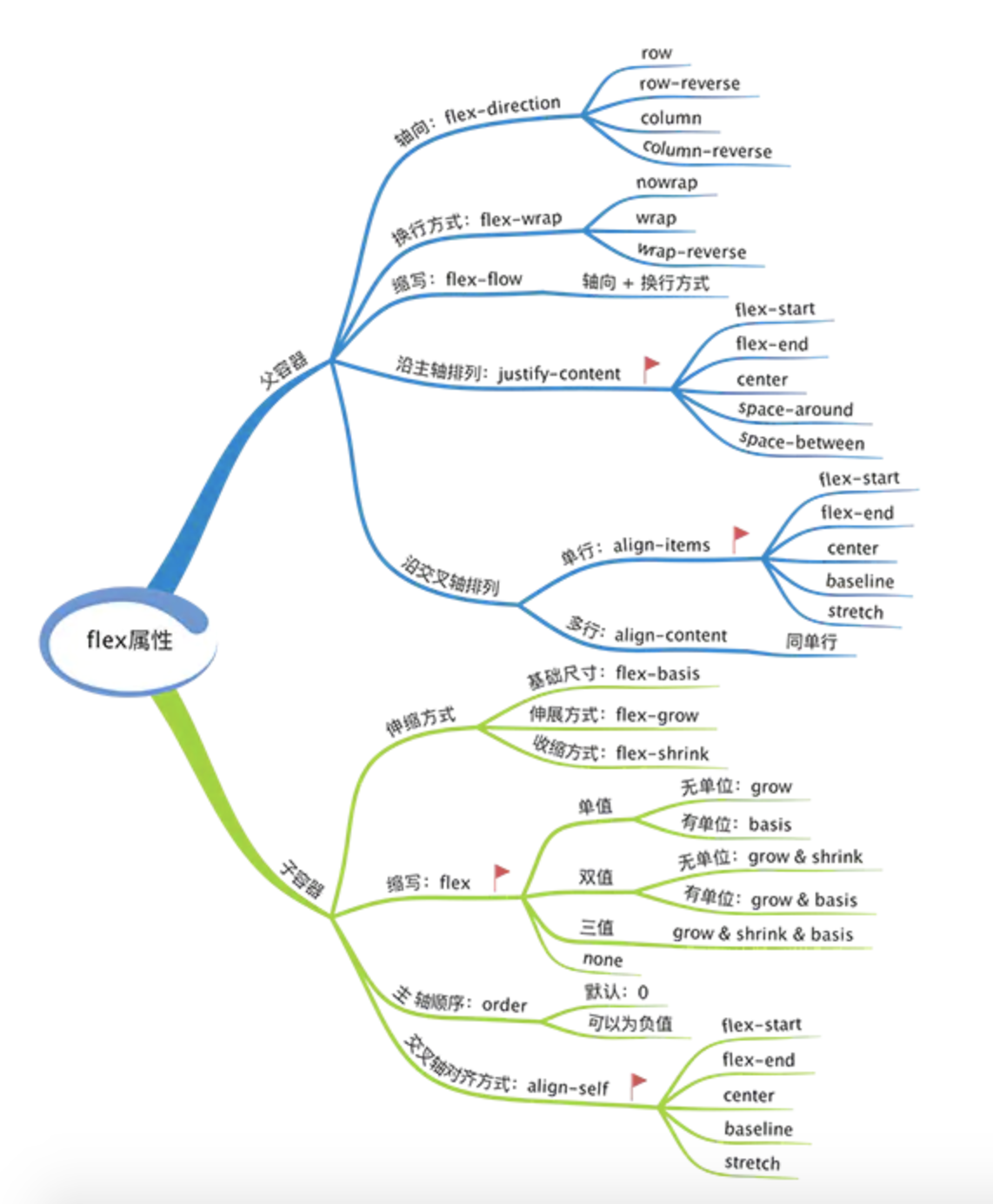flex布局基础的属性有哪些?
一、flex-容器属性
1、首先决定是flex主轴方向:flex-direction
- row 水平向右(默认)
- row-reverse 水平向左
- column 垂直向下
- column-rrverse 水平向右

<!DOCTYPE html> <html lang="en"> <head> <meta charset="UTF-8"> <meta name="viewport" content="width=device-width, initial-scale=1.0"> <meta http-equiv="X-UA-Compatible" content="ie=edge"> <title>Document</title> </head> <style> #dad { position: relative; display: flex; height: 100px; } #son-1 { width: 120px; background: blue; } #son-2 { width: 80px; background: green; } #son-3 { width: 100px; background: yellow; } </style> <script> function handleClick(flexDirection) { document.getElementById('dad').style.flexDirection = flexDirection; } </script> <body> <div>决定主轴的方向:flex-direction</div> <div id="dad"> <div id="son-1">w-120</div> <div id="son-2">w-80</div> <div id="son-3">w-100</div> </div> <button onclick="handleClick('row')">row</button> <button onclick="handleClick('row-reverse')">row-reverse</button> <button onclick="handleClick('column')">column</button> <button onclick="handleClick('column-reverse')">column-reverse</button> </body> </html>
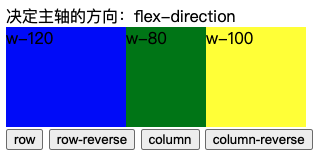
2、设置父容器属性,决定子容器主轴排列方式(水平方向):justify-content
- flex-start 左对齐(默认)
- flex-end 右对齐
- center 居中对齐
- space-around 均匀分布,
- space-between 均匀分布,收尾子容器紧邻父容器

<!DOCTYPE html> <html lang="en"> <head> <meta charset="UTF-8"> <meta name="viewport" content="width=device-width, initial-scale=1.0"> <meta http-equiv="X-UA-Compatible" content="ie=edge"> <title>Document</title> </head> <style> #dad { position: relative; display: flex; height: 100px; display: flex; } #son-1 { width: 120px; background: blue; } #son-2 { width: 80px; background: green; } #son-3 { width: 100px; background: yellow; } </style> <script> function handleClick(justifyContent) { document.getElementById('dad').style.justifyContent = justifyContent; } </script> <body> <div> 设置子容器排列,主轴排列 justify-content </div> <div id="dad"> <div id="son-1">w-120</div> <div id="son-2">w-80</div> <div id="son-3">w-100</div> </div> <button onclick="handleClick('flex-start')">flex-start</button> <button onclick="handleClick('flex-end')">flex-end</button> <button onclick="handleClick('center')">center</button> <button onclick="handleClick('space-around')">space-around</button> <button onclick="handleClick('space-between')">space-between</button> </body> </html>
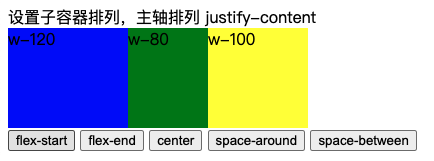
3、设置父容器属性,决定子容器的交叉轴排列方式(垂直方向):align-items
- flex-start 顶部对齐(默认)
- flex-end 底部对齐
- center 居中对齐
- baseline 基准线对齐
- stretch 拉伸对齐

<!DOCTYPE html> <html lang="en"> <head> <meta charset="UTF-8"> <meta name="viewport" content="width=device-width, initial-scale=1.0"> <meta http-equiv="X-UA-Compatible" content="ie=edge"> <title>Document</title> </head> <style> #dad { position: relative; display: flex; height: 150px; } #son-1 { width: 120px; height: 120px; background: blue; } #son-2 { width: 80px; height: 80px; background: green; } #son-3 { width: 100px; height: 100px; background: yellow; } </style> <script> function handleClick(alignItems) { document.getElementById('dad').style.alignItems = alignItems; } </script> <body> <div>设置子容器排列,交叉轴排列 align-items</div> <div id="dad"> <div id="son-1">w-120</div> <div id="son-2">w-80</div> <div id="son-3">w-100</div> </div> <button onclick="handleClick('flex-start')">flex-start</button> <button onclick="handleClick('flex-end')">flex-end</button> <button onclick="handleClick('center')">center</button> <button onclick="handleClick('baseline')">baseline</button> <button onclick="handleClick('stretch')">stretch</button> </body> </html>
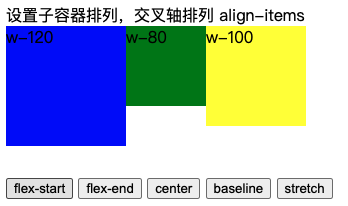
4、设置子容器交叉轴排列,和父容器align-items完全一致:align-self
- flex-start 顶部对齐(默认)
- flex-end 底部对齐
- center 居中对齐
- baseline 基准线对齐
- stretch 拉伸对齐

<!DOCTYPE html> <html lang="en"> <head> <meta charset="UTF-8"> <meta name="viewport" content="width=device-width, initial-scale=1.0"> <meta http-equiv="X-UA-Compatible" content="ie=edge"> <title>Document</title> </head> <style> #dad { position: relative; display: flex; height: 150px; align-items: center; } #son-1 { width: 120px; height: 120px; background: blue; } #son-2 { width: 80px; height: 80px; background: green; } #son-3 { width: 100px; height: 100px; background: yellow; } </style> <script> function handleClick(alignSelf) { document.getElementById('son-1').style.alignSelf = alignSelf; } </script> <body> <div>决定子容器交叉轴方向:align-self</div> <div id="dad"> <div id="son-1">w-120</div> <div id="son-2">w-80</div> <div id="son-3">w-100</div> </div> <button onclick="handleClick('flex-start')">flex-start</button> <button onclick="handleClick('flex-end')">flex-end</button> <button onclick="handleClick('center')">center</button> <button onclick="handleClick('baseline')">baseline</button> <button onclick="handleClick('stretch')">stretch</button> </body> </html>
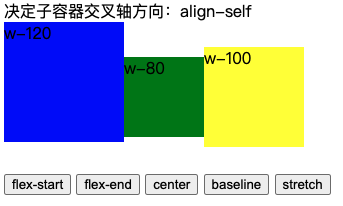
二、flex-参数属性
1、order:默认0,用于决定项目排列顺序,数值越小,项目排列越靠前。

<!DOCTYPE html> <html lang="en"> <head> <meta charset="UTF-8"> <meta name="viewport" content="width=device-width, initial-scale=1.0"> <title>Document</title> <style> #dad { position: relative; display: flex; height: 150px; } #son-1 { width: 120px; height: 120px; background: blue; order: 0; } #son-2 { width: 80px; height: 80px; background: green; order: 0; } #son-3 { width: 100px; height: 100px; background: yellow; order:0; } </style> <script> function handleClick(cls) { const order = document.getElementById(cls).style.order; document.getElementById(cls).style.order = Number(order) + 1; } </script> </head> <body> <div>决定项目排列顺序:order</div> <div id="dad"> <div id="son-1">w-120</div> <div id="son-2">w-80</div> <div id="son-3">w-100</div> </div> <button onclick="handleClick('son-1')">w-120 ++</button> <button onclick="handleClick('son-2')">w-80 ++</button> <button onclick="handleClick('son-3')">w-100 ++</button> </body> </html>

2、flex-grow:默认0,用于决定项目在有剩余空间的情况下是否放大,默认不放大;注意,即便设置了固定宽度,也会放大。

<!DOCTYPE html> <html lang="en"> <head> <meta charset="UTF-8"> <meta name="viewport" content="width=device-width, initial-scale=1.0"> <title>Document</title> <style> #dad { position: relative; display: flex; height: 150px; } #son-1 { width: 120px; height: 120px; background: blue; flex-grow: 0; } #son-2 { width: 80px; height: 80px; background: green; flex-grow: 0; } #son-3 { width: 100px; height: 100px; background: yellow; flex-grow: 0; } </style> <script> function handleClick(cls) { const flexGrow = document.getElementById(cls).style.flexGrow; document.getElementById(cls).style.flexGrow = Number(flexGrow) + 1; } </script> </head> <body> <div>决定项目剩余空间缩放:flex-grow</div> <div id="dad"> <div id="son-1">w-120</div> <div id="son-2">w-80</div> <div id="son-3">w-100</div> </div> <button onclick="handleClick('son-1')">w-120 ++</button> <button onclick="handleClick('son-2')">w-80 ++</button> <button onclick="handleClick('son-3')">w-100 ++</button> </body> </html>
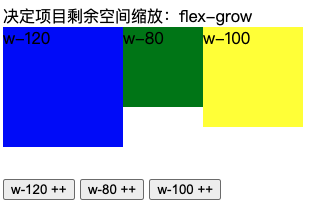
3、flex-shrink:默认1,用于决定项目在空间不足时是否缩小,默认项目都是1,即空间不足时大家一起等比缩小;注意,即便设置了固定宽度,也会缩小。

<!DOCTYPE html> <html lang="en"> <head> <meta charset="UTF-8"> <meta name="viewport" content="width=device-width, initial-scale=1.0"> <title>Document</title> <style> #dad { position: relative; display: flex; height: 150px; } #son-1 { width: 400px; height: 120px; background: blue; flex-shrink: 1; } #son-2 { width: 280px; height: 80px; background: green; flex-shrink: 1; } #son-3 { width: 200px; height: 100px; background: yellow; flex-shrink: 1; } </style> <script> function handleClick(cls) { const flexShrink = document.getElementById(cls).style.flexShrink; document.getElementById(cls).style.flexShrink = flexShrink==0?1:0; } </script> </head> <body> <div>决定项目空间不足时是否缩放:flex-shrink</div> <div id="dad"> <div id="son-1">w-200</div> <div id="son-2">w-280</div> <div id="son-3">w-200</div> </div> <button onclick="handleClick('son-1')">w-400 0/1转换</button> <button onclick="handleClick('son-2')">w-280 0/1转换</button> <button onclick="handleClick('son-3')">w-200 0/1转换</button> </body> </html>
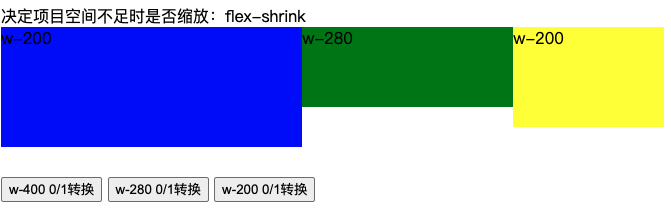
4、flex-basis:默认auto,用于设置项目宽度,默认auto时,项目会保持默认宽度,或者以width为自身的宽度,但如果设置了flex-basis,权重会width属性高,因此会覆盖widtn属性。

<!DOCTYPE html> <html lang="en"> <head> <meta charset="UTF-8"> <meta name="viewport" content="width=device-width, initial-scale=1.0"> <title>Document</title> <style> #dad { position: relative; display: flex; height: 150px; } #son-1 { width: 120px; height: 120px; background: blue; flex-basis: 120px; } #son-2 { width: 80px; height: 80px; background: green; flex-basis: 80px; } #son-3 { width: 100px; height: 100px; background: yellow; flex-basis: 100px; } </style> <script> function handleClick(cls,minx) { if(minx == 1){ document.getElementById(cls).style.flexBasis = '400px'; }else{ document.getElementById(cls).style.flexBasis = '50px'; } } </script> </head> <body> <div>决定项目宽度:flex-basis</div> <div id="dad"> <div id="son-1">w-120</div> <div id="son-2">w-80</div> <div id="son-3">w-100</div> </div> <button onclick="handleClick('son-1','1')">w-120 ++</button> <button onclick="handleClick('son-1','0')">w-120 --</button> <button onclick="handleClick('son-2','1')">w-80 ++</button> <button onclick="handleClick('son-2','0')">w-80 --</button> <button onclick="handleClick('son-3','1')">w-100 ++</button> <button onclick="handleClick('son-3','0')">w-100 --</button> </body> </html>
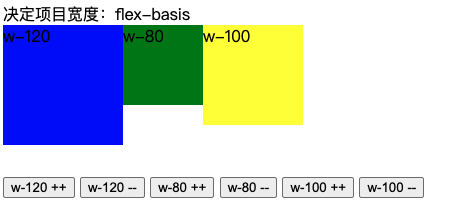
5、flex-wrap:默认值nowrap,设置项目是否换行;

<!DOCTYPE html> <html lang="en"> <head> <meta charset="UTF-8"> <meta name="viewport" content="width=device-width, initial-scale=1.0"> <meta http-equiv="X-UA-Compatible" content="ie=edge"> <title>Document</title> </head> <style> #dad { position: relative; display: flex; /* height: 100px; */ } #son-1 { width: 100px; height: 100px; background: blue; } #son-2 { width: 100px; height: 100px; background: green; } #son-3 { width: 100px; height: 100px; background: yellow; } </style> <script> function handleClick(flexWrap) { document.getElementById('dad').style.flexWrap = flexWrap; } </script> <body> <div id="dad"> <div id="son-1">w-120</div> <div id="son-2">w-120</div> <div id="son-3">w-120</div> <div id="son-1">w-120</div> <div id="son-2">w-120</div> <div id="son-3">w-120</div> <div id="son-1">w-120</div> <div id="son-2">w-120</div> <div id="son-3">w-120</div> <div id="son-1">w-120</div> <div id="son-2">w-120</div> <div id="son-3">w-120</div> <div id="son-1">w-120</div> <div id="son-2">w-120</div> <div id="son-3">w-120</div> <div id="son-1">w-120</div> <div id="son-2">w-120</div> <div id="son-3">w-120</div> <div id="son-1">w-120</div> <div id="son-2">w-120</div> <div id="son-3">w-120</div> <div id="son-1">w-120</div> <div id="son-2">w-120</div> <div id="son-3">w-120</div> </div> <div style="position: relative;"> <button onclick="handleClick('nowrap')">nowrap</button> <button onclick="handleClick('wrap')">wrap</button> <button onclick="handleClick('wrap-reverse')">wrap-reverse</button> </div> </body> </html>
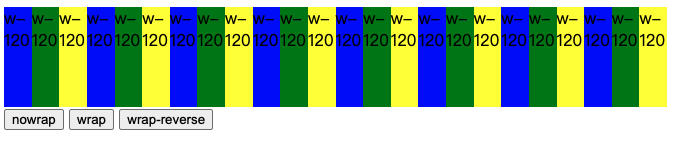
6、简写flex = flex-grow,flex-shrink,flex-basis
| 单值语法 | 等同于 | 备注 |
|---|---|---|
| flex: initial | flex: 0 1 auto | 初始值,常用 |
| flex: 0 | flex: 0 1 0% | 适用场景少 |
| flex: none | flex: 0 0 auto | 推荐 |
| flex: 1 | flex: 1 1 0% | 推荐 |
| flex: auto | flex: 1 1 auto | 适用场景少 |