.NET Core 微服务—API网关(Ocelot) 教程 [二]
上篇文章(.NET Core 微服务—API网关(Ocelot) 教程 [一])介绍了Ocelot 的相关介绍。
接下来就一起来看如何使用,让它运行起来。
环境准备
为了验证Ocelot 网关效果,我们先创建3个webapi项目:目录api(Api.Catalog)、订单api(Api.Ordering)、Ocelot网关(ApiGateway.Ocelot);并为每个WebApi项目添加Values控制器(ValuesController),用于区分最终调用效果
如下图:
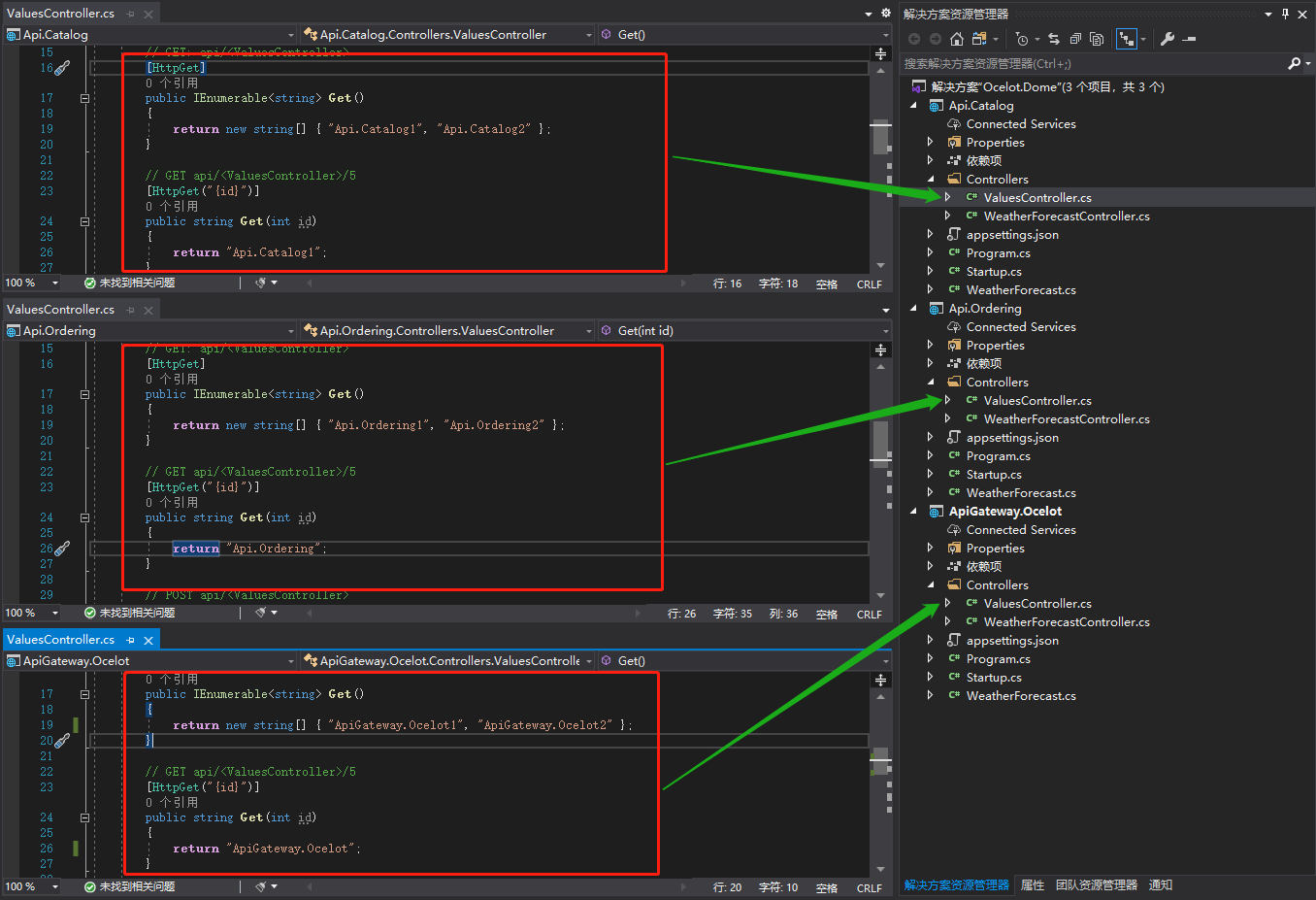
Ocelot使用
1、添加Ocelot包依赖:
接下来使用Nuget包管理工具为ApiGateway.Ocelot项目添加Ocelot包引用:
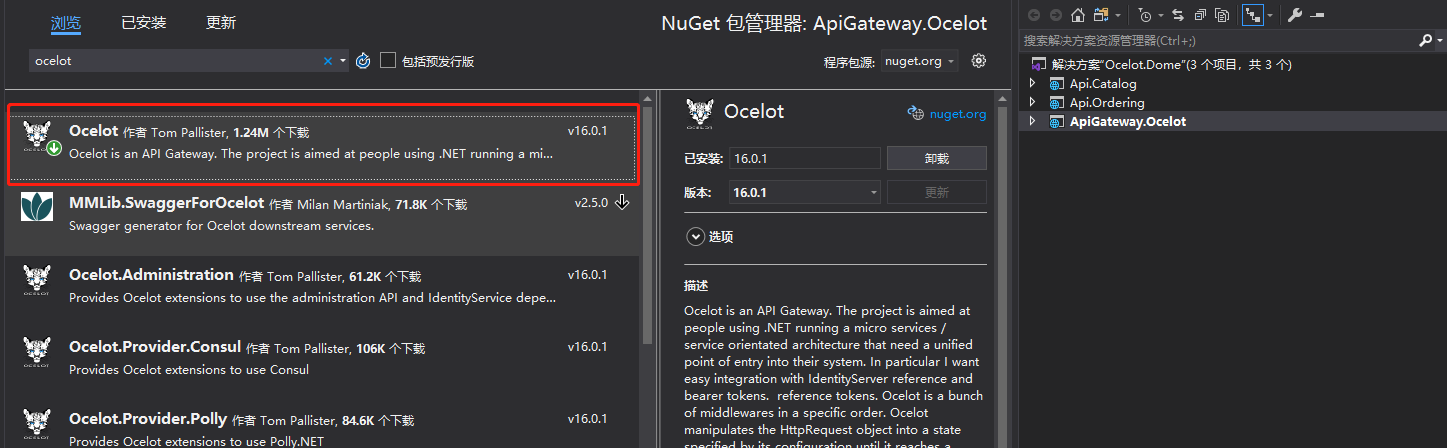
当然也可用使用命令方式添加Ocelot包:
Install-Package Ocelot
2、添加Ocelot配置文件:(重点)
向ApiGateway.Ocelot项目添加一个Ocelot.json配置文件,并修改配置文件为如下内容:

{ "GlobalConfiguration": { }, "Routes": [ { "DownstreamPathTemplate": "/api/{everything}", "DownstreamScheme": "http", "DownstreamHostAndPorts": [ { "Host": "localhost", "Port": 5331 }, { "Host": "localhost", "Port": 5332 } ], "UpstreamPathTemplate": "/{everything}", "UpstreamHttpMethod": [ "Get", "Post" ], "LoadBalancerOptions": { "Type": "RoundRobin" } } ] }
接下来简单介绍下相关配置节点意义。可以看出配置文件主要包含:Routes和GlobalConfiguration。完整的配置内容可以查看:官方文档
GlobalConfiguration:顾名思义就是全局配置,此节点的配置允许覆盖Routes里面的配置
Routes:告诉Ocelot如何处理上游的请求
DownstreamPathTemplate:下游的路由模板,即真实处理请求的路径模板
DownstreamScheme:请求的方式,如:http,https
DownstreamHostAndPorts:下游的IP以及端口,可以有多个(如果使用负载均衡),方便实现负载均衡,当然你也可以使用服务发现,实现下游服务的自动注册与发现
UpstreamPathTemplate:上游请求的模板,即用户真实请求的链接
UpstreamHttpMethod:上游请求的http方法,是个数组,你可以写多个
LoadBalancerOptions:负载均衡选项(DownstreamHostAndPorts有多个的时候才能看到效果),有三种方式
LeastConnection : 将请求发往最空闲的那个服务器
RoundRobin :轮流发送
NoLoadBalance :不启用负载均衡,总是发往第一个请求或者服务发现的那个服务器
3、启用Ocelot中间件:
a) 首先在ApiGateway.Ocelot项目中的Program.cs中加载ocelot.json的配置文件,如下所示:

public class Program { public static void Main(string[] args) { CreateHostBuilder(args).Build().Run(); } public static IHostBuilder CreateHostBuilder(string[] args) => Host.CreateDefaultBuilder(args) .ConfigureAppConfiguration((hostingContext, config) => { config.SetBasePath(hostingContext.HostingEnvironment.ContentRootPath) .AddJsonFile("appsettings.json", true, true) .AddJsonFile($"appsettings.{hostingContext.HostingEnvironment.EnvironmentName}.json", true, true) .AddJsonFile("ocelot.json") .AddEnvironmentVariables(); }) .ConfigureWebHostDefaults(webBuilder => { webBuilder.UseStartup<Startup>(); }); }
b) 接下来在Startup.cs文件中注册服务:

public class Startup { public Startup(IConfiguration configuration) { Configuration = configuration; } public IConfiguration Configuration { get; } // This method gets called by the runtime. Use this method to add services to the container. public void ConfigureServices(IServiceCollection services) { services.AddOcelot();//注入Ocelot服务 services.AddControllers(); } // This method gets called by the runtime. Use this method to configure the HTTP request pipeline. public void Configure(IApplicationBuilder app, IWebHostEnvironment env) { if (env.IsDevelopment()) { app.UseDeveloperExceptionPage(); } app.UseOcelot().Wait();//使用Ocelot中间件 app.UseRouting(); app.UseAuthorization(); app.UseEndpoints(endpoints => { endpoints.MapControllers(); }); } }
c) 最后:
把目录api(Api.Catalog)、订单api(Api.Ordering)、Ocelot网关(ApiGateway.Ocelot)分别设置启动设置为:http://localhost:5332、http://localhost:5331、http://localhost:5330。
到此Ocelot基本使用完成,接下来验证下效果
效果验证:
通过ocelot.json设置可以得到:
- Ocelot网关设置生效,上游路由模板"/{everything}"对应下游路由模板"/api/{everything}"(也就是通过http://localhost:5330/values访问,最终访问的是http://localhost:5331/api/values或http://localhost:5332/api/values)
- 负载均衡选项设置的是:轮询(http://localhost:5330/values访问,刷新后两次结果不相同)
接着验证运行效果是不是这样:
1、打开http://localhost:5330/values 如下图:最终得到是: Api.Catalog 的结果

2、接着我们刷新下当前界面:得到如下结果:负载均衡轮询选项生效成功

总结:
通过上面的示例,非常简单的就成功的运行了Ocelot网关的路由效果和负载均衡的简单效果。
接下来我就要进一步详细了解Ocelot的配置内容和其他使用方式(如:认证服务方式、服务自动发现注册)
Reference:



