appium 3-31626 toast识别
1.toast弹窗,普通方式不能获取
例如使用getPageSource是无法找到toast的信息,uiautomatorViewer加载页面时间较长,也很难采集到toast信息
2.通过curl命令探测toast
for i in `seq 1 1000`;do
date
curl -X POST http://localhost:4723/wd/hub/session/d3608ba7-08fd-4f2c-8e24-d0e58cf8f05c/elements --data-binary '{"using":"xpath","value":"//*[@class=\"android.widget.Toast\"]"}' -H "Content-Type:application/json;charset=UTF-8"
sleep 0.5
done
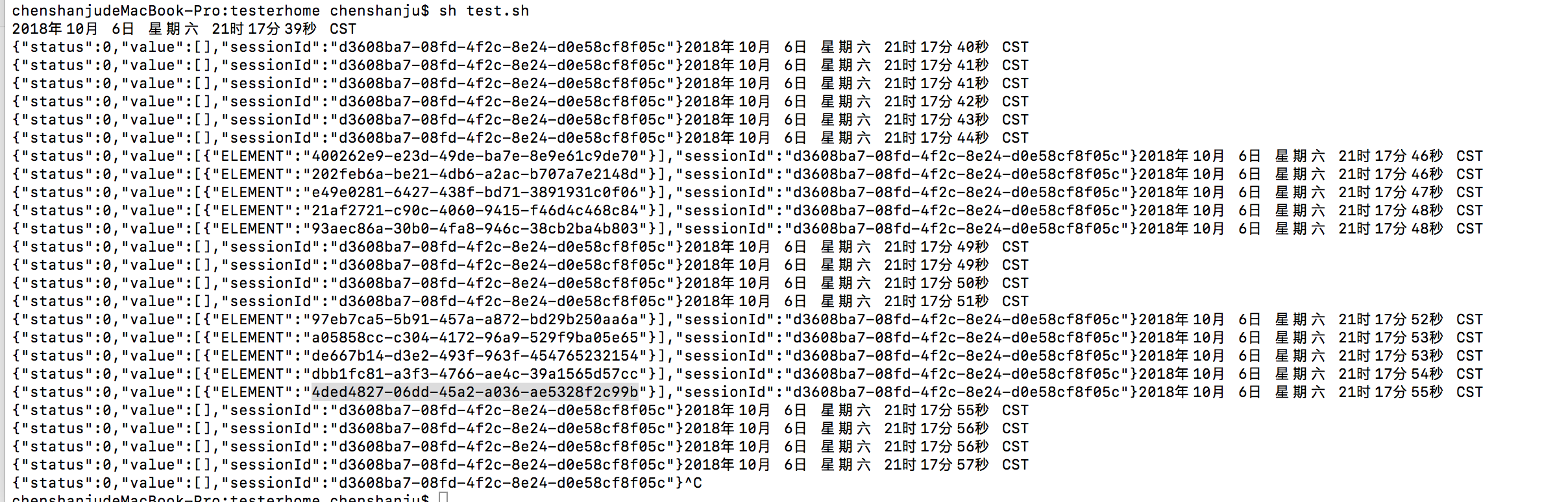
3.Uiautomator2对toast的支持
//Uiautomator2对toast的处理,尝试从当前界面去找toast,如果发现toast,就将toast生成一个节点(只给了text, className="android.widget.Toast", packageName="com.android.settings"3个属性)加到appium的元素树里,
private void addToastMsgRoot(CharSequence tokenMSG){
AccessibilityNodeInfo node = AccessibilityNodeInfo.obtain();
node.setText(tokenMSG);
node.setClassName(Toast.class.getName());
node.setPackageName("com.android.settings");
this.children.add(new UiAutomationElement(node));
}
3.1根据以上代码,可以使用xpath查找
- 通过//*[@class='android.widget.Toast']
- 通过//*[contains(@text,"xxxx")]
- 通过//*[@package="com.android.settings"] 使用包名去匹配toast时,注意不要和当前应用冲突,例如设置
3.2使用Java脚本探测
TestToast.java代码
#java
import io.appium.java_client.android.AndroidDriver;
import io.appium.java_client.android.AndroidElement;
import org.junit.After;
import org.junit.Before;
import org.junit.Test;
import org.openqa.selenium.WebElement;
import org.openqa.selenium.remote.DesiredCapabilities;
import java.net.MalformedURLException;
import java.net.URL;
import java.util.concurrent.TimeUnit;
public class TestToast {
private AndroidDriver driver;
@Before
public void setUp() throws MalformedURLException {
DesiredCapabilities desiredCapabilities = new DesiredCapabilities();
desiredCapabilities.setCapability("platformName","android");
desiredCapabilities.setCapability("deviceName","demo");
desiredCapabilities.setCapability("appPackage","io.appium.android.apis");
desiredCapabilities.setCapability("appActivity",".ApiDemos");
desiredCapabilities.setCapability("noReset",true);
desiredCapabilities.setCapability("newCommandTimeout",120);
desiredCapabilities.setCapability("automationName","UiAutomator2");
URL RemoteURL = new URL("http://localhost:4723/wd/hub");
driver = new AndroidDriver(RemoteURL,desiredCapabilities);
driver.manage().timeouts().implicitlyWait(20000,TimeUnit.SECONDS);
}
public boolean Exist(String str) throws InterruptedException{
try{
driver.findElementByXPath(str);
return true;
}catch (Exception e){
return false;
}
}
@Test
public void test() throws InterruptedException{
SwipeClass swipe = new SwipeClass();
driver.findElementByXPath("//*[@text='Views']").click();
for(int i=0;i<5;i++){
if (Exist("//*[@text=\"Popup Menu\"]")){
driver.findElementByXPath("//*[@text=\"Popup Menu\"]").click();
break;
}else {
swipe.swipeToUp(driver);
Thread.sleep(1000);
}
}
Thread.sleep(2000);
driver.findElementByXPath("//*[@text=\"MAKE A POPUP!\"]").click();
Thread.sleep(1000);
driver.findElementByXPath("//*[@text=\"Search\"]").click();
Thread.sleep(1000);
System.out.println(driver.findElementByXPath("//*[@class=\"android.widget.Toast\"]").getText());
//System.out.println(driver.findElementByXPath("//*[@package=\"com.android.settings\"]").getText());
//System.out.println(driver.findElementByXPath("//*[contains(@text,'Clicked popup')]").getText());
}
@After
public void tearDown(){
driver.quit();
}
}
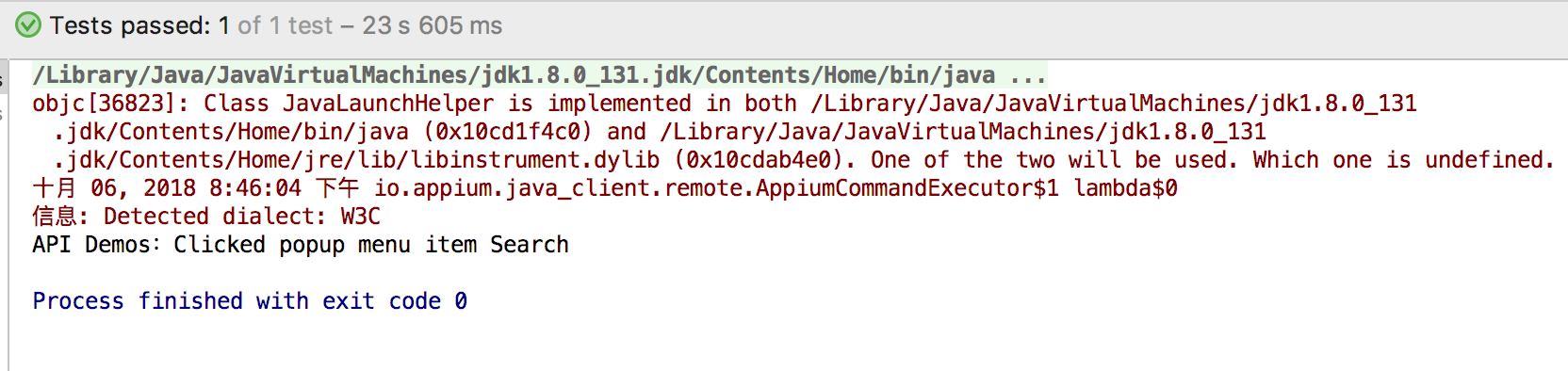
4.扩展:自动化滚动
官方示例
java_client/android/AndroidSearchingTest.java
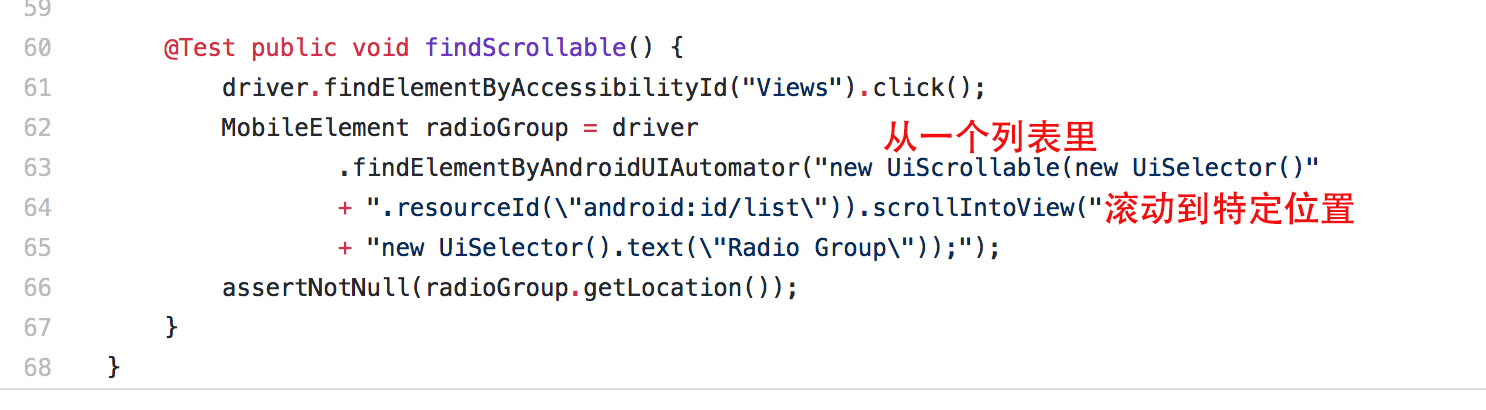
- 方法1
public void testAutoSwipe1(){
System.out.println("MethodName: "+Thread.currentThread().getStackTrace()[1].getMethodName());
driver.manage().timeouts().implicitlyWait(10,TimeUnit.SECONDS);
WebDriverWait wait = new WebDriverWait(driver,10);
wait.until(ExpectedConditions.visibilityOfElementLocated(By.xpath("//*[@text='Views']")));
driver.findElementByXPath("//android.widget.TextView[@text=\"Views\"]").click();
WebElement radioGroup = driver
.findElementByAndroidUIAutomator("new UiScrollable(new UiSelector()"
+ ".resourceId(\"android:id/list\")).scrollIntoView("
+ "new UiSelector().text(\"Popup Menu\"));");
driver.findElementByXPath("//*[@text='Popup Menu']").click();
driver.findElementByXPath("//*[@text=\"MAKE A POPUP!\"]").click();
wait.until(ExpectedConditions.visibilityOfElementLocated(By.xpath("//*[@text=\"Search\"]")));
driver.findElementByXPath("//*[@text=\"Search\"]").click();
System.out.println(driver.findElementByXPath("//*[@package=\"com.android.settings\"]").getText());
}
 * 方法2,滑动找到元素直接点击
```#java
public void testAutoSwipe2(){
System.out.println("MethodName: "+Thread.currentThread().getStackTrace()[1].getMethodName());
driver.manage().timeouts().implicitlyWait(10,TimeUnit.SECONDS);
WebDriverWait wait = new WebDriverWait(driver,10);
wait.until(ExpectedConditions.visibilityOfElementLocated(By.xpath("//*[@text='Views']")));
driver.findElementByXPath("//android.widget.TextView[@text=\"Views\"]").click();
driver.findElementByAndroidUIAutomator("new UiScrollable(new UiSelector()"
+".resourceId(\"android:id/list\")).scrollIntoView("
+"new UiSelector().text(\"Popup Menu\"));").click();
driver.findElementByXPath("//*[@text=\"MAKE A POPUP!\"]").click();
wait.until(ExpectedConditions.visibilityOfElementLocated(By.xpath("//*[@text=\"Search\"]")));
driver.findElementByXPath("//*[@text=\"Search\"]").click();
System.out.println(driver.findElementByXPath("//*[@class=\"android.widget.Toast\"]").getText());
}
```
* 方法2,滑动找到元素直接点击
```#java
public void testAutoSwipe2(){
System.out.println("MethodName: "+Thread.currentThread().getStackTrace()[1].getMethodName());
driver.manage().timeouts().implicitlyWait(10,TimeUnit.SECONDS);
WebDriverWait wait = new WebDriverWait(driver,10);
wait.until(ExpectedConditions.visibilityOfElementLocated(By.xpath("//*[@text='Views']")));
driver.findElementByXPath("//android.widget.TextView[@text=\"Views\"]").click();
driver.findElementByAndroidUIAutomator("new UiScrollable(new UiSelector()"
+".resourceId(\"android:id/list\")).scrollIntoView("
+"new UiSelector().text(\"Popup Menu\"));").click();
driver.findElementByXPath("//*[@text=\"MAKE A POPUP!\"]").click();
wait.until(ExpectedConditions.visibilityOfElementLocated(By.xpath("//*[@text=\"Search\"]")));
driver.findElementByXPath("//*[@text=\"Search\"]").click();
System.out.println(driver.findElementByXPath("//*[@class=\"android.widget.Toast\"]").getText());
}
```
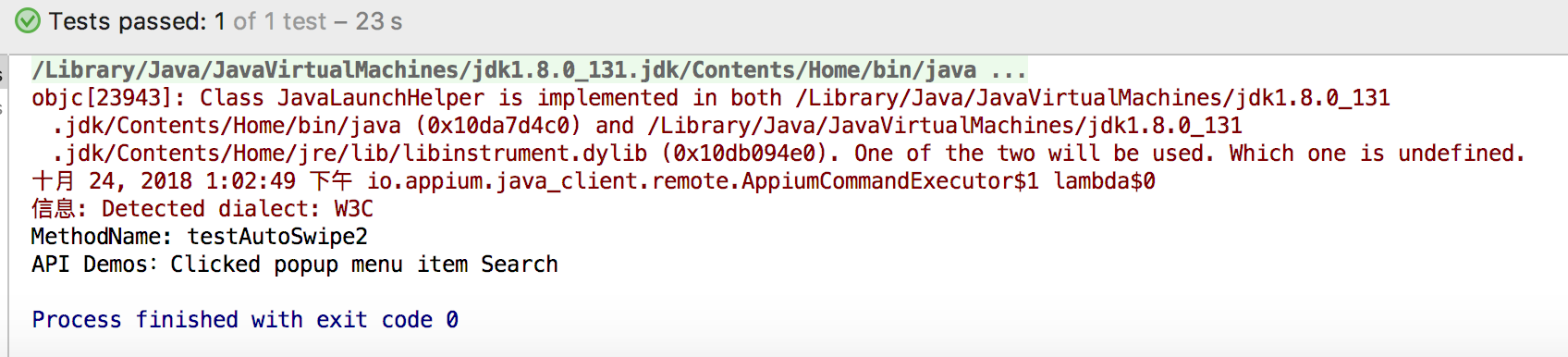
- 方法3
public void testAutoSwipe3() throws InterruptedException{
System.out.println("MethodName: "+Thread.currentThread().getStackTrace()[1].getMethodName());
WebDriverWait wait = new WebDriverWait(driver,10);
WebElement el = wait.until(ExpectedConditions.presenceOfElementLocated(By.xpath("//android.widget.TextView[@text=\"Views\"]")));
driver.findElementByXPath("//android.widget.TextView[@text=\"Views\"]").click();
WebElement list = driver.findElement(By.id("android:id/text1"));
MobileElement webview = list.findElement(MobileBy.AndroidUIAutomator("new UiScrollable(new UiSelector()).scrollIntoView("+"new UiSelector().text(\"Popup Menu\"));"));
driver.findElementByXPath("//android.widget.TextView[@text=\"Popup Menu\"]").click();
Thread.sleep(1000);
driver.findElementByXPath("//*[@text=\"MAKE A POPUP!\"]").click();
Thread.sleep(1000);
driver.findElementByXPath("//*[@text=\"Search\"]").click();
Thread.sleep(1000);
System.out.println(driver.findElementByXPath("//*[contains(@text,'Clicked popup')]").getText());
}
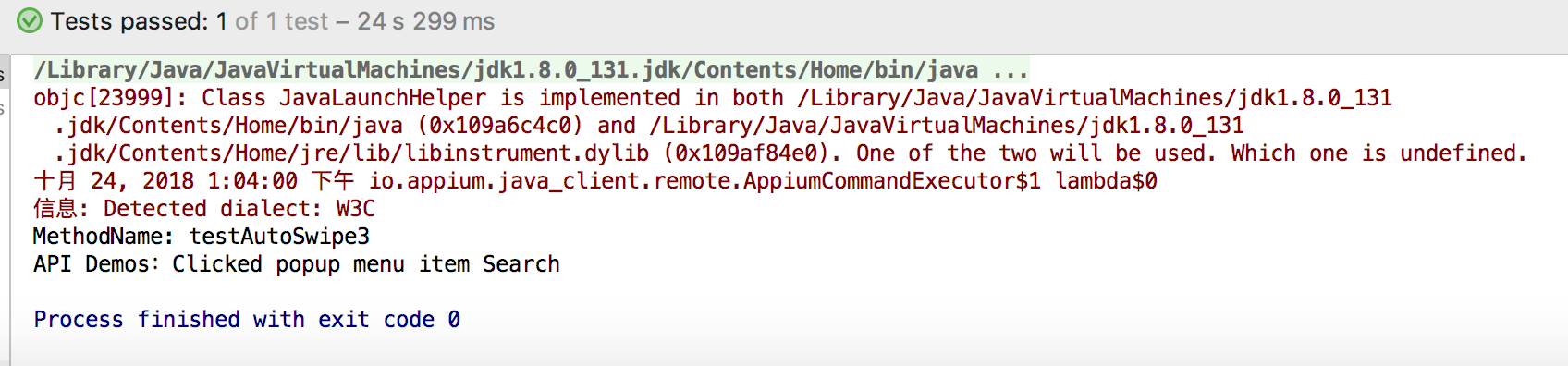
FAQ
1.自动滚动去寻找元素,会提示引用类型错误的提示
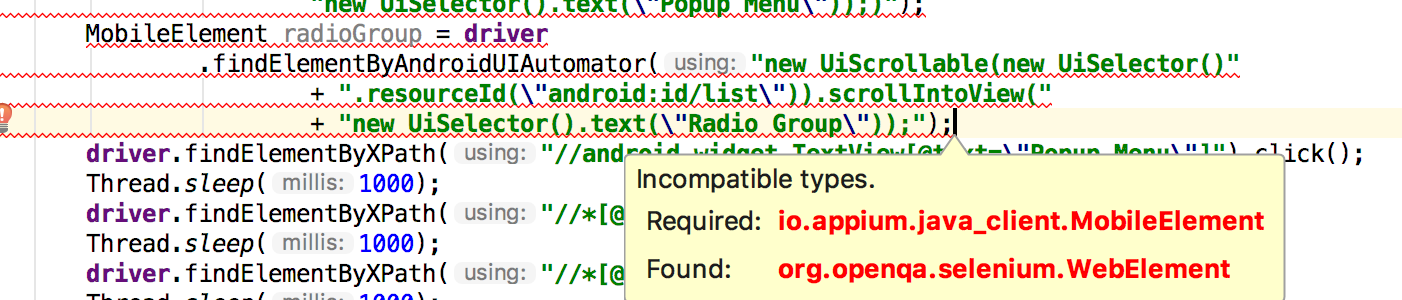 解决办法:只要将MobileElement替换为WebElement即可
解决办法:只要将MobileElement替换为WebElement即可




