尚硅谷nginx教程-4nginx配置示例-反向代理
1. 反向代理实例1
目标
打开浏览器,在浏览器输入地址:www.123.com 跳转到Linux服务器的主页面中
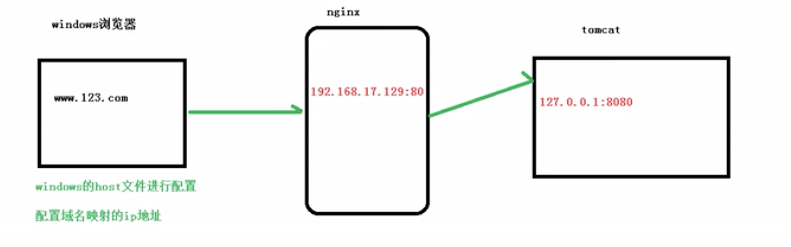
1.1 准备工作
- 1.安装tomcat并启动,端口号默认8080。
- 2.修改hosts文件。因为没有域名,就在本地做配置,让它转发到nginx中,nginx再去请求tomcat
* Hosts文件主要作用是定义IP地址和主机名的映射关系,是一个映射IP地址和主机名的规定。可以用文本文件打开!当用户在浏览器中输入网址时,系统会首先自动从Hosts文件中寻找对应的IP地址,一旦找到,浏览器会立即打开对应网页,如果没有找到,则浏览器会将网址提交DNS服务器进行IP地址解析。
# hosts文件加入IP地址和域名
IP地址 www.123.com
1.2 配置nginx
server {
listen 80;
server_name IP地址; #1.将localhost改成IP地址
#charset koi8-r;
#access_log logs/host.access.log main;
location / {
root html;
proxy_pass http://127.0.0.1:8080; #2.配置转发地址
index index.html index.htm;
}
如上配置,我们监听80端口,而通过域名直接访问的80端口。通过nginx能给它转发到内部的8080端口上去。而浏览器不能直接访问8080(需要对外暴露端口才能访问),要通过80转发过去,这个过程成为请求转发。
1.3 验证
浏览器访问www.123.com
2.反向代理实例2
目标:使用nginx反向代理,根据访问的路径跳转到不同端口的服务中。
nginx监听端口为9001
访问http://IP地址:9001/edu/a.html,直接跳转到127.0.0.1:8081
访问http://IP地址:9001/vod/a.html,直接跳转到127.0.0.1:8080
2.1准备工作
- 在原来的tomcat/webapps/下,新建目录/edu,并创建a.html
<!DOCTYPE html>
<html>
<body>
<h1>/edu/8080</h1>
</body>
</html>
2.重新解压一个tomcat,并在webapps创建/vod,创建a.html
<!DOCTYPE html>
<html>
<body>
<h1>/vod/8081</h1>
</body>
</html>
修改配置文件,将端口号改为8081,其他的端口十位改为1,然后启动tomcat
<?xml version="1.0" encoding="UTF-8"?>
<Server port="8015" shutdown="SHUTDOWN">
<Listener className="org.apache.catalina.startup.VersionLoggerListener" />
<Listener className="org.apache.catalina.core.AprLifecycleListener" SSLEngine="on" />
<Listener className="org.apache.catalina.core.JreMemoryLeakPreventionListener" />
<Listener className="org.apache.catalina.mbeans.GlobalResourcesLifecycleListener" />
<Listener className="org.apache.catalina.core.ThreadLocalLeakPreventionListener" />
<GlobalNamingResources>
<Resource name="UserDatabase" auth="Container"
type="org.apache.catalina.UserDatabase"
description="User database that can be updated and saved"
factory="org.apache.catalina.users.MemoryUserDatabaseFactory"
pathname="conf/tomcat-users.xml" />
</GlobalNamingResources>
<Service name="Catalina">
<Connector port="8081" protocol="HTTP/1.1"
connectionTimeout="20000"
redirectPort="8443" />
<Connector port="8019" protocol="AJP/1.3" redirectPort="8443" />
<Engine name="Catalina" defaultHost="localhost">
<Realm className="org.apache.catalina.realm.LockOutRealm">
<Realm className="org.apache.catalina.realm.UserDatabaseRealm"
resourceName="UserDatabase"/>
</Realm>
<Host name="localhost" appBase="webapps"
unpackWARs="true" autoDeploy="true">
<Valve className="org.apache.catalina.valves.AccessLogValve" directory="logs"
prefix="localhost_access_log" suffix=".txt"
pattern="%h %l %u %t "%r" %s %b" />
</Host>
</Engine>
</Service>
</Server>
2.2 修改nginx配置文件
在http块中添加如下配置
server {
listen 9001;
server_name IP地址;
location ~ /edu/ {
proxy_pass http://127.0.0.1:8080;
}
location ~ /vod/ {
proxy_pass http://127.0.0.1:8081;
}
2.3.验证
浏览器访问 http://IP地址:9001/vod/a.html, http://IP地址:9001/edu/a.html
3.location指令说明
该指令用于匹配URL,语法如下:
location [ = | ~ | ~* | ^~ ] url{
# =:用于不含正则表达式的uri前,要求请求字符串与uri严格匹配,如果匹配成功,就停止继续向下搜索,并立即处理请求。
# ~:用于表示uri包含正则表达式,并且区分大小写。
# ~*:用于表示uri包含正则表达式,并且不区分大小写
# ^~:用于不含正则表达式的uri前,要求nginx服务器找到表示uri和请求字符串匹配度最高的location后,立即使用此location处理请求,而不再使用location块中的正则uri和请求字符串做匹配。
}
注意:如果uri包含正则表达式,则必须要有~或者~*标示




