Ubuntu 18.04 美化
先上我的效果图:
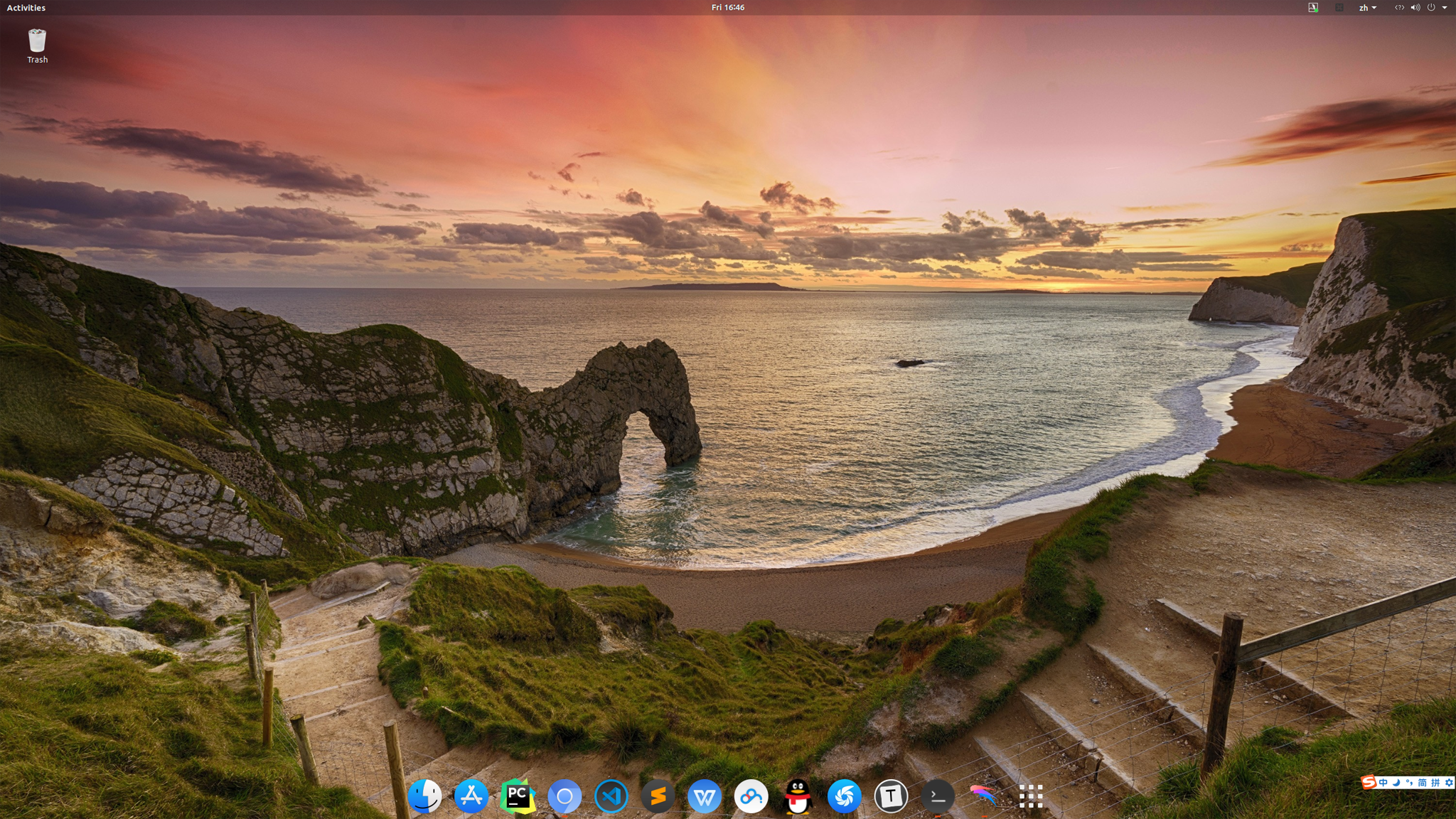
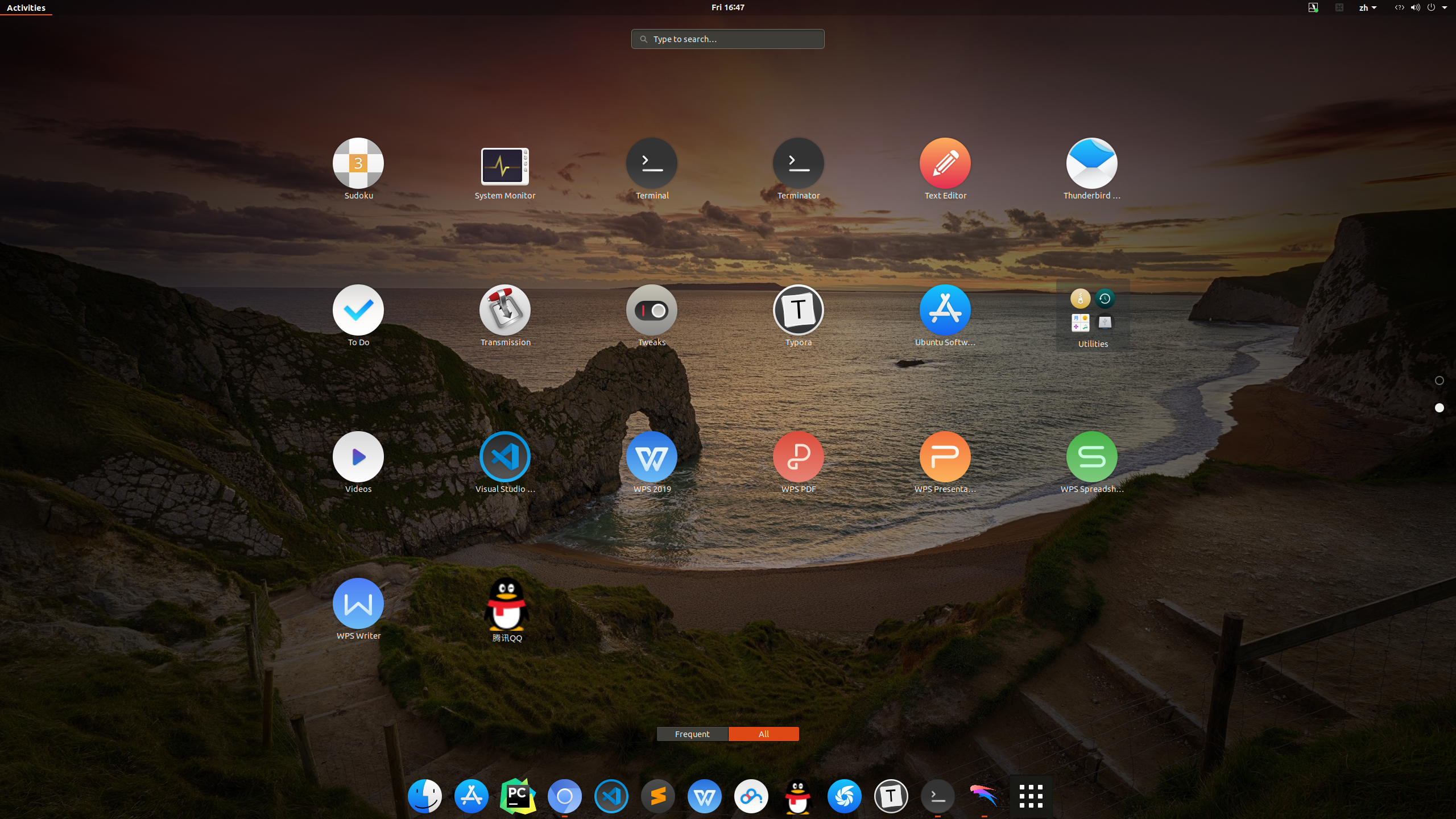
1.安装主题工具
sudo apt-get install gnome-tweak-tool
apt-get install 前最好先 update,即
sudo apt-get update
安装完成后打开 Tweaks,在 Tweaks 中可对各项进行美化。
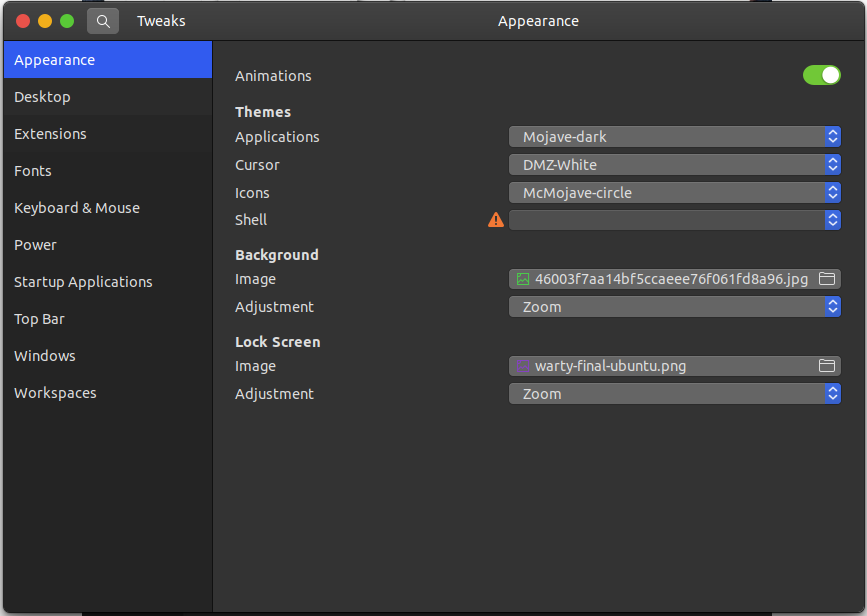
2. 主题美化
- 下载主题
笔者所用主题:- McMojave://www.gnome-look.org/p/1275087/
- McMojave-circle icon theme: https://www.opendesktop.org/p/1305429/
该主题有 dark、light,以及是否透明八个版本,笔者用的Mojave-dark
喜欢其他主题在网站中下载即可。
- 将下载的主题移至目录
- Applications(Tweaks程序中) 对应目录
/usr/share/themes/ - icons 对应目录
/usr/share/icons/,(有文章表明光标对应的也是这个目录,未测试)
# 下载的主题解压至 Downloads/themes 中,*的目的是同时将多个主题直接移至指定目录 # icons 解压至 Downloads/icons 中 sudo mv ~/Downloads/themes/* /usr/share/themes/ sudo mv ~/Download/icons/* /usr/share/icons/ - Applications(Tweaks程序中) 对应目录
- 在 Tweaks 中选择主题
3. 安装插件(dock栏)
安装插件有两种方式
- 第一种:直接安装
sudo apt-get install gnome-shell-extensions sudo apt-get install gnome-shell-extension-dashtodock笔者在上述命令安装了 dashtodock后,Tweaks 中无法显示 dash to dock
补:注销系统重新登录/重启后 能够 Tweaks 能够正常显示 dash to dock,因此不再需要第二种方式。 - 第二种:浏览器插件安装
- 安装浏览器插件后,从 GNOME Shell Extensions 方便地下载与配置插件
- 先安装 chrome-gnome-shell
# 此处的 chrome 不是指 Chrome 浏览器 sudo apt install chrome-gnome-shell- 在 GNOME Shell Extensions 中下载 Dash to dock
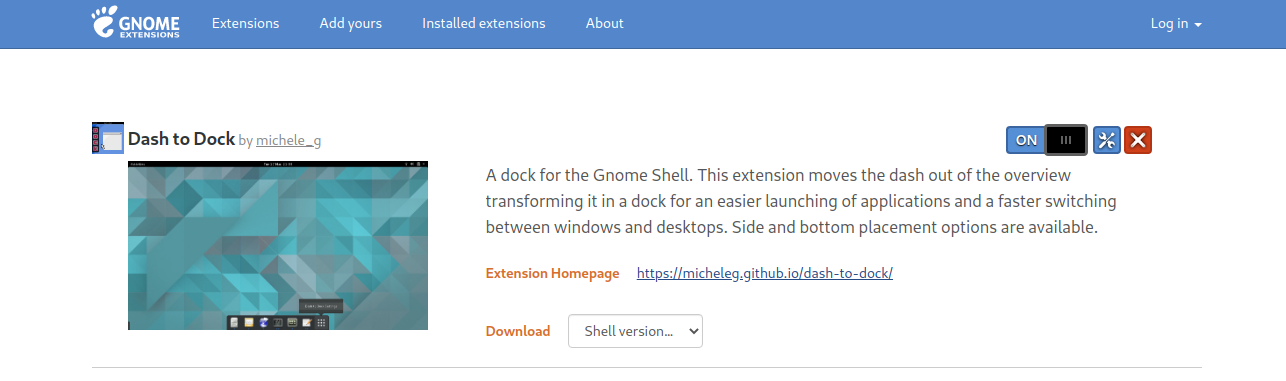
- 在 Tweaks/extensions/dash to dock 中配置
4.美化 terminator(需先安装 terminator)
-
安装 terminator
sudo apt-get install terminator -
terminator 的配置文件在 ~/.config/terminator/ 下
sudo gedit ~/.config/terminator/config -
第一次安装terminator是没有config配置文件的, 在新终端里的右键菜单中点击 Preferences ,然后点击保存更新生成config文件.
-
更细节的问题可参考这篇博客: https://blog.csdn.net/maizousidemao/article/details/103510722
-
如下是我的配置config内容:
[global_config] enabled_plugins = LaunchpadCodeURLHandler, APTURLHandler, LaunchpadBugURLHandler [keybindings] [layouts] [[default]] [[[child1]]] parent = window0 type = Terminal [[[window0]]] parent = "" type = Window [plugins] [profiles] [[default]] allow_bold = False background_color = "#2b2b2b" background_darkness = 0.9 background_type = transparent cursor_color = "#d5d5d5" font = Ubuntu Mono 14 foreground_color = "#d5d5d5" palette = "#000000:#cc0000:#4e9a06:#c4a000:#3465a4:#75507b:#06989a:#d3d7cf:#555753:#ef2929:#8ae234:#fce94f:#729fcf:#ad7fa8:#34e2e2:#eeeeec" scroll_background = False show_titlebar = False use_system_font = False
参考:

