【夜莺监控方案】04-k8s集群监控(下)(kube-state-metrics+cadvisor+prometheus+n9e及FAQ)
前言
相关文档如下:
《03-k8s集群监控(上)》
4. 接入prometheus
说明:
- k8s集群的prometheus负责采集k8s集群信息
- n9e中的prometheus再读取集群中prometheus的数据
这样便于多个k8s集群接入、管理、删除
- 配置 prometheus
修改配置文件 prometheus.yml,添加如下内容:
############### crust-k8s ######################## - job_name: 'crust-k8s' scrape_interval: 15s honor_labels: true metrics_path: '/federate' params: 'match[]': - '{job=~"kubernetes-.*"}' static_configs: - targets: - '10.10.xxx.201:30003' labels: cluster: 'crust-k8s' #用该标签区分集群 ############### do-k8s ######################## - job_name: 'do-k8s' scrape_interval: 15s honor_labels: true metrics_path: '/federate' params: 'match[]': - '{job=~"kubernetes-.*"}' static_configs: - targets: - '10.10.xxx.100:30003' labels: cluster: 'do-k8s'
- 容器prometheus
n9e的prometheus写好了启动文件,直接启动即可。
# service prometheus restart
- 查看结果
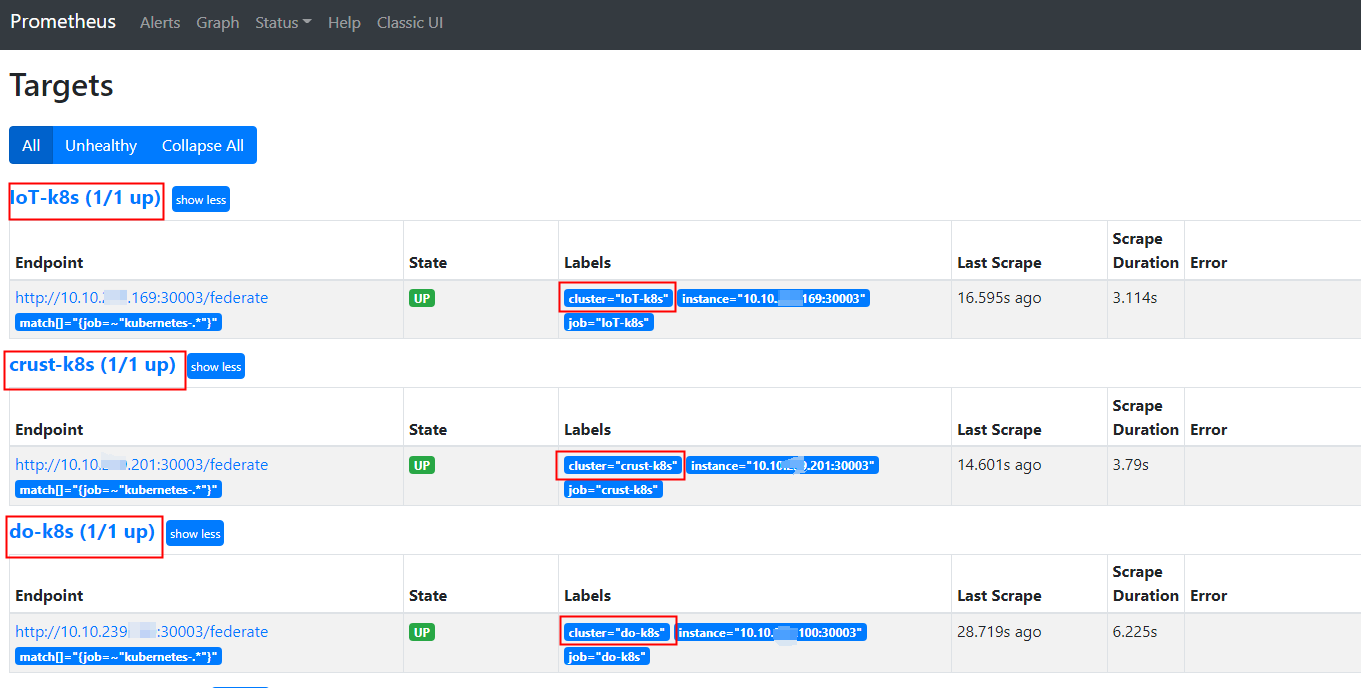
5. 接入n9e
5.1 手动接入(方法一)
创建图表入口:
监控看图 > 监控大盘 > 新建大盘 > 新建大盘分组 > 新建图表
- 配置方式
因为k8s集群中需要计算的数据比较多,因此我们使用prometheus 配置方式(n9e配置方式不支持计算)

- Promql
sum by (pod) (rate(container_cpu_usage_seconds_total{image!="",namespace="$namespace",cluster="$cluster"}[1m] ) )
我们使用了 n a m e s p a c e 和 namespace 和 namespace和cluster 两个变量作为筛选条件,接下来配置变量
- 配置变量

变量名: 仅为用户提供过滤的标识(promql中变量名不是它)
Filter metric:仅是一个筛选标签或资源分组的条件,没有实际意义。
标签或资源分组:从下拉框中选择一个作为筛选条件,注意promql 中变量名写的是它
5.2 导入模板(方法二)
[ { "id": 0, "name": "kubernetes", "tags": "k8stest", "configs": "{\"tags\":[{\"tagName\":\"cluster\",\"key\":\"cluster\",\"value\":\"do-k8s\",\"prefix\":false,\"metric\":\"container_cpu_usage_seconds_total\"},{\"tagName\":\"namespace\",\"key\":\"namespace\",\"value\":\"iot-v3x\",\"prefix\":false,\"metric\":\"container_cpu_usage_seconds_total\"}]}", "chart_groups": [ { "id": 0, "dashboard_id": 0, "name": "容器cpu相关", "weight": 0, "charts": [ { "id": 518, "group_id": 81, "configs": "{\"name\":\"pod_cpu使用率【单位%】\",\"mode\":\"prometheus\",\"prome_ql\":[\"sum by (pod) (rate(container_cpu_usage_seconds_total{image!=\\\"\\\",namespace=\\\"$namespace\\\",cluster=\\\"$cluster\\\"}[1m]))\"],\"layout\":{\"h\":2,\"w\":8,\"x\":0,\"y\":0,\"i\":\"0\"}}", "weight": 0 }, { "id": 519, "group_id": 81, "configs": "{\"name\":\"pod_cpu用户态使用率 【单位%】\",\"mode\":\"prometheus\",\"prome_ql\":[\"sum by (pod) (rate(container_cpu_user_seconds_total{image!=\\\"\\\",namespace=\\\"$namespace\\\",cluster=\\\"$cluster\\\"}[1m]))\"],\"layout\":{\"h\":2,\"w\":8,\"x\":8,\"y\":0,\"i\":\"1\"}}", "weight": 0 }, { "id": 520, "group_id": 81, "configs": "{\"name\":\"pod_cpu内核态使用率【单位%】\",\"mode\":\"prometheus\",\"prome_ql\":[\"sum by (pod) (rate(container_cpu_system_seconds_total{image!=\\\"\\\",namespace=\\\"$namespace\\\",cluster=\\\"$cluster\\\"}[1m]))\"],\"layout\":{\"h\":2,\"w\":8,\"x\":16,\"y\":0,\"i\":\"2\"}}", "weight": 0 } ] }, { "id": 0, "dashboard_id": 0, "name": "容器内存相关", "weight": 1, "charts": [ { "id": 517, "group_id": 82, "configs": "{\"name\":\"pod_mem已使用内存(不含cache)单位:M\",\"mode\":\"prometheus\",\"prome_ql\":[\"sum by (pod) ((container_memory_usage_bytes{image!=\\\"\\\",namespace=\\\"$namespace\\\",cluster=\\\"$cluster\\\"})-(container_memory_cache{image!=\\\"\\\",namespace=\\\"$namespace\\\",cluster=\\\"$cluster\\\"}))/1024/1024\"],\"layout\":{\"h\":2,\"w\":24,\"x\":0,\"y\":0,\"i\":\"0\"}}", "weight": 0 }, { "id": 195, "group_id": 82, "configs": "{\"name\":\"pod_mem已使用大小(包含cache)(单位:M)\",\"mode\":\"prometheus\",\"link\":\"http://10.10.239.201:30003/\",\"prome_ql\":[\"sum by (pod) (container_memory_usage_bytes{image!=\\\"\\\",namespace=\\\"$namespace\\\",cluster=\\\"$cluster\\\"})/1024/1024\"],\"layout\":{\"h\":2,\"w\":24,\"x\":0,\"y\":2,\"i\":\"1\"}}", "weight": 0 } ] }, { "id": 0, "dashboard_id": 0, "name": "容器io", "weight": 2, "charts": [ { "id": 196, "group_id": 83, "configs": "{\"name\":\"pod网络io\",\"mode\":\"prometheus\",\"link\":\"http://127.0.0.1:9090\",\"prome_ql\":[\"sort_desc(sum by (pod_name) (rate (container_network_transmit_bytes_total{image!=\\\"\\\",namespace=\\\"$namespace\\\",cluster=\\\"$cluster\\\"}[5m]) ))\"],\"layout\":{\"h\":2,\"w\":24,\"x\":0,\"y\":0,\"i\":\"0\"}}", "weight": 0 } ] }, { "id": 0, "dashboard_id": 0, "name": "pod数量", "weight": 3, "charts": [ { "id": 197, "group_id": 84, "configs": "{\"name\":\"集群运行中的pod总数量\",\"mode\":\"prometheus\",\"link\":\"http://127.0.0.1:9090\",\"prome_ql\":[\"sum(kubelet_running_pod_count{cluster=\\\"$cluster\\\"})\"],\"layout\":{\"h\":2,\"w\":24,\"x\":0,\"y\":0,\"i\":\"0\"}}", "weight": 0 } ] } ] } ]
6. FAQ
6.1 集群数据时常取不到
【现象】
如下图,数据经常取不到

###【分析】
查看n9e的Prometheuse数据如下:

点击上图中 do-k8s的数据页面,访问确实会超过10s,而Prometheus的默认超时时间是10s
【解决】
修改n9e上Prometheus的超时时间,添加scrape_timeout选项,时间设置高一些。
global: scrape_interval: 60s # Set the scrape interval to every 15 seconds. Default is every 1 minute. evaluation_interval: 60s # Evaluate rules every 15 seconds. The default is every 1 minute. scrape_timeout: 20s # scrape_timeout is set to the global default (10s).
重启Prometheus。

posted on 2021-12-05 12:05 运维开发玄德公 阅读(118) 评论(0) 编辑 收藏 举报 来源




【推荐】国内首个AI IDE,深度理解中文开发场景,立即下载体验Trae
【推荐】编程新体验,更懂你的AI,立即体验豆包MarsCode编程助手
【推荐】抖音旗下AI助手豆包,你的智能百科全书,全免费不限次数
【推荐】轻量又高性能的 SSH 工具 IShell:AI 加持,快人一步
· DeepSeek 开源周回顾「GitHub 热点速览」
· 物流快递公司核心技术能力-地址解析分单基础技术分享
· .NET 10首个预览版发布:重大改进与新特性概览!
· AI与.NET技术实操系列(二):开始使用ML.NET
· 单线程的Redis速度为什么快?