前言
一步一步做出一个完整的导航栏
1. 最简导航栏
| <!DOCTYPE html> |
| <html> |
| <head> |
| <meta charset="utf-8"> |
| <title>hello world</title> |
| <style> |
| ul { |
| list-style-type: none; |
| margin: 0; |
| padding: 0; |
| width: 200px; |
| background-color: #f1f1f1; |
| } |
| |
| li a { |
| display: block; |
| color: #000; |
| padding: 8px 16px; |
| text-decoration: none; |
| } |
| |
| </style> |
| </head> |
| |
| <body> |
| <ul> |
| <li><a href="#home">主页</a></li> |
| <li><a href="#news">新闻</a></li> |
| <li><a href="#contact">联系</a></li> |
| <li><a href="#about">关于</a></li> |
| </ul> |
| |
| </body> |
| </html> |
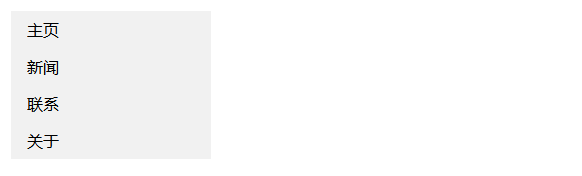
2 添加鼠标改变背景色
- < head > 的< style >中添加如下内容
| /* 鼠标移动到选项上修改背景颜色 */ |
| li a:hover { |
| background-color: #555; |
| color: white; |
| } |
- 效果
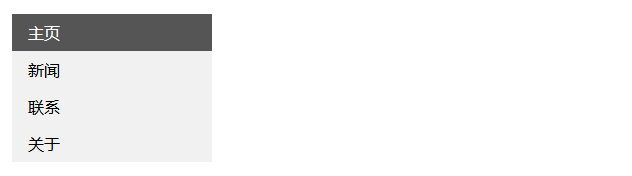
3 给首页添加颜色
| <!DOCTYPE html> |
| <html> |
| <head> |
| <meta charset="utf-8"> |
| <title>hello world</title> |
| <style> |
| ul { |
| list-style-type: none; |
| margin: 0; |
| padding: 0; |
| width: 200px; |
| background-color: #f1f1f1; |
| } |
| |
| li a { |
| display: block; |
| color: #000; |
| padding: 8px 16px; |
| text-decoration: none; |
| } |
| |
| li a.active { |
| background-color: #4CAF50; |
| color: white; |
| } |
| |
| li a:hover:not(.active) { |
| background-color: #555; |
| color: white; |
| } |
| </style> |
| </head> |
| <body> |
| |
| <ul> |
| <li><a class="active" href="#home">主页</a></li> |
| <li><a href="#news">新闻</a></li> |
| <li><a href="#contact">联系</a></li> |
| <li><a href="#about">关于</a></li> |
| </ul> |
| |
| </body> |
| </html> |
首页添加了新的效果
切鼠标移动到首页时,该效果不变。

4 加边框
4.1 思路
- 问题
如果直接给每个 li 都加框的话,相邻li中间会有两条线,很难看
| li { |
| text-align: center; |
| border: 1px solid #555; |
| } |
因此,我没先给ul加个外框
| ul { |
| …… |
| border: 1px solid #555; |
| } |
再给每个 a 加 下边框
| li { |
| …… |
| border-bottom: 1px solid #555; |
| } |
此时,最后一个a的下边框 和 ul的下边框重合,我们去掉最后一个a的下边框:
4.2 实际代码
| <!DOCTYPE html> |
| <html> |
| <head> |
| <meta charset="utf-8"> |
| <title>hello world</title> |
| <style> |
| ul { |
| list-style-type: none; |
| margin: 0; |
| padding: 0; |
| width: 200px; |
| background-color: #f1f1f1; |
| border: 1px solid #555; |
| } |
| |
| li a { |
| display: block; |
| color: #000; |
| padding: 8px 16px; |
| text-decoration: none; |
| } |
| |
| li { |
| text-align: center; |
| border-bottom: 1px solid #555; |
| } |
| |
| li:last-child { |
| border-bottom: none; |
| } |
| |
| li a.active { |
| background-color: #4CAF50; |
| color: white; |
| } |
| |
| li a:hover:not(.active) { |
| background-color: #555; |
| color: white; |
| } |
| </style> |
| </head> |
| <body> |
| |
| <ul> |
| <li><a class="active" href="#home">主页</a></li> |
| <li><a href="#news">新闻</a></li> |
| <li><a href="#contact">联系</a></li> |
| <li><a href="#about">关于</a></li> |
| </ul> |
| |
| </body> |
| </html> |
- 效果

5 全屏高度固定导航条
5.1 思路
| ul { |
| …… |
| height: 100%; |
| overflow: auto; |
| } |
5.2 实际代码
| <!DOCTYPE html> |
| <html> |
| <head> |
| <meta charset="utf-8"> |
| <title>hello world</title> |
| <style> |
| body { |
| margin: 0; |
| } |
| |
| ul { |
| list-style-type: none; |
| margin: 0; |
| padding: 0; |
| width: 25%; |
| background-color: #f1f1f1; |
| position: fixed; |
| height: 100%; |
| overflow: auto; |
| } |
| |
| li a { |
| display: block; |
| color: #000; |
| padding: 8px 16px; |
| text-decoration: none; |
| } |
| |
| li a.active { |
| background-color: #4CAF50; |
| color: white; |
| } |
| |
| li a:hover:not(.active) { |
| background-color: #555; |
| color: white; |
| } |
| </style> |
| </head> |
| <body> |
| |
| <ul> |
| <li><a class="active" href="#home">主页</a></li> |
| <li><a href="#news">新闻</a></li> |
| <li><a href="#contact">联系</a></li> |
| <li><a href="#about">关于</a></li> |
| </ul> |
| |
| <div style="margin-left:25%;padding:1px 16px;height:1000px;"> |
| <h2>标题</h2> |
| <p>Some text..</p> |
| <p>Some text..</p> |
| <p>Some text..</p> |
| <p>Some text..</p> |
| <p>Some text..</p> |
| <p>Some text..</p> |
| <p>Some text..</p> |
| <p>Some text..</p> |
| <p>Some text..</p> |
| <p>Some text..</p> |
| </div> |
| |
| </body> |
| </html> |
- 效果


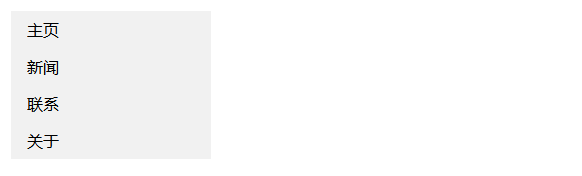
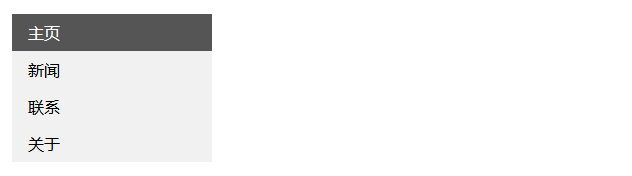









【推荐】国内首个AI IDE,深度理解中文开发场景,立即下载体验Trae
【推荐】编程新体验,更懂你的AI,立即体验豆包MarsCode编程助手
【推荐】抖音旗下AI助手豆包,你的智能百科全书,全免费不限次数
【推荐】轻量又高性能的 SSH 工具 IShell:AI 加持,快人一步
· 阿里巴巴 QwQ-32B真的超越了 DeepSeek R-1吗?
· 10年+ .NET Coder 心语 ── 封装的思维:从隐藏、稳定开始理解其本质意义
· 【设计模式】告别冗长if-else语句:使用策略模式优化代码结构
· 字符编码:从基础到乱码解决
· 提示词工程——AI应用必不可少的技术