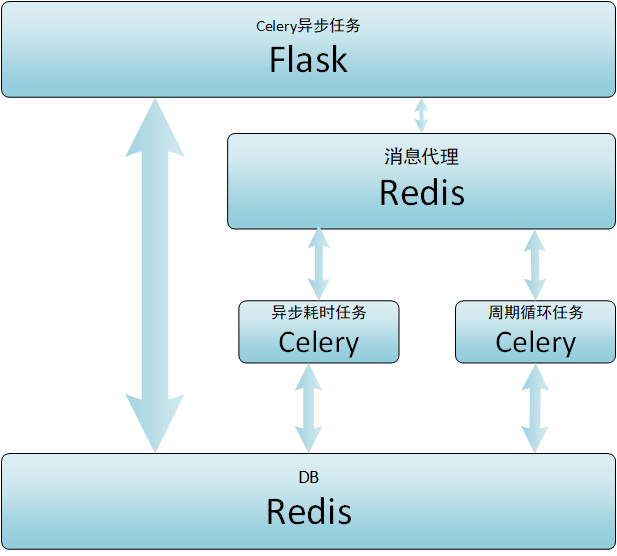Windows下Celery安装与下使用
Windows下Celery安装与下使用
一、安装
# 需要先安装redis,见`https://www.cnblogs.com/coodyz/p/13410502.html`
pip install celery gevent
二、Demo
1. 文件结构
celery_demo
│ celery.py
│ tasks.py
│ __init__.py
celery.py
from celery import Celery
# 若redis设置了密码,URI应为`redis://:password@127.0.0.1:6379/1`
app = Celery('celery_demo',
broker='redis:@127.0.0.1:6379/1',
backend='redis:@127.0.0.1:6379/1',
include=['celery_demo.tasks'])
app.conf.update(
result_expires=3600,
)
if __name__ == '__main__':
app.start()
tasks.py
from .celery import app
@app.task
def add(x, y):
return x + y
@app.task
def mul(x, y):
return x * y
@app.task
def xsum(numbers):
return sum(numbers)
2. 启动命令
# module为python module名
celery -A <module> worker -l info -P gevent
3. 测试
在celery_demo的父级目录运行python。
from celery_demo import tasks
res1 = tasks.add.delay(23333, 1111)
res1.get(timeout=1)
# 24444 测试完成
三、推荐Celery教程和Blog
- http://allynh.com/blog/flask-asynchronous-background-tasks-with-celery-and-redis/
- https://docs.celeryproject.org/en/latest/getting-started/first-steps-with-celery.html
四、Flask-Celery异步任务