使用XDocReport将HTML格式数据转换为Word
文档地址:https://github.com/opensagres/xdocreport/wiki/DocxReportingQuickStart
本文采用XDocReport集合Freemaiker进行处理
1. 引入Maven依赖:
<dependency> <groupId>fr.opensagres.xdocreport</groupId> <artifactId>xdocreport</artifactId> <version>2.0.1</version> </dependency> <dependency> <groupId>org.apache.velocity</groupId> <artifactId>velocity-engine-core</artifactId> <version>2.0</version> </dependency> <dependency> <groupId>org.freemarker</groupId> <artifactId>freemarker</artifactId> <version>2.3.23</version> </dependency>
2. 创建Word模版
新建Word,在光标处通过快捷键Ctrl+F9 或 工具栏“插入”->“文档部件或文本”->“域”
根据电脑系统不同出现的界面不同,但内容都差不多,${text} 这个text就是后期要替换的变量了。
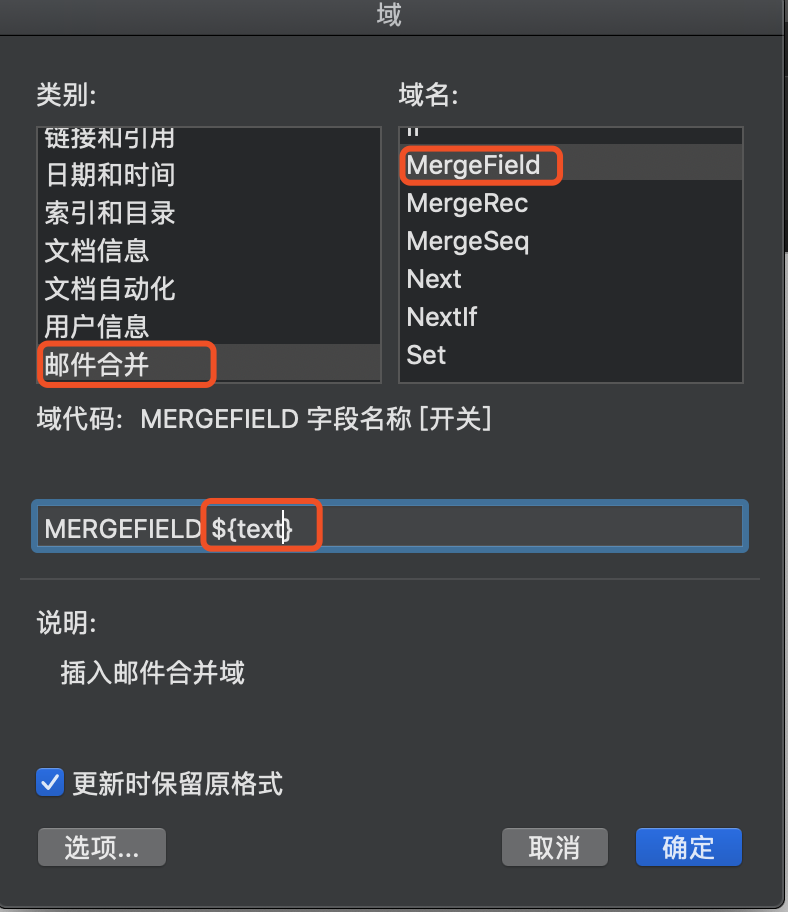
3. Java代码处理逻辑
1 String templateFilePath = request.getSession().getServletContext().getRealPath("/WEB-INF/templates/freemarkerTest.docx"); 2 File file = new File(templateFilePath); 3 InputStream in = new FileInputStream(file); 4 IXDocReport report; 5 String targetPath = basePath + lawDownDto.getLawsName() + ".docx"; 6 try { 7 report = XDocReportRegistry.getRegistry().loadReport(in, TemplateEngineKind.Freemarker); 8 // 设置内容为HTML格式 9 FieldsMetadata metadata = report.createFieldsMetadata(); 10 metadata.addFieldAsTextStyling("text", SyntaxKind.Html); 11 12 // 创建内容-text为模版中对应都变量名称 13 IContext context = report.createContext(); 14 context.put("text", content); 15 16 // 生成文件 17 OutputStream out = new FileOutputStream(targetPath); 18 report.process(context, out); 19 } catch (XDocReportException e) { 20 e.printStackTrace(); 21 }
文件下载:在生成文件逻辑后创建读取流返回即可。
=============================================================
如果文件中有图片需要处理:
图片方案一:单个图片且位置固定,可通过XDocReport配置模版处理
图片方案二:多个图片且位置不固定,可通过POI结合Freemarker进行处理
图片方案一:
1. 在模版中插入临时图片,选中图片并添加“书签”,书签名称是后续作为替换的变量
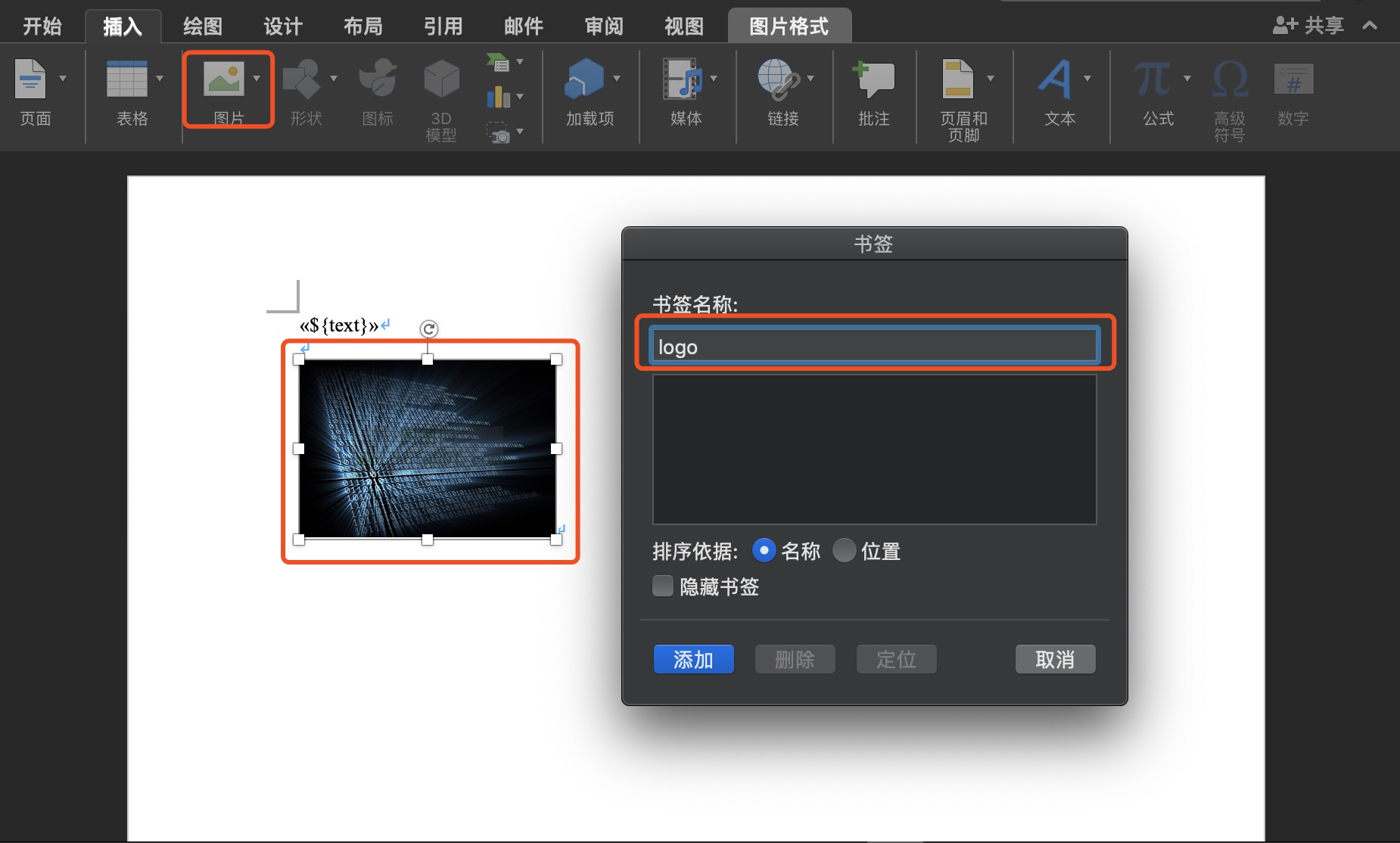
2. 代码中追加逻辑
在上面代码10后追加
// logo为模版中标签名称 metadata.addFieldAsImage("logo"); report.setFieldsMetadata(metadata);
在上面代码14行后追加
// IImageProvider可通过3种方式创建(File/IO流/ClassPath下文件)具体可参考顶部文档-Dynamic Image IImageProvider logo = new FileImageProvider(new File("1950737_195902644.png")); context.put("logo", logo);
图片方案二:
1. 在上面读取模版之前进行数据替换
// 处理文本中的图片,使用imgReplace变量替换 Map<String, Object> param = new HashMap<String, Object>(); if (StringUtils.isNotBlank(content)) { content = HtmlUtils.htmlUnescape(content); List<HashMap<String, String>> imgs = getImgStrContent(content); int count = 0; for (HashMap<String, String> img : imgs) { count++; //处理替换以“/>”结尾的img标签 content = content.replace(img.get("img"), "${imgReplace" + count + "}"); //处理替换以“>”结尾的img标签 content = content.replace(img.get("img1"), "${imgReplace" + count + "}"); Map<String, Object> header = new HashMap<String, Object>(); String result = ""; result = img.get("src"); //如果没有宽高属性,默认设置为 if(img.get("width") == null || img.get("height") == null) { header.put("width", 150); header.put("height", 150); }else { header.put("width", (int)(Double.parseDouble(img.get("width")))); header.put("height", (int) (Double.parseDouble(img.get("height")))); } if( StringUtils.isNotBlank(result) ){ String type1 = result.substring(result.lastIndexOf(".") , result.length()); header.put("type", type1); header.put("content",this.imageToInputStream(result)); } param.put("${imgReplace" + count + "}", header); } }
//获取html中的图片元素信息 private List<HashMap<String, String>> getImgStrContent(String htmlStr) { List<HashMap<String, String>> pics = new ArrayList<HashMap<String, String>>(); Document doc = Jsoup.parse(htmlStr); if( doc != null ){ Elements imgs = doc.select("img"); if( imgs != null && imgs.size() > 0 ){ for (Element img : imgs) { HashMap<String, String> map = new HashMap<String, String>(); if(!"".equals(img.attr("width"))) { map.put("width", img.attr("width")); } if(!"".equals(img.attr("height"))) { map.put("height", img.attr("height")); } map.put("img", img.toString().substring(0, img.toString().length() - 1) + "/>"); map.put("img1", img.toString()); map.put("src", img.attr("src")); pics.add(map); } } } return pics; }
// 读取生成的文件 readStream = new FileInputStream(targetPath); ByteArrayOutputStream docxOs = new ByteArrayOutputStream(); int b = 0; byte[] buf = new byte[1024]; while ((b = readStream.read(buf)) != -1) { docxOs.write(buf, 0, b); } docxResponseStream = new ByteArrayInputStream(docxOs.toByteArray()); // 创建word 对象 XWPFDocument document = new XWPFDocument(docxResponseStream); newOS = new ByteArrayOutputStream(); if (document != null && param != null) { // 生成带图片的word(如需工具类请给我发邮件) XWPFDocument customXWPFDocument = WordUtil.getWord(param, document); // 设置表格边框样式(另外一片文章会介绍) // List<XWPFTable> list = formatTableBorder(customXWPFDocument); // 处理合并单元格(另外一片文章会介绍) // mergeCell(content, list); // 写入输出流返回 customXWPFDocument.write(newOS); document.close(); customXWPFDocument.close(); resultInpu = new ByteArrayInputStream(newOS.toByteArray()); }else{ resultInpu = docxResponseStream; }
以上内容即可完成Word中多图片的动态展示。
后续会写处理表格边框、单元格合并及段落都相关内容。




