ionic3 使用QR Scaner 扫描
使用ionic的QR Scanner扫描二维码实现扫码登录功能
1. 官网开发帮助地址
Ionic的QR地址: https://ionicframework.com/docs/native/qr-scanner
git地址:https://github.com/bitpay/cordova-plugin-qrscanner
安装:
2.引入
在app.module中引入插件
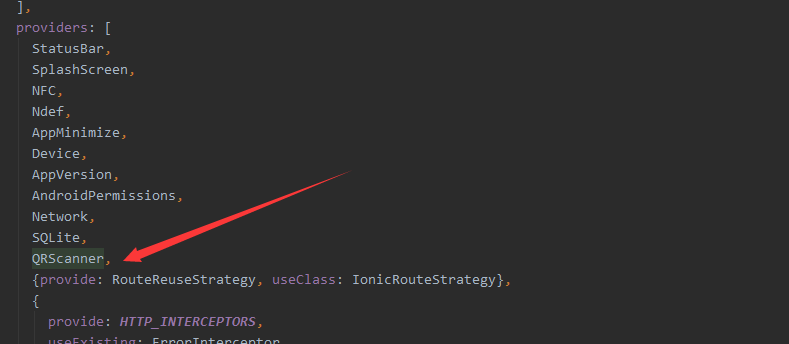
3.扫码页
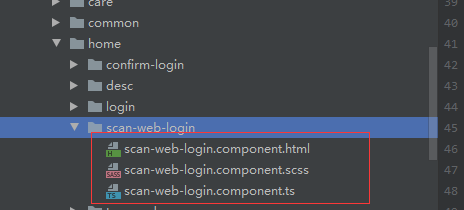
html代码:
<ion-header>
<ion-toolbar color="primary">
<ion-buttons slot="start">
<ion-back-button class="show-back-button" (click)="backParent()" text="扫描中..."></ion-back-button>
</ion-buttons>
</ion-toolbar>
</ion-header>
<ion-content no-scroll [ngClass]="{'qrscanner':isShow}" >
<div [ngClass]="{'qrscanner-area':isShow}">
</div>
<div [ngClass]="{'through-line':isShow}"></div>
<div class="button-bottom">
<button (click)="toggleLight()" ion-fab class="icon-camera" margin-right>
<ion-icon name="flash" class="icon-img"></ion-icon>
</button>
<button (click)="toggleCamera()" ion-fab class="icon-camera">
<ion-icon name="reverse-camera" class="icon-img"></ion-icon>
</button>
</div>
</ion-content>
scss代码:
.qrscanner {
background: none;
opacity: 0.2;
.qrscanner-area {
width: 100%;
height: 86%;
background: url(../../../assets/img/scanner.svg) no-repeat center center;
background-size: contain;
}
}
.through-line {
left: 25%;
width: 50%;
height: 2px;
background: red;
position: absolute;
animation: myfirst 2s linear infinite alternate;
}
@keyframes myfirst {
0% {
background: red;
top: 30%;
}
25% {
background: yellow;
top: 35%;
}
50% {
background: blue;
top: 40%;
}
75% {
background: green;
top: 45%;
}
100% {
background: red;
top: 50%;
}
}
.button-bottom {
position: absolute;
left: 50%;
bottom: 80px;
margin-left: -64px;
.icon-camera {
&:first-child {
margin-right: 50px;
}
float: left;
height: 43px;
background: #377ae5;
border-radius: 30px;
}
.icon-img {
font-size: 31px;
color: white;
}
}
ts代码
import {Component, OnDestroy, OnInit} from '@angular/core';
import {ActivatedRoute, Router} from '@angular/router';
import {AlertController} from '@ionic/angular';
import {QRScanner, QRScannerStatus} from '@ionic-native/qr-scanner/ngx';
import {ToastCoreService} from '../../care/modal/api/toast.service';
@Component({
selector: 'zl-scan-web-login',
templateUrl: './scan-web-login.component.html',
styleUrls: ['./scan-web-login.component.scss'],
})
export class ScanWebLoginComponent implements OnInit{
light: boolean; // 判断闪光灯
frontCamera: boolean; // 判断摄像头
isShow = false; // 控制显示背景,避免切换页面卡顿
constructor( private qrScanner: QRScanner, private alertController: AlertController,
private toastService: ToastCoreService, private activatedRouter: ActivatedRoute,
private router: Router) {
this.light = false;
this.frontCamera = false;
}
ngOnInit(): void {
this.loadScanInfo();
}
loadScanInfo() {
this.qrScanner.prepare()
.then((status: QRScannerStatus) => {
if (status.authorized) {
// camera permission was granted
// start scanning
const scanSub = this.qrScanner.scan().subscribe((text: string) => {
this.qrScanner.hide(); // hide camera preview
scanSub.unsubscribe(); // stop scanning
this.finishScan(text);
});
// show camera preview
this.qrScanner.show();
// wait for user to scan something, then the observable callback will be called
} else if (status.denied) {
this.cameraPermission();
} else {
this.toastService.toast('相机访问被拒绝,请稍后重试!', 'danger');
}
})
.catch((e: any) => console.log('Error is', e));
}
ionViewDidEnter() {
// 页面可见时才执行
this.showCamera();
this.isShow = true; // 显示背景
}
/**
* 闪光灯控制,默认关闭
*/
toggleLight() {
if (this.light) {
this.qrScanner.disableLight();
} else {
this.qrScanner.enableLight();
}
this.light = !this.light;
}
/**
* 前后摄像头互换
*/
toggleCamera() {
if (this.frontCamera) {
this.qrScanner.useBackCamera();
} else {
this.qrScanner.useFrontCamera();
}
this.frontCamera = !this.frontCamera;
}
showCamera() {
(window.document.querySelector('ion-app') as HTMLElement).classList.add('cameraView');
}
hideCamera() {
(window.document.querySelector('ion-app') as HTMLElement).classList.remove('cameraView');
this.qrScanner.hide(); // 需要关闭扫描,否则相机一直开着
this.qrScanner.destroy(); // 关闭
}
ionViewWillLeave() {
this.hideCamera();
}
async cameraPermission() {
const alert = await this.alertController.create({
header: '相机访问权限被拒绝!',
message: '<strong>点击确定按钮跳转到获取权限页面</strong>。',
buttons: [
{
text: '取消',
role: '取消',
cssClass: 'secondary',
handler: (blah) => {
console.log('Confirm Cancel: blah');
}
}, {
text: '确定',
handler: () => {
this.qrScanner.openSettings();
}
}
]
});
await alert.present();
}
finishScan(info: string) {
// 确认登录页面
this.router.navigate(['/home/confirm-login'], {queryParams: {'scanInfo': info}});
}
backParent() {
const callbackUrl = this.activatedRouter.snapshot.paramMap.get('callback');
this.router.navigate([callbackUrl], {relativeTo: this.activatedRouter});
}
}
4.最终效果:
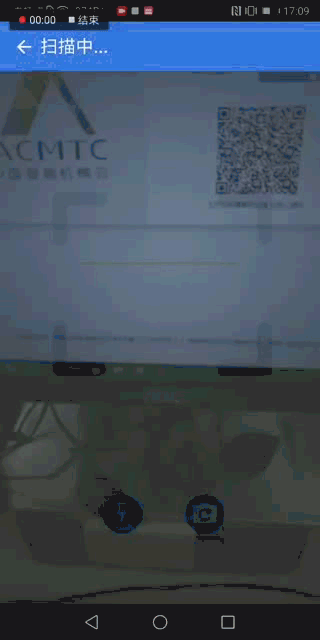
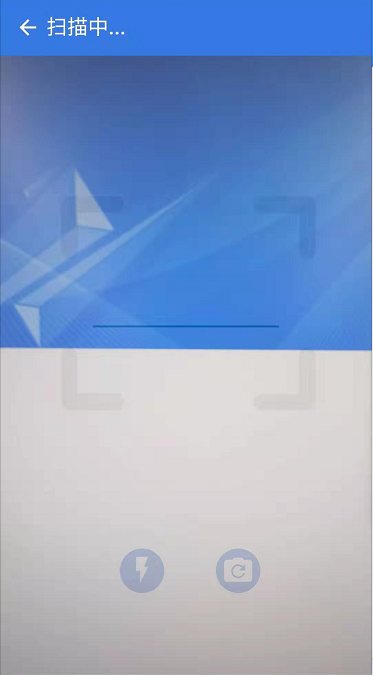
背景图下载地址:https://pan.baidu.com/s/1e2RnzEgkp4vMa1IFwofzsw
我们曾如此渴望生命的波澜,到后来才发现,人生最曼妙的风景是内心的淡定与从容


