编译安装Kubernetes 1.29 高可用集群(9)--Harbor私有仓库部署
1. Harbor软件安装
安装docker-ce,再次不熬述
1.1 下载解压harbor
# wget https://github.com/goharbor/harbor/releases/download/v2.10.3/harbor-offline-installer-v2.10.3.tgz
# mkdir /opt/software
# tar -xvf harbor-offline-installer-v2.10.3.tgz -C /opt/software1.2 安装docker-compose
# curl -L https://github.com/docker/compose/releases/download/2.28.1/docker-compose-`uname -s`-`uname -m` -o /usr/local/bin/docker-compose
# chmod +x /usr/local/bin/docker-compose
# docker-compose --version
Docker Compose version 2.28.11.3 生成ssl证书文件
# mkdir {harbor安装路径}/cert && cd {harbor安装路径}/cert
# openssl genrsa -out harbor-ca.key 4096
# openssl req -x509 -new -nodes -sha512 -days 36500 \
-subj "/C=CN/ST=Beijing/L=Beijing/O=harbor/OU=harbor-CNPC/CN=harbor.test.local" \
-key harbor-ca.key \
-out harbor-ca.crt
# openssl genrsa -out harbor.test.local.key 4096
# openssl req -sha512 -new \
-subj "/C=CN/ST=Beijing/L=Beijing/O=harbor/OU=harbor-CNPC/CN=harbor.test.local" \
-key harbor.test.local.key \
-out harbor.test.local.csr
# cat > v3.ext <<-EOF
authorityKeyIdentifier=keyid,issuer
basicConstraints=CA:FALSE
keyUsage = digitalSignature, nonRepudiation, keyEncipherment, dataEncipherment
extendedKeyUsage = serverAuth
subjectAltName = @alt_names
[alt_names]
DNS.1=harbor.test.local //自定义的域名
DNS.2=k8s-harbor //hostname
EOF
# openssl x509 -req -sha512 -days 36500 \
-extfile v3.ext \
-CA harbor-ca.crt -CAkey harbor-ca.key -CAcreateserial \
-in harbor.test.local.csr \
-out harbor.test.local.crt
# openssl x509 -inform PEM -in harbor.test.local.crt -out harbor.test.local.cert1.4 将ssl证书拷贝至打包docker主机
scp /opt/harbor/cert/harbor.test.local.crt root@192.168.83.83:/etc/docker/cert
scp /opt/harbor/cert/harbor.test.local.key root@192.168.83.83:/etc/docker/cert1.5 修改harbor配置文件
# cp /opt/software/harbor/harbor.yml.tmpl /opt/software/harbor/harbor.yml
# vi /opt/software/harbor/harbor.yml
hostname: 192.168.83.213 //harbor主机IP
http:
# port for http, default is 80. If https enabled, this port will redirect to https port
port: {harbor http端口}
# https related config
https:
# https port for harbor, default is 443
port: {harbor https端口}
# The path of cert and key files for nginx
certificate: /opt/harbor/cert/harbor.test.local.crt
private_key: /opt/hatbor/cert/harbor.test.local.key
harbor_admin_password: {harbor登录密码}
database:
# The password for the root user of Harbor DB. Change this before any production use.
password: {harbor数据库登录密码}
data_volume: /opt/harbor/data1.6 安装harbor
# cd /opt/software/harbor
# ./prepare
prepare base dir is set to /opt/software/harbor
Unable to find image 'goharbor/prepare:v2.10.3' locally
v2.10.3: Pulling from goharbor/prepare
# ./install.sh --with-trivy
[Step 0]: checking installation environment ...
Note: docker version: 26.1.3
Note: docker-compose version: 2.28.1
[Step 1]: loading Harbor images ...
注:--with-trivy选项是添trivy扫描器1.7 查看生成的images和开发的端口
# docker images
REPOSITORY TAG IMAGE ID CREATED SIZE
goharbor/harbor-exporter v2.10.3 7aa694114453 9 days ago 107MB
goharbor/redis-photon v2.10.3 359683ebd59c 9 days ago 165MB
goharbor/trivy-adapter-photon v2.10.3 6d51017555d9 9 days ago 516MB
goharbor/harbor-registryctl v2.10.3 96efb27ac641 9 days ago 152MB
goharbor/registry-photon v2.10.3 f73ad548d874 9 days ago 84.7MB
goharbor/nginx-photon v2.10.3 0ae16f53f286 9 days ago 154MB
goharbor/harbor-log v2.10.3 9ee81cca16ce 9 days ago 163MB
goharbor/harbor-jobservice v2.10.3 053df0842d37 9 days ago 143MB
goharbor/harbor-core v2.10.3 ed909856be82 9 days ago 171MB
goharbor/harbor-portal v2.10.3 c8c29cea2ef3 9 days ago 162MB
goharbor/harbor-db v2.10.3 c623b46fd89d 9 days ago 269MB
goharbor/prepare v2.10.3 292e199c8873 9 days ago 210MB
# netstat -lntp
Active Internet connections (only servers)
Proto Recv-Q Send-Q Local Address Foreign Address State PID/Program name
tcp 0 0 127.0.0.1:1514 0.0.0.0:* LISTEN 1601/docker-proxy
tcp6 0 0 :::443 :::* LISTEN 1733/docker-proxy
tcp6 0 0 :::80 :::* LISTEN 1745/docker-proxy 1.8 访问登录harbor
https://{harbor主机ip},默认用户名/密码:admin/Harbor12345
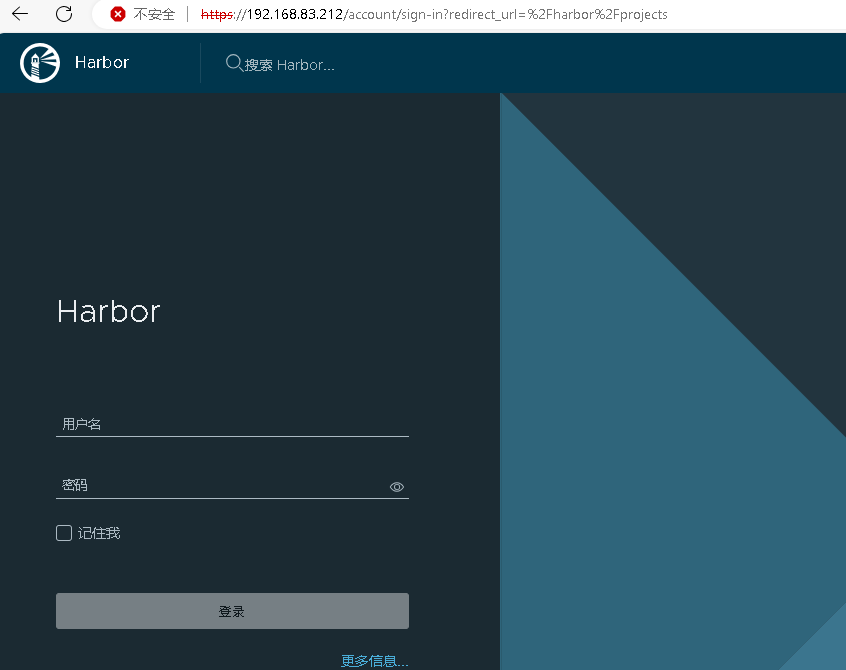
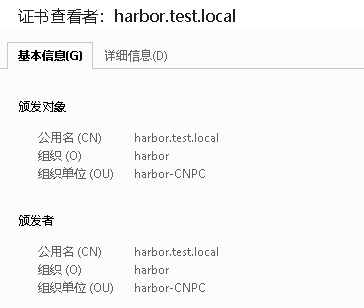
2. 打包docker服务器配置
2.1 添加私有仓库地址
# cat /etc/docker/daemon.json
{
"registry-mirrors": [
"https://docker.1panel.live",
"https://docker.anyhub.us.kg",
"https://dockerpull.com"],
"insecure-registries": ["https://harbor.test.local"] //私有仓库地址
}
# systemctl restart docker
# docker info
Insecure Registries:
harbor.test.local2.2 修改docker启动程序指定ssl登录证书
# vi /usr/lib/systemd/system/docker.service
将
ExecStart=/usr/bin/dockerd -H fd:// --containerd=/run/containerd/containerd.sock
改为
ExecStart=/usr/bin/dockerd \
--tlsverify \
--tlscacert=/etc/docker/cert/harbor.test.local.crt \
--tlscert=/etc/docker/cert/harbor.test.local.crt \
--tlskey=/etc/docker/cert/harbor.test.local.key \
-H fd:// --containerd=/run/containerd/containerd.sock
# systemctl daemon-reload
# systemctl restart docker2.3 登录harbor
# docker login harbor.test.local -u admin -p Harbor12345
WARNING! Using --password via the CLI is insecure. Use --password-stdin.
WARNING! Your password will be stored unencrypted in /root/.docker/config.json.
Configure a credential helper to remove this warning. See
https://docs.docker.com/engine/reference/commandline/login/#credentials-store
Login Succeeded2.4 上传镜像至harbor
### harbor项目test
# docker tag alpine:3.20.1 harbor.test.local/test/alpine:3.20.1
# docker push harbor.test.local/test/alpine:3.20.1
The push refers to repository [harbor.test.local/test/alpine]
bab9b310e2b0: Pushed
94e5f06ff8e3: Pushed
3.20.1: digest: sha256:6880c9b6d1d09e1f9bce70217ec4a3c2435911bd2ba61fafc0b5da15c3204092 size: 7403. 各k8s-node主机containerd配置修改
# vi /etc/containerd/config.toml
###149还开始修改为
[plugins."io.containerd.grpc.v1.cri".registry.configs."harbor.test.local".auth]
username = "admin"
password = "Harbor12345"
# cat > /etc/containerd/certs.d/harbor.test.local/hosts.toml << EOF
server = "https://harbor.test.local"
[host."https://harbor.test.local"]
capabilities = ["pull", "resolve", "push"]
skip_verify = true
EOF
# systemctl restart containerd
少壮不努力,老大干IT。
一入运维深似海,从此不见彼岸花。
分类:
容器化技术
标签:
kubernetes



【推荐】国内首个AI IDE,深度理解中文开发场景,立即下载体验Trae
【推荐】编程新体验,更懂你的AI,立即体验豆包MarsCode编程助手
【推荐】抖音旗下AI助手豆包,你的智能百科全书,全免费不限次数
【推荐】轻量又高性能的 SSH 工具 IShell:AI 加持,快人一步
· 被坑几百块钱后,我竟然真的恢复了删除的微信聊天记录!
· 没有Manus邀请码?试试免邀请码的MGX或者开源的OpenManus吧
· 【自荐】一款简洁、开源的在线白板工具 Drawnix
· 园子的第一款AI主题卫衣上架——"HELLO! HOW CAN I ASSIST YOU TODAY
· Docker 太简单,K8s 太复杂?w7panel 让容器管理更轻松!
2020-07-12 (K8s学习笔记六)Pod的调度