markdown转pdf,方法总结(用于DL500八股文pdf导出;针对GitHub项目"DeepLearning-500-questions")
总结使用
DeepLearning-500-questions_pdf-html版本_20241023 生成pdf、html文件,以及代码,都在里面
通过百度网盘分享的文件:DeepLearning-500-questions_pdf-html...
链接:https://pan.baidu.com/s/1D8pHj62pOyKYUjjM4KJN9w?pwd=to4e
提取码:to4e
1.
(完美解决)几乎完美解决问题,除了有些图片放得比较大,图片质量低的时候看起来效果不太好之外,其它,公式、格式、粗体、换行,基本没什么问题
a. VScode插件Markdown All In One markdown转html,Ctrl+Shift+P,>Markdown All in One: 批量打印文档为HTML(选择文件夹)。批处理,支持多级文件夹的多个文件处理
a.1 用代码修改一下格式

1 import os 2 3 def replace_strings_in_file(file_path, replacements): 4 """替换文件中指定字符串并记录替换的位置""" 5 modified = False 6 occurrences = [] 7 8 # 读取文件内容 9 with open(file_path, 'r', encoding='utf-8') as file: 10 lines = file.readlines() 11 12 # 遍历每行进行替换 13 new_lines = [] 14 for line_num, line in enumerate(lines, 1): 15 new_line = line 16 for search_string, replace_string in replacements.items(): 17 index = new_line.find(search_string) 18 while index != -1: 19 # 记录替换位置 20 occurrences.append((line_num, index, search_string, replace_string)) 21 # 进行字符串替换 22 new_line = new_line[:index] + replace_string + new_line[index + len(search_string):] 23 # 查找后续出现的位置 24 index = new_line.find(search_string, index + len(replace_string)) 25 # 保存修改后的行 26 if new_line != line: 27 modified = True 28 new_lines.append(new_line) 29 30 # 如果文件有修改,则重写文件 31 if modified: 32 with open(file_path, 'w', encoding='utf-8') as file: 33 file.writelines(new_lines) 34 35 return occurrences 36 37 def replace_strings_in_directory(directory, replacements): 38 """递归遍历文件夹,查找和替换所有 Markdown 文件中的指定字符串""" 39 all_occurrences = {} 40 41 # 遍历文件夹及子文件夹 42 for root, dirs, files in os.walk(directory): 43 for file in files: 44 if file.endswith('.md'): 45 file_path = os.path.join(root, file) 46 occurrences = replace_strings_in_file(file_path, replacements) 47 if occurrences: 48 all_occurrences[file_path] = occurrences 49 50 return all_occurrences 51 52 def print_replacement_occurrences(occurrences): 53 """输出所有修改的位置""" 54 for file_path, positions in occurrences.items(): 55 print(f"\nFile: {file_path}") 56 for line_num, col_num, old_string, new_string in positions: 57 print(f" Line {line_num}, Column {col_num}: '{old_string}' -> '{new_string}'") 58 59 if __name__ == "__main__": 60 # 输入要搜索的文件夹路径 61 directory = input("请输入要搜索的文件夹路径: ") 62 63 # 替换规则 64 replacements = { 65 r'\begin{eqnarray}': r'\begin{equation}\begin{aligned}', 66 r'\end{eqnarray}': r'\end{aligned}\end{equation}', 67 '`$': '$', 68 '$`': '$' 69 } 70 71 # 执行替换并记录修改位置 72 occurrences = replace_strings_in_directory(directory, replacements) 73 74 # 输出所有替换的地方 75 if occurrences: 76 print_replacement_occurrences(occurrences) 77 else: 78 print("No replacements made.")
这是查找有多少个字符串的代码

1 import os 2 3 def find_string_in_file(file_path, search_string): 4 """查找指定文件中某个字符串出现的位置和次数""" 5 occurrences = [] 6 with open(file_path, 'r', encoding='utf-8') as file: 7 lines = file.readlines() 8 for line_num, line in enumerate(lines, 1): 9 # 查找当前行中字符串出现的位置 10 index = line.find(search_string) 11 while index != -1: 12 occurrences.append((line_num, index)) 13 # 查找后续出现的位置 14 index = line.find(search_string, index + 1) 15 return occurrences 16 17 def find_string_in_directory(directory, search_string): 18 """递归遍历文件夹,查找所有 Markdown 文件中指定字符串出现的位置和次数""" 19 string_occurrences = {} 20 21 # 遍历文件夹及子文件夹 22 for root, dirs, files in os.walk(directory): 23 for file in files: 24 if file.endswith('.md'): 25 file_path = os.path.join(root, file) 26 occurrences = find_string_in_file(file_path, search_string) 27 if occurrences: 28 string_occurrences[file_path] = occurrences 29 30 return string_occurrences 31 32 def print_string_occurrences(occurrences, search_string): 33 """输出指定字符串出现的位置和次数""" 34 for file_path, positions in occurrences.items(): 35 print(f"\nFile: {file_path}") 36 print(f"'{search_string}' found {len(positions)} time(s):") 37 for line_num, col_num in positions: 38 print(f" Line {line_num}, Column {col_num}") 39 40 if __name__ == "__main__": 41 directory = input("请输入要搜索的文件夹路径: ") 42 search_string = input("请输入要查找的字符串: ") 43 44 occurrences = find_string_in_directory(directory, search_string) 45 if occurrences: 46 print_string_occurrences(occurrences, search_string) 47 else: 48 print(f"No occurrences of '{search_string}' found.")
b. 使用浏览器的Microsoft print to pdf,用代码,批处理,支持多级文件夹的多个文件处理。(而使用浏览器的Microsoft print to pdf,也可以手动一一转,就是有点麻烦。)
b.1 chromedriver.exe选择版本要一样
b.2 time.sleep等待时间根据具体情况设置,如果设置大了,可能比较慢,如果设置小了,可能会报错。如果有一次报错了,比如selenium自动化DevTools连接断开问题的错误,可以选择再跑一次试试看有没有问题

1 import os 2 import json 3 import time 4 from selenium import webdriver 5 6 source_folder = r'C:/Users/chenguanbin/OneDrive - hust.edu.cn/_工作/八股文/DL500-html' # 修改为你的HTML文件路径 7 output_folder = r'C:/Users/chenguanbin/OneDrive - hust.edu.cn/_工作/八股文/DL500-html-to-microsoft-pdf' # 修改为你的输出PDF路径 8 9 chrome_options = webdriver.ChromeOptions() 10 11 settings = { 12 "recentDestinations": [{ 13 "id": "Save as PDF", 14 "origin": "local", 15 "account": "" 16 }], 17 "selectedDestinationId": "Save as PDF", 18 "version": 2, 19 "isHeaderFooterEnabled": False, 20 "isLandscapeEnabled": True, 21 "isCssBackgroundEnabled": True, 22 "mediaSize": { 23 "height_microns": 297000, 24 "name": "ISO_A4", 25 "width_microns": 210000, 26 "custom_display_name": "A4 210 x 297 mm" 27 }, 28 } 29 chrome_options.add_argument('--enable-print-browser') 30 chrome_options.add_argument('--kiosk-printing') 31 32 def print_html_files(source_folder, output_folder): 33 for dirpath, _, filenames in os.walk(source_folder): 34 for filename in filenames: 35 if filename.endswith('.html'): 36 if (filename == 'readme.html'): 37 continue 38 39 html_path = os.path.join(dirpath, filename) 40 # 生成输出PDF路径,保持文件夹结构 41 relative_path = os.path.relpath(dirpath, source_folder) 42 pdf_output_dir = os.path.join(output_folder, relative_path) 43 os.makedirs(pdf_output_dir, exist_ok=True) 44 pdf_name = f"{os.path.splitext(filename)[0]}.pdf" 45 pdf_output_path = os.path.join(pdf_output_dir, pdf_name) 46 47 prefs = { 48 'printing.print_preview_sticky_settings.appState': json.dumps(settings), 49 'savefile.default_directory': pdf_output_dir # 修改为你的输出路径 50 } 51 chrome_options.add_experimental_option('prefs', prefs) 52 53 # chrome_options.add_argument('--headless') 54 chrome_options.add_argument('--no-sandbox') 55 chrome_options.add_argument("--disable-extensions") 56 57 58 driver = webdriver.Chrome(options=chrome_options) 59 driver.get(f"file:///{html_path.replace('\\', '/')}") 60 driver.maximize_window() 61 time.sleep(10) # 等待页面加载 # 设置大一点,确保页面加载完成 62 driver.execute_script(f'document.title="{pdf_name}"; window.print();') 63 time.sleep(10) # 等待打印 # 设置大一点,确保打印完成 64 driver.refresh() 65 driver.close() 66 67 68 69 print_html_files(source_folder, output_folder)
需求
markdown格式转为pdf
我遇到的:
1. 我现在想把多个八股文文档(GitHub项目里的 scutan90/DeepLearning-500-questions: 深度学习500问,以问答形式对常用的概率知识、线性代数、机器学习、深度学习、计算机视觉等热点问题进行阐述,以帮助自己及有需要的读者。 全书分为18个章节,50余万字。由于水平有限,书中不妥之处恳请广大读者批评指正。 未完待续............ 如有意合作,联系scutjy2015@163.com 版权所有,违权必究 Tan 2018.06)
2. 有的GitHub项目,可以导出markdown、pdf,比如OI-Wiki
遇到问题
1. markdown格式,涉及多种不同的设计规则。这里应该是Github专门的md格式
2. 公式有时识别不到
3. 换行、图片位置,有时做得不好
4. 中文、英文字体和粗体,有时无法处理
着手方向
1. Github本身是怎么处理打印这件事的。还有参考一些项目,比如OI-Wiki,看看它们怎么去处理,它们挺有打印成pdf的需求的。
2. 一些已有的GitHub项目,python库,还有Foxit这样的PDF阅读器,还有一些md的软件,比如typora。
3. 搜索VScode插件、GitHub项目,关键词如multi、multiply、batch
已有方法,网上的讨论
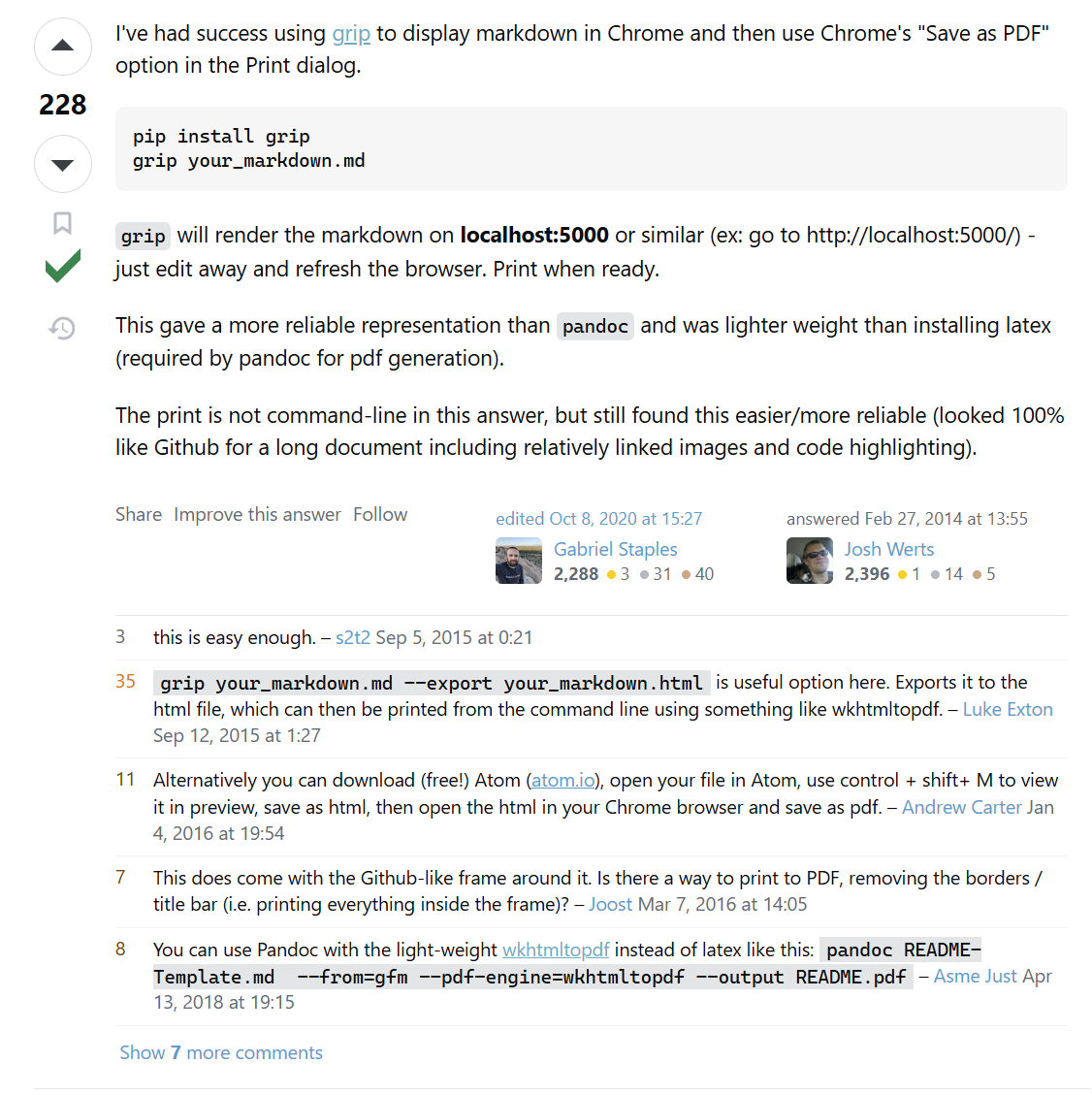
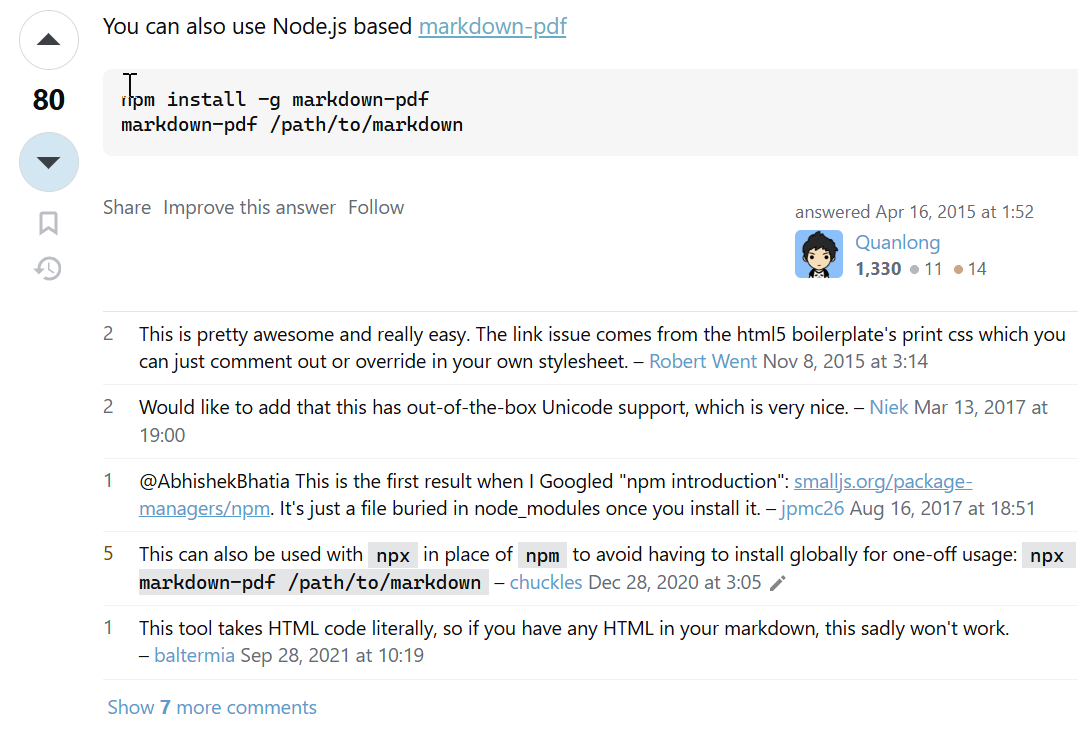
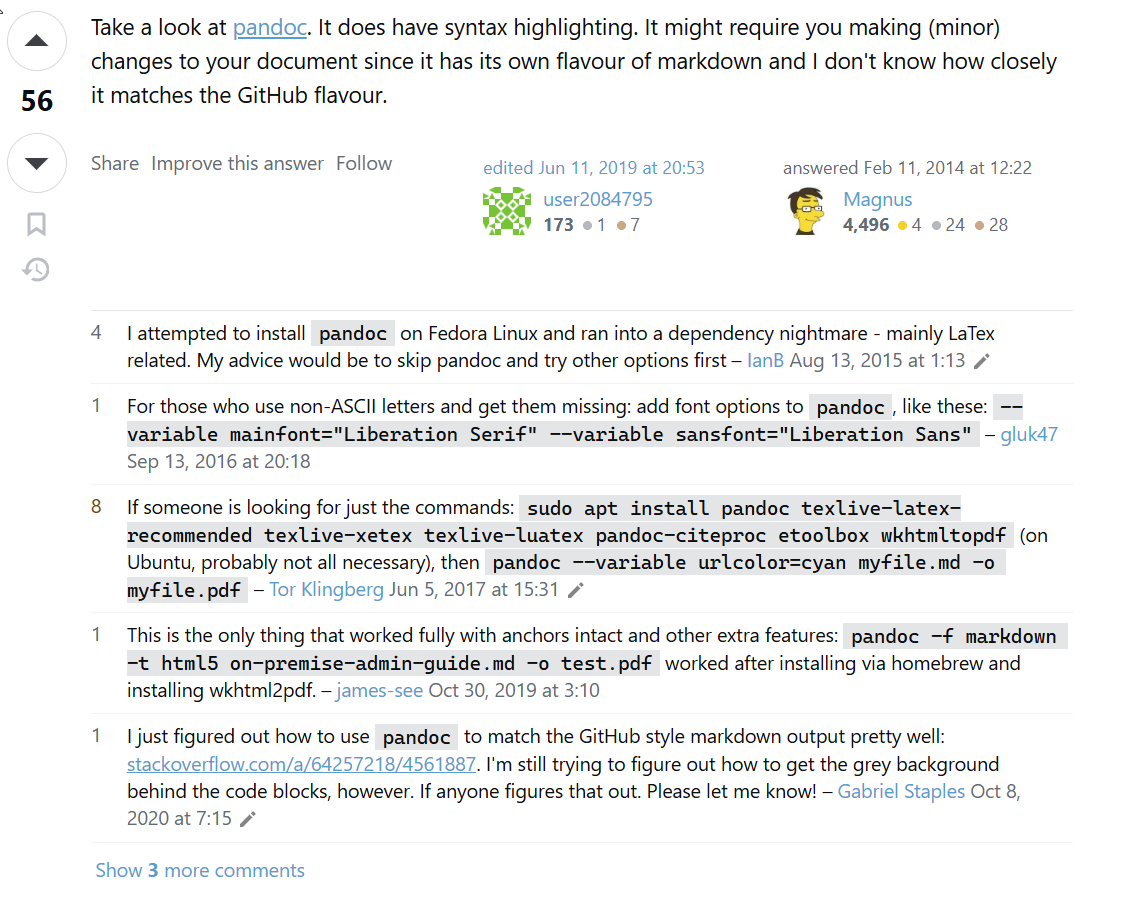

Grip
joeyespo/grip:在提交 GitHub README.md 文件之前,先在本地预览它们。
pip install grip
grip your_markdown.md
grip your_markdown.md --export your_markdown.html
或者:Alternatively you can download (free!) Atom (atom.io), open your file in Atom, use control + shift+ M to view it in preview, save as html, then open the html in your Chrome browser and save as pdf.
非常棒的一个工具,即装即用,就是公式识别不太好。

vscode插件Markdown Preview Enhanced
格式都挺好的
不过只能手动处理,而且无法批处理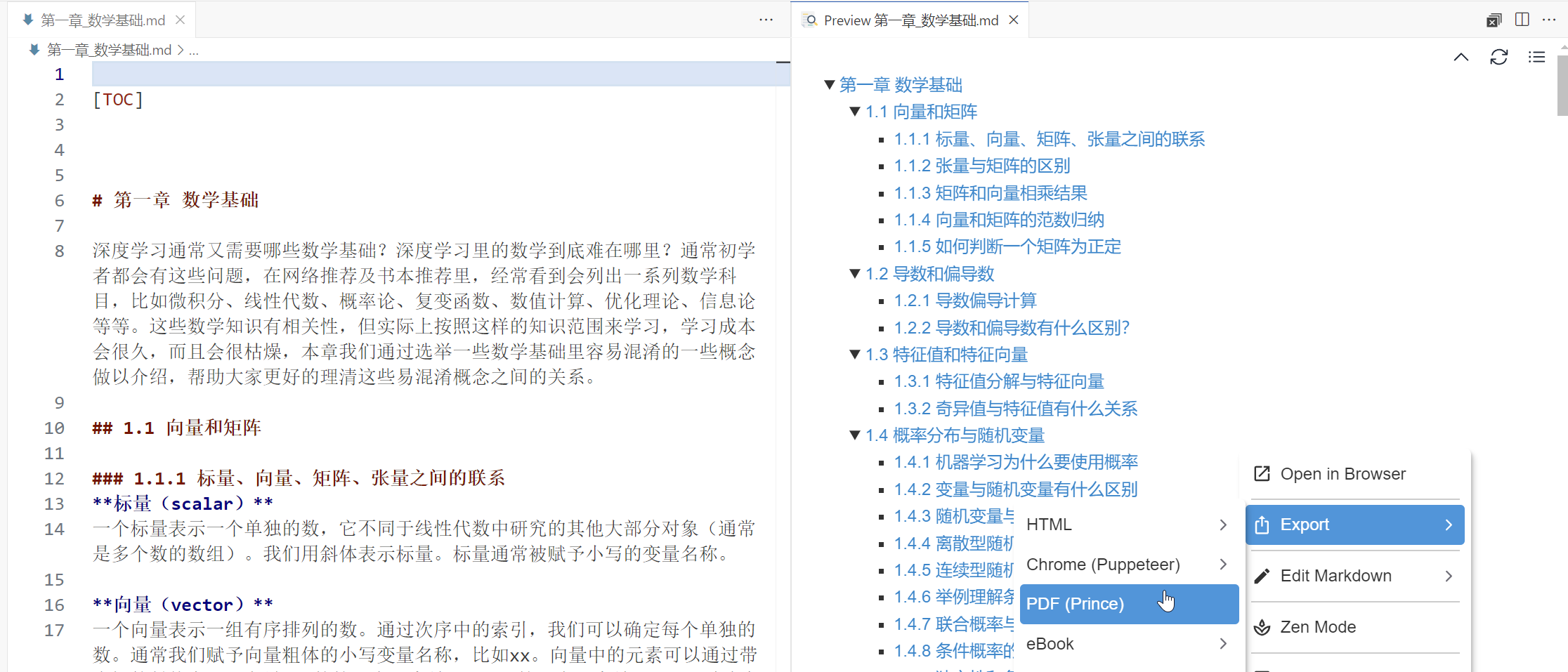
Markdown PDF vscode插件 / 工具
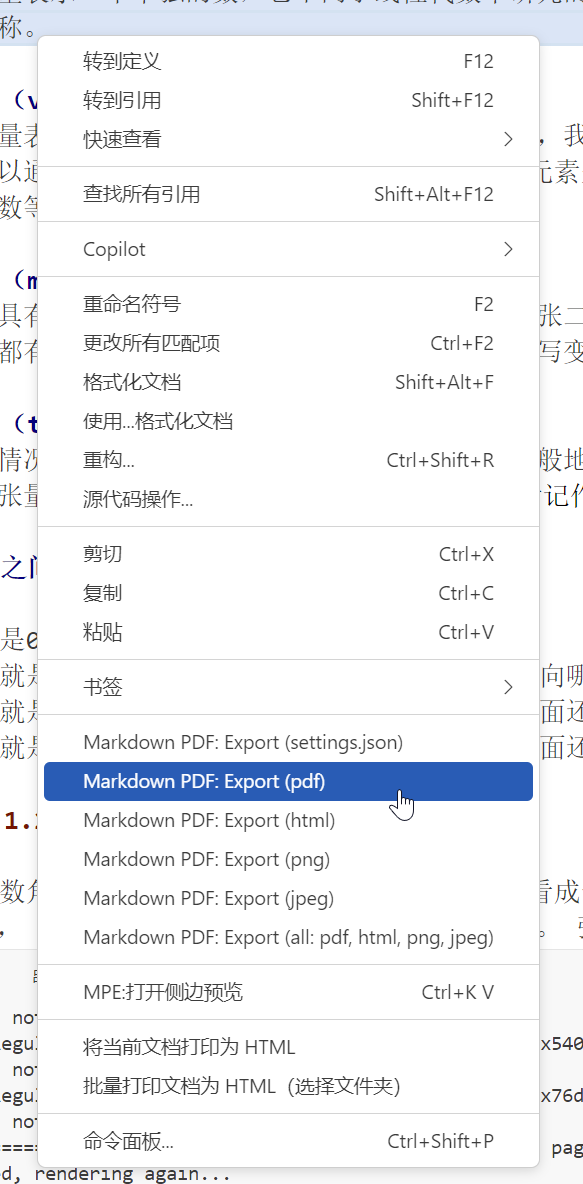
但是转pdf或html,效果不好:
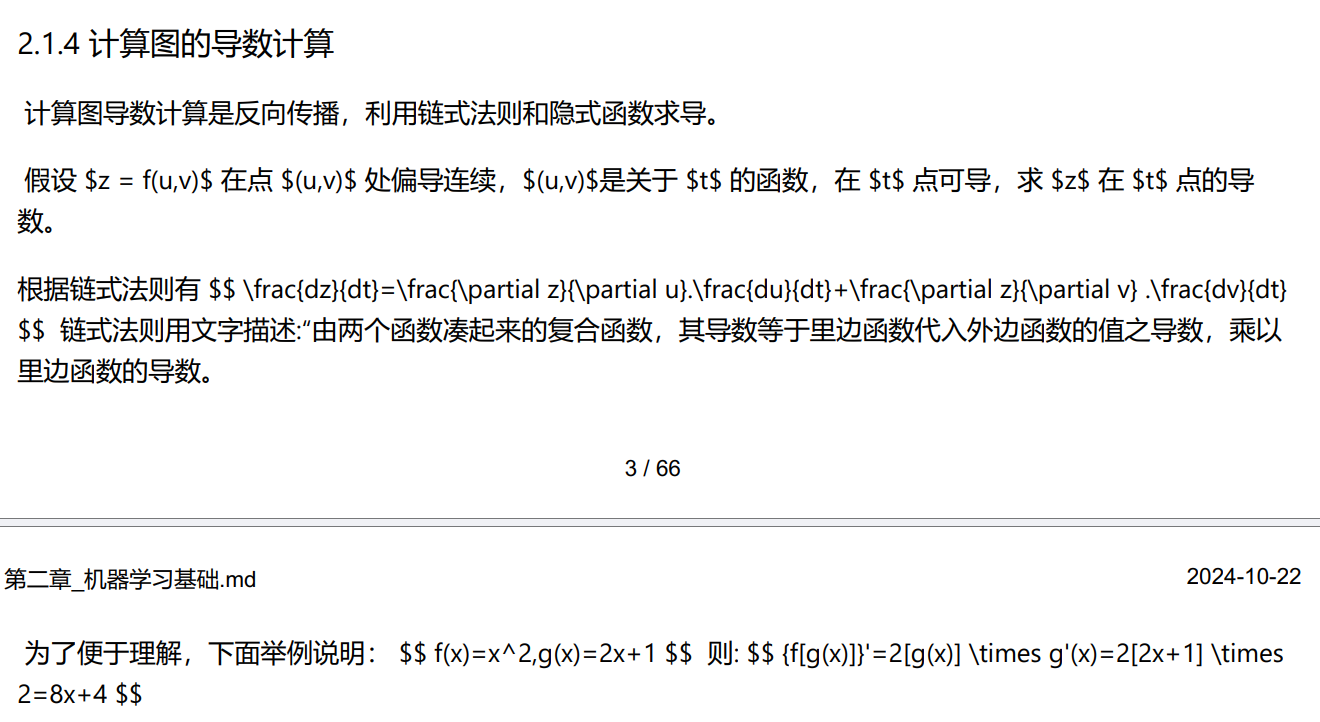
这是因为markdown转pdf 公式没有得到转换,
采用VScode中Markdown PDF无法正确输出包含公式的pdf解决方案_markdown pdf 数学公式无法识别-CSDN博客 这里的方法解决,
Markdown PDF无法正确输出包含公式的pdf解决方案
安装该插件后,可以找到如下路径文件
C://Users/<username>/.vscode/extensions/yzane.markdown-pdf-XXX/template/template.html
然后在该文件末尾添加如下两行javascript代码。
<script type="text/javascript" src="http://cdn.mathjax.org/mathjax/latest/MathJax.js?config=TeX-AMS-MML_HTMLorMML"></script>
<script type="text/x-mathjax-config"> MathJax.Hub.Config({ tex2jax: {inlineMath: [['$', '$']]}, messageStyle: "none" });</script>
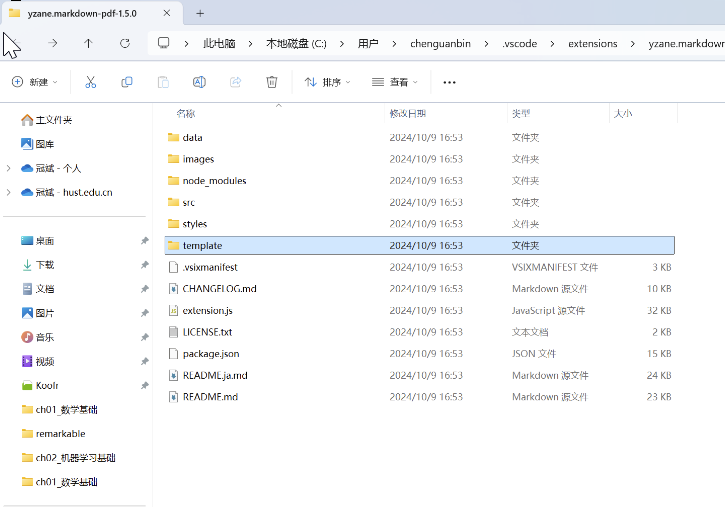
vscode插件Markdown All in One
Ctrl+Shift+P: Markdown: Print current document to HTML 或者右键
可以批处理


得到的是md->html,完整文件夹多级结构的一一对应。特别好!
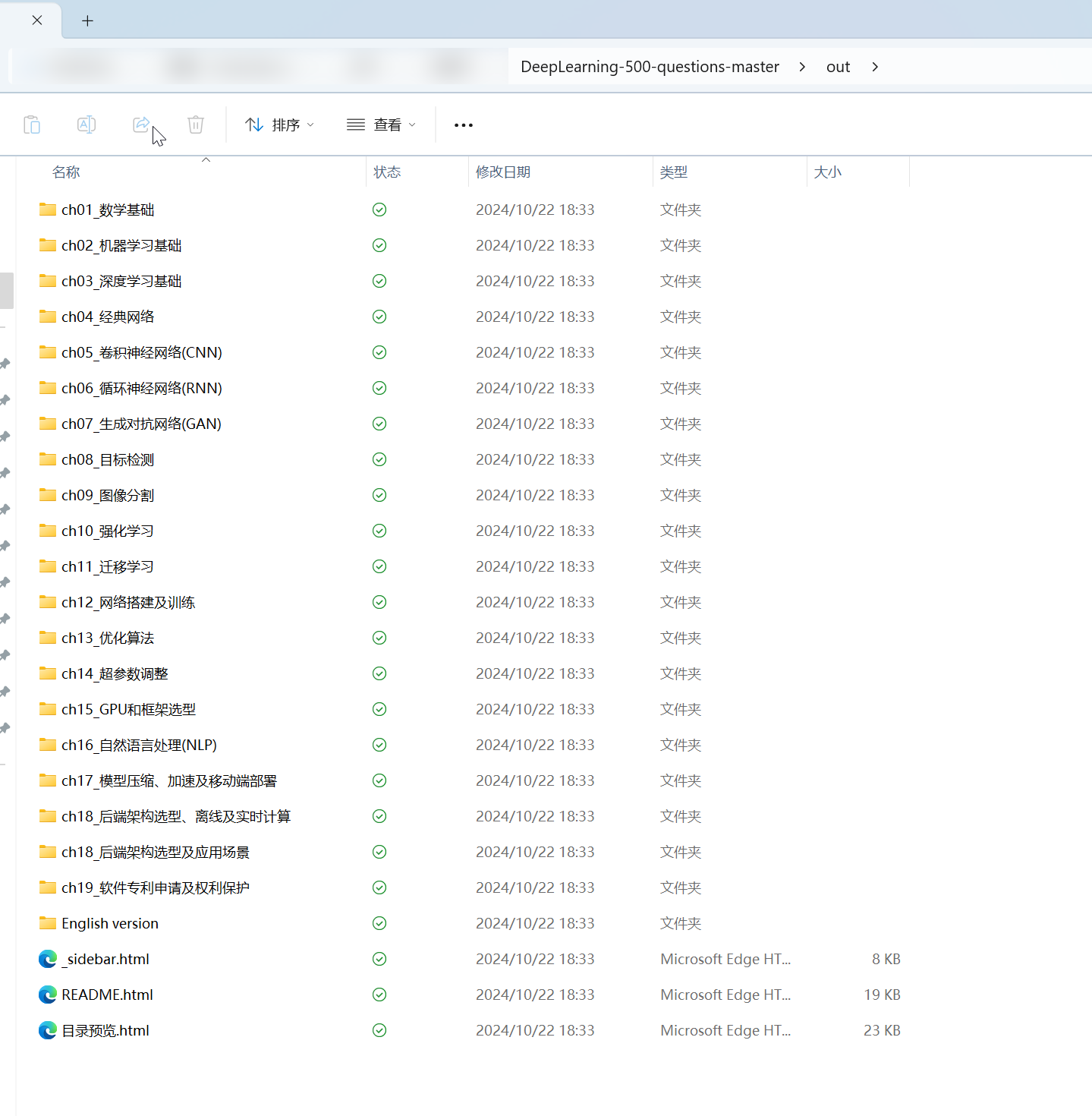
但是只能转html格式
基本上公式、图片都挺准确的
也有极少数问题:
html文件搜索ParseError寻找
1. equarray(latex里的)无法识别
2. `` 无法识别公式+斜体
3. 少数文档的部分\times(我没有处理,处理应该不难;看着还好就没处理)
4. 这个问题多个vscode插件都遇到问题(不想处理)

解决方法:
2.
1 | `$修改为$,$`修改为$ |
File: C:\Users\chenguanbin\OneDrive - hust.edu.cn\_工作\八股文\DeepLearning-500-questions\ch02_机器学习基础\第二章_机器学习基础.md Line 923, Column 0: '\begin{eqnarray}' -> '\begin{equation}\begin{aligned}' Line 930, Column 0: '\end{eqnarray}' -> '\end{aligned}\end{equation}' Line 948, Column 0: '\begin{eqnarray}' -> '\begin{equation}\begin{aligned}' Line 952, Column 0: '\end{eqnarray}' -> '\end{aligned}\end{equation}' Line 956, Column 0: '\begin{eqnarray}' -> '\begin{equation}\begin{aligned}' Line 961, Column 0: '\end{eqnarray}' -> '\end{aligned}\end{equation}' File: C:\Users\chenguanbin\OneDrive - hust.edu.cn\_工作\八股文\DeepLearning-500-questions\ch03_深度学习基础\第三章_深度学习基础.md Line 612, Column 1: '\begin{eqnarray}' -> '\begin{equation}\begin{aligned}' Line 612, Column 534: '\end{eqnarray}' -> '\end{aligned}\end{equation}' Line 668, Column 1: '\begin{eqnarray}' -> '\begin{equation}\begin{aligned}' Line 668, Column 226: '\end{eqnarray}' -> '\end{aligned}\end{equation}' File: C:\Users\chenguanbin\OneDrive - hust.edu.cn\_工作\八股文\DeepLearning-500-questions\ch06_循环神经网络(RNN)\第六章_循环神经网络(RNN).md Line 17, Column 31: '`$' -> '$' Line 17, Column 33: '$`' -> '$' Line 43, Column 16: '`$' -> '$' Line 43, Column 28: '`$' -> '$' Line 43, Column 40: '`$' -> '$' Line 43, Column 22: '$`' -> '$' Line 43, Column 31: '$`' -> '$' Line 43, Column 43: '$`' -> '$' File: C:\Users\chenguanbin\OneDrive - hust.edu.cn\_工作\八股文\DeepLearning-500-questions\English version\ch03_DeepLearningFoundation\ChapterIII_DeepLearningFoundation.md Line 581, Column 1: '\begin{eqnarray}' -> '\begin{equation}\begin{aligned}' Line 581, Column 540: '\end{eqnarray}' -> '\end{aligned}\end{equation}'



而且无法用指令去处理,但是其实批处理一个文件夹内的所有文件,已经挺可以了。
还有少数是多个软件也无法解决的:
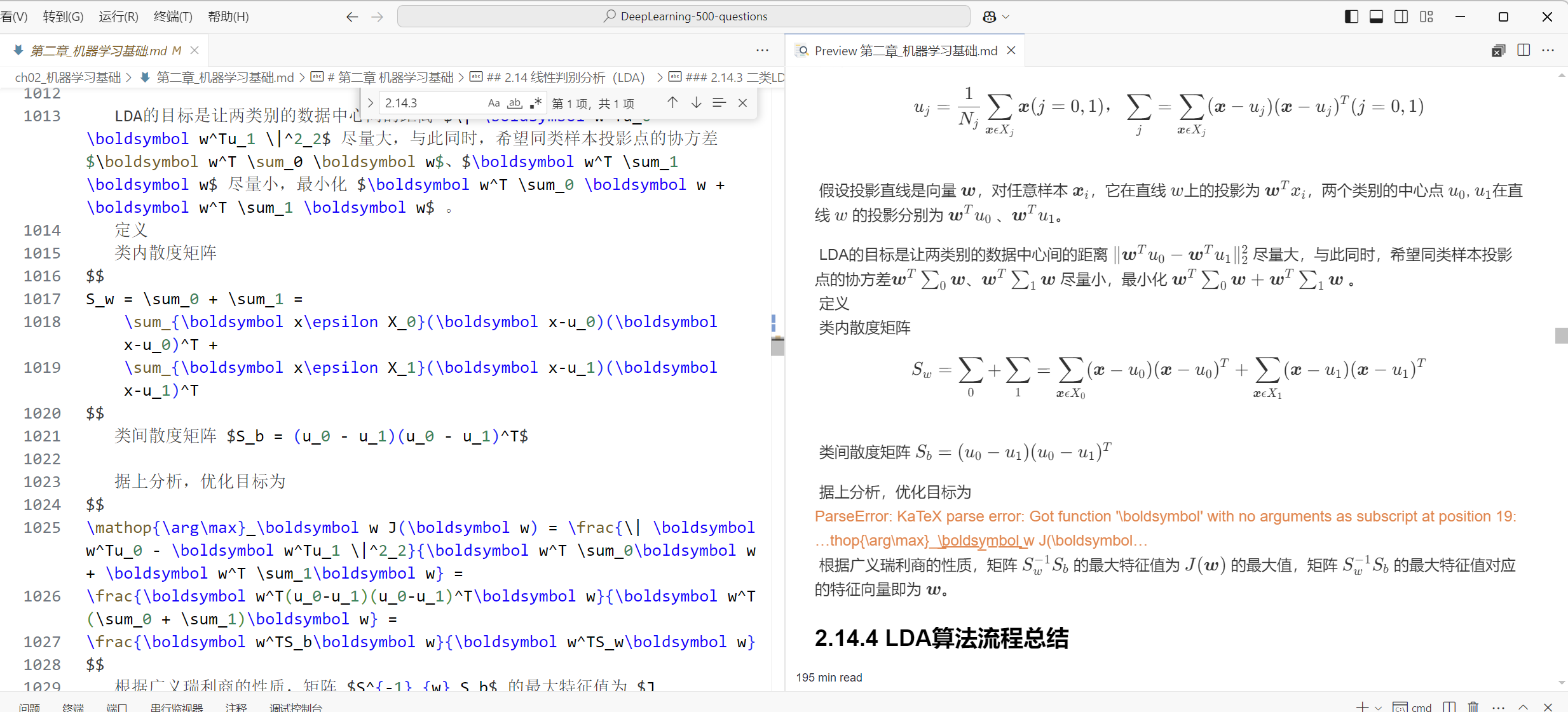
html转pdf
1. wkhtmltopdf:公式有些没识别到,还有公式格式有点难看。
有些图片也没识别到

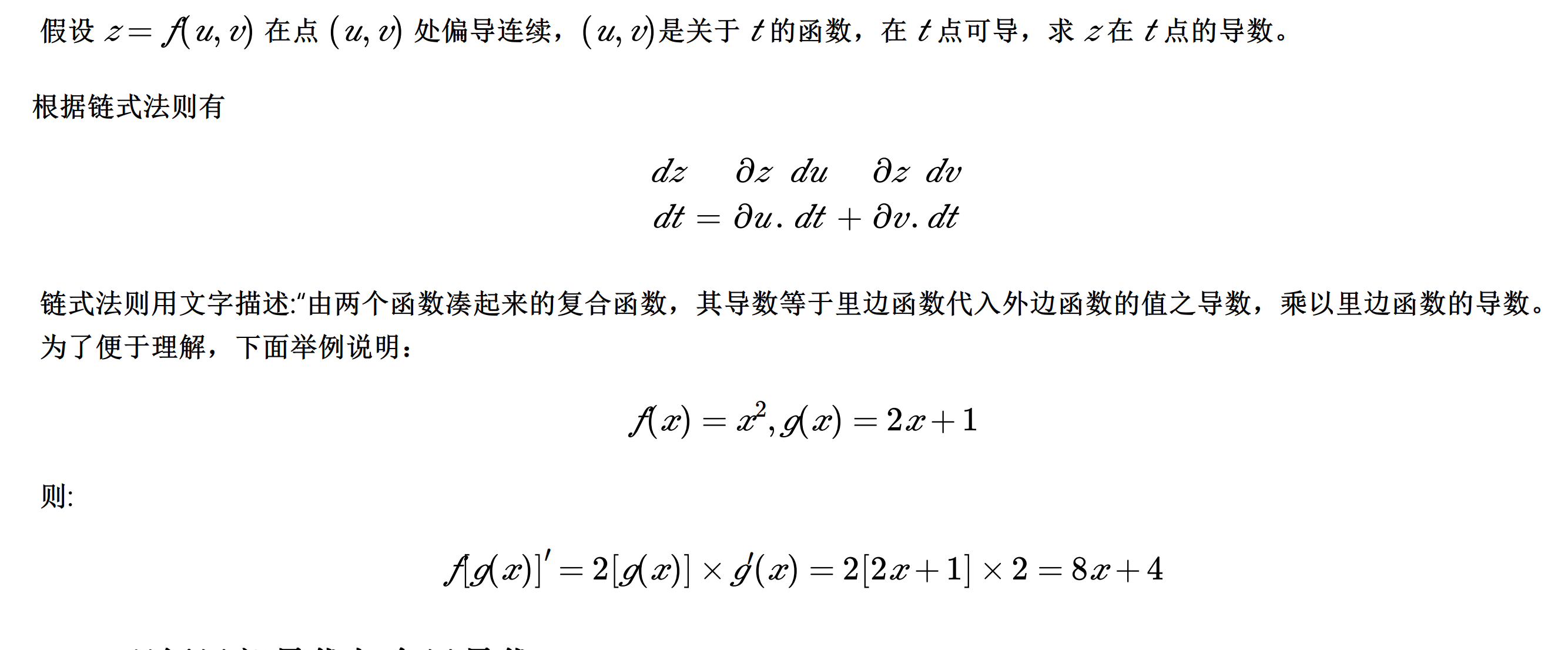
2. foxit:可以批处理,选择一个文件夹。
遇到图片消失的
html
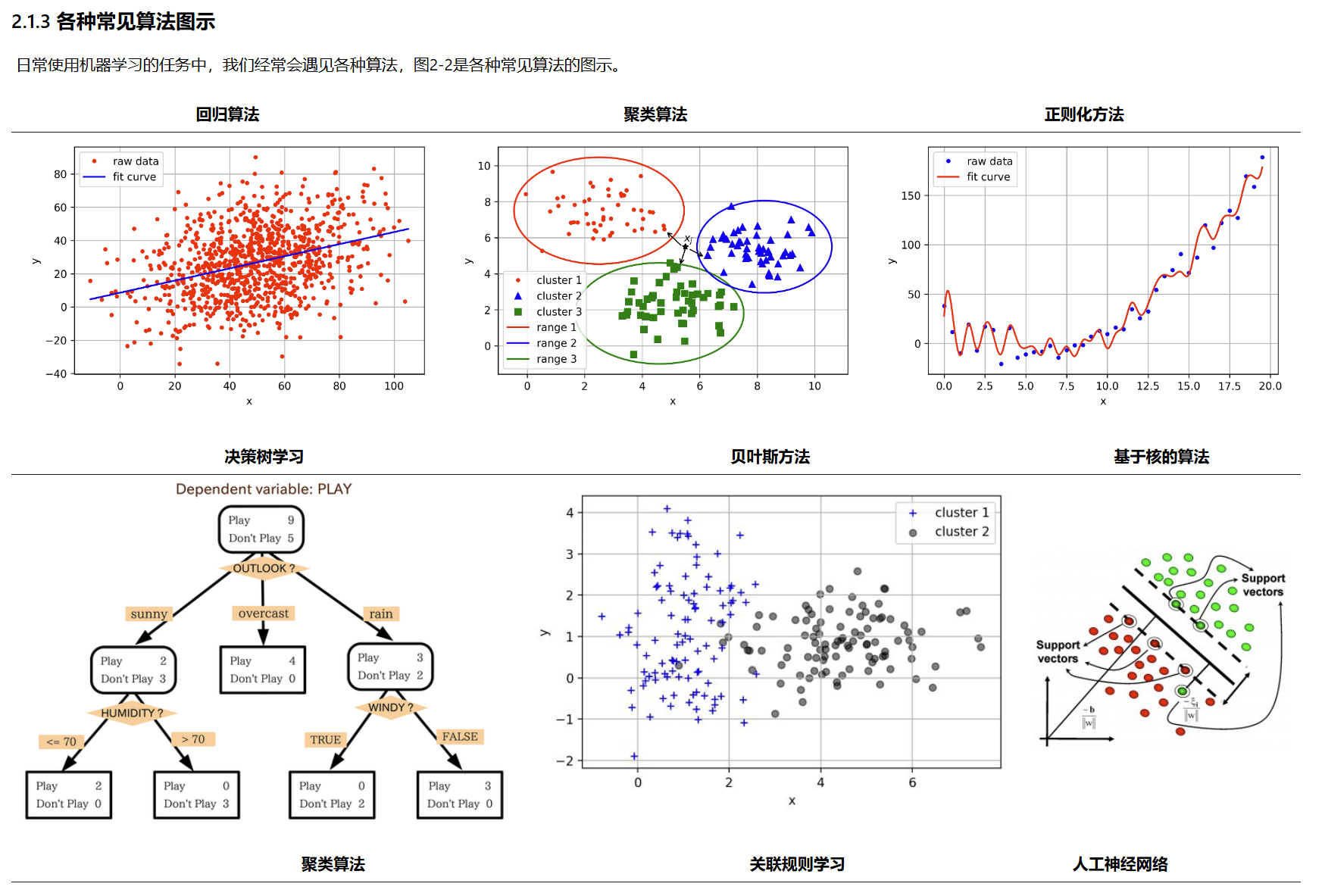
foxit pdf
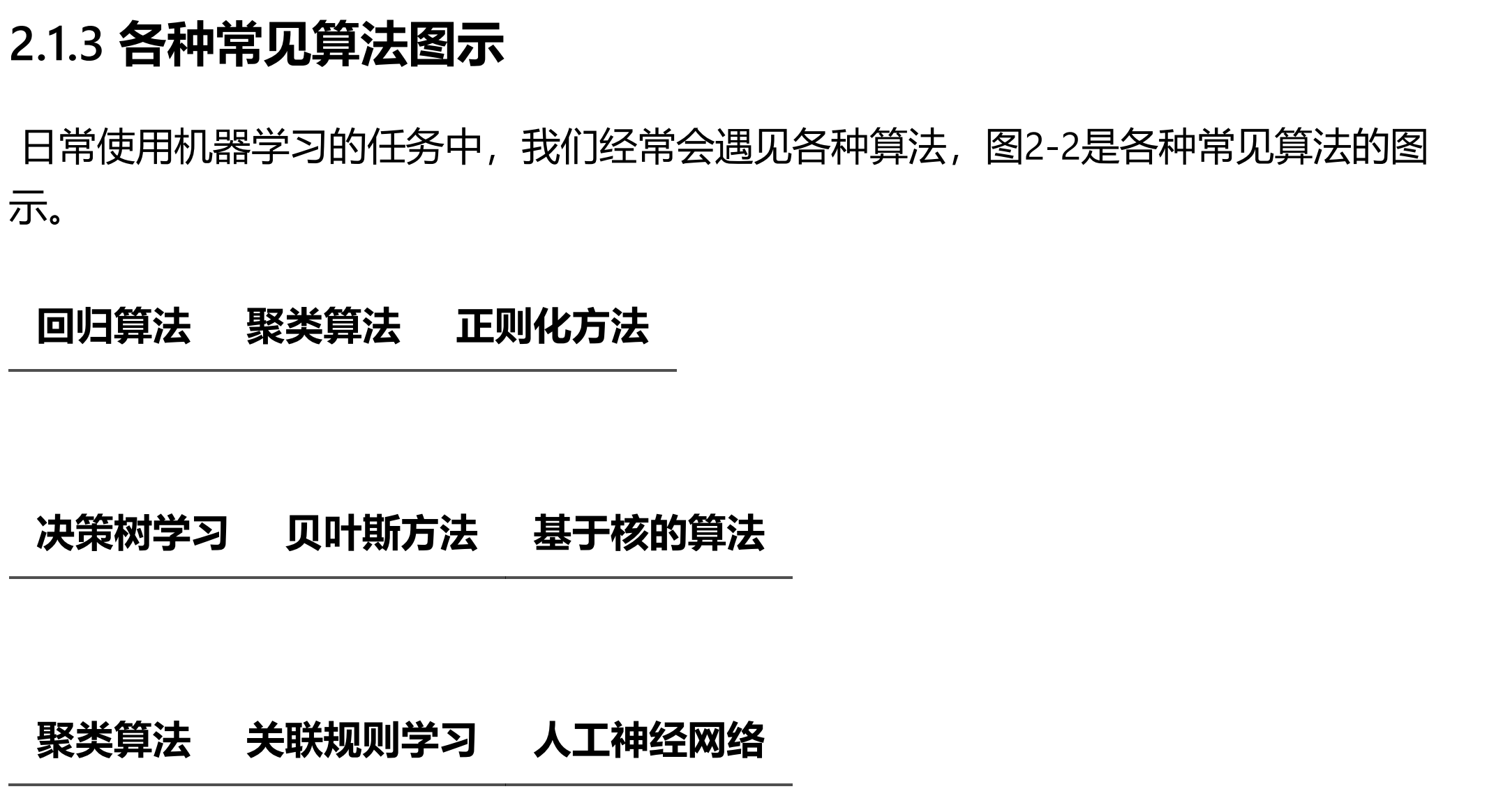
还有表格有点丑

3. 浏览器 microsoft print to pdf
效果挺好的
唯一不太好的是图片有的放得比较大,有些图片质量大,放大后图片有点模糊
用python进行批处理
参考了这位的工作python之批量打印网页为pdf文件(一) - NewJune - 博客园
代码看文章最前面
寻找有没有pdf没有生成:
import os def get_corresponding_files(folder_a, folder_b): correspondences = {} # 获取文件夹A的文件 for root, _, files in os.walk(folder_a): for file in files: if file.endswith('.html'): relative_path = os.path.relpath(root, folder_a) correspondences[os.path.join(relative_path, file[:-5])] = 'html' # 获取文件夹B的文件 for root, _, files in os.walk(folder_b): for file in files: if file.endswith('.pdf'): relative_path = os.path.relpath(root, folder_b) correspondences[os.path.join(relative_path, file[:-4])] = 'pdf' return correspondences def find_missing_pdfs(folder_a, folder_b): correspondences = get_corresponding_files(folder_a, folder_b) # 找出缺失的pdf文件 missing_pdfs = [key + '.pdf' for key in correspondences.keys() if correspondences[key] == 'html' and key + '.pdf' not in correspondences] return missing_pdfs folder_a = 'C:/Users/chenguanbin/OneDrive - hust.edu.cn/_工作/八股文/DL500-html' # 替换为A文件夹路径 folder_b = 'C:/Users/chenguanbin/OneDrive - hust.edu.cn/_工作/八股文/DL500-html-to-microsoft-pdf' # 替换为B文件夹路径 missing_pdf_files = find_missing_pdfs(folder_a, folder_b) # print("Missing PDF files in folder B:", missing_pdf_files) print("Missing PDF files in folder B:") for data in missing_pdf_files: print(data) # 'ch01_数学基础\\第一章_数学基础.pdf', 'ch06_循环神经网络(RNN)\\第六章_循环神经网络(RNN).pdf'
中文数字改成英文数字,方便排序:
1 import os 2 import re 3 4 # 中文数字与阿拉伯数字的映射 5 chinese_to_arabic = { 6 '零': '0', '一': '1', '二': '2', '三': '3', '四': '4', 7 '五': '5', '六': '6', '七': '7', '八': '8', '九': '9', 8 '十': '10', '百': '100', '千': '1000', '万': '10000' 9 } 10 11 # 将中文数字转换为阿拉伯数字 12 def convert_chinese_to_arabic(chinese_number): 13 total = 0 14 current = 0 15 for char in chinese_number: 16 if char in chinese_to_arabic: 17 current += int(chinese_to_arabic[char]) 18 elif char == '十': 19 current = current if current > 0 else 1 # 处理"十"开头的情况 20 current *= 10 21 elif char in ['百', '千', '万']: 22 if char == '百': 23 current *= 100 24 elif char == '千': 25 current *= 1000 26 elif char == '万': 27 total += current * 10000 28 current = 0 29 total += current 30 return total 31 32 def rename_pdfs(folder): 33 for filename in os.listdir(folder): 34 if filename.endswith('.pdf'): 35 match = re.match(r'第([零一二三四五六七八九十]+)章(.+)\.pdf', filename) 36 if match: 37 chinese_number = match.group(1) 38 arabic_number = convert_chinese_to_arabic(chinese_number) 39 new_filename = f'第{arabic_number}章{match.group(2)}.pdf' 40 os.rename(os.path.join(folder, filename), os.path.join(folder, new_filename)) 41 print(f'Renamed: {filename} to {new_filename}') 42 43 folder_path = r'C:/Users/chenguanbin/OneDrive - hust.edu.cn/_工作/八股文/DL500-html-to-microsoft-pdf' # 替换为你的文件夹路径 44 rename_pdfs(folder_path)
完结撒花!
markdown-pdf项目
alanshaw/markdown-pdf: Markdown to PDF converter
选择node版本11.10(选择高版本可能会报错):
npm install markdown-pdf --save
它可以进行批处理
alanshaw/markdown-pdf: Markdown to PDF converter
这是官方提供的,From multiple paths to multiple paths:
var markdownpdf = require("markdown-pdf")
var mdDocs = ["home.md", "about.md", "contact.md"]
, pdfDocs = mdDocs.map(function (d) { return "out/" + d.replace(".md", ".pdf") })
markdownpdf().from(mdDocs).to(pdfDocs, function () {
pdfDocs.forEach(function (d) { console.log("Created", d) })
})
node xxx.js
但是公式没识别出来
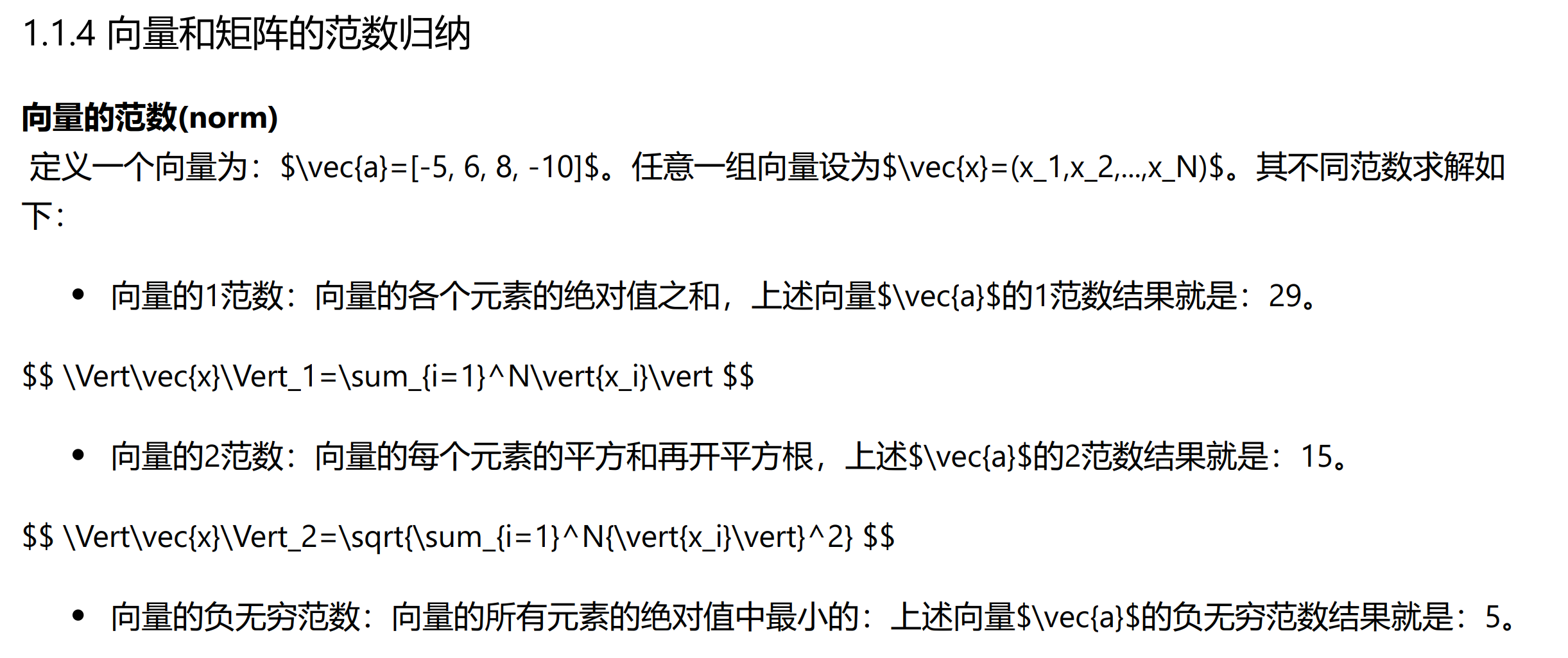
emmm,也有人提出需求:Is there a way to use MathJax? · Issue #155 · alanshaw/markdown-pdf
pandoc
1. pandoc --pdf-engine=xelatex
有可能遇到问题
! Package amsmath Error: Erroneous nesting of equation structures; (amsmath) trying to recover with `aligned'. See the amsmath package documentation for explanation. Type H <return> for immediate help. ... l.584 \end{align*}
解决方案是把前后的"$$"删除
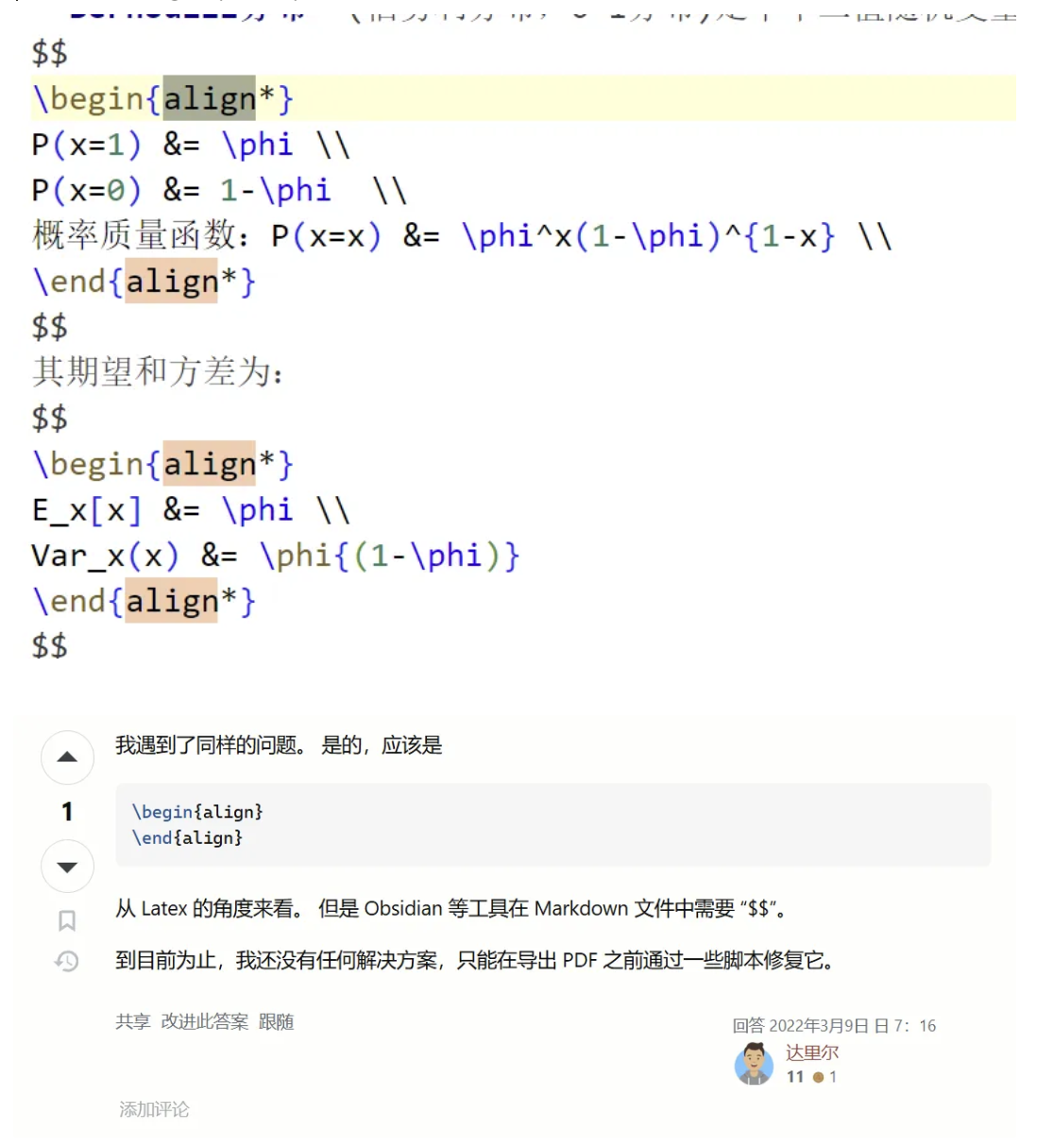
还有比如Missing $ inserted的问题
Error producing PDF. ! Missing $ inserted. <inserted text> $ l.290 鏄湡瀹炲€硷紝\$ \frac{\partial y_l}{\partial z_l}
markdown - Pandoc Error: ! missing $ inserted - Stack Overflow
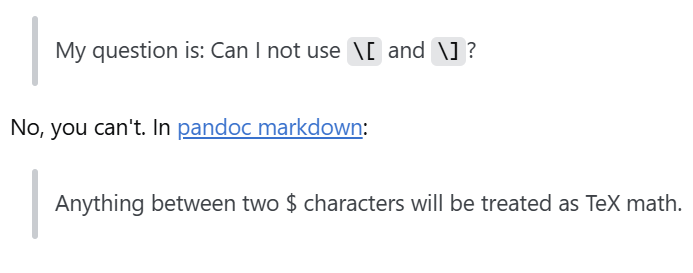
2. pandoc --pdf-engine=typst
它有时也会有格式的问题

遇到问题,无法粗体和斜体
使用
--ascii
--highlight
-V CJKmainfont:SourceHanSerifCN-Regular -V CJKoptions:BoldFont=SourceHanSansCN-Medium,ItalicFont=STKaiti
都不行
潜在解决方法:官方文档(后续我没处理了,有点麻烦)
用 pandoc 让 Markdown 从 LaTeX 输出 pdf 文档 - 黄石的时空回环
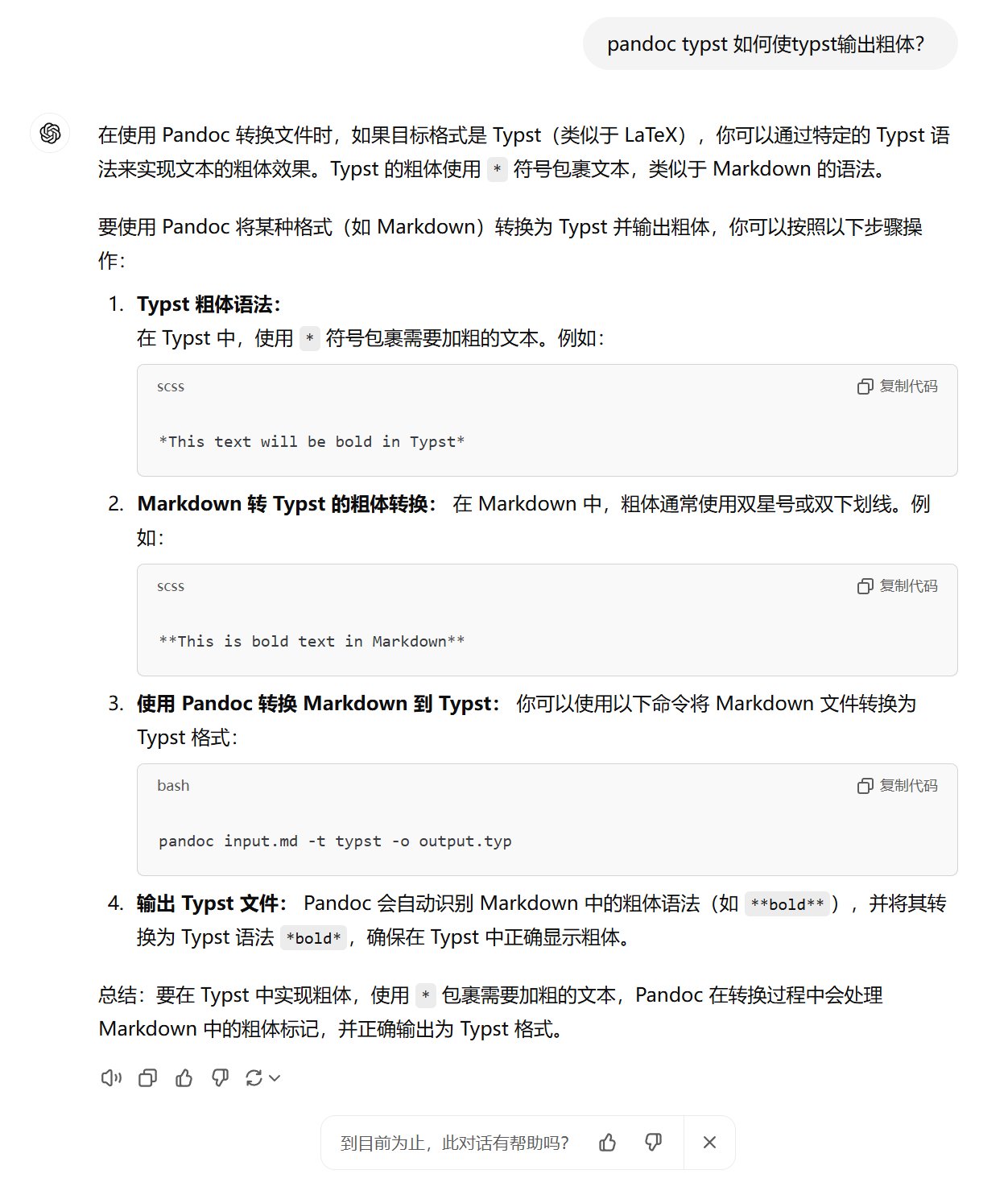
其它方法和软件
1. prince软件(Markdown Preview Enhanced里面有使用)
效果不佳,无法识别公式
2.
效果均不太理想。比如公式,比如markdown一些格式无法识别







【推荐】编程新体验,更懂你的AI,立即体验豆包MarsCode编程助手
【推荐】凌霞软件回馈社区,博客园 & 1Panel & Halo 联合会员上线
【推荐】抖音旗下AI助手豆包,你的智能百科全书,全免费不限次数
【推荐】博客园社区专享云产品让利特惠,阿里云新客6.5折上折
【推荐】轻量又高性能的 SSH 工具 IShell:AI 加持,快人一步
· [翻译] 为什么 Tracebit 用 C# 开发
· Deepseek官网太卡,教你白嫖阿里云的Deepseek-R1满血版
· 2分钟学会 DeepSeek API,竟然比官方更好用!
· .NET 使用 DeepSeek R1 开发智能 AI 客户端
· 刚刚!百度搜索“换脑”引爆AI圈,正式接入DeepSeek R1满血版
2018-10-22 某些英文缩写
2018-10-22 圆的面积并
2018-10-22 Codeforces Round #517 (Div. 2, based on Technocup 2019 Elimination Round 2) D. Minimum path
2018-10-22 The 2016 ACM-ICPC Asia Beijing Regional Contest E - What a Ridiculous Election
2017-10-22 把矩阵分成n*m个块,从任意一个块出发,问是否可以一笔画遍历矩阵中所有的块