Introduction
In this article, I will give you an introduction on how to do serial port communication on .NET platform using C#. The .NET framework version 2.0 (beta) provides features for serial communication. The framework provides System.IO.Ports namespace. The new framework provides classes with the ability to access the serial ports on a computer, and to communicate with serial I/O devices. We will be using RS 232 C standard for communication between PCs. In full duplex mode, here I am not going to use any handshaking or flow control, I will use null modem connection for communication.
The Namespace
The System.IO.Ports namespace contains classes for controlling serial ports. The most important class is the SerialPort class.
The SerialPort Class
SerialPort class provides a framework for synchronous and event-driven I/O, access to pin and break states, and access to serial driver properties. It can be used to wrap Stream objects, allowing the serial port to be accessed by classes that use streams. That is, SerialPort class represents a serial port resource.
Creating SerialPort Object
By creating an object of this type, we will be able to programmatically control all aspects of serial communication.
The methods of SerialPort class that we will use are:
ReadLine(): Reads up to the NewLine value in the input buffer. If a New Line is not found before timeout, this method returns a null value.WriteLine(string): Writes the specified string and the New Line value to the output buffer. The written output includes the New Line string.Open(): Opens a new serial port connection.Close(): Closes the port connection.
To create a SerialPort object, all we need to do is:
 Collapse | Copy Code
Collapse | Copy CodeSerialPort sp = new SerialPort ();
In all, there are seven public constructors for creating SerialPort. But I am using the parameter less constructor, the constructor uses default property values. For example, the value of DataBits defaults to 8, and StopBits defaults to 1. The default communication port will be COM1.
The public properties of SerialPort class that we will use are:
BaudRate: Gets or sets the serial baud rate.StopBits: Gets or sets the standard number of stopbits per byte.ReadTimeout: Gets or sets the number of milliseconds before a timeout occurs when a read operation does not finish.
There are many public properties, but except these three, all properties will have default values.
About Serial Port (Hardware)
The serial port on your PC is a full-duplex device meaning that it can send and receive data at the same time. In order to be able to do this, it uses separate lines for transmitting and receiving data. Some types of serial devices support only one-way communication, and therefore, use only two wires in the cable - the transmit line and the signal ground.
Data Transfer
In serial communication, a byte of data is transferred through a single wire one bit at a time. The packets contain a start bit, data, and stop bit. Once the start bit has been sent, the transmitter sends the actual data bits. There may either be 5, 6, 7, or 8 data bits, depending on the number you have selected. Both receiver and the transmitter must agree on the number of data bits, as well as the baud rate.
Null Modem
A Null Modem cable simply crosses the receive and transmit lines so that transmit on one end is connected to receive on the other end and vice versa. In addition to transmit and receive, DTR & DSR, as well as RTS & CTS are also crossed in a Null Modem connection.
Here is the pin diagram:
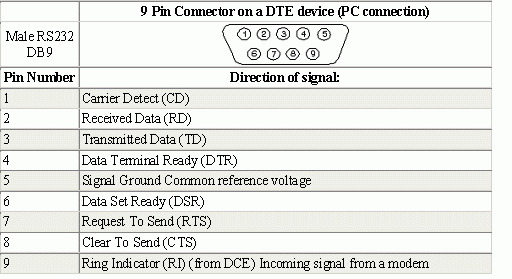
As we are not using any handshake, we will use three wire connections in which we will connect pin 2 of one connector to pin 3 of the other. For both the connectors, connect pin 5 (ground) of both the connectors with each other (common ground).
If you want, you can use only one PC as both transmitter and receiver for this communication. Then, just take a DB 9 connector and a small wire, and connect pin no 2 and 3 using the wire that will connect a loop back. That is, whatever you will send, the same data you will be receiving.
The Example Application
The main form:
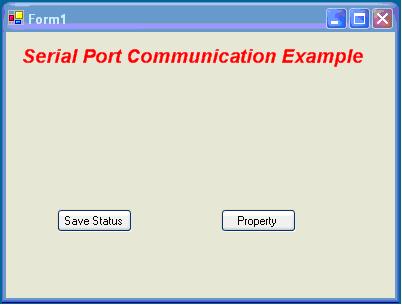
Here, if you want to work with default values for the public properties, then press Save Status. If you want to change the value for specified properties, then press Property.
Then the following dialog will pop:

Here, you can select values for baud rate and stop bit. To save these changes, press OK.
If you directly press save status or save the changed values for properties, the following form will be displayed:
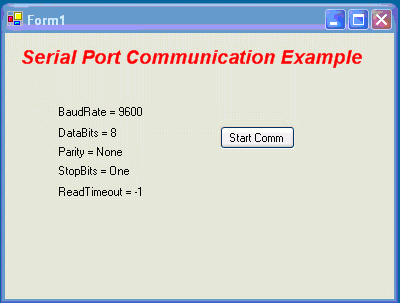
Which will display the values for some of the properties.
For starting communication, press Start Comm. As soon as you press the button, the following form will be displayed:
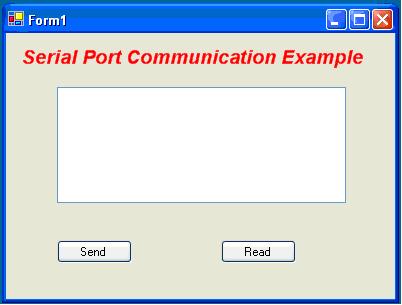
Type data in textbox which is to be transferred, followed by a new line, and press Send button. As soon as you press the button, the data will be send to the send buffer and later to the COM port.
For reading the data form COM port, press Read button. If there is any data in read buffer, it will be displayed in the textbox. If there no data to be read for 500 ms, then an error message will be displayed informing the same.
Here is a code example for the above application:
Code for the Main app
 Collapse | Copy Code
Collapse | Copy Code#region Using directives
using System;
using System.Collections.Generic;
using System.ComponentModel;
using System.Data;
using System.Drawing;
using System.Windows.Forms;
using System.IO.Ports;
#endregion
namespace Serialexpample
{
partial class Form1 : Form
{
PropertyPage pp = new PropertyPage();
SerialPort sp = new SerialPort();
public Form1()
{
InitializeComponent();
}
private void propertyButton_Click(object sender, EventArgs e)
{
pp.ShowDialog();
propertyButton.Hide();
}
private void sendButton_Click(object sender, EventArgs e)
{
try
{
sp.WriteLine(textBox.Text);
textBox.Text = "";
}
catch (System.Exception ex)
{
baudRatelLabel.Text = ex.Message;
}
}
private void ReadButton_Click(object sender, EventArgs e)
{
try
{
textBox.Text = "";
textBox.Text = sp.ReadLine();
}
catch(System.Exception ex)
{
baudRatelLabel.Text = ex.Message;
}
}
private void Form1_Load(object sender, EventArgs e)
{
}
private void Form1_FormClosing(object sender, FormClosingEventArgs e)
{
MessageBox.Show("Do u want to Close the App");
sp.Close();
}
private void startCommButton_Click(object sender, EventArgs e)
{
startCommButton.Hide();
sendButton.Show();
readButton.Show();
textBox.Show();
}
private void saveStatusButton_Click_1(object sender, EventArgs e)
{
if (pp.bRate == "" && pp.sBits == "")
{
dataBitLabel.Text = "BaudRate = " + sp.BaudRate.ToString();
readTimeOutLabel.Text = "StopBits = " + sp.StopBits.ToString();
}
else
{
dataBitLabel.Text = "BaudRate = " + pp.bRate;
readTimeOutLabel.Text = "StopBits = " + pp.sBits;
}
parityLabel.Text = "DataBits = " + sp.DataBits.ToString();
stopBitLabel.Text = "Parity = " + sp.Parity.ToString();
readTimeOutLabel.Text = "ReadTimeout = " +
sp.ReadTimeout.ToString();
if (propertyButton.Visible == true)
propertyButton.Hide();
saveStatusButton.Hide();
startCommButton.Show();
try
{
sp.Open();
sp.ReadTimeout = 500;
}
catch (System.Exception ex)
{
baudRatelLabel.Text = ex.Message;
}
}
}
}
Code for Property Dialog
 Collapse | Copy Code
Collapse | Copy Code#region Using directives
using System;
using System.Collections.Generic;
using System.ComponentModel;
using System.Data;
using System.Drawing;
using System.Text;
using System.Windows.Forms;
#endregion
namespace Serialexpample
{
partial class PropertyPage : Form
{
private string baudR="";
private string stopB="";
public string bRate
{
get
{
return baudR;
}
set
{
baudR = value;
}
}
public string sBits
{
get
{
return stopB;
}
set
{
stopB = value;
}
}
public PropertyPage()
{
InitializeComponent();
}
private void cancelButton_Click(object sender, EventArgs e)
{
this.bRate = "";
this.sBits = "";
this.Close();
}
private void okButton_Click_1(object sender, EventArgs e)
{
this.bRate = BaudRateComboBox.Text;
this.sBits = stopBitComboBox.Text;
this.Close();
}
}
}
Note:
- Both receiver and the transmitter must agree on the number of data bits, as well as the baud rate.
- All the connection for the DB 9 connector should be done accordingly.
- The article is based on pre-released documentation (.NET Framework 2.0 Beta) and is subject to change in future release.
![]() General
General ![]() News
News ![]() Question
Question ![]() Answer
Answer ![]() Joke
Joke ![]() Rant
Rant ![]() Admin
Admin 








