[tool] Visual Studio Code python配置
语言设置
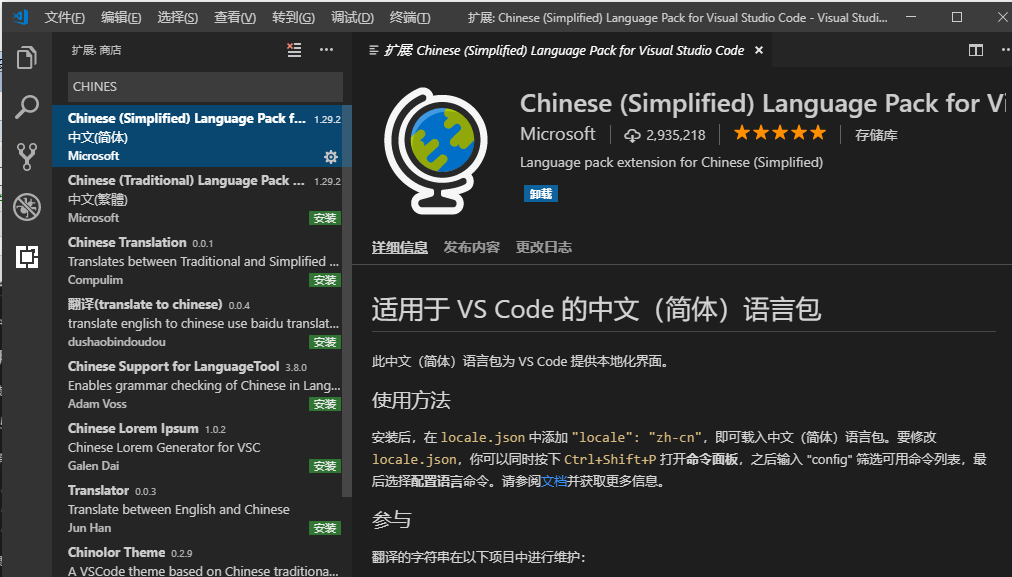
安装中文插件即可成为中文
选择一个Python解释器
Python是一种解释型语言,为了运行Python代码并获取Python IntelliSense,您必须告诉VS Code使用哪个解释器。
在VS Code中,通过打开命令选项板(Ctrl + Shift + P)选择Python 3解释器
输入 Python: Select Interpreter
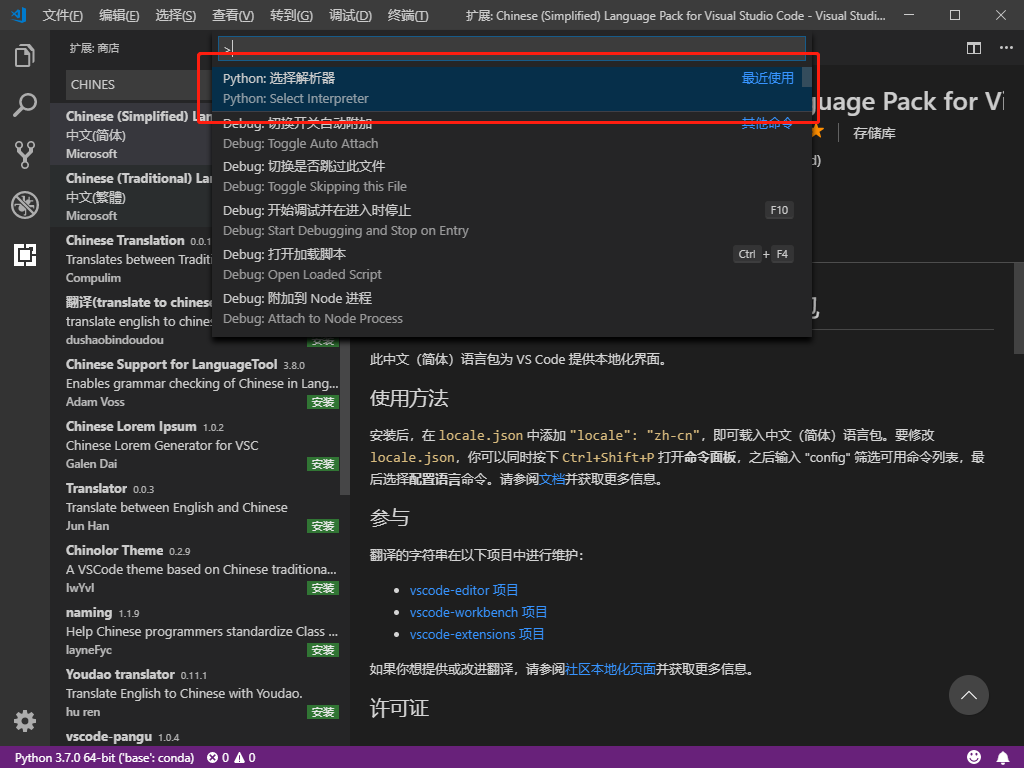
选择你的解释器
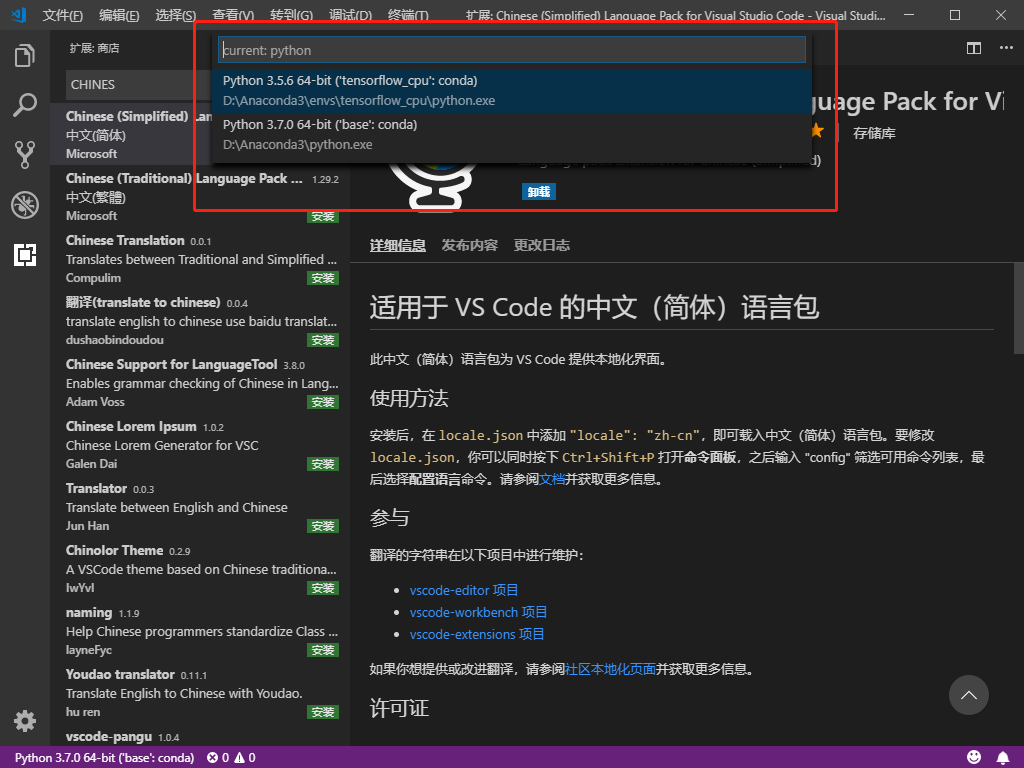
创建一个Python Hello World源代码文件
从文件资源管理器工具栏中,单击文件hello夹上的“新建文件”按钮:
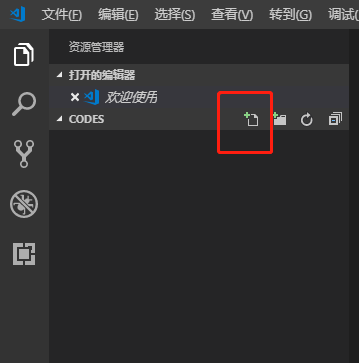
命名该文件hello.py,它将自动在编辑器中打开:
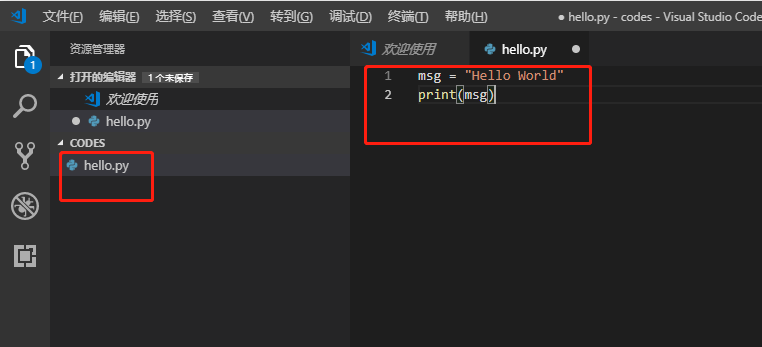
运行Hello World
hello.p y使用Python 运行很简单。在编辑器中单击鼠标右键,然后选择“在终端中运行Python文件”(自动保存文件):
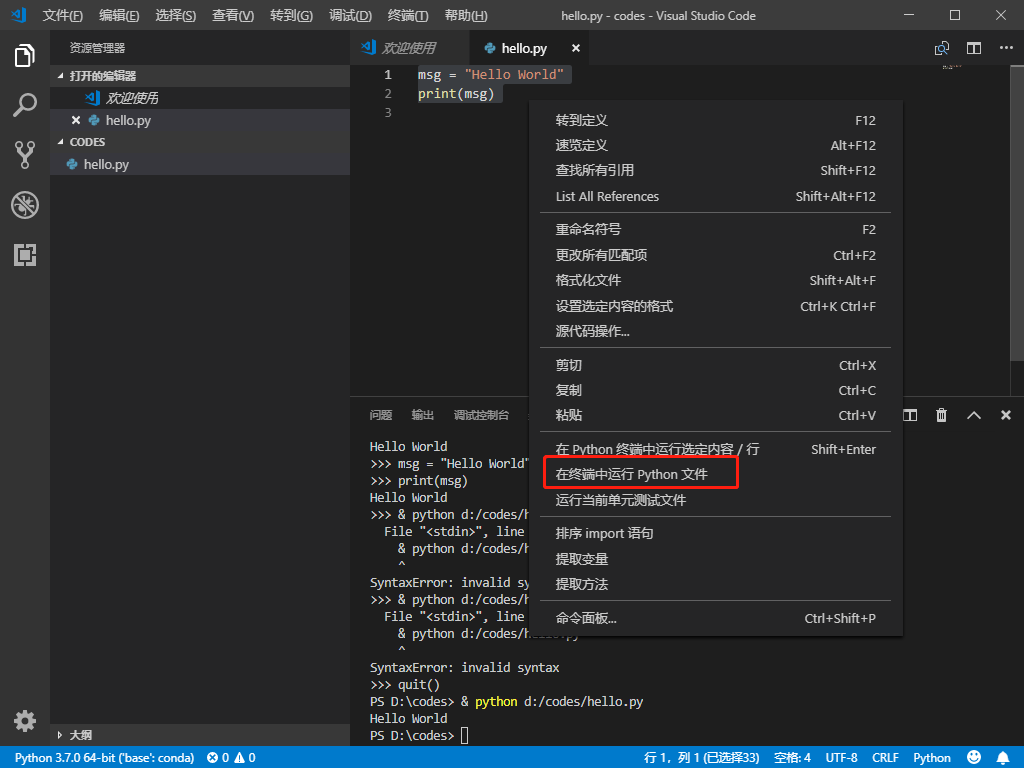
该命令打开一个终端面板,在其中自动激活Python解释器,然后运行python3 hello.py(macOS / Linux)或python hello.py(Windows):
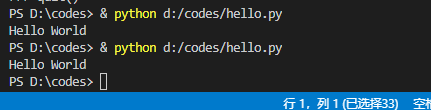
在VS Code中可以运行Python的另外两种方法:
- 选择一行或多行,然后按Shift + Enter或右键单击并选择在Python终端中运行选择/行。此命令非常便于测试文件的一部分。
- 使用Python:Start REPL命令打开当前所选Python解释器的REPL终端。然后,在REPL中,您可以一次输入和运行一行代码。
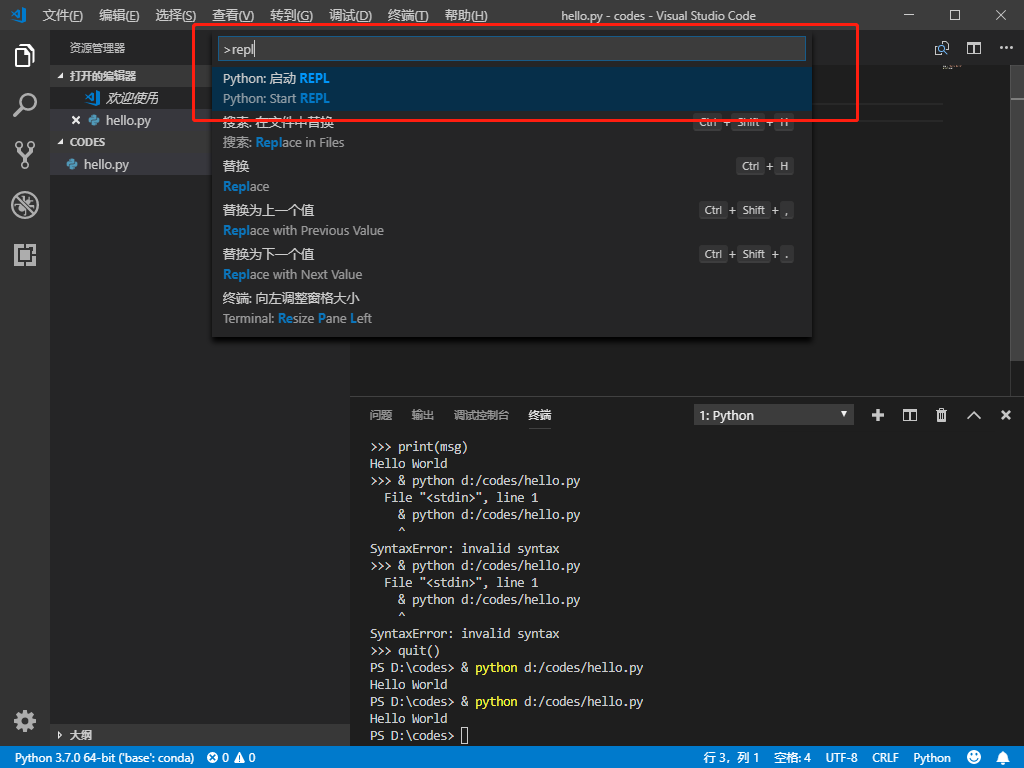
上述所有使用教程都可以在以下官方tutorial找到
https://code.visualstudio.com/docs/languages/python
自用插件列表
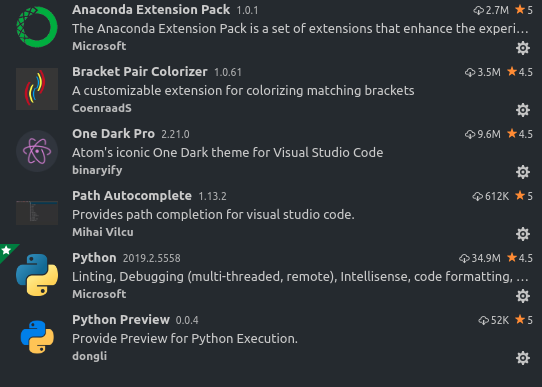
python preview可以充当spyder用 右键py文件标签 选择预览该文件
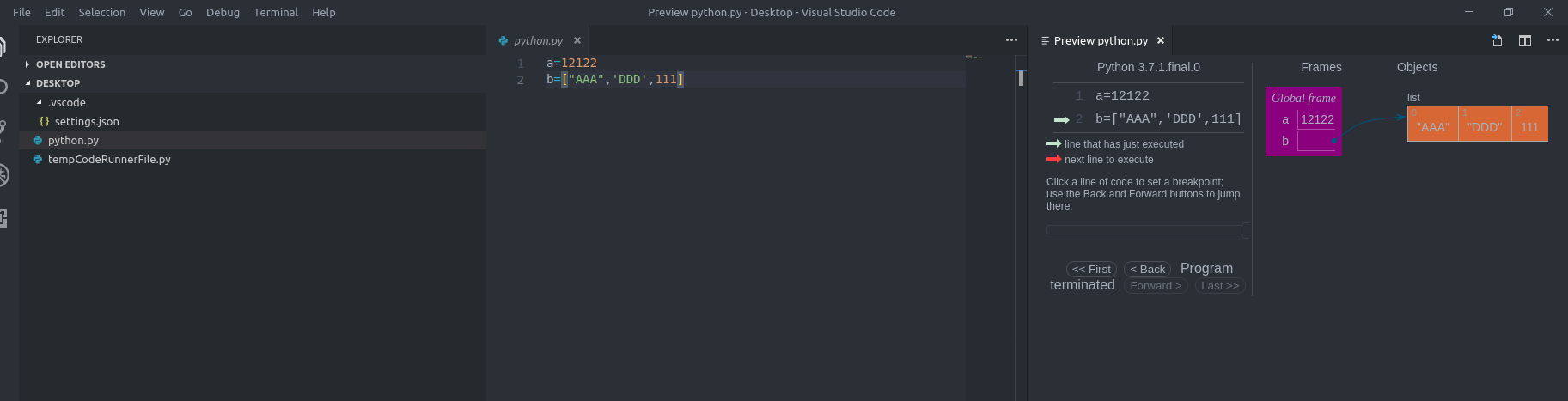
能够看到具体的数据结构
settings.json 配置 (装了One Dark Pro)
{ "python.pythonPath": "D:\\python\\python.exe", "workbench.colorTheme": "One Dark Pro Bold", "editor.fontSize": 14, "editor.lineHeight": 20, "editor.tokenColorCustomizations": { "textMateRules": [ { "name": "Comments", "scope": "comment, punctuation.definition.comment", "settings": { "fontStyle": "" } }, { "name": "js/ts italic", "scope": "entity.other.attribute-name.js,entity.other.attribute-name.ts,entity.other.attribute-name.jsx,entity.other.attribute-name.tsx,variable.parameter,variable.language.super", "settings": { "fontStyle": "" } }, { "name": "js ts this", "scope": "var.this,variable.language.this.js,variable.language.this.ts,variable.language.this.jsx,variable.language.this.tsx", "settings": { "fontStyle": "" } } ] }, "explorer.confirmDelete": false }






【推荐】国内首个AI IDE,深度理解中文开发场景,立即下载体验Trae
【推荐】编程新体验,更懂你的AI,立即体验豆包MarsCode编程助手
【推荐】抖音旗下AI助手豆包,你的智能百科全书,全免费不限次数
【推荐】轻量又高性能的 SSH 工具 IShell:AI 加持,快人一步
· 10年+ .NET Coder 心语,封装的思维:从隐藏、稳定开始理解其本质意义
· .NET Core 中如何实现缓存的预热?
· 从 HTTP 原因短语缺失研究 HTTP/2 和 HTTP/3 的设计差异
· AI与.NET技术实操系列:向量存储与相似性搜索在 .NET 中的实现
· 基于Microsoft.Extensions.AI核心库实现RAG应用
· 10年+ .NET Coder 心语 ── 封装的思维:从隐藏、稳定开始理解其本质意义
· 地球OL攻略 —— 某应届生求职总结
· 提示词工程——AI应用必不可少的技术
· Open-Sora 2.0 重磅开源!
· 周边上新:园子的第一款马克杯温暖上架