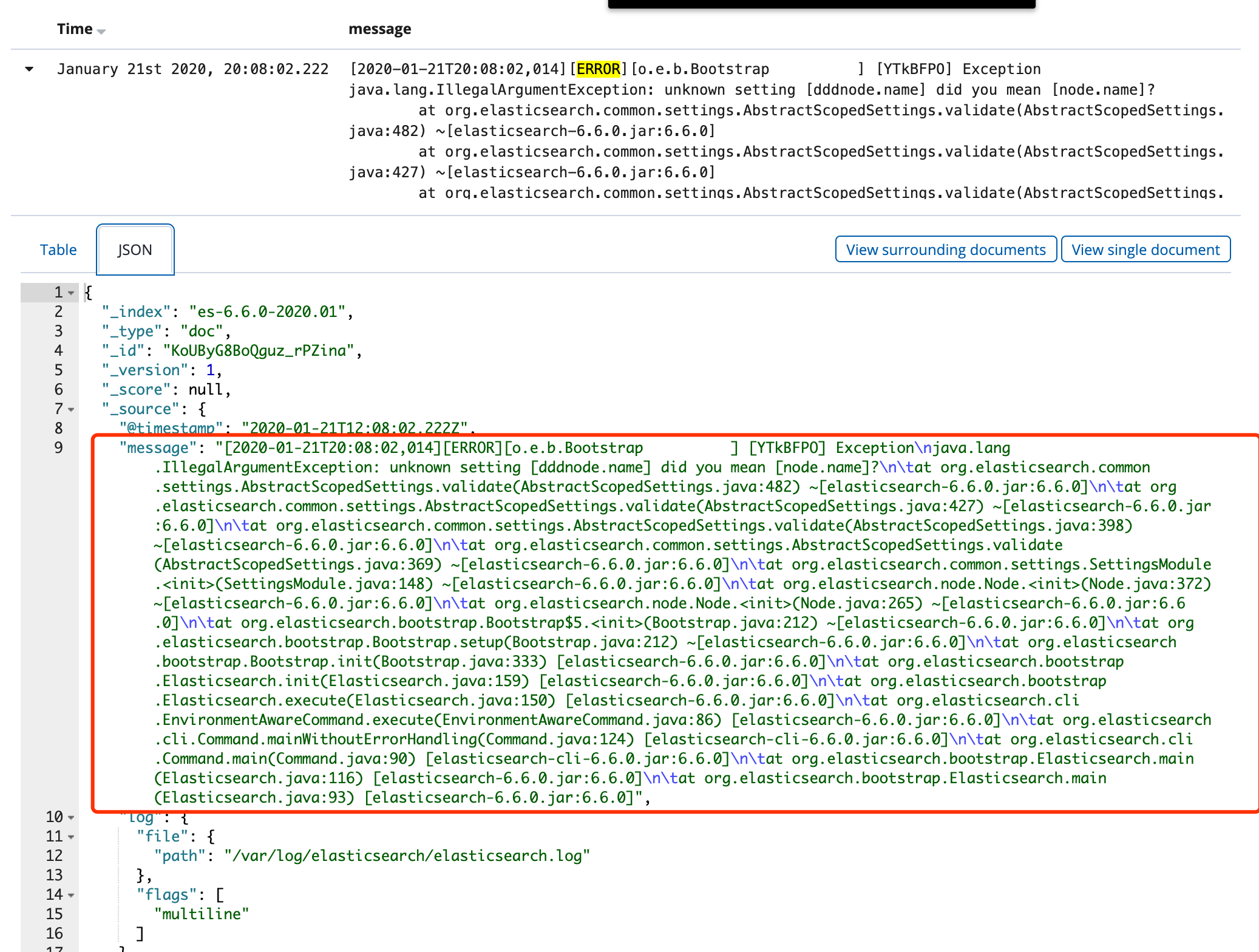elk 入门
安装
准备
- 5台机器
172.16.240.60 db01 filebeat elasticsearch
172.16.240.70 db02 kibana
172.16.240.80 db03 filebeat nginx tomcat
172.16.240.81 db04 filebeat nginx tomcat
172.16.240.90 db05 logstash
- 安装阿里yum和java
curl -o /etc/yum.repos.d/CentOS-Base.repo http://mirrors.aliyun.com/repo/Centos-7.repo
yum install java-1.8.0-openjdk.x86_64 -y
- 更新时间
yum install ntpdate -y
ntpdate time1.aliyun.com
elasticsearch + filebeat
172.16.240.60
elasticsearch安装
mkdir -p /data/soft
cd /data/soft
rpm -ivh elasticsearch-6.6.0.rpm
vim /etc/elasticsearch/elasticsearch.yml
node.name: node-1
path.data: /var/lib/elasticsearch
path.logs: /var/log/elasticsearch
network.host: 0.0.0.0
http.port: 9200
vim /usr/lib/systemd/system/elasticsearch.service
[Service]
LimitMEMLOCK=infinity
systemctl daemon-reload
systemctl enable elasticsearch.service
systemctl start elasticsearch.service
-
验证
curl 172.16.240.60:9200

安装filebeat
mkdir -p /data/soft
cd /data/soft/
rpm -ivh filebeat-6.6.0-x86_64.rpm
systemctl start tomcat
systemctl enable tomcat
配置filebeat
vim /etc/filebeat/filebeat.yml
filebeat.inputs:
- type: log
enabled: true
paths:
- /var/log/nginx/access.log
filebeat.config.modules:
path: ${path.config}/modules.d/*.yml
reload.enabled: false
setup.template.settings:
index.number_of_shards: 3
setup.kibana:
output.elasticsearch:
hosts: ["172.16.240.60:9200"]
processors:
- add_host_metadata: ~
- add_cloud_metadata: ~
systemctl start filebeat
systemctl enable filebeat
Kibana
172.16.240.70
安装kibana
mkdir -p /data/soft
cd /data/soft
rpm -ivh kibana-6.6.0-x86_64.rpm
rpm -qc kibana
/etc/kibana/kibana.yml
vim /etc/kibana/kibana.yml
server.port: 5601
server.host: "172.16.240.70"
server.name: "db02"
elasticsearch.hosts: ["http://172.16.240.60:9200/"]
kibana.index: ".kibana"
systemctl start kibana
systemctl enable kibana
-
验证
访问
http://172.16.240.70:5601/

Filebeat + nginx + tomcat
172.16.240.80 172.16.240.81
安装nginx
-
配置nginx的yum源
- 安装 yum-utils
yum install yum-utils -y
- 创建文件
/etc/yum.repos.d/nginx.repo
[nginx-stable]
name=nginx stable repo
baseurl=http://nginx.org/packages/centos/$releasever/$basearch/
gpgcheck=1
enabled=1
gpgkey=https://nginx.org/keys/nginx_signing.key
module_hotfixes=true
[nginx-mainline]
name=nginx mainline repo
baseurl=http://nginx.org/packages/mainline/centos/$releasever/$basearch/
gpgcheck=1
enabled=0
gpgkey=https://nginx.org/keys/nginx_signing.key
module_hotfixes=true
vim /etc/yum.repos.d/nginx.repo
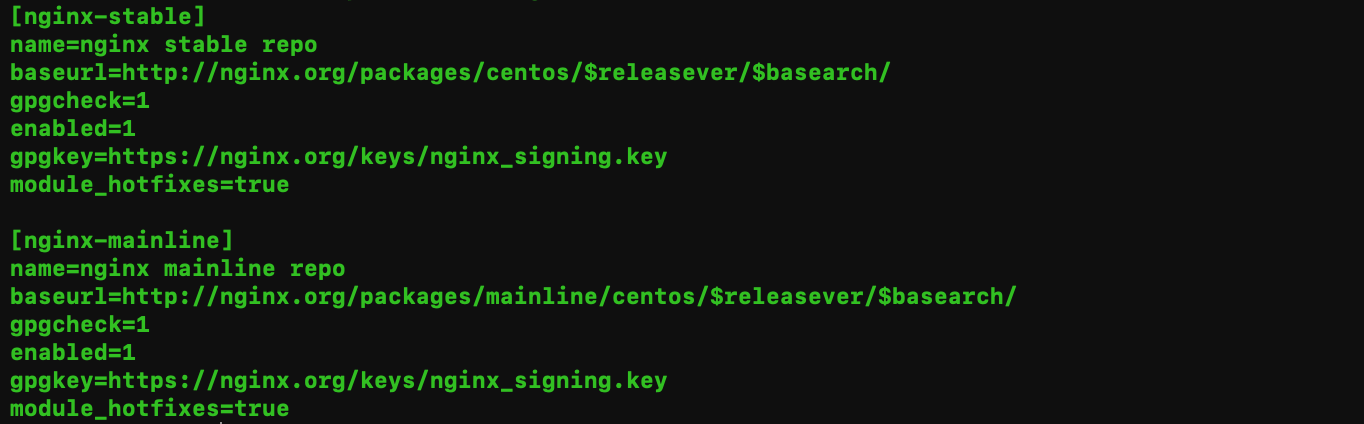
yum-config-manager --enable nginx-mainline
yum -y install httpd-tools nginx
systemctl start nginx
systemctl enable nginx
安装Tomcat
yum install tomcat tomcat-webapps tomcat-admin-webapps tomcat-docs-webapp tomcat-javadoc -y
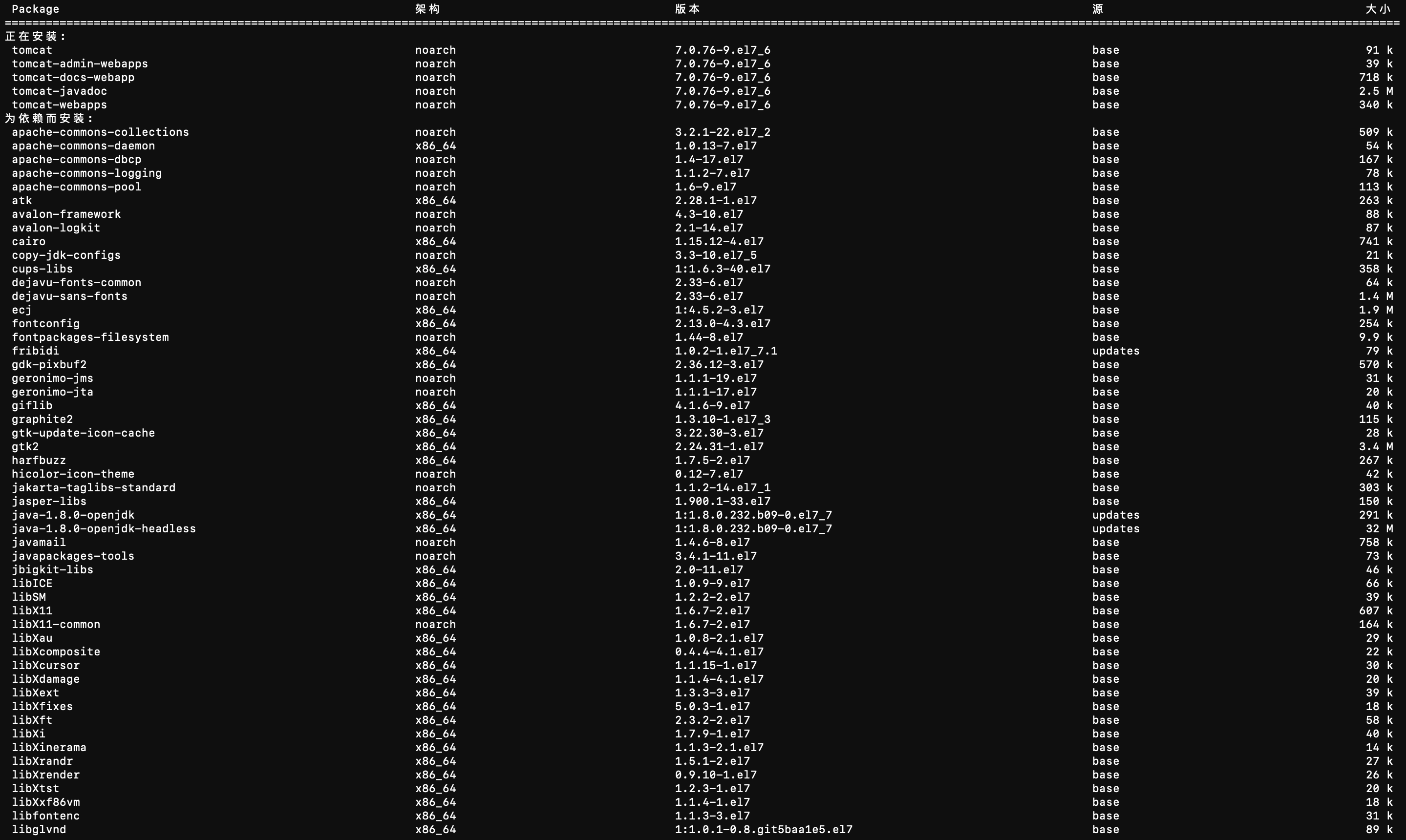
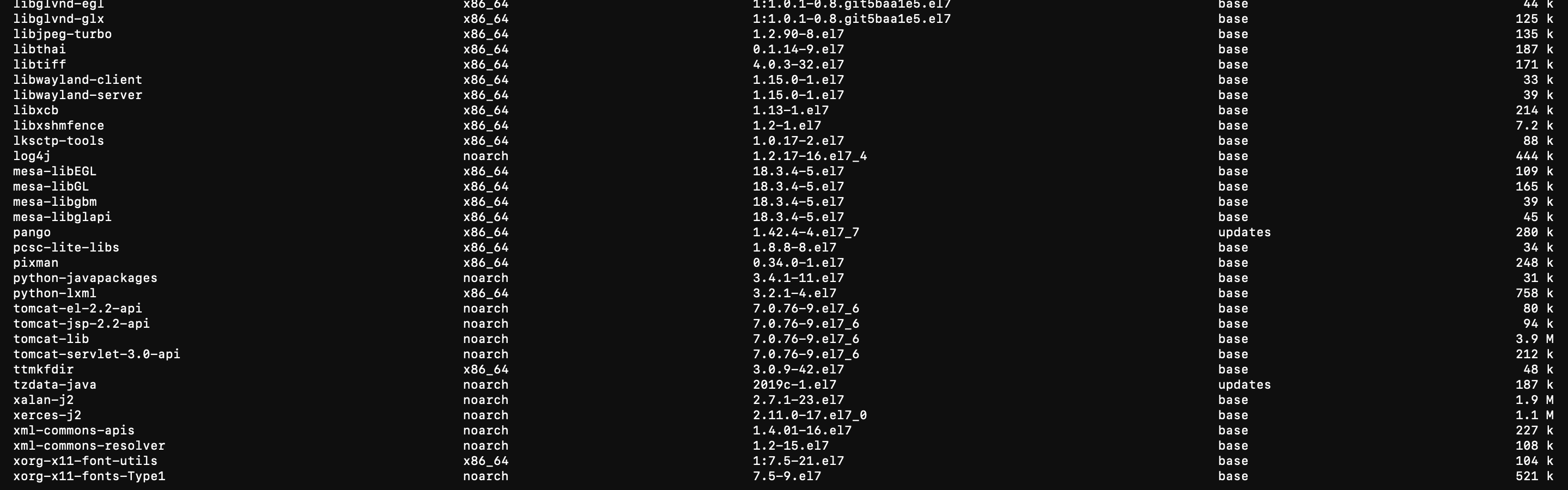
安装filebeat
mkdir -p /data/soft
cd /data/soft/
rpm -ivh filebeat-6.6.0-x86_64.rpm
- 查看filebeat的配置文件
rpm -qc filebeat
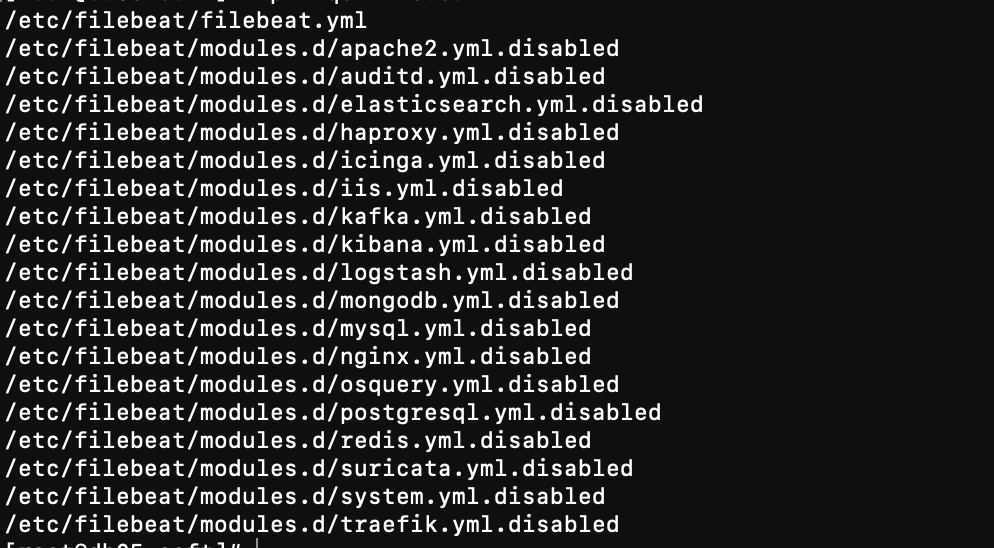
systemctl start tomcat
systemctl enable tomcat
配置filebeat
vim /etc/filebeat/filebeat.yml
filebeat.inputs:
- type: log
enabled: true
paths:
- /var/log/nginx/access.log
filebeat.config.modules:
path: ${path.config}/modules.d/*.yml
reload.enabled: false
setup.template.settings:
index.number_of_shards: 3
setup.kibana:
output.elasticsearch:
hosts: ["172.16.240.60:9200"]
processors:
- add_host_metadata: ~
- add_cloud_metadata: ~
systemctl start filebeat
systemctl enable filebeat
验证日志
- 通过chrom插件 elasticsearch head 查看
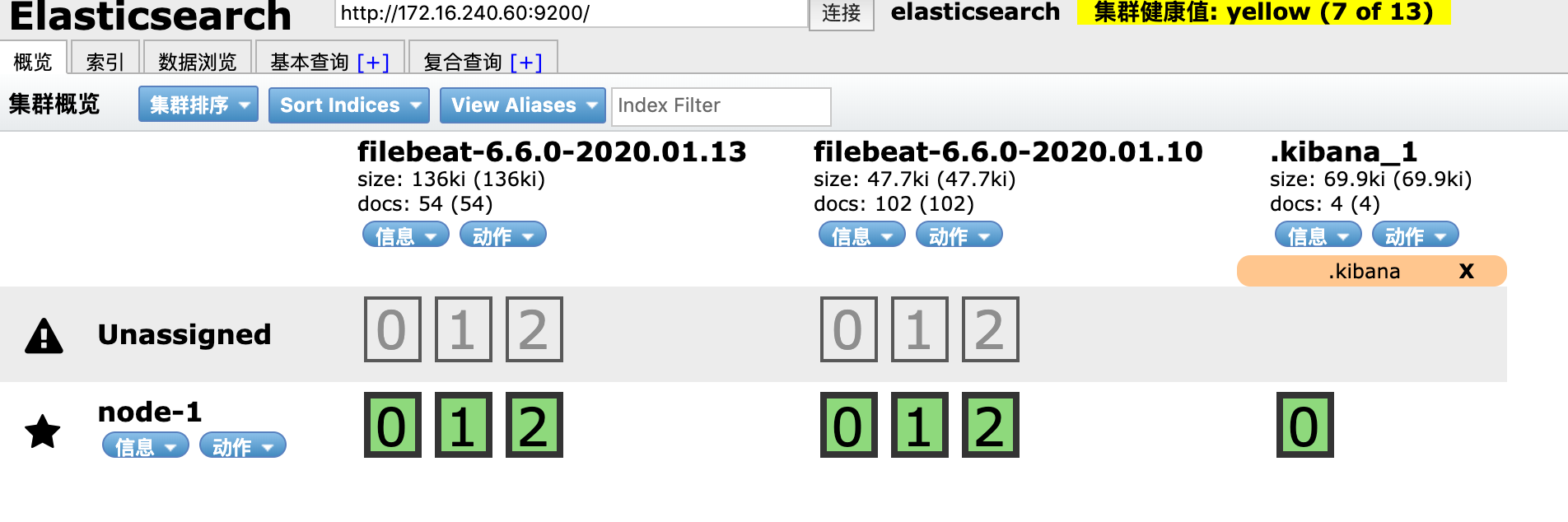
-
通过kibana 查看
输入
http://172.16.240.70:5601/

收集nginx日志
初级版
第一步: nginx配置json日志格式
log_format json '{ "time_local": "$time_local", '
'"remote_addr": "$remote_addr", '
'"referer": "$http_referer", '
'"request": "$request", '
'"status": $status, '
'"bytes": $body_bytes_sent, '
'"agent": "$http_user_agent", '
'"x_forwarded": "$http_x_forwarded_for", '
'"up_addr": "$upstream_addr",'
'"up_host": "$upstream_http_host",'
'"upstream_time": "$upstream_response_time",'
'"request_time": "$request_time"'
' }';
access_log /var/log/nginx/access.log json;
vim /etc/nginx/nginx.conf
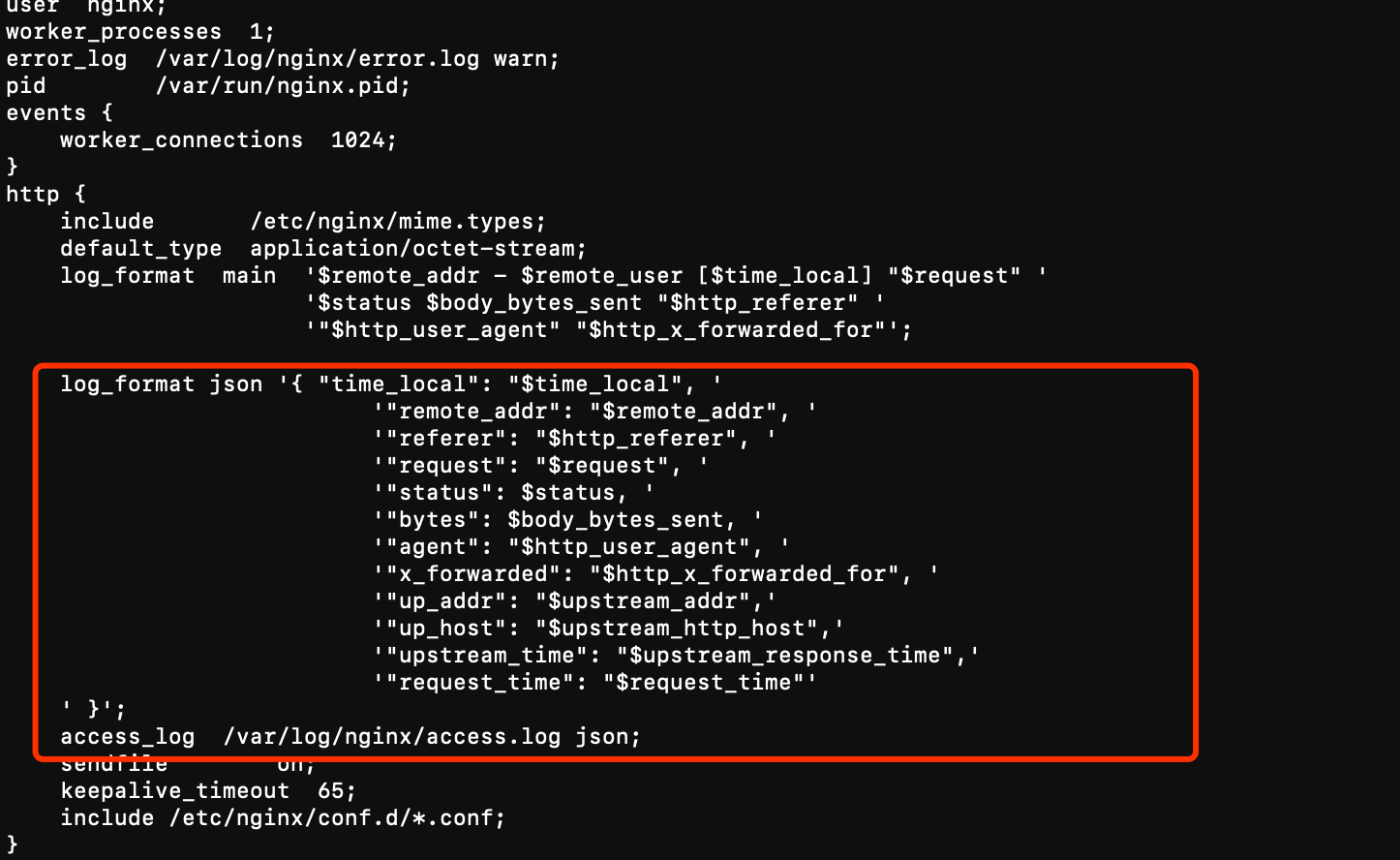
第二步: filebeat配置
- 配置json解析
json.keys_under: true
json.overwrite_keys: true
- 配置自定义索引名字
output.elasticsearch:
hosts: ["172.16.240.60:9200"]
index: "nginx-%{[beat.version]}-%{+yyyy.MM}"
setup.template.name: "nginx"
setup.template.pattern: "nginx-*"
setup.template.enabled: false
vim /etc/filebeat/filebeat.yml

systemctl restart filebeat
第三步: 清空nginx日志, 重启nginx, 删除原nginx日志产生的索引
- 清空nginx日志, 重启nginx
>/var/log/nginx/access.log
systemctl restart nginx
- 删除原nginx日志产生的索引
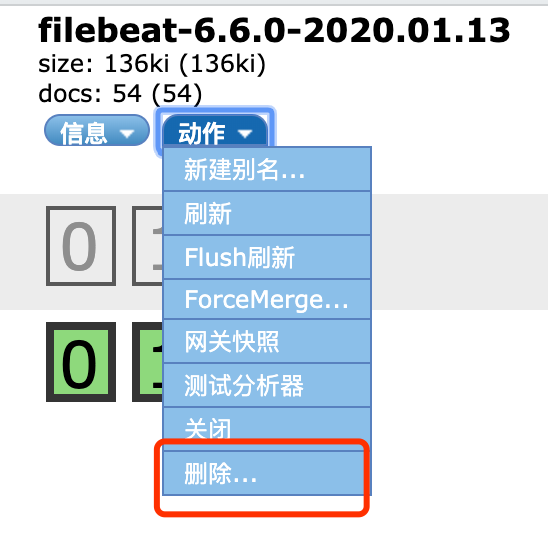
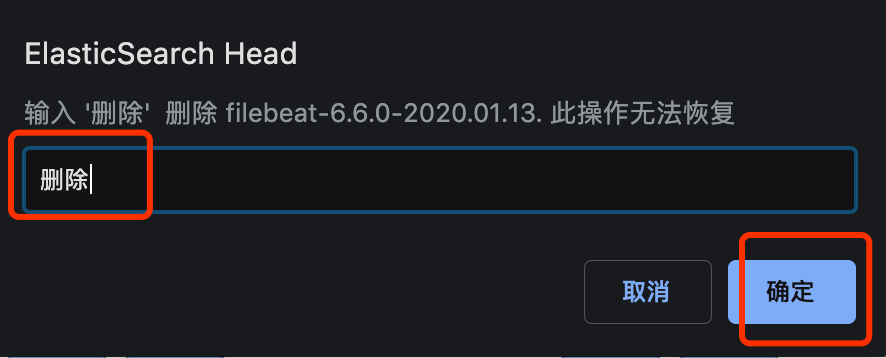
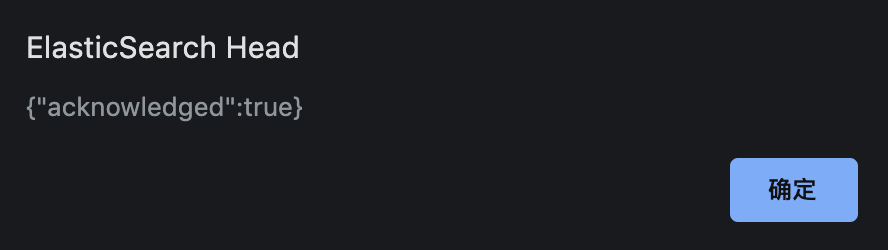
- 产生一些日志
ab -n 1000 -c 100 http://172.16.240.80/
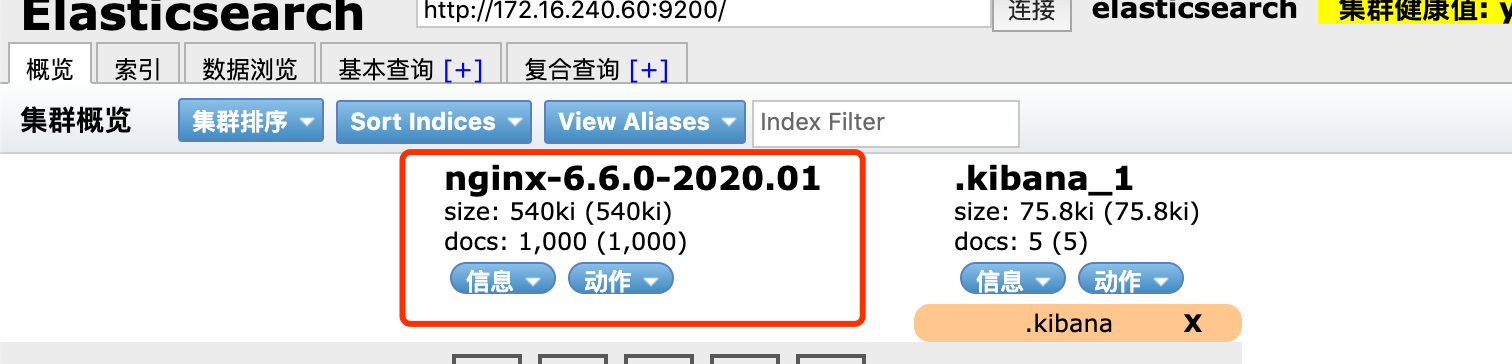
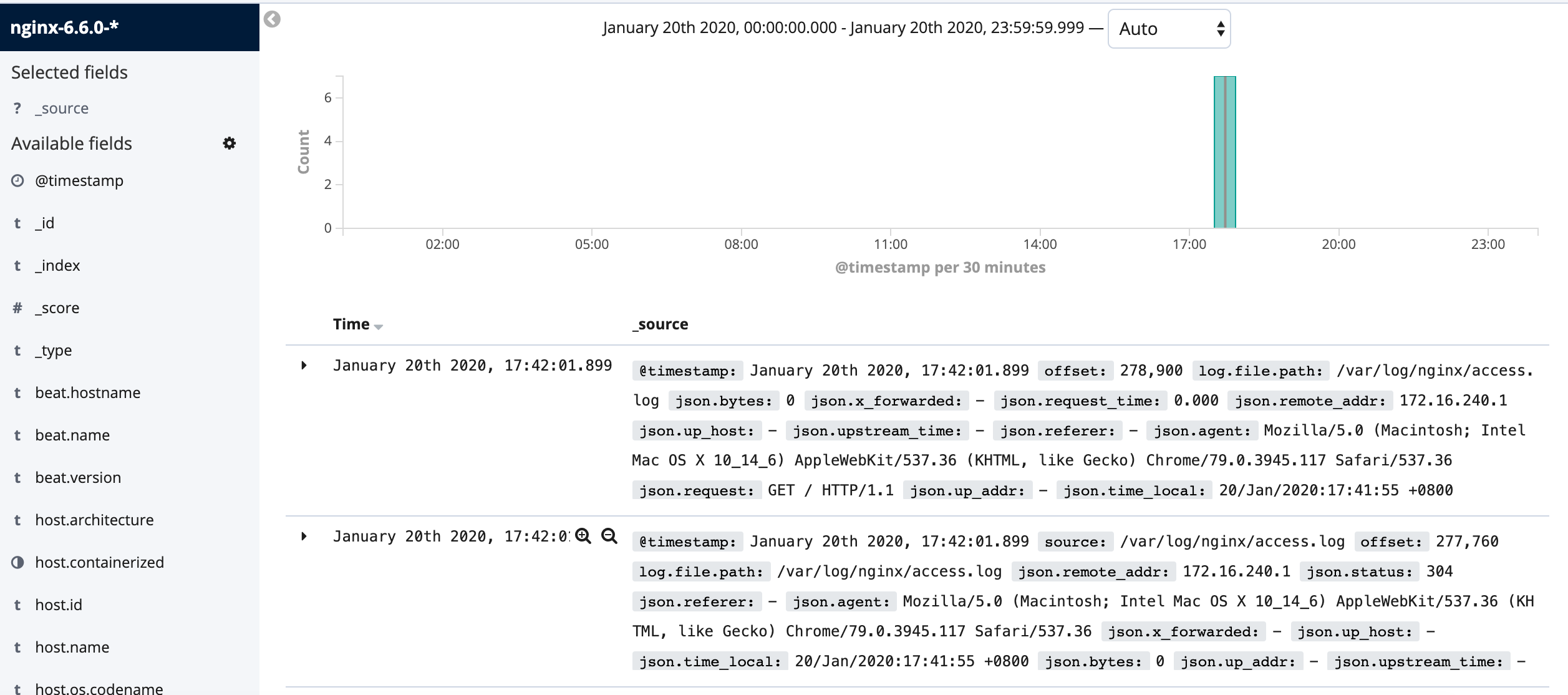
进阶版
收集错误日志, 并且通过2个索引来分别存储错误日志和正确日志
第一步: filebeat配置
filebeat.inputs:
- type: log
enabled: true
paths:
- /var/log/nginx/access.log
tags: ["access"]
json.keys_under: true
json.overwrite_keys: true
- type: log
enabled: true
paths:
- /var/log/nginx/error.log
tags: ["error"]
json.keys_under: true
json.overwrite_keys: true
output.elasticsearch:
hosts: ["172.16.240.60:9200"]
#index: "nginx-%{[beat.version]}-%{+yyyy.MM}"
indices:
- index: "access-%{[beat.version]}-%{+yyyy.MM}"
when.contains:
tags: "access"
- index: "error-%{[beat.version]}-%{+yyyy.MM}"
when.contains:
tags: "error"
参考官方文档 :
https://www.elastic.co/guide/en/beats/filebeat/6.6/filebeat-input-log.html
https://www.elastic.co/guide/en/beats/filebeat/6.6/elasticsearch-output.html
vim /etc/filebeat/filebeat.yml

systemctl restart filebeat.service
第二步:
第三步: 清空nginx日志, 重启nginx, 删除原nginx日志产生的索引
- 清空nginx日志, 重启nginx
>/var/log/nginx/access.log
systemctl restart nginx
- 删除原nginx日志产生的索引
- 产生一些日志
ab -n 1000 -c 100 http://172.16.240.80/
ab -n 100 -c 100 http://172.16.240.80/lyysb
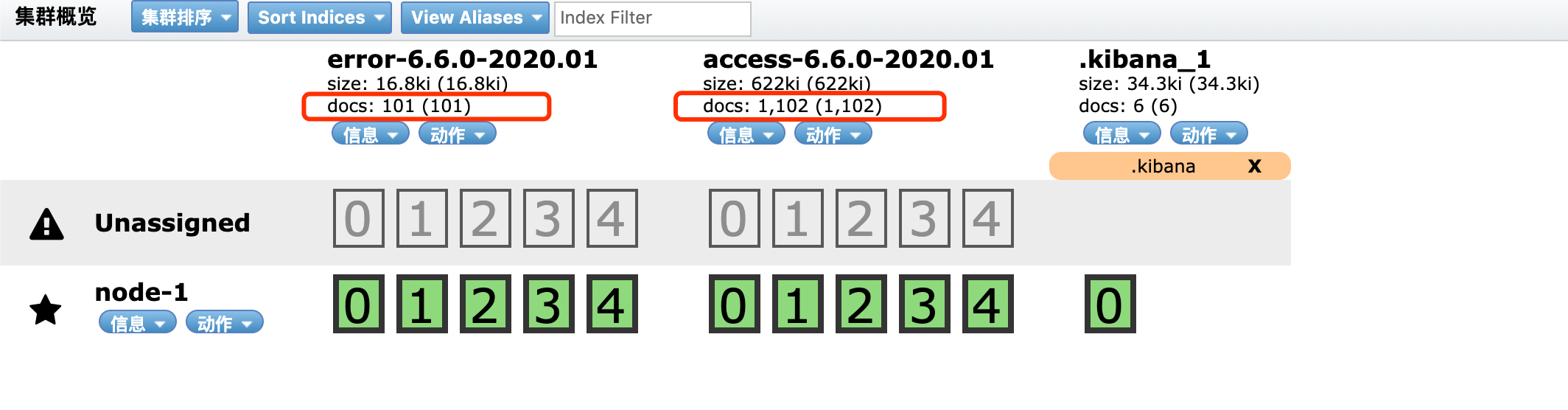
收集tomcat日志
第一步: 配置tomcat 的json日志格式
pattern="{"clientip":"%h","ClientUser":"%l","authenticated":"%u","AccessTime":"%t","method":"%r","status":"%s","SendBytes":"%b","Query?string":"%q","partner":"%{Referer}i","AgentVersion":"%{User-Agent}i"}"
vim /etc/tomcat/server.xml

- 为了验证方便, 清空tomcat日志
> /var/log/tomcat/localhost_access_log.2020-01-21.txt
systemctl restart tomcat
- 查看tomcat日志
tail -f /var/log/tomcat/localhost_access_log.2020-01-21.txt
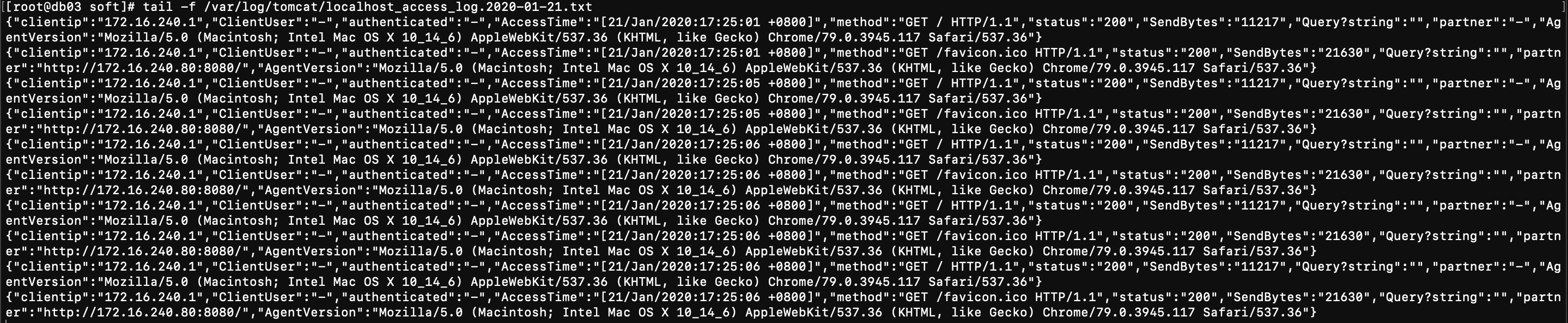
第二步: 配置filebeat
vim /etc/filebeat/filebeat.yml

systemctl restart filebeat.service

- 验证是否数据是否存入elasticsearch

收集elasticsearch日志
参考文档
https://www.elastic.co/guide/en/beats/filebeat/6.6/multiline-examples.html
第一步: 配置filebeat
vim /etc/filebeat/filebeat.yml

systemctl restart filebeat.service
第二步: 制造elasticsearch错误日志
将配置文件改错重启elasticsearch, 然后改回来再重启elasticsearch
vim /etc/elasticsearch/elasticsearch.yml
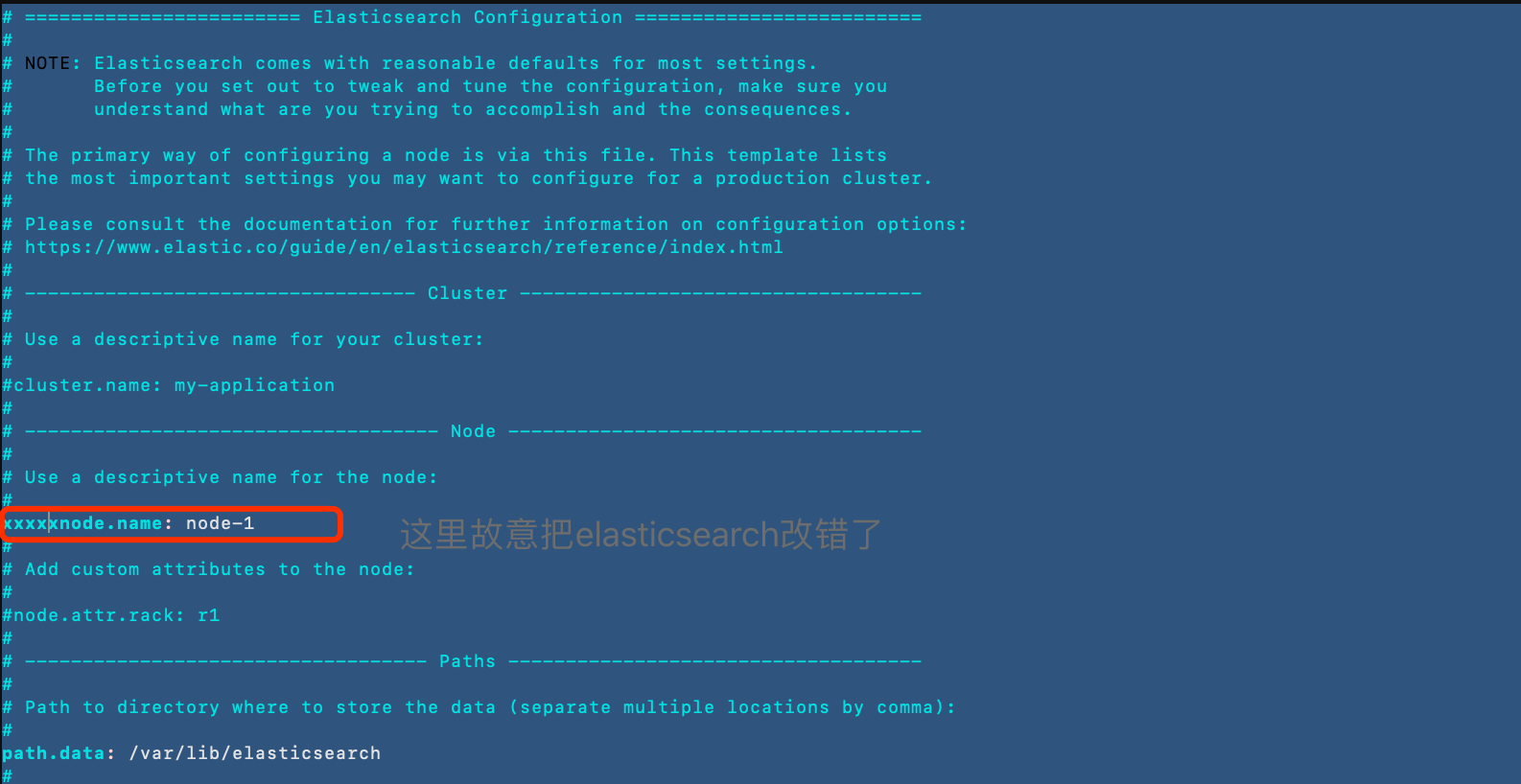
- 重启服务
systemctl restart elasticsearch.service
- 再把配置文件改回来, 重启服务
vim /etc/elasticsearch/elasticsearch.yml
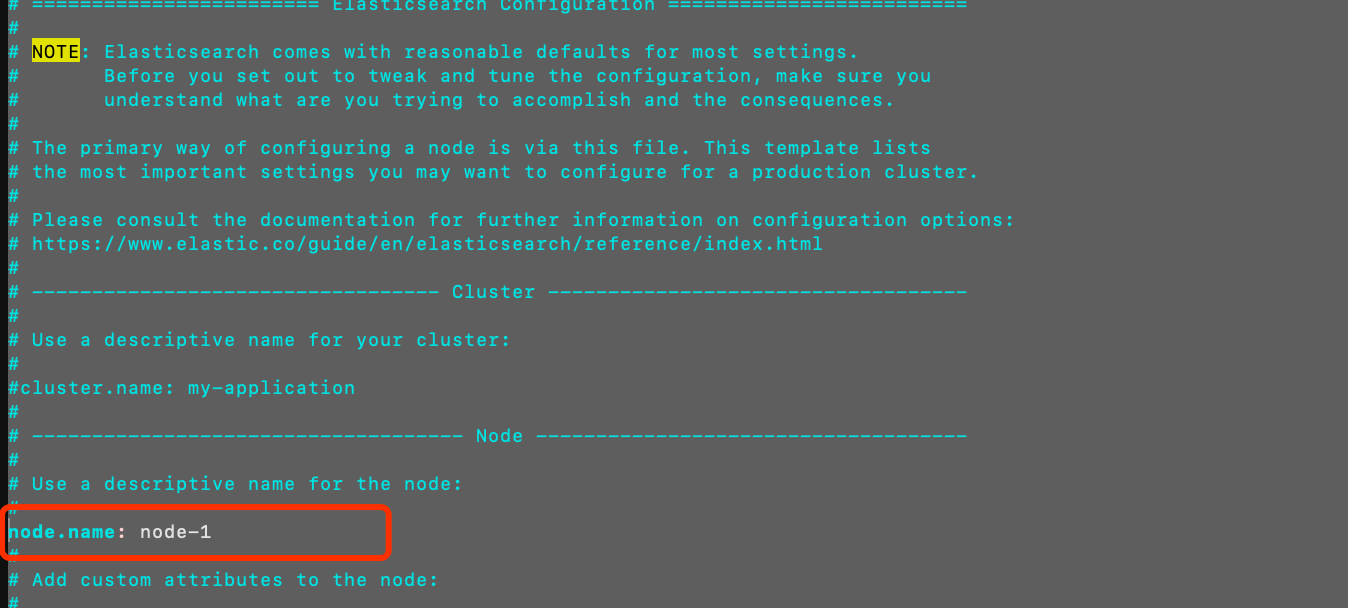
systemctl restart elasticsearch.service
- 查看elasticsearch日志
tail -f /var/log/elasticsearch/elasticsearch.log
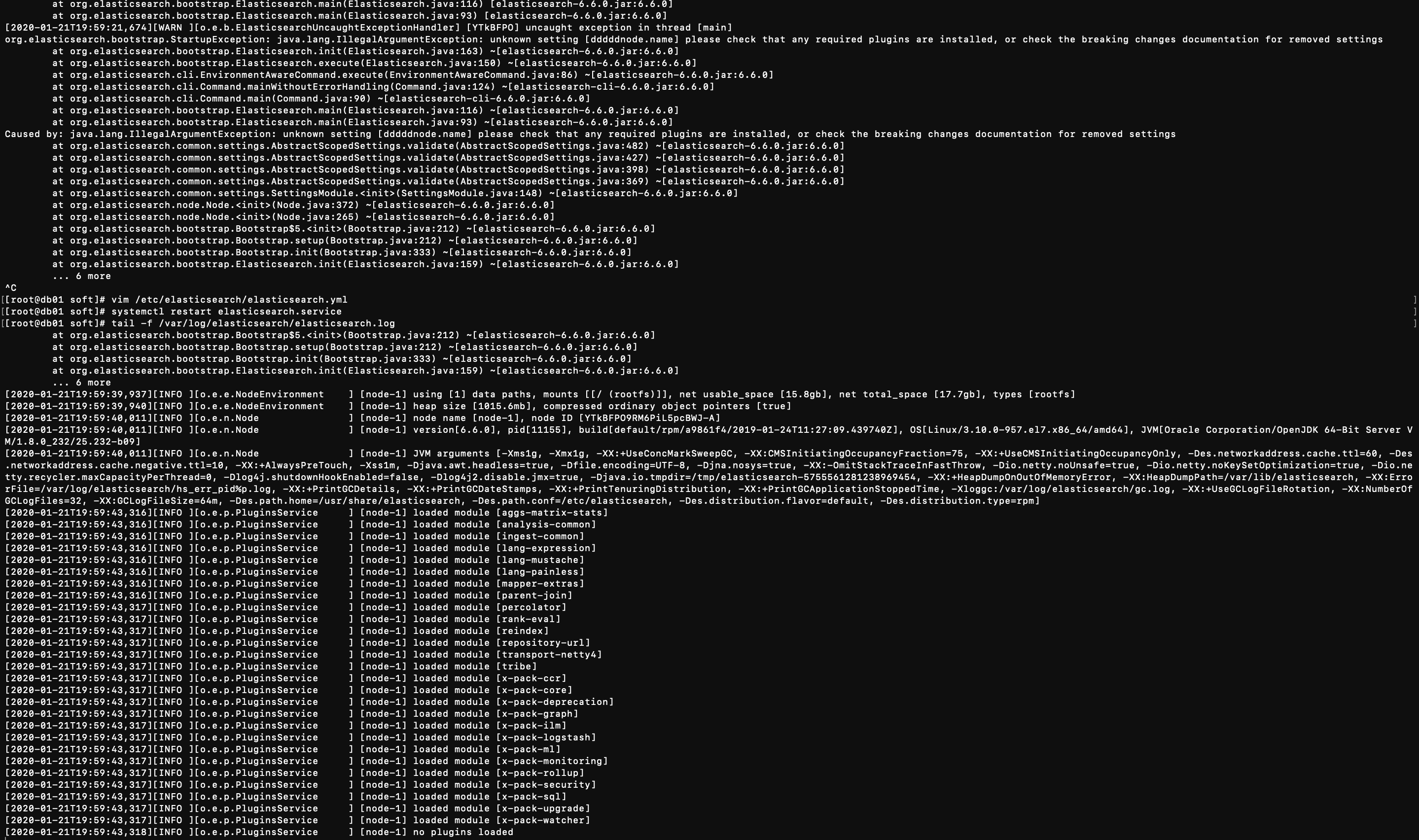
第三步: 查看结果
打开 kibana http://172.16.240.70:5601/