layuitable设置数据表
如图,要设置类似这样的格式
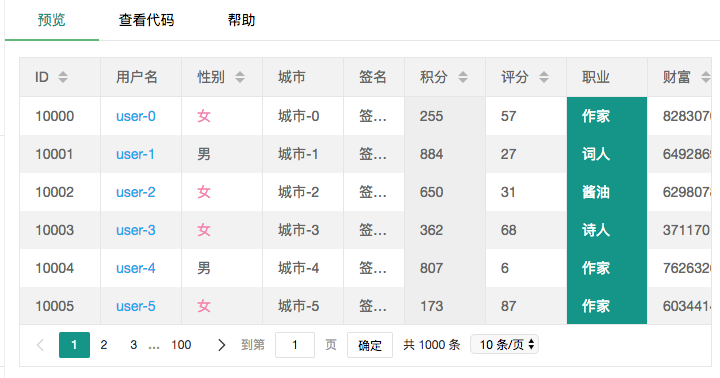
步骤如下:
1. 设置一个列表表格

2. 获取数据
table.render({ elem: '#pl-list' ,id: 'pl_table' ,height: 480 ,title: 'sku列表' ,url: host + '/product/sku/listForProduct?page=1' //数据接口 ,where: _self.formData ,parseData: function(res) { return { "code": res.code, "msg": res.message, "count": res.data.total, "data": res.data.product_sku_list } } ,cols: [[ //表头 {type:'checkbox'} ,{field: 'id', title: 'ID', width: 90} ,{field: 'product_id', hide: 'true'} ,{field: 'name', title: '商品名称', width:120} ,{field: 'brand', title: '品牌', width:80} ,{field: 'category_name', title: '类目', width: 120} ,{title: '图片', width:120, templet: function(d) { return `<img src=${d.image_path} />` }} ,{field: 'marking_price', title: '划线价', width: 120} ,{field: 'stock', title: '库存', width: 120} ,{field: 'code', title: '商品编码', width: 120} ,{field: 'service_type', title: '业务类型', width: 120} ,{field: 'status', title: '上架状态', width: 120} ,{field: 'created_at', title: '创建时间', width: 135} ,{title: '操作', width: 135, toolbar: '#barDemo', fixed: 'right'} ]] ,page: true //开启分页
3. 定义barDemo
<script type="text/html" id="barDemo">
<a class="layui-btn layui-btn-xs" lay-event="edit" >编辑</a>
{{# if(d.status === '下架'){ }}
<a class="layui-btn layui-btn-danger layui-btn-xs" lay-event="del">上架</a>
{{# } else { }}
<a class="layui-btn layui-btn-danger layui-btn-xs" lay-event="del">下架</a>
{{# } }}
</script>
4. 大致细节就是如此,详细内容还是请查看官方文档




