VUE-CLI3.0安装和使用echart方法
准备:使用vue-cli脚手架
如果你已经有自己的项目,可以跳过这一步。
npm下载vue-cli脚手架
(写这篇文章时用的还是vue-cli2)
npm install -g @vue/cli初始化一个项目
vue init webpack hello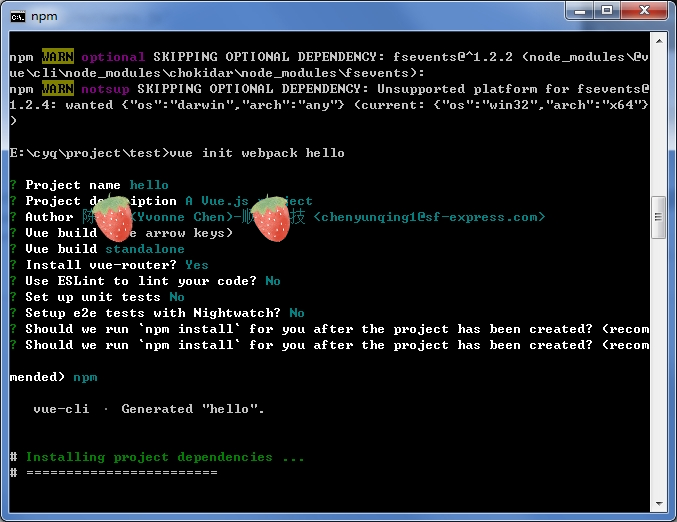
然后等待它安装完所有的依赖包就可以了。
下面我们开始引入echarts。
方式一、直接引入echarts
先npm安装echarts
npm install echarts --save开发:
main.js
import myCharts from './comm/js/myCharts.js'
Vue.use(myCharts)myCharts.js
/**
* 各种画echarts图表的方法都封装在这里
* 注意:这里echarts没有采用按需引入的方式,只是为了方便学习
*/
import echarts from 'echarts'
const install = function(Vue) {
Object.defineProperties(Vue.prototype, {
$chart: {
get() {
return {
//画一条简单的线
line1: function (id) {
this.chart = echarts.init(document.getElementById(id));
this.chart.clear();
const optionData = {
xAxis: {
type: 'category',
data: ['Mon', 'Tue', 'Wed', 'Thu', 'Fri', 'Sat', 'Sun']
},
yAxis: {
type: 'value'
},
series: [{
data: [820, 932, 901, 934, 1290, 1330, 1320],
type: 'line',
smooth: true
}]
};
this.chart.setOption(optionData);
},
}
}
}
})
}
export default {
install
}
HelloWorld.vue
<template>
<div class="hello">
<div id="chart1"></div>
</div>
</template>
<script>
export default {
name: 'HelloWorld',
data () {
return {
}
},
mounted() {
this.$chart.line1('chart1');
}
}
</script>
<style scoped>
#chart1 {
width: 300px;
height: 300px;
}
</style>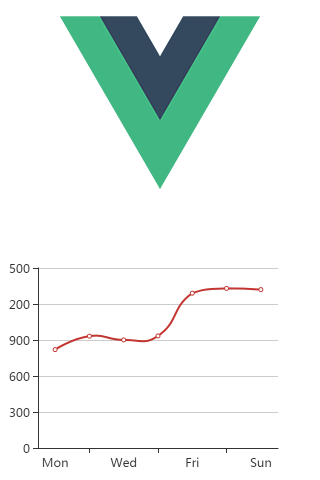
方式二、使用vue-echarts
先npm安装vue-echarts
npm install vue-echarts --save开发:
除了全量引用echarts,我们还可以采用按需引入的方式
main.js
import ECharts from 'vue-echarts/components/ECharts'
import 'echarts/lib/chart/line'
Vue.component('chart', ECharts)HelloWorld.vue
<template>
<div class="hello">
<chart ref="chart1" :options="orgOptions" :auto-resize="true"></chart>
</div>
</template>
<script>
export default {
name: 'HelloWorld',
data () {
return {
orgOptions: {},
}
},
mounted() {
this.orgOptions = {
xAxis: {
type: 'category',
data: ['Mon', 'Tue', 'Wed', 'Thu', 'Fri', 'Sat', 'Sun']
},
yAxis: {
type: 'value'
},
series: [{
data: [820, 932, 901, 934, 1290, 1330, 1320],
type: 'line',
smooth: true
}]
}
}
}
</script>




