sublime3配置php环境
最后的演示效果:
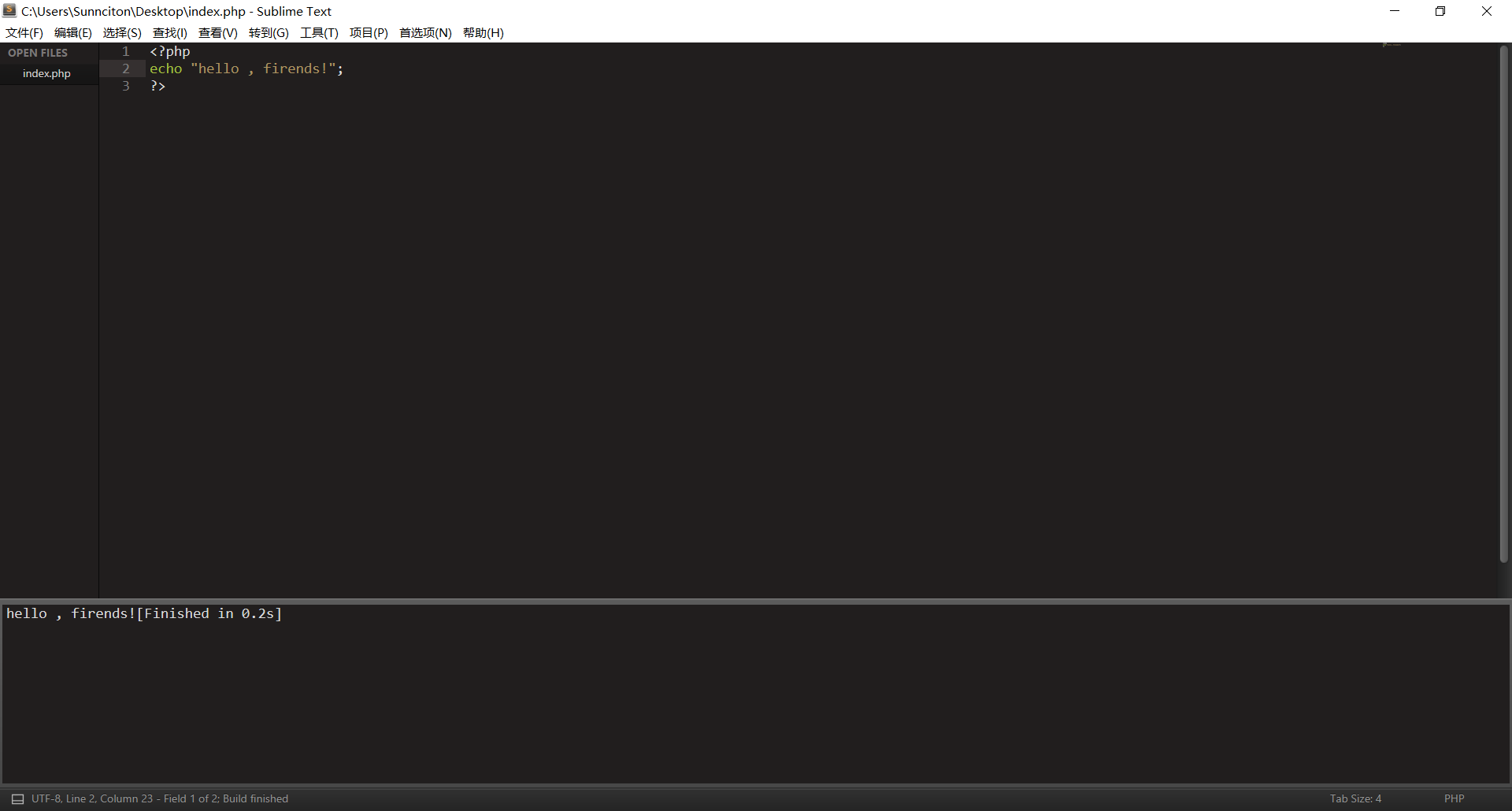
1. 按照sublime3开始前的准备工作
Ctrl+Shift+P,再输入install ,最后再输入想要安装的软件 (输入install会有几十秒的延迟,请不要重复操作)
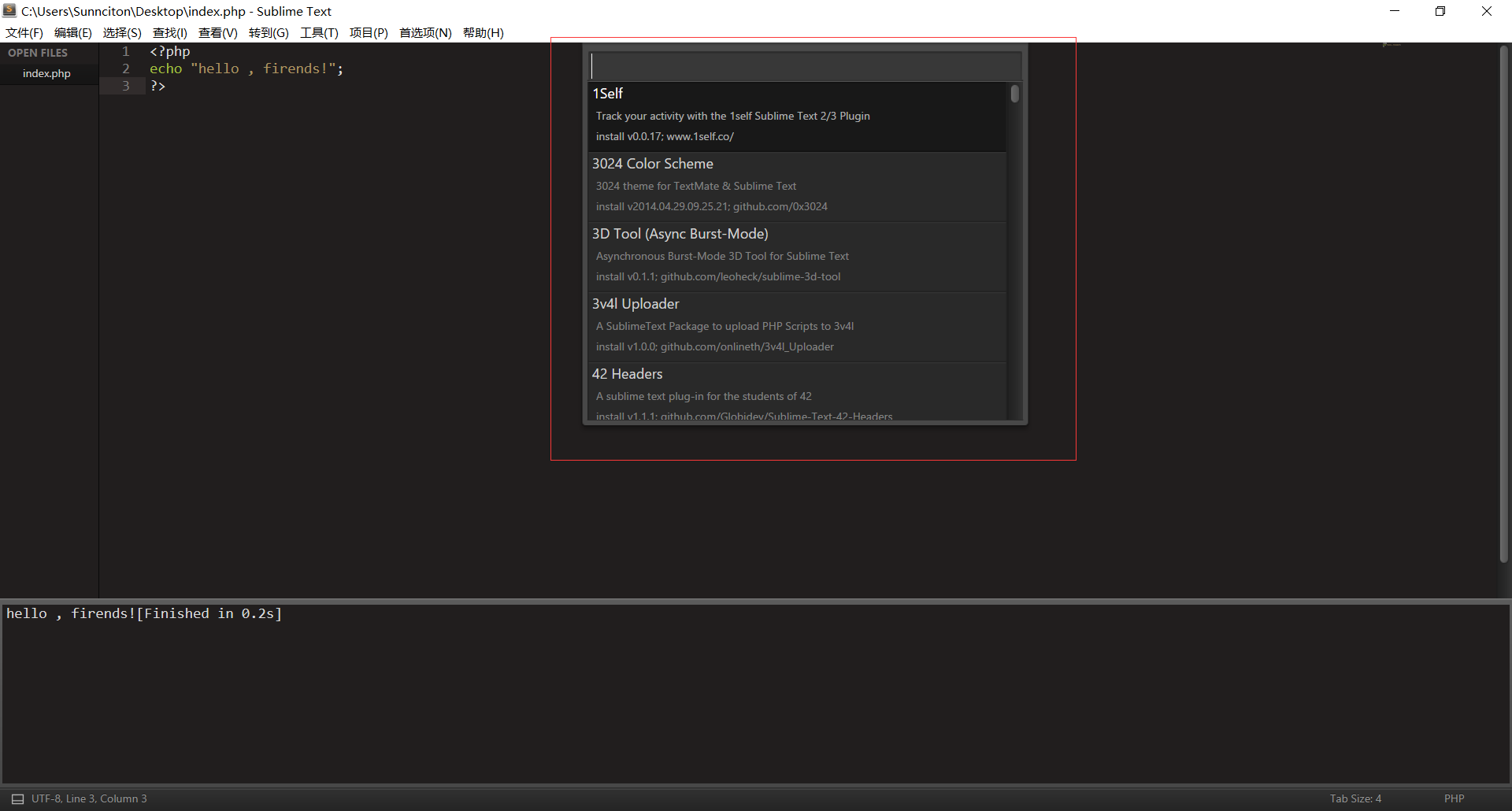
配置php环境,目前只需要配置两个,首先配置SublimeLinter
先安装好SublimeLinter ,再进入下面的步骤(如果不懂英语翻译中文那么就去翻译)
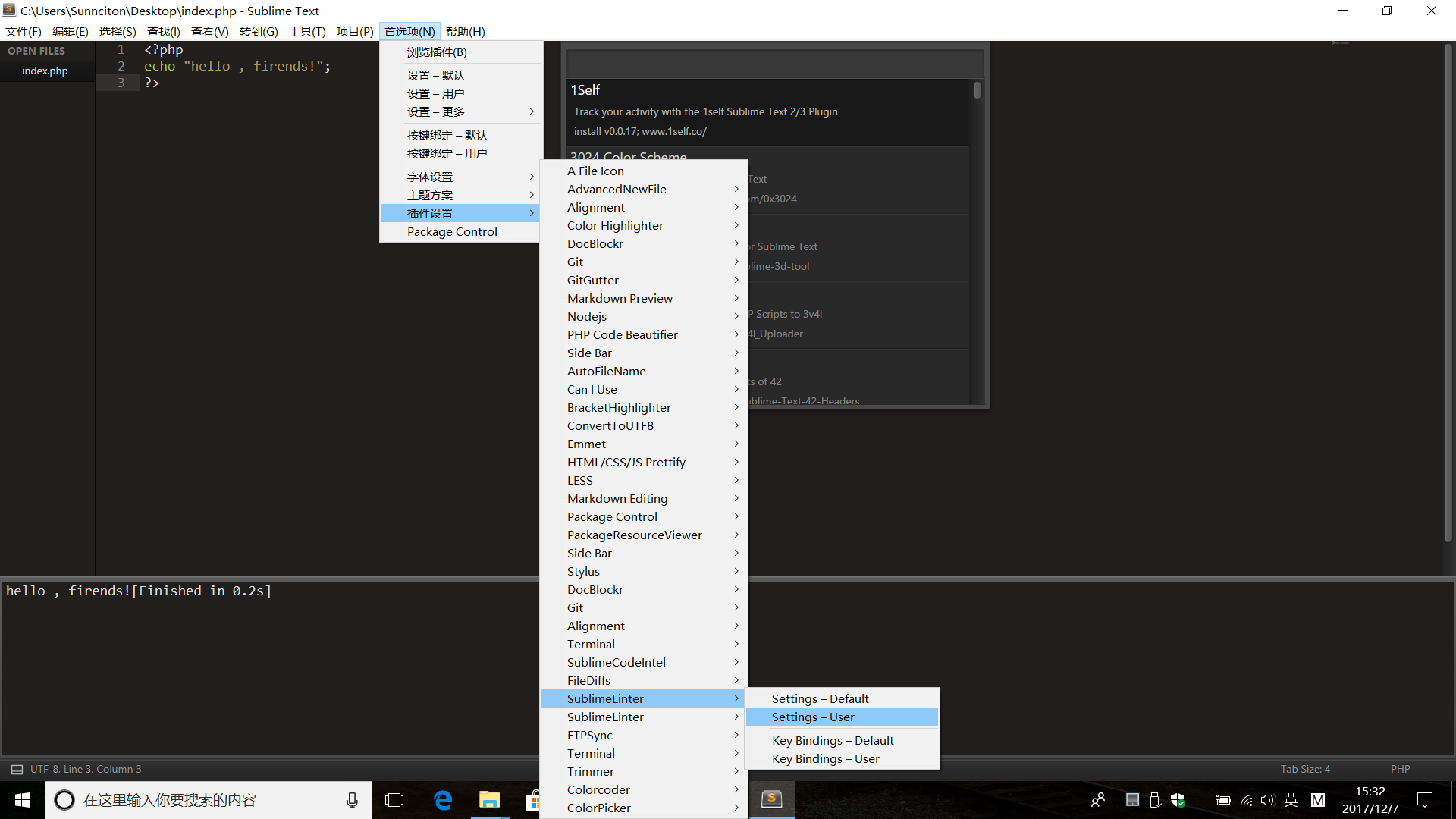
Settings-User
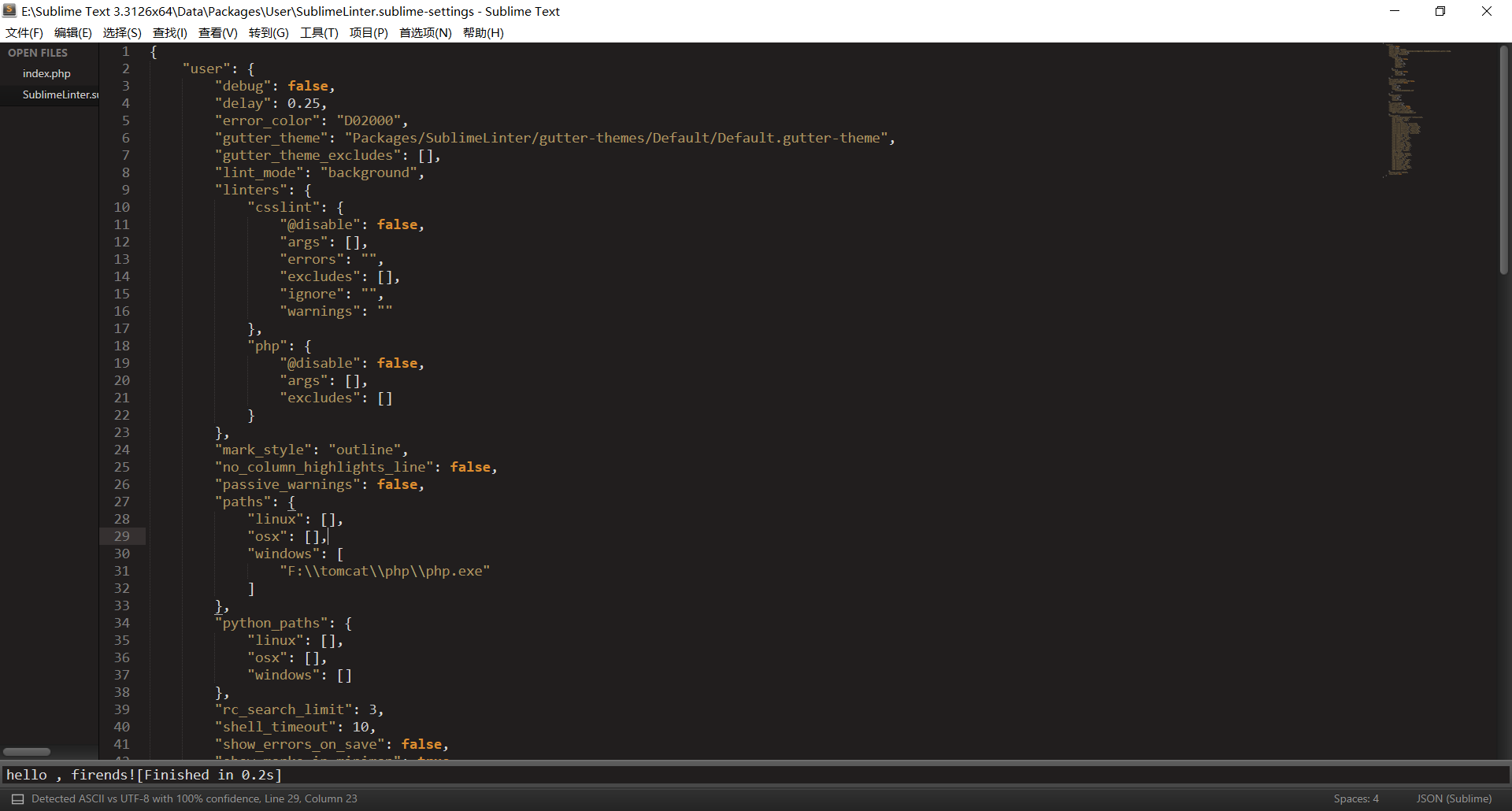
直接拷贝下面的代码上去即可,修改一下31和45行的路径即可(记得全部拷贝!)
1 { 2 "user": { 3 "debug": false, 4 "delay": 0.25, 5 "error_color": "D02000", 6 "gutter_theme": "Packages/SublimeLinter/gutter-themes/Default/Default.gutter-theme", 7 "gutter_theme_excludes": [], 8 "lint_mode": "background", 9 "linters": { 10 "csslint": { 11 "@disable": false, 12 "args": [], 13 "errors": "", 14 "excludes": [], 15 "ignore": "", 16 "warnings": "" 17 }, 18 "php": { 19 "@disable": false, 20 "args": [], 21 "excludes": [] 22 } 23 }, 24 "mark_style": "outline", 25 "no_column_highlights_line": false, 26 "passive_warnings": false, 27 "paths": { 28 "linux": [], 29 "osx": [], 30 "windows": [ 31 "F:\\tomcat\\php\\php.exe" 32 ] 33 }, 34 "python_paths": { 35 "linux": [], 36 "osx": [], 37 "windows": [] 38 }, 39 "rc_search_limit": 3, 40 "shell_timeout": 10, 41 "show_errors_on_save": false, 42 "show_marks_in_minimap": true, 43 "sublimelinter": "save-only", 44 "sublimelinter_executable_map": { 45 "php": "F:\\tomcat\\php\\php.exe" 46 }, 47 "syntax_map": { 48 "coffeescript (gulpfile)": "coffeescript", 49 "html (django)": "html", 50 "html (rails)": "html", 51 "html 5": "html", 52 "javascript (babel)": "javascript", 53 "javascript (eslint)": "javascript", 54 "javascript (gruntfile)": "javascript", 55 "javascript (gulpfile)": "javascript", 56 "javascript (postcss)": "javascript", 57 "javascript (stylelint)": "javascript", 58 "javascript (webpack)": "javascript", 59 "json (babel)": "json", 60 "json (bower)": "json", 61 "json (composer)": "json", 62 "json (eslint)": "json", 63 "json (npm)": "json", 64 "json (postcss)": "json", 65 "json (settings)": "json", 66 "json (stylelint)": "json", 67 "json (sublime)": "json", 68 "json (tern js)": "json", 69 "magicpython": "python", 70 "php": "html", 71 "python django": "python", 72 "pythonimproved": "python", 73 "xml (config)": "xml", 74 "xml (svg)": "xml", 75 "yaml (circleci)": "yaml", 76 "yaml (docker)": "yaml", 77 "yaml (eslint)": "yaml", 78 "yaml (lock)": "yaml", 79 "yaml (procfile)": "yaml", 80 "yaml (stylelint)": "yaml", 81 "yaml (yarn)": "yaml" 82 }, 83 "warning_color": "DDB700", 84 "wrap_find": true 85 } 86 }
好了,再说配置php 编译系统的事情
一张图阐释配置系统环境
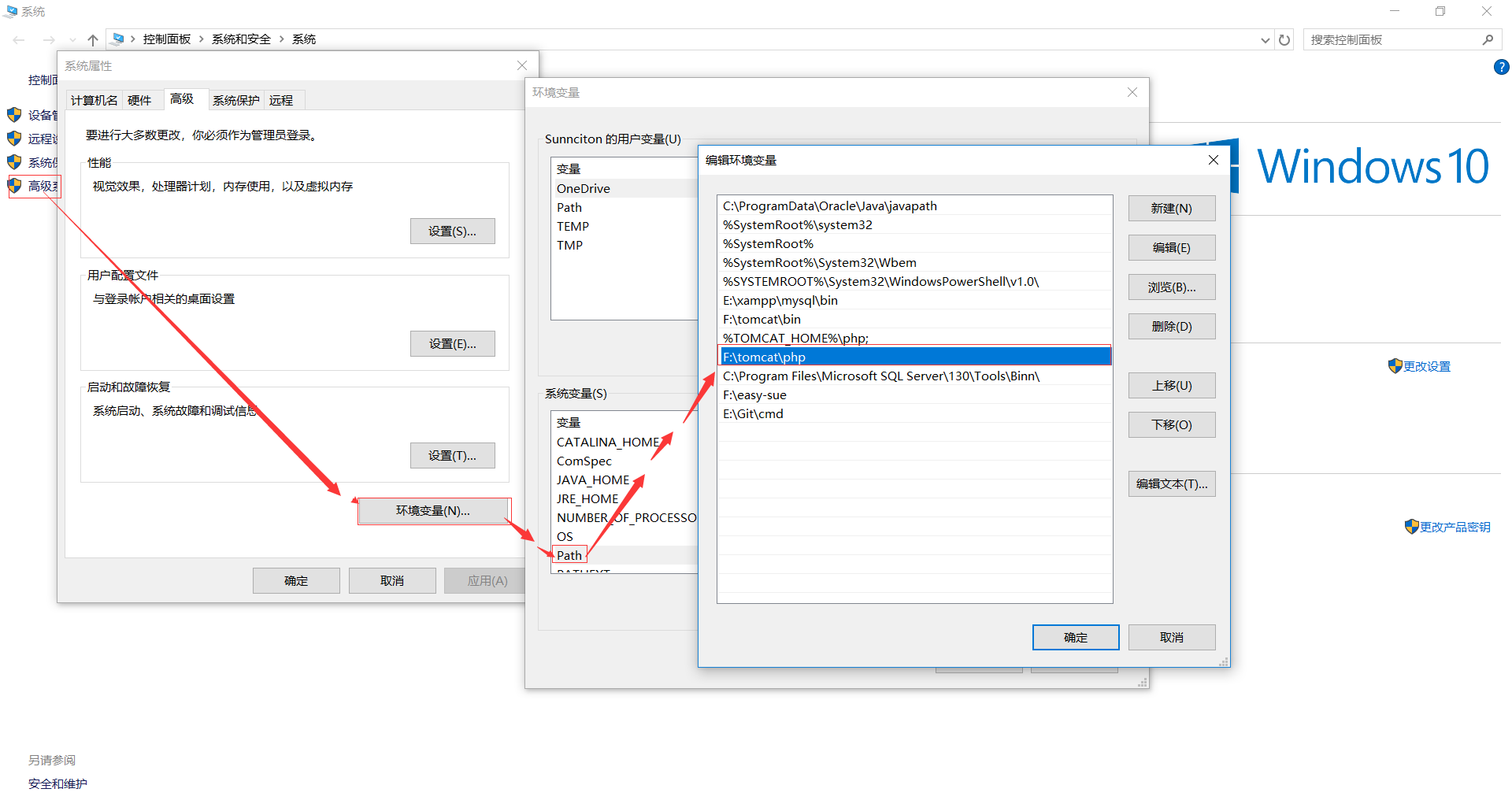
默认是有php的,不管你信不信,反正我是信了,来,说说配置php的编译系统吧!!!
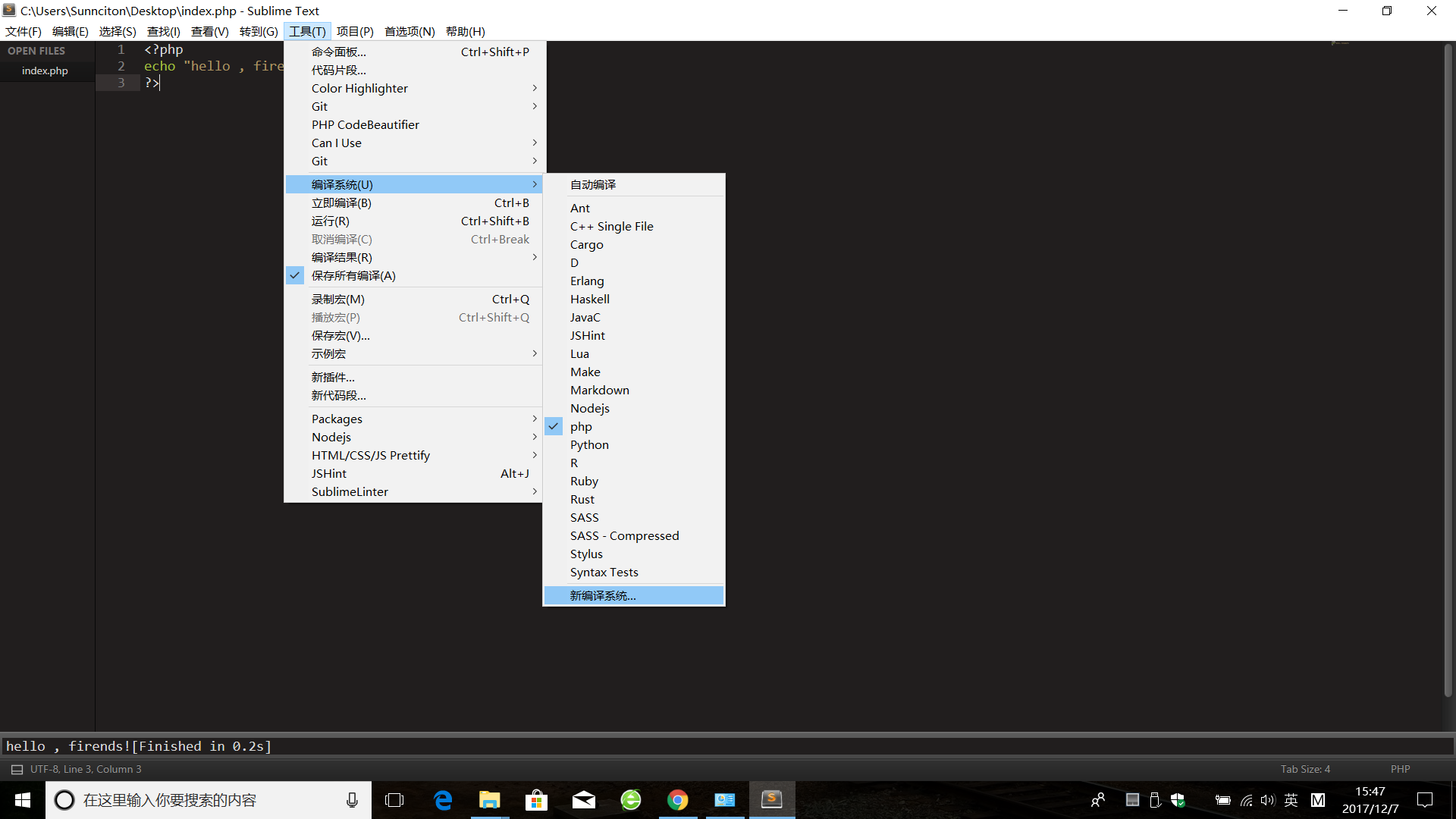
先把里面的内容删除!
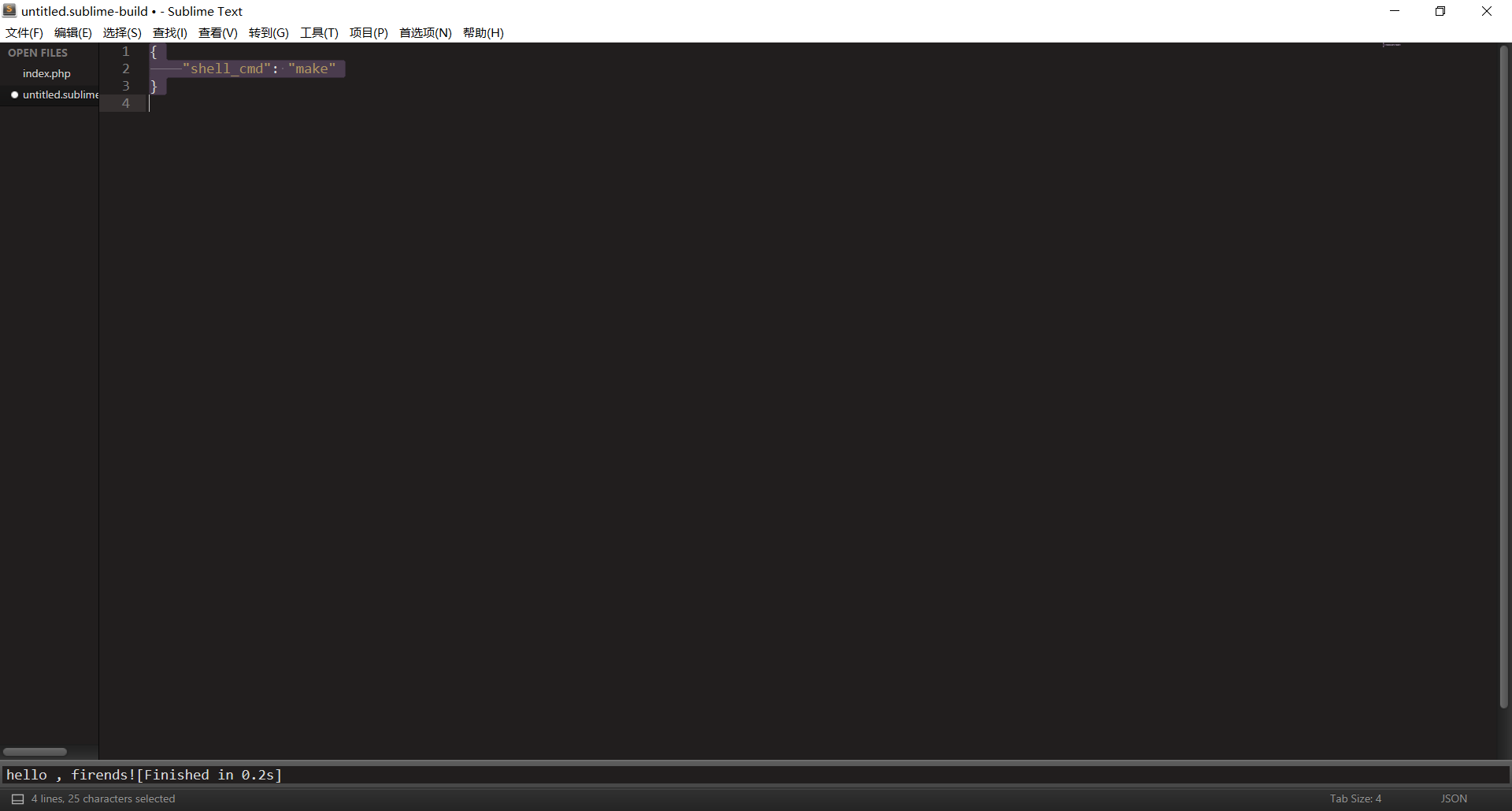
再加入以下代码:
{
"cmd":["php","$file"],"file_regex":
"php$","selector":"source.php"
}
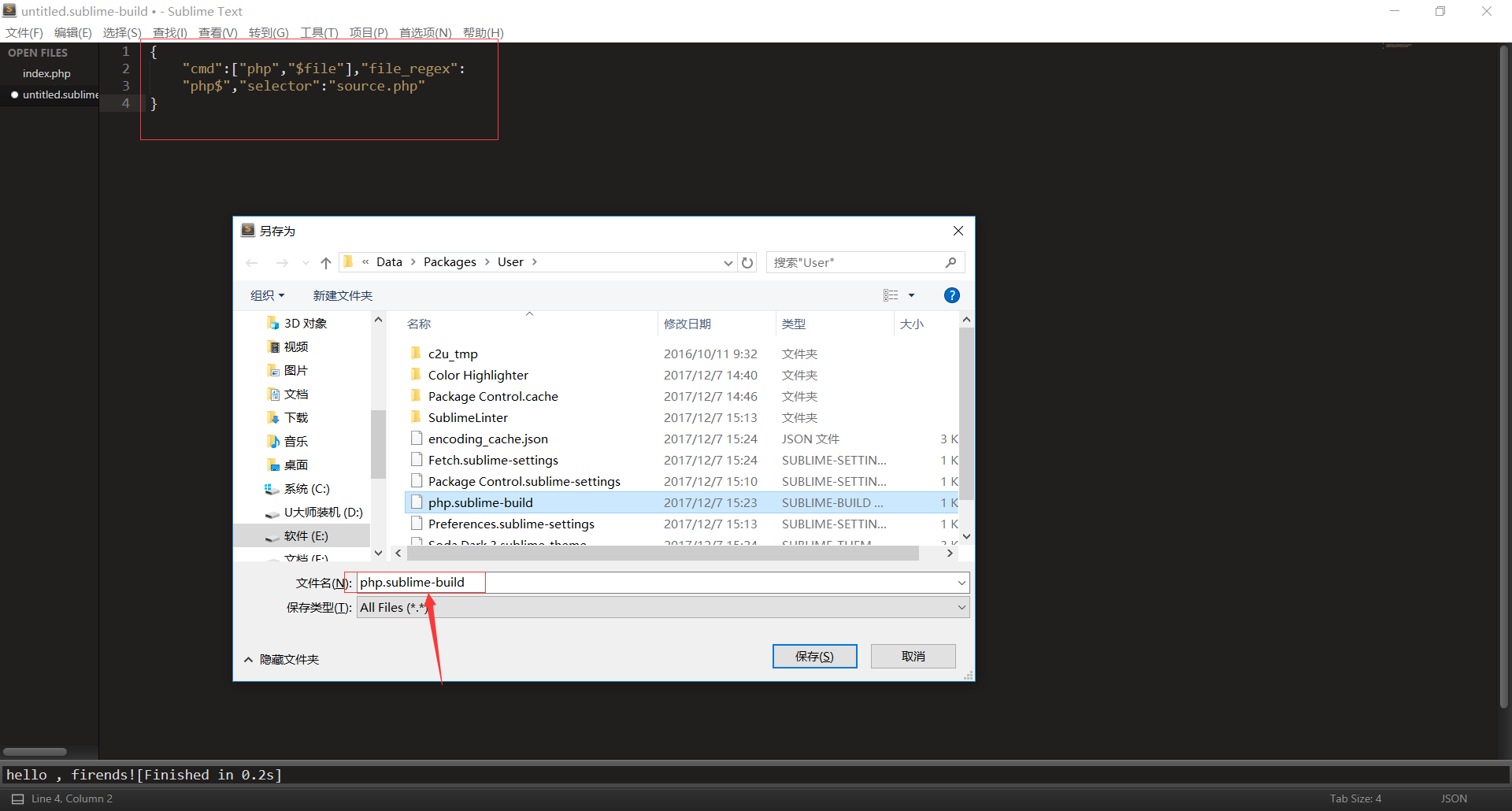
重命名为:php.sublime-build,最后保存即可,这是我们就可以在编译系统看见php了,这时我们再勾选上即可。






【推荐】国内首个AI IDE,深度理解中文开发场景,立即下载体验Trae
【推荐】编程新体验,更懂你的AI,立即体验豆包MarsCode编程助手
【推荐】抖音旗下AI助手豆包,你的智能百科全书,全免费不限次数
【推荐】轻量又高性能的 SSH 工具 IShell:AI 加持,快人一步
· AI与.NET技术实操系列:基于图像分类模型对图像进行分类
· go语言实现终端里的倒计时
· 如何编写易于单元测试的代码
· 10年+ .NET Coder 心语,封装的思维:从隐藏、稳定开始理解其本质意义
· .NET Core 中如何实现缓存的预热?
· 分享一个免费、快速、无限量使用的满血 DeepSeek R1 模型,支持深度思考和联网搜索!
· 基于 Docker 搭建 FRP 内网穿透开源项目(很简单哒)
· 25岁的心里话
· ollama系列01:轻松3步本地部署deepseek,普通电脑可用
· 按钮权限的设计及实现