docsify - 怎么搭建UI演示
可以看到我上篇文章介绍了docsify搭建,本篇介绍如何搭建UNIAPP UI演示
1.最简单的方法就是你在index.html写入以下样式
1 2 3 4 5 6 7 8 9 10 11 12 13 14 15 16 17 18 19 20 21 22 23 24 25 26 27 28 29 30 31 32 33 34 35 36 37 38 39 40 41 42 | .simulator { position: fixed; top: 90px; right: 90px; z-index: 1; box-sizing: border-box; width: 360px; min-width: 360px; overflow: hidden; background: #f7f7f7; border-radius: 12px; box-shadow: #ebedf0 0 4px 12px;}.simulator iframe { display: block; width: 100%; border: none;}@media (max-width: 1100px) { .simulator { display: none; }}@media (min-width: 1680px) { .content { right: 410px; } .app-nav { position: fixed; top: 0; right: 0; } .markdown-section { max-width: 1070px; }} |
2.在markdown文件导入iframe (这一种是手动,非常麻烦!)
2.1 单个页面导入定制
准备工作就是将UI内容演示打包成H5,然后利用ifarme导入每个页面的链接地址
比如说上传图片组件所在的页面我们就在upload-img.md的iframe src导入:https://xxx.com/#/pages/components/upimg

<div class="simulator">
<iframe src="这里放链接地址" height="640px"></iframe>
</div>
2.2 自动导入UI演示地址(在index.html操作)
1 <!DOCTYPE html>
2 <html lang="en">
3 <head>
4 <meta charset="UTF-8">
5 <title>Document</title>
6 <meta http-equiv="X-UA-Compatible" content="IE=edge,chrome=1" />
7 <meta name="description" content="Description">
8 <meta name="viewport" content="width=device-width, initial-scale=1.0, minimum-scale=1.0">
9 <link rel="stylesheet" href="//cdn.jsdelivr.net/npm/docsify@4/lib/themes/vue.css">
10 <style>
11 /* 模拟器 */
12 .simulator {
13 position: fixed;
14 top: 90px;
15 right: 90px;
16 z-index: 1;
17 box-sizing: border-box;
18 width: 360px;
19 min-width: 360px;
20 overflow: hidden;
21 background: #f7f7f7;
22 border-radius: 12px;
23 box-shadow: #ebedf0 0 4px 12px;
24 }
25
26 .simulator iframe {
27 display: block;
28 width: 100%;
29 border: none;
30 }
31
32 @media (max-width: 1100px) {
33 .simulator {
34 display: none;
35 }
36 }
37
38 @media (min-width: 1680px) {
39
40 .content {
41 right: 410px;
42 }
43
44 .app-nav {
45 position: fixed;
46 top: 0;
47 right: 0;
48 }
49
50 .markdown-section {
51 max-width: 1070px;
52 }
53 }
54 </style>
55 </head>
56 <body>
57 <div class="simulator">
58 <iframe id="simulator-iframe" src="http://localhost:2021" frameborder="0" style="height: 640px"></iframe>
59 </div>
60 <div id="app">加载中</div>
61 <script>
62 var simulatorIframe = null
63 window.$docsify = {
64 // 文档标题
65 name: '',
66 // 配置了地址以后指向地址
67 repo: 'https://github.com/xxx',
68 // 更换页面以后是否自动回到顶部
69 auto2top: true,
70 // 是否要封面页
71 coverpage: false,
72 // 执行文档里的 script 标签里的脚本
73 executeScript: true,
74 // 加载自定义侧边栏
75 loadSidebar: true,
76 // 加载自定义导航栏
77 loadNavbar: true,
78 // 小屏设备下合并导航栏到侧边栏
79 mergeNavbar: true,
80 // 最大层级
81 maxLevel: 4,
82 // 侧栏最大层级
83 subMaxLevel: 2,
84 // 主题颜色
85 // themeColor: '#0475fd',
86 // 全局顶部配置
87 plugins: [
88 function(hook, vm) {
89 // 路由钩子前进行操作
90 hook.beforeEach(function(content) {
91 var url = 'https://github.com/xxxxx/docs/' + vm.route.file
92 var editHtml = '> 🧐发现错误,想一起完善?[在 Github 编辑此页](' + url + ')!\n'
93
94 var footer = [
95 '----',
96 '> 上次修改时间 {docsify-updated} ',
97 '> [By SUN](https://github.com/xxx)',
98 ].join('\n')
99
100 return editHtml + '\n----\n' + content + '\n\n' + footer
101 })
102 // 每次路由切换时数据全部加载完成后调用,没有参数
103 hook.doneEach(function() {
104 const path = vm.route.path.split('/');
105 const port = location.port;
106 const filter = path.filter(item => {
107 return item;
108 });
109
110 if (!simulatorIframe) {
111 simulatorIframe = document.getElementById('simulator-iframe');
112 }
113 if (port == 3000) {
114 simulatorIframe.src =
115 `http://localhost:2021/#/pages/${filter[0]}/${filter[1]}?pageTitle=${filter[1]}`
116 } else {
117 simulatorIframe.src =
118 `https://xxx.com/#/pages/${filter[0]}/${filter[1]}?pageTitle=${filter[1]}`
119 }
120
121 })
122 }
123 ]
124
125 }
126 </script>
127 <!-- Docsify v4 -->
128 <script src="//cdn.jsdelivr.net/npm/docsify@4"></script>
129 </body>
130 </html>
131
3000端口是我这边的本地默认端口,其余的都指向线上地址
3. 最终UI演示效果
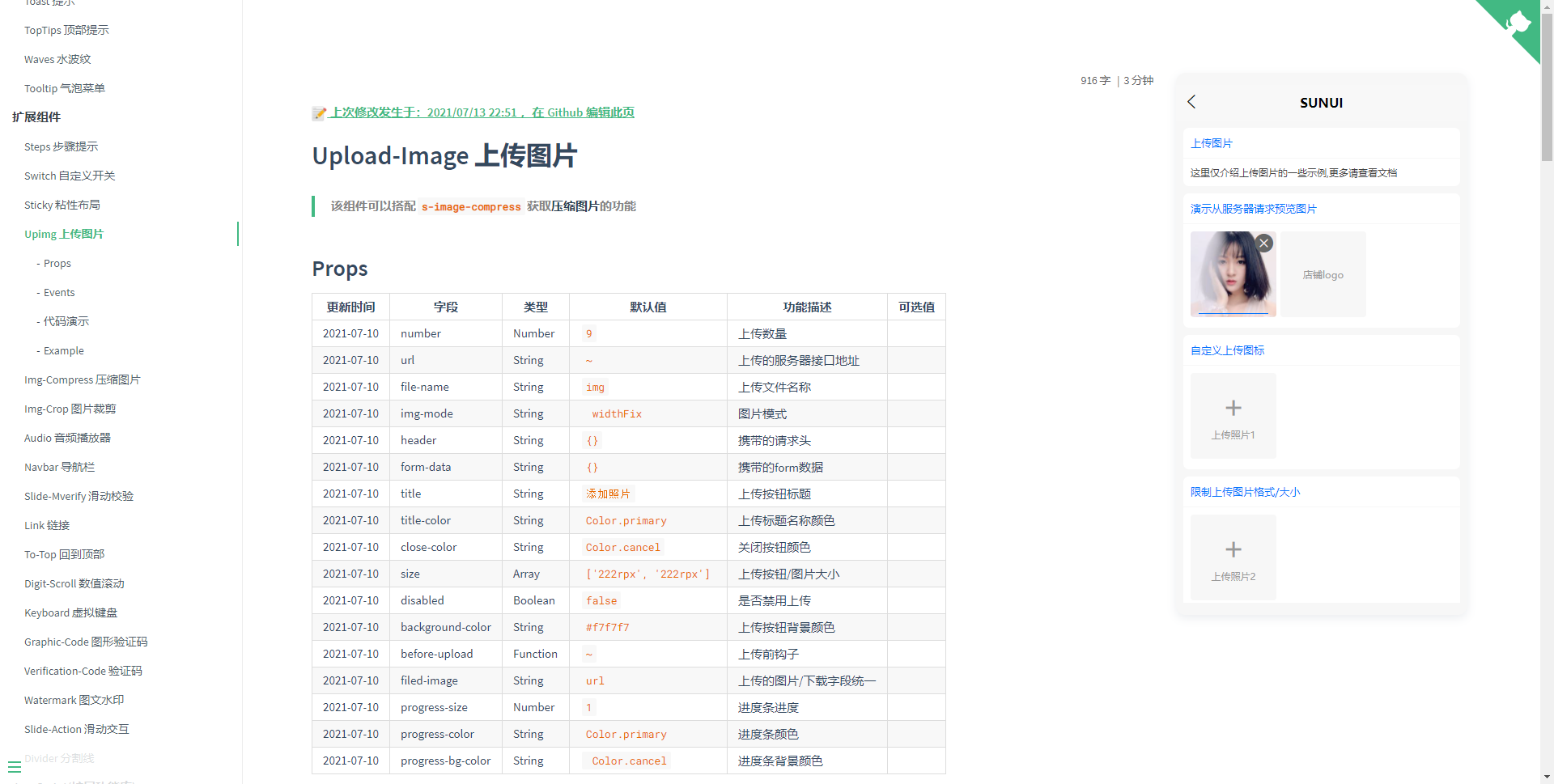





【推荐】国内首个AI IDE,深度理解中文开发场景,立即下载体验Trae
【推荐】编程新体验,更懂你的AI,立即体验豆包MarsCode编程助手
【推荐】抖音旗下AI助手豆包,你的智能百科全书,全免费不限次数
【推荐】轻量又高性能的 SSH 工具 IShell:AI 加持,快人一步
· 10年+ .NET Coder 心语,封装的思维:从隐藏、稳定开始理解其本质意义
· .NET Core 中如何实现缓存的预热?
· 从 HTTP 原因短语缺失研究 HTTP/2 和 HTTP/3 的设计差异
· AI与.NET技术实操系列:向量存储与相似性搜索在 .NET 中的实现
· 基于Microsoft.Extensions.AI核心库实现RAG应用
· 10年+ .NET Coder 心语 ── 封装的思维:从隐藏、稳定开始理解其本质意义
· 地球OL攻略 —— 某应届生求职总结
· 提示词工程——AI应用必不可少的技术
· Open-Sora 2.0 重磅开源!
· 周边上新:园子的第一款马克杯温暖上架