docsify - 怎么搭建
话不多说,docsify 的搭建!
1. 装了node以后,使用如下命令行全局安装
1 | npm i -g docsify-cli |
2. 然后新建一个文件夹(docsify),在文件夹路径使用命令行生成package.json ,包依赖管理
1 | npm init -y |
3. 使用以下命令生成所需的一些文件
1 | docsify init ./docs |
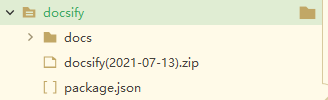
引用官网的 —— 初始化成功后,可以看到 ./docs 目录下创建的几个文件
index.html入口文件README.md会做为主页内容渲染.nojekyll用于阻止 GitHub Pages 忽略掉下划线开头的文件
直接编辑 docs/README.md 就能更新文档内容
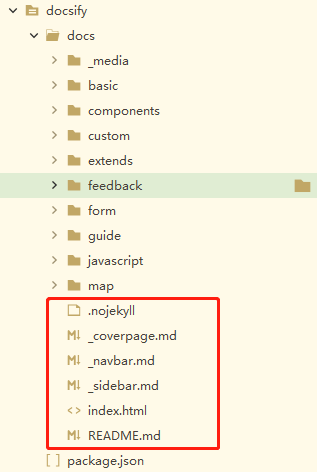
我使用的一些插件(详见index.html配置),一般可以在UNPKG - docsify查询到
代码复制:docsify-copy-code
回到顶部:docsify-scroll-to-top.min.js
本地搜索:search.min.js
图片放大:zoom-image.min.js
表情:emoji.min.js
计数:countable.js
分页:docsify-pagination.min.js
以上插件建议保存在本地,我放在custom目录下。
千万注意一件事!!!
千万注意一件事!!!
千万注意一件事!!!
docsify没有构建这个词汇! 不要删除docs目录

我的index.html,配置项太多了就没标注,具体查询:配置项 (docsify.js.org)
1 2 3 4 5 6 7 8 9 10 11 12 13 14 15 16 17 18 19 20 21 22 23 24 25 26 27 28 29 30 31 32 33 34 35 36 37 38 39 40 41 42 43 44 45 46 47 48 49 50 51 52 53 54 55 56 57 58 59 60 61 62 63 64 65 66 67 68 69 70 71 72 73 74 75 76 77 78 79 80 81 82 83 84 85 86 87 88 89 90 91 92 93 94 95 96 97 98 99 100 101 102 103 104 105 106 107 | <!DOCTYPE html><html lang="en"> <head> <meta charset="UTF-8"> <title>Document</title> <meta http-equiv="X-UA-Compatible" content="IE=edge,chrome=1" /> <meta name="description" content="Description"> <meta name="viewport" content="width=device-width, initial-scale=1.0, minimum-scale=1.0"> <link rel="stylesheet" href="//cdn.jsdelivr.net/npm/docsify@4/lib/themes/vue.css"> <link rel="stylesheet" href="/custom/themes/style.css"> </head> <body> <div id="app"></div> <script> window.$docsify = { // 文档标题 name: '', // 配置了地址以后指向地址 repo: 'https://github.com/itwanger/TechSisterLearnJava', // 更换页面以后是否自动回到顶部 auto2top: true, // 是否要封面页 coverpage: true, // 执行文档里的 script 标签里的脚本 executeScript: true, // 加载自定义侧边栏 loadSidebar: true, // 加载自定义导航栏 loadNavbar: true, // 小屏设备下合并导航栏到侧边栏 mergeNavbar: true, // 最大层级 maxLevel: 4, // 侧栏最大层级 subMaxLevel: 2, // 主题颜色 // themeColor: '#0475fd', // 代码复制配置 copyCode: { buttonText: '复制代码', errorText: 'fail', successText: 'success' }, // 回到顶部配置 scrollToTop: { auto: true, text: 'Top', right: 15, bottom: 15, offset: 500 }, // 分页配置 pagination: { previousText: '上一页', nextText: '下一页' }, // 计数配置 count: { countable: true, fontsize: '0.9em', color: 'rgb(90,90,90)', language: 'chinese' }, // 搜索配置 search: { noData: { '/zh-cn/': '没有结果!', '/es': 'No result!' }, paths: 'auto', placeholder: { '/zh-cn/': '搜索', '/': '搜索' }, pathNamespaces: ['/zh-cn', '/es'] }, // 时间 formatUpdated: '{YYYY}/{MM}/{DD} {HH}:{mm}', // 全局顶部配置 plugins: [ function(hook, vm) { hook.beforeEach(function(html) { var url = 'https://gitee.com/YanKeyon/YanKeyon/blob/master/' + vm.route.file var editHtml = '[:memo: 上次修改发生于:{docsify-updated} ,在 Github 编辑此页](' + url + ')\n'; return ( editHtml + html + '\n\n----\n\n' + '<a href="#" target="_blank" style="color: inherit; font-weight: normal; text-decoration: none;">Powered by ml</a>' ); }) } ] } </script> <!-- Docsify v4 --> <script src="//cdn.jsdelivr.net/npm/docsify@4"></script> <script src="/custom/plugins/search.min.js"></script> <script src="/custom/plugins/docsify-copy-code.js"></script> <script src="/custom/plugins/zoom-image.min.js"></script> <script src="/custom/plugins/emoji.min.js"></script> <script src="/custom/plugins/countable.js"></script> <script src="/custom/plugins/docsify-pagination.min.js"></script> <script src="/custom/plugins/docsify-scroll-to-top.min.js"></script> </body></html> |
到了最后一步,如何新建md文件呢?
可以看到我这边在docs目录新建了components文件夹,然后再在里面新建了steps.md、switch.md等文件
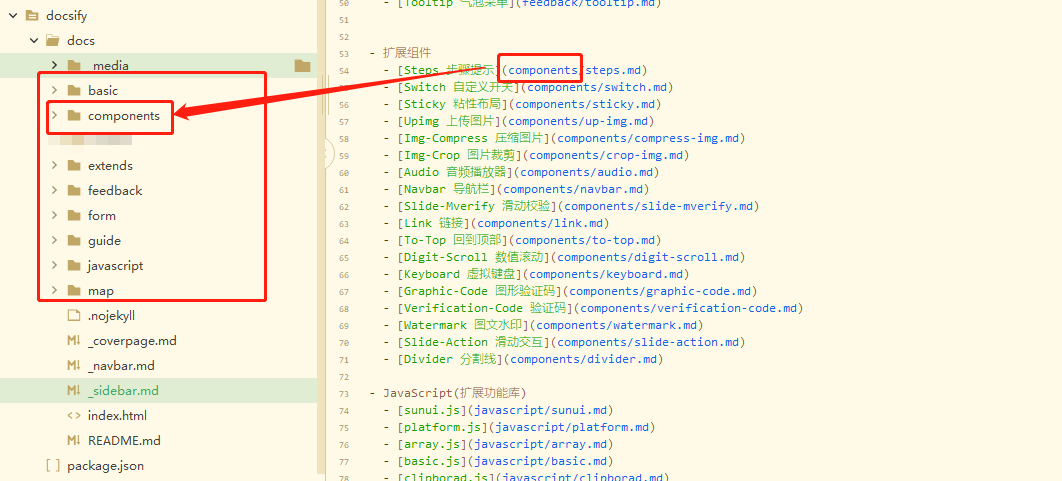
我们先要在_sidebar.md新建索引以后才能正确识别路径 ,
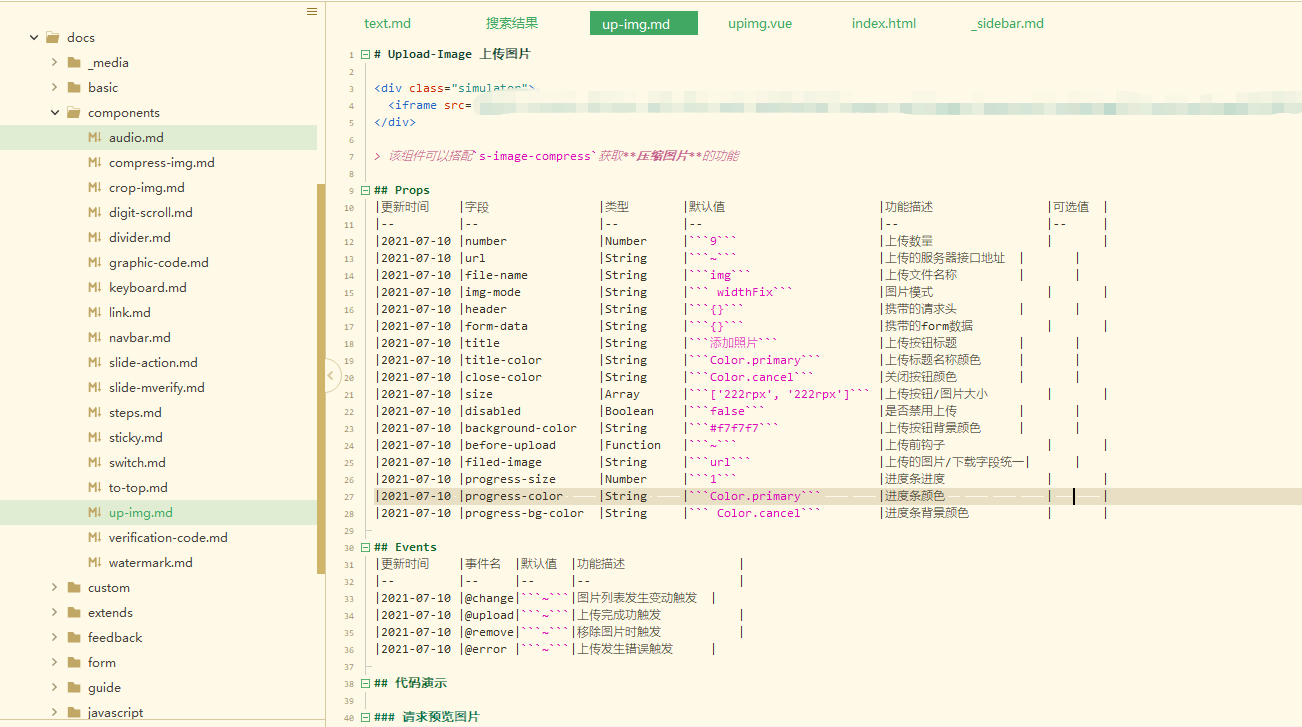
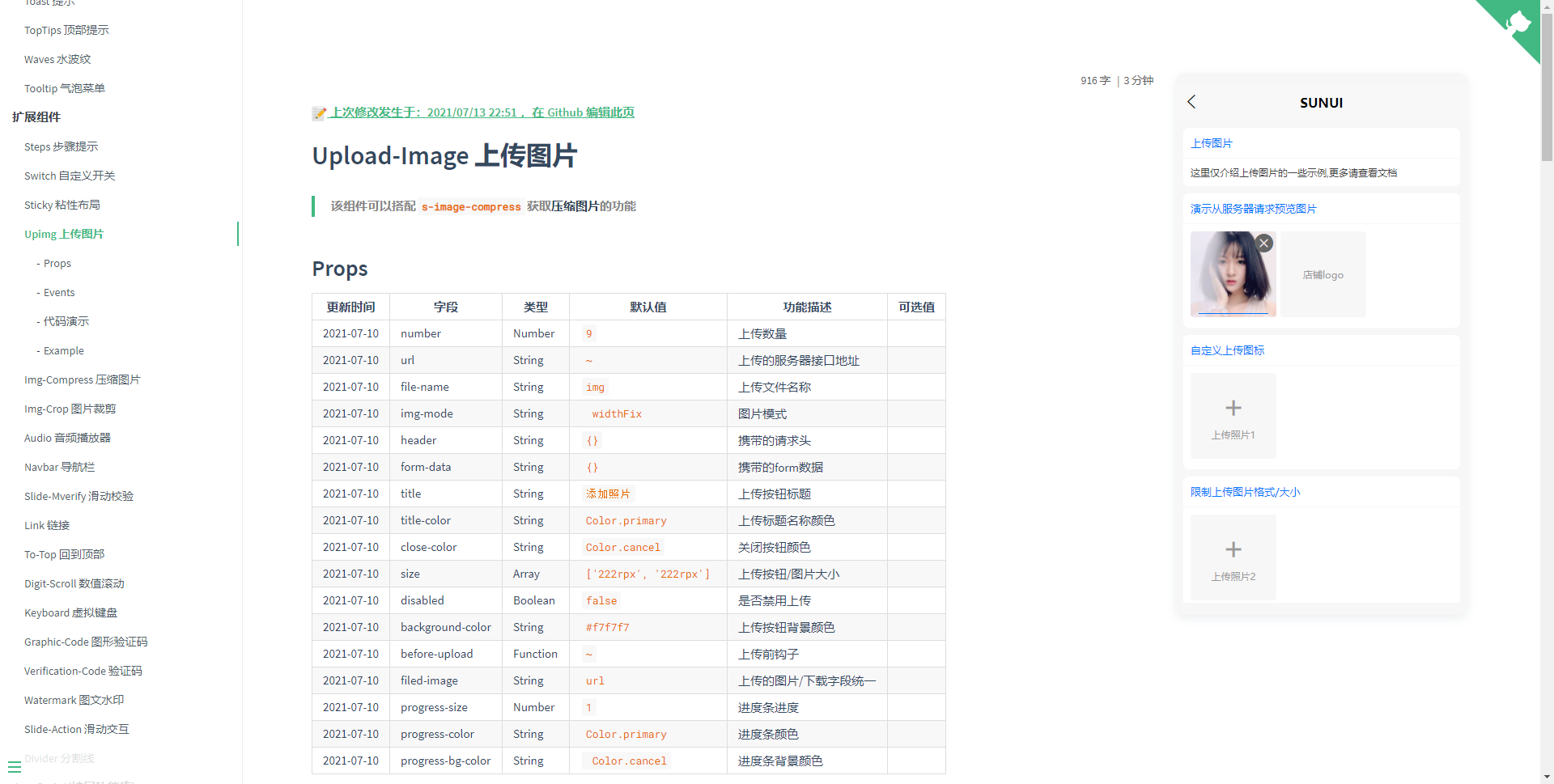





【推荐】国内首个AI IDE,深度理解中文开发场景,立即下载体验Trae
【推荐】编程新体验,更懂你的AI,立即体验豆包MarsCode编程助手
【推荐】抖音旗下AI助手豆包,你的智能百科全书,全免费不限次数
【推荐】轻量又高性能的 SSH 工具 IShell:AI 加持,快人一步
· 10年+ .NET Coder 心语,封装的思维:从隐藏、稳定开始理解其本质意义
· .NET Core 中如何实现缓存的预热?
· 从 HTTP 原因短语缺失研究 HTTP/2 和 HTTP/3 的设计差异
· AI与.NET技术实操系列:向量存储与相似性搜索在 .NET 中的实现
· 基于Microsoft.Extensions.AI核心库实现RAG应用
· 10年+ .NET Coder 心语 ── 封装的思维:从隐藏、稳定开始理解其本质意义
· 地球OL攻略 —— 某应届生求职总结
· 提示词工程——AI应用必不可少的技术
· Open-Sora 2.0 重磅开源!
· 周边上新:园子的第一款马克杯温暖上架