selenium模块,web自动化,元素定位
1. 元素定位
查看网页元素
右键-->检查
from selenium.webdriver.common.by import By # 元素定位包 # 使用 test.find_element(By.XXX)
1)定位元素ID--对应浏览器id
# 定位一个元素 a = test.find_element(By.ID, value="wrapper") print(a) # 定位多个元素(返回列表) b = test.find_elements(By.ID, value="wrapper") print(b)
① 例子
from selenium import webdriver # 用于操作浏览器 from selenium.webdriver.chrome.options import Options # 用于设置谷歌浏览器 from selenium.webdriver.common.by import By # 元素定位包 import time def chrom(): # 创建设置浏览器对象 chrome_set = Options() # 禁用沙河模式(提高兼容性) chrome_set.add_argument("--no-sandbox") # 保持浏览器打开状态(默认代码执行完毕后自动关闭) chrome_set.add_experimental_option(name="detach", value=True) # 创建并启动浏览器 chrome = webdriver.Chrome(executable_path="chromedriver.exe", options=chrome_set) return chrome test = chrom() # 打开指定网站 test.get("https://www.baidu.com") time.sleep(1) # 关闭当前标签页 # test.get_screenshot_as_file("1.png") # test.refresh() # test.close() # 定位一个元素 a = test.find_element(By.ID, value="wrapper") print(a) # 定位多个元素(返回列表)-- 需要进行切片处理
b = test.find_elements(By.ID, value="wrapper")
print(b)
# 退出浏览器(关闭所有标签页)
time.sleep(2)
test.quit()
② 浏览器定位多个元素(浏览器控制台查看)
# 浏览器定位多个元素(浏览器控制台查看) document.getElementById("wrapper")
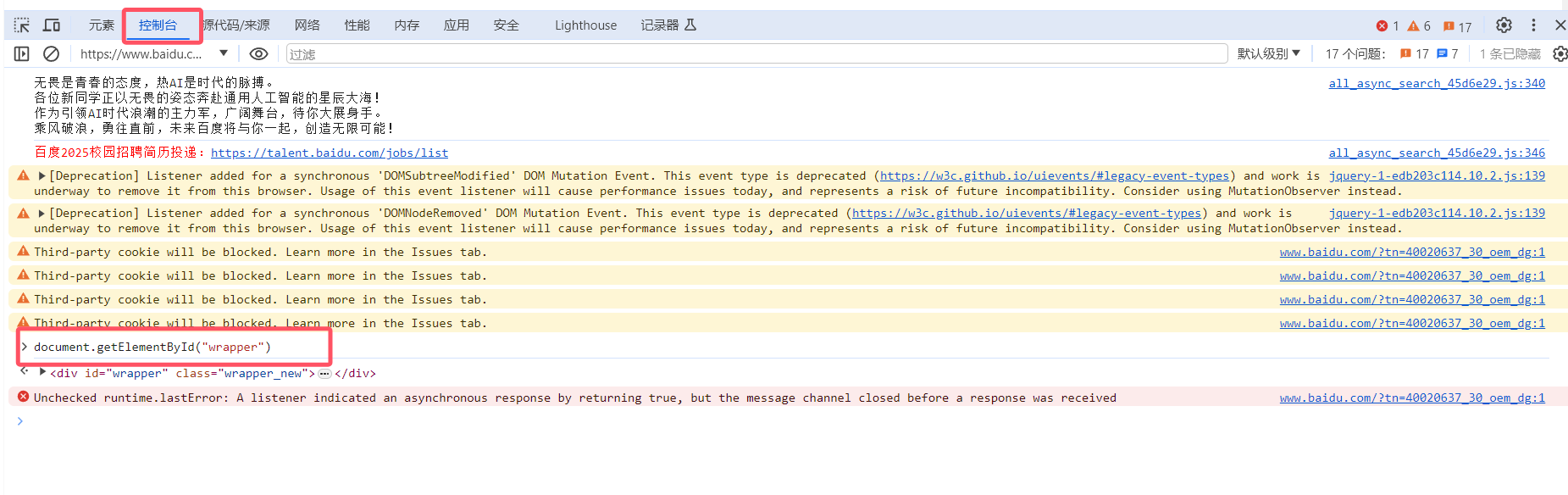
2. 元素输入
# 定位一个元素 a = test.find_element(By.ID, value="kw") print(a)
# 元素输入 a.send_keys("豆瓣") # 定位到按钮 b = test.find_element(By.ID, value="su") # 元素点击 b.click() # 元素清空 a.clear()
from selenium import webdriver # 用于操作浏览器 from selenium.webdriver.chrome.options import Options # 用于设置谷歌浏览器 from selenium.webdriver.common.by import By # 元素定位包 import time def chrom(): # 创建设置浏览器对象 chrome_set = Options() # 禁用沙河模式(提高兼容性) chrome_set.add_argument("--no-sandbox") # 保持浏览器打开状态(默认代码执行完毕后自动关闭) chrome_set.add_experimental_option(name="detach", value=True) # 创建并启动浏览器 chrome = webdriver.Chrome(executable_path="chromedriver.exe", options=chrome_set) return chrome test = chrom() # 打开指定网站 test.get("https://www.baidu.com") time.sleep(1) # 定位一个元素 a = test.find_element(By.ID, value="kw") print(a) a.send_keys("豆瓣") # 定位到按钮 b = test.find_element(By.ID, value="su") # 元素点击 b.click() # 元素清空 a.clear() a.send_keys("电影") # 退出浏览器(关闭所有标签页) time.sleep(2) test.quit()
3.元素定位NAME--对应浏览器name
# 定位一个元素 a = test.find_element(By.NAME, value="wd") print(a)
4. 元素定位CLASS_NAME--对应浏览器class
# 注意:class内容不能有空格
a = test.find_element(By.CLASS_NAME, value="s_ipt") print(a)
5.元素定位TAG_NAME--对应浏览器html中的标签
# 定位一个元素 a = test.find_element(By.TAG_NAME, value="input") print(a) # 定位多个元素,需要切片处理 a = test.find_elements(By.TAG_NAME, value="input")[0] print(a)
6.元素定位LINK_TEXT(精准定位)--对应浏览器的文字链接
a = test.find_element(By.LINK_TEXT, value="新闻") a.click()
7.元素定位PARTIAL_LINK_TEXT(模糊定位)--对应浏览器的文字链接
a = test.find_element(By.PARTIAL_LINK_TEXT, value="闻") a.click()
8.元素定位CSS_SELECTOR
① #id = 通过id定位
a = test.find_element(By.CSS_SELECTOR, value="#kw")
②.class = 通过class定位
a = test.find_element(By.CSS_SELECTOR, value=".s_ipt")
③ 不加修饰 = 通过标签头定位
a = test.find_element(By.CSS_SELECTOR, value="input")
④ 通过任意类型定位
# 格式 "[类型='精准值']" a = test.find_element(By.CSS_SELECTOR, value="[maxlength='255']") # 格式 "[类型*='模糊值']" a = test.find_element(By.CSS_SELECTOR, value="[maxlength*='255']") # 格式 "[类型^='开头值']" a = test.find_element(By.CSS_SELECTOR, value="[maxlength^='255']") # 格式 "[类型$='结尾值']" a = test.find_element(By.CSS_SELECTOR, value="[maxlength$='255']")
# 更简单定位方式
浏览器-->检查-->选择要定位的位置-->右键-->copy-->selector(就用这个值)
a = test.find_element(By.CSS_SELECTOR, value="复制的值")
9.元素定位XPATH(属性+路径定位--属性如果是随机的,就会出错)
# 属性+路径定位--属性如果是随机的,就会出错
浏览器-->检查-->选择要定位的位置-->右键-->copy-->xpath(就用这个值) a = test.find_element(By.XPATH, value="复制的值")
# 纯路径定位(一般不会出错)
浏览器-->检查-->选择要定位的位置-->右键-->copy-->full xpath(就用这个值)
a = test.find_element(By.XPATH, value="复制的值")
10. 元素定位的隐形等待
# 有些网站访问后元素不会立即出现,需要设置一下等待出现的时间,30s内能找到就操作,不一定是等待30s,比time.sleep(30)更方便,快 test.implicitly_wait(30)
1)例
from selenium import webdriver # 用于操作浏览器 from selenium.webdriver.chrome.options import Options # 用于设置谷歌浏览器 from selenium.webdriver.common.by import By # 元素定位包 import time def chrom(): # 创建设置浏览器对象 chrome_set = Options() # 禁用沙河模式(提高兼容性) chrome_set.add_argument("--no-sandbox") # 保持浏览器打开状态(默认代码执行完毕后自动关闭) chrome_set.add_experimental_option(name="detach", value=True) # 创建并启动浏览器 chrome = webdriver.Chrome(executable_path="chromedriver.exe", options=chrome_set) return chrome test = chrom() # 打开指定网站 test.get("https://www.baidu.com") # time.sleep(1) # 定位一个元素 test.implicitly_wait(30) a = test.find_element(By.CSS_SELECTOR, value='#kw') a.send_keys("电影") time.sleep(2) test.quit()



 浙公网安备 33010602011771号
浙公网安备 33010602011771号