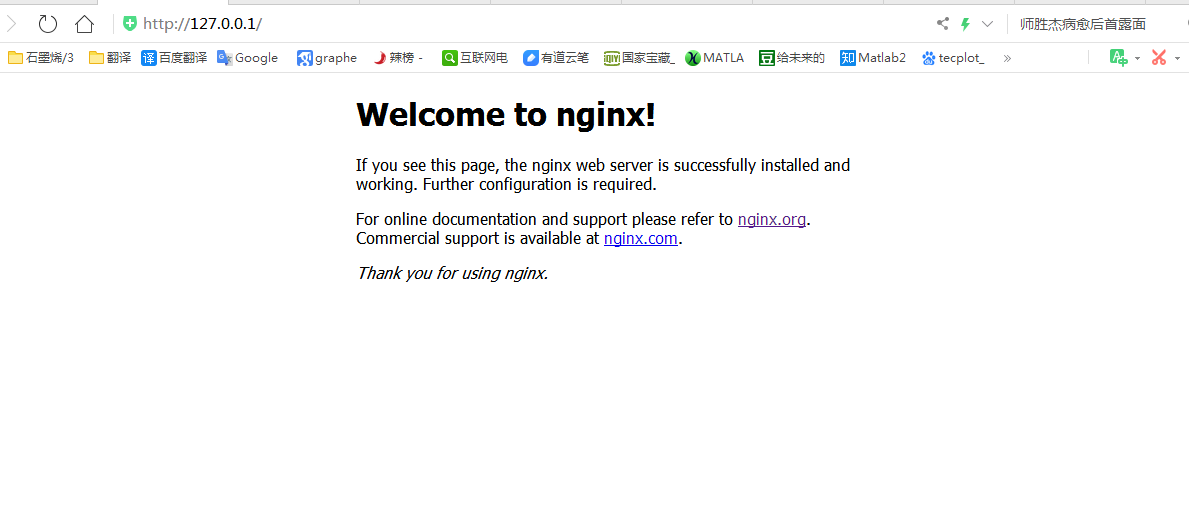windows下搭建nginx服务器以及根目录的修改
Nginx("engine x")是一款是由俄罗斯的程序设计师Igor Sysoev所开发高性能的 Web和 反向代理 服务器,也是一个 IMAP/POP3/SMTP 代理服务器。
在高连接并发的情况下,Nginx是Apache服务器不错的替代品。
一. nginx的安装
下载windows版nginx (http://nginx.org/en/download.html),下载完成之后进行解压。
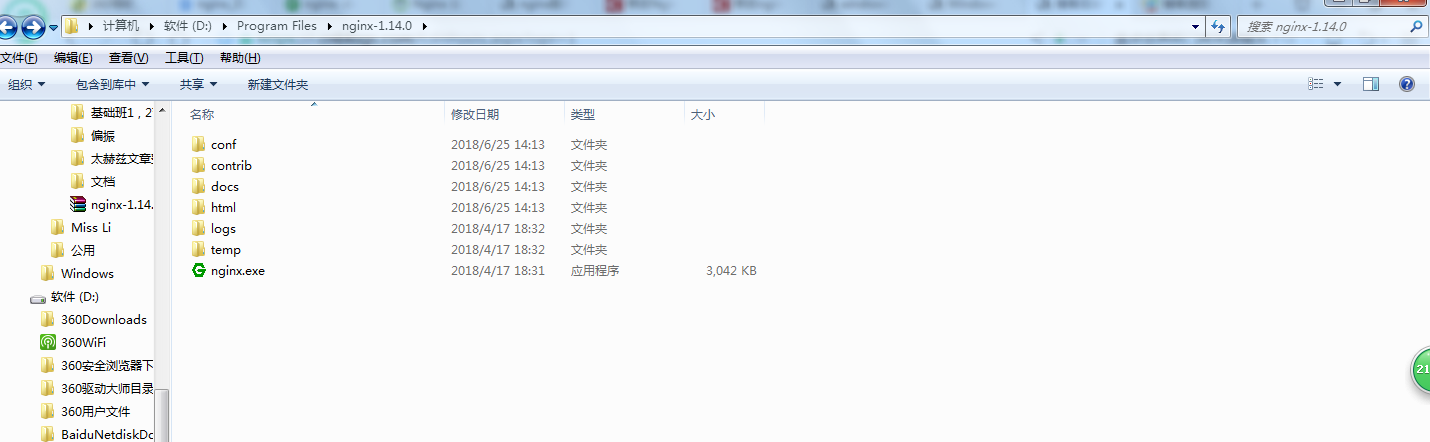
二. nginx的配置
进额U解压文件目录,可以看到有个conf文件夹,进入该文件夹找到nginx.conf并打开,开始对nginx进行配置。具体配置参数如下:
在配置文件中找到
server {
.....
.....
}
这个代码段,这段代码就是用来配置对应站点的。
在代码段中找到server_name这一项然后把后面的域名改成我们要绑定的域名;root这一项就是指定的根目录,设置成我们指定的目录即可。
具体如下:

1 #user nobody; 2 worker_processes 1; 3 4 #error_log logs/error.log; 5 #error_log logs/error.log notice; 6 #error_log logs/error.log info; 7 8 #pid logs/nginx.pid; 9 10 11 events { 12 worker_connections 1024; 13 } 14 15 16 http { 17 include mime.types; 18 default_type application/octet-stream; 19 20 #log_format main '$remote_addr - $remote_user [$time_local] "$request" ' 21 # '$status $body_bytes_sent "$http_referer" ' 22 # '"$http_user_agent" "$http_x_forwarded_for"'; 23 24 #access_log logs/access.log main; 25 26 sendfile on; 27 #tcp_nopush on; 28 29 #keepalive_timeout 0; 30 keepalive_timeout 65; 31 32 #gzip on; 33 34 server { 35 listen 80;#监听端口 36 server_name localhost;#需要绑定的域名 37 38 #charset koi8-r; 39 40 #access_log logs/host.access.log main; 41 42 location / { 43 root html;#站点根目录 44 index index.html index.htm; 45 } 46 47 #error_page 404 /404.html; 48 49 # redirect server error pages to the static page /50x.html 50 # 51 error_page 500 502 503 504 /50x.html; 52 location = /50x.html { 53 root html; 54 } 55 56 # proxy the PHP scripts to Apache listening on 127.0.0.1:80 57 # 58 #location ~ \.php$ { 59 # proxy_pass http://127.0.0.1; 60 #} 61 62 # pass the PHP scripts to FastCGI server listening on 127.0.0.1:9000 63 # 64 #location ~ \.php$ { 65 # root html;#站点根目录 66 # fastcgi_pass 127.0.0.1:9000; 67 # fastcgi_index index.php; 68 # fastcgi_param SCRIPT_FILENAME /scripts$fastcgi_script_name; 69 # include fastcgi_params; 70 #} 71 72 # deny access to .htaccess files, if Apache's document root 73 # concurs with nginx's one 74 # 75 #location ~ /\.ht { 76 # deny all; 77 #} 78 } 79 80 81 # another virtual host using mix of IP-, name-, and port-based configuration 82 # 83 #server { 84 # listen 8000; 85 # listen somename:8080; 86 # server_name somename alias another.alias; 87 88 # location / { 89 # root html; 90 # index index.html index.htm; 91 # } 92 #} 93 94 95 # HTTPS server 96 # 97 #server { 98 # listen 443 ssl; 99 # server_name localhost; 100 101 # ssl_certificate cert.pem; 102 # ssl_certificate_key cert.key; 103 104 # ssl_session_cache shared:SSL:1m; 105 # ssl_session_timeout 5m; 106 107 # ssl_ciphers HIGH:!aNULL:!MD5; 108 # ssl_prefer_server_ciphers on; 109 110 # location / { 111 # root html; 112 # index index.html index.htm; 113 # } 114 #} 115 116 }
三. nginx的启动等操作
注意:不要直接双击执行nginx.exe,这样会导致修改配置后重启、停止nginx无效,需要手动关闭任务管理器内的所有nginx进程
在nginx.exe目录,打开命令行工具,用命令 启动/关闭/重启nginx
start nginx : 启动nginx
nginx -s reload :修改配置后重新加载生效
nginx -s reopen :重新打开日志文件
关闭nginx:
nginx -s stop :快速停止nginx
nginx -s quit :完整有序的停止nginx
如果遇到报错:
关闭nginx:
nginx -s stop :快速停止nginx
nginx -s quit :完整有序的停止nginx
如果遇到报错:
bash: nginx: command not found
有可能是你再linux命令行环境下运行了windows命令,
如果你之前是允许 nginx -s reload报错, 试下 ./nginx -s reload
或者 用windows系统自带命令行工具运行
启动之后如图所示: