通过SSH远程使用jupyter notebook
1.背景
一直苦恼于本地机器和服务器上都要配置一些机器学习方面的环境,今天花了点时间研究了下Jupter notebook远程访问服务器,所以记录一下。
有些步骤非必须,这里尽量写清楚,读者理解后自行决定如何安装,本文以非root用户安装。
2.安装步骤
(1)检查是否有安装jupyter notebook,终端输入jupyter notebook,如果报错就是没有啦,那么就用下面命令安装。
sudo pip install jupyter
(2)生成配置文件
jupyter notebook --generate-config
(3)生成密码(后续写配置文件、登录Jupyter notebook需要),在base环境下打开python终端
In [1]: from IPython.lib import passwd In [2]: passwd() Enter password: Verify password: Out[2]: 'sha1:0e422dfccef2:84cfbcbb3ef95872fb8e23be3999c123f862d856'
(4)修改默认配置文件
sudo gedit ~/.jupyter/jupyter_notebook_config.py
在文件最后添加如下几行(这里可以自行配置):
c.NotebookApp.ip='*'# 此处就是星号就是对的,不用改成自己的网络IP # c.NotebookApp.password = u'sha:ce...刚才复制的那个密文' c.NotebookApp.password = u'sha1:0e422dfccef2:84cfbcbb3ef95872fb8e23be3999c123f862d856' c.NotebookApp.open_browser = False c.NotebookApp.port =8888 #随便指定一个端口 c.IPKernelApp.pylab = 'inline'
(5)在本地机器的远程连接界面MobaXterm(Terminal)中启动SSH
ssh -N -f -L :8889:localhost:8888 remote_user@remote_host
其中: -N 告诉SSH没有命令要被远程执行; -f 告诉SSH在后台执行; -L 是指定port forwarding的配置,远端端口是8888,本地的端口号的8889。remote_user@remote_host 用实际的远程帐户和远程地址替换
ssh -N -f -L :8889:localhost:8888 zhemglee@192.168.206.143
(6)本地机器的远程连接界面MobaXterm(Terminal)中启动Jupter notebook
jupyter notebook
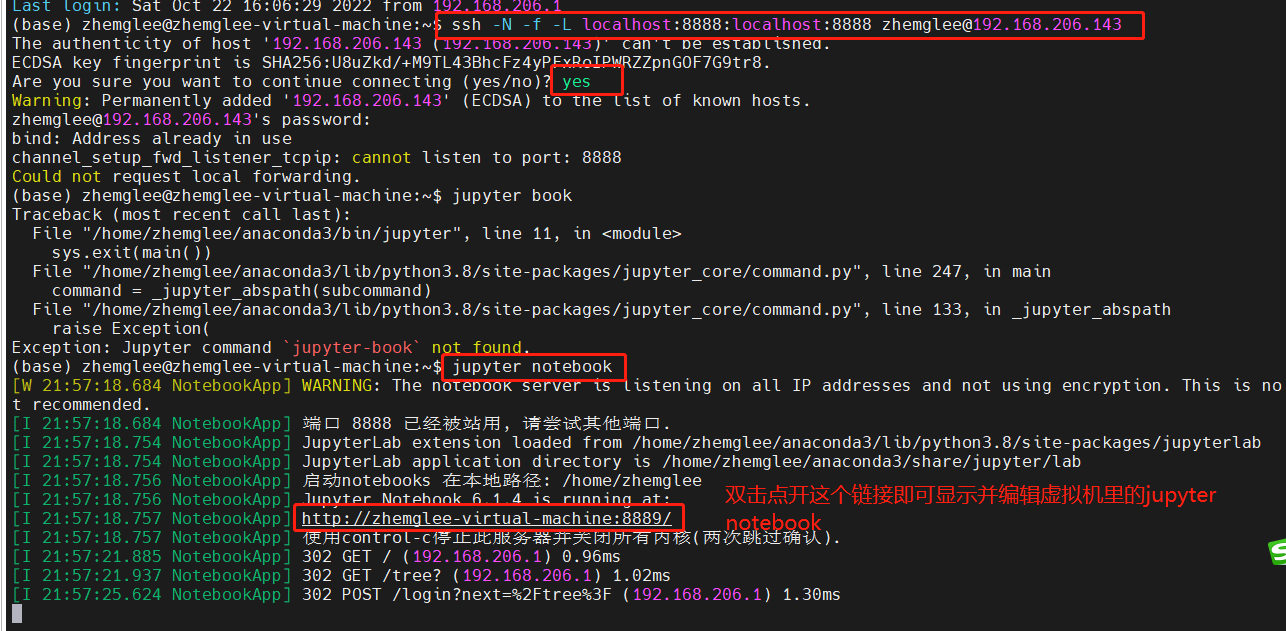
参考文献:
作者:楚千羽
出处:https://www.cnblogs.com/chuqianyu/
本文来自博客园,本文作者:楚千羽,转载请注明原文链接:https://www.cnblogs.com/chuqianyu/p/16837689.html
本文版权归作者和博客园共有,欢迎转载,但未经作者同意必须在文章页面给出原文连接,否则保留追究法律责任的权利!
















【推荐】国内首个AI IDE,深度理解中文开发场景,立即下载体验Trae
【推荐】编程新体验,更懂你的AI,立即体验豆包MarsCode编程助手
【推荐】抖音旗下AI助手豆包,你的智能百科全书,全免费不限次数
【推荐】轻量又高性能的 SSH 工具 IShell:AI 加持,快人一步
· TypeScript + Deepseek 打造卜卦网站:技术与玄学的结合
· Manus的开源复刻OpenManus初探
· AI 智能体引爆开源社区「GitHub 热点速览」
· 从HTTP原因短语缺失研究HTTP/2和HTTP/3的设计差异
· 三行代码完成国际化适配,妙~啊~