如何查看一个Application是32位的还是64位的?
How to See if Process is 32-bit or 64-bit in Windows 10
To See if Process is 32-bit or 64-bit in Processes tab in Task Manager
1 Open Task Manager in more details view.
2 Click/tap on the Processes tab. (see screenshot below)
- If you see (32-bit) in the process name, then the process is 32-bit.
- If you don't see (32-bit) in the process name, then the process is 64-bit.
To See if Process is 32-bit or 64-bit in Details tab in Task Manager
1 Open Task Manager in more details view.
2 Click/tap on the Details tab, right click on the column header bar, and click/tap on Select columns. (see screenshot below)
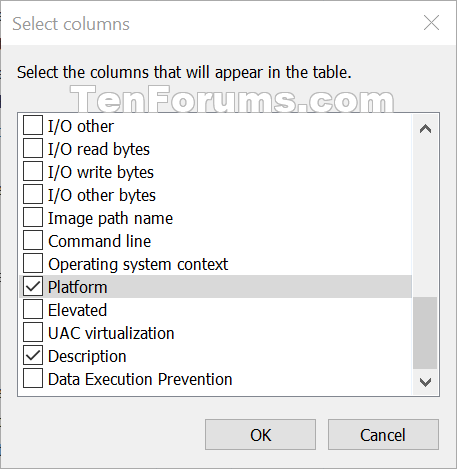
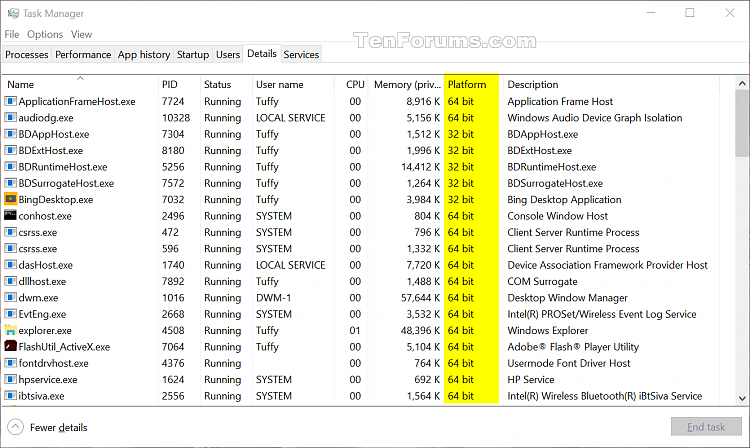
使用process explorer查看,找到对应的进程。
注册表的路径是Computer\HKEY_LOCAL_MACHINE\SOFTWARE\WOW6432Node\

使用powershell查看
[reflection.assemblyname]::GetAssemblyName("${pwd}\AssemblyTest.exe") | fl 命令中的pwd是指当前路径
PS C:\Users\clu\Downloads\Fusion++.1.2> [reflection.assemblyname]::GetAssemblyName("${pwd}\Fusion++.exe") | fl
MethodInvocationException: Exception calling "GetAssemblyName" with "1" argument(s): "Could not load file or assembly 'C:\Users\clu\Downloads\Fusion++.1.2\Fusion++.exe'. The module was expected to contain an assembly manifest."
Look at System.Reflection.AssemblyName.GetAssemblyName(string assemblyFile)
You can examine assembly metadata from the returned AssemblyName instance:
Using PowerShell:
[36] C:\> [reflection.assemblyname]::GetAssemblyName("${pwd}\Microsoft.GLEE.dll") | fl
Name : Microsoft.GLEE
Version : 1.0.0.0
CultureInfo :
CodeBase : file:///C:/projects/powershell/BuildAnalyzer/...
EscapedCodeBase : file:///C:/projects/powershell/BuildAnalyzer/...
ProcessorArchitecture : MSIL
Flags : PublicKey
HashAlgorithm : SHA1
VersionCompatibility : SameMachine
KeyPair :
FullName : Microsoft.GLEE, Version=1.0.0.0, Culture=neut...
Here, ProcessorArchitecture identifies target platform.
- Amd64: A 64-bit processor based on the x64 architecture.
- Arm: An ARM processor.
- IA64: A 64-bit Intel Itanium processor only.
- MSIL: Neutral with respect to processor and bits-per-word.
- X86: A 32-bit Intel processor, either native or in the Windows on Windows environment on a 64-bit platform (WOW64).
- None: An unknown or unspecified combination of processor and bits-per-word.
I'm using PowerShell in this example to call the method.
使用visual studio自带的CorFlags
C:\Program Files (x86)\Microsoft Visual Studio\2017\Professional>cd "C:\Users\clu\source\repos\Edenred\Test\AssemblyTest\bin\Debug"
C:\Users\clu\source\repos\Edenred\Test\AssemblyTest\bin\Debug>corflags AssemblyTest.exe
Microsoft (R) .NET Framework CorFlags Conversion Tool. Version 4.6.1055.0
Copyright (c) Microsoft Corporation. All rights reserved.
Version : v4.0.30319
CLR Header: 2.5
PE : PE32
CorFlags : 0x20003
ILONLY : 1
32BITREQ : 0
32BITPREF : 1
Signed : 0
https://stackoverflow.com/questions/18608785/how-to-interpret-the-corflags-flags
Microsoft .NET 4.5 introduced a new option, Any CPU 32-bit Preferred. In the new version of CorFlags.exe, the 32BIT flag no longer exists, instead, two new flags were added, 32BITREQ and 32BITPREF.
Somewhere based on the below explanation, we can interpret new CorFlags as follows.
CPU Architecture PE 32BITREQ 32BITPREF
------------------------ ----- -------- ---------
x86 (32-bit) PE32 1 0
x64 (64-bit) PE32+ 0 0
Any CPU PE32 0 0
Any CPU 32-Bit Preferred PE32 0 1
C:\Users\clu\Downloads\Fusion++.1.2>corflags "Fusion++.exe"
Microsoft (R) .NET Framework CorFlags Conversion Tool. Version 4.8.3928.0
Copyright (c) Microsoft Corporation. All rights reserved.
corflags : error CF008 : The specified file does not have a valid managed header
C:\Users\clu\Downloads\Fusion++.1.1>corflags "Fusion++.exe"
Microsoft (R) .NET Framework CorFlags Conversion Tool. Version 4.8.3928.0
Copyright (c) Microsoft Corporation. All rights reserved.
Version : v4.0.30319
CLR Header: 2.5
PE : PE32
CorFlags : 0x20003
ILONLY : 1
32BITREQ : 0
32BITPREF : 1
Signed : 0



 浙公网安备 33010602011771号
浙公网安备 33010602011771号