nginx安装部署-linux篇
nginx安装部署-linux篇
ps:这边是使用CentOS8系统进行安装部署。
系统安装部署不在此讲述了。
前期准备
nginx主目录:/usr/nginx
mkdir /usr/nginx
安装依赖环境:
yum -y install gcc gcc-c++ autoconf automake make
yum -y install zlib zlib-devel openssl openssl-devel pcre pcre-devel
linux下编译安装nginx
linux下的安装较为复杂,需要先安装一个linux发行版,然后安装环境,然后进行源码编译。
下载:
下载:http://nginx.org/en/download.html, 下载的是tar.gz的压缩包。
上传到服务器
使用ftp工具上传到服务器如filezilla等软件。
解压文件
# 使用tar命令进行解压
# 目录为/usr
tar -zxvf nginx-1.21.1.tar.gz
# 解压之后目录如下,里面包含了所有的源代码等文件
[root@localhost nginx-1.21.1]# ls -la
总用量 792
drwxr-xr-x. 8 1001 1001 158 7月 6 10:59 .
drwxr-xr-x. 13 root root 164 8月 23 21:24 ..
drwxr-xr-x. 6 1001 1001 4096 8月 23 21:18 auto
-rw-r--r--. 1 1001 1001 313379 7月 6 10:59 CHANGES
-rw-r--r--. 1 1001 1001 478586 7月 6 10:59 CHANGES.ru
drwxr-xr-x. 2 1001 1001 168 8月 23 21:18 conf
-rwxr-xr-x. 1 1001 1001 2590 7月 6 10:59 configure
drwxr-xr-x. 4 1001 1001 72 8月 23 21:18 contrib
drwxr-xr-x. 2 1001 1001 40 8月 23 21:18 html
-rw-r--r--. 1 1001 1001 1397 7月 6 10:59 LICENSE
drwxr-xr-x. 2 1001 1001 21 8月 23 21:18 man
-rw-r--r--. 1 1001 1001 49 7月 6 10:59 README
drwxr-xr-x. 9 1001 1001 91 8月 23 21:18 src
[root@localhost nginx-1.21.1]#
# src文件夹包含nginx所有源代码,man包含了nginx的帮助文档,html是静态网页内容,conf是配置文件,auto是脚本文件,configure是自动脚本程序。
编译安装需要用到configure脚本文件生成Makefile文件以及一些常用的可选选项。
--prefix=<path> # 指定nginx的安装目录
--lock-path=<path> # nginx.lock文件的目录
--user=<user> # 指定运行nginx的用户,默认为nobody,不限制
--group=<group> # 指定运行nginx的组,默认nobody,不限制
--add-module=<path> # 指定第三方模块路径
--with-poll_module # 声明启用poll模块
--without-poll_module # 声明禁用poll模块
--with-http_ssl_module # 声明启用ssl模块,需要安装openssl库,这样服务器可以使用https请求
# 一般使用with启用模块,without禁用模块,指定nginx的安装目录即可。后期如果需要扩展需要重新编译。
创建用户,一般建议使用专门的用户创建程序和进程。
groupadd -f nginx # 创建组
useradd -g nginx nginx # 创建组以及设置用户
usermod -s /sbin/nologin nginx #修改用户默认shell /sbin/nologin
使用configure生成Makefile文件
./configure --user=nginx --group=nginx --prefix=/usr/nginx --with-http_stub_status_module --with-http_ssl_module --with-stream --with-http_gzip_static_module --with-http_sub_module
# 指定用户nginx,用户组ngin,指定安装目录/usr/nginx以及一些模块
# 命令执行完成之后出现安装完成的目录,可以稍微留意下。
编译和安装:
# 使用make编译,时间较长
make
# 安装,使用make install安装
make install
# 安装完成之后到nginx主目录查看下,只有4个文件夹
[root@localhost nginx]# ls
conf html logs sbin
[root@localhost nginx]# ls -la
总用量 4
drwxr-xr-x. 6 root root 54 8月 24 04:27 .
drwxr-xr-x. 14 root root 177 8月 24 04:27 ..
drwxr-xr-x. 2 root root 4096 8月 24 04:27 conf
drwxr-xr-x. 2 root root 40 8月 24 04:27 html
drwxr-xr-x. 2 root root 6 8月 24 04:27 logs
drwxr-xr-x. 2 root root 19 8月 24 04:27 sbin
[root@localhost nginx]#
# conf是配置文件,包含nginx.conf主配置文件和其他文件
# html是网页文件夹
# logs包含日志文件和pid
# sbin是可执行文件目录,即nginx主程序
nginx服务的启动和停止
nginx的启动
# 直接找到sbin下面的主程序文件
cd /sbin
./nginx # 后面不加参数直接运行
./nginx # 后面可以加可选参数
# 如下:
[root@localhost sbin]# ./nginx -h
nginx version: nginx/1.21.1
Usage: nginx [-?hvVtTq] [-s signal] [-p prefix]
[-e filename] [-c filename] [-g directives]
Options:
-?,-h : this help # 输出帮助
-v : show version and exit # 输出版本信息
-V : show version and configure options then exit # 输出编译时的参数
-t : test configuration and exit # nginx程序测试启动
-T : test configuration, dump it and exit
-q : suppress non-error messages during configuration testing
-s signal : send signal to a master process: stop, quit, reopen, reload
-p prefix : set prefix path (default: /usr/nginx/)
-e filename : set error log file (default: logs/error.log)
-c filename : set configuration file (default: conf/nginx.conf)
-g directives : set global directives out of configuration file
查看nginx的进程
# 通过pid文件查看进程号
cd /logs
cat nginx.pid
# 通过 ps 查看进程
ps aux | grep nginx
关闭nginx进程服务
kill 进程号
使用systemctl管理服务进程
# 在/usr/lib/systemd/system目录下 新建nginx.service文件,修改对应的目录
[Unit]
Description=nginx-The High-performance HTTP Server
After=network.target
Wants=network.target
[Service]
PIDFile=/usr/nginx/logs/nginx.pid
WorkingDirectory=/usr/nginx
ExecStart=/usr/nginx/sbin/nginx
Restart=on-abnormal
RestartSec=5s
KillMode=mixed
StandardOutput=null
StandardError=syslog
[Install]
WantedBy=multi-user.target
# 保存文件
# 重启服务
systemctl daemon-reload
systemctl start nginx # 启动nginx
systemctl stop nginx # 停止nginx
systemctl enable nginx # 开机启动nginx
测试访问
现在服务启动了,进行访问测试,直接打开浏览器输入服务器地址,发现无法访问。
这时需要把服务器的防火墙放通端口。
# 查看防火墙状态
systemctl status firewalld
# 放通80端口
firewall-cmd --zone=public --add-port=80/tcp --permanent
# 刷新防火墙状态
firewall-cmd --reload
现在可以访问了。
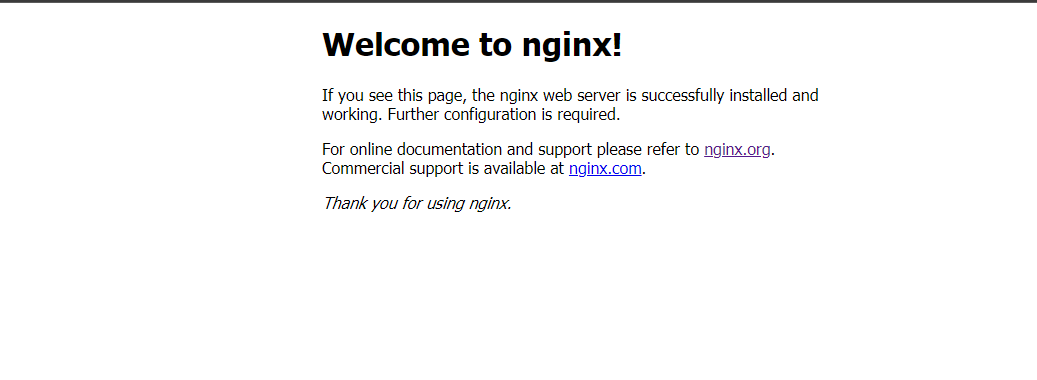
总结:现在只是最简单的安装,把基本功能完成了,后面开始服务器的配置以及一些高级功能。
点点滴滴,积少成多,终有一日能发挥用处。





