Docker(二):Docker镜像仓库Harbor搭建
安装docker-compose
因为docker-compose下载容易失败, 所以选择从github下载方式安装。

[root@harbor ~]# mv docker-compose-Linux-x86_64 /usr/local/bin/docker-compose
[root@harbor ~]# chmod a+x /usr/local/bin/docker-compose
[root@harbor ~]# docker-compose --version
docker-compose version 1.25.5, build 8a1c60f6
Harbor安装和配置
GitHub下载安装包
地址:https://github.com/goharbor/harbor/releases
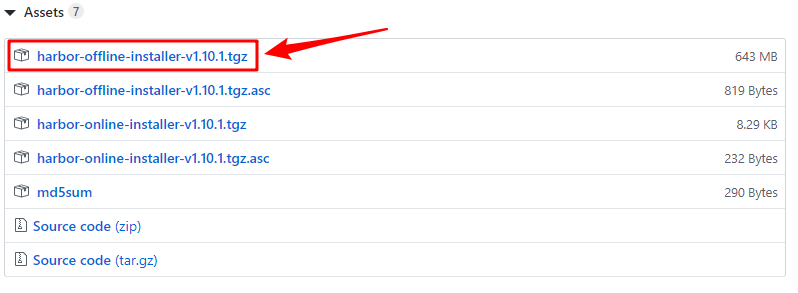
[root@harbor ~]# tar -zxvf harbor-offline-installer-v1.10.1.tgz
[root@harbor ~]# mv harbor /usr/local/
[root@harbor ~]# cd /usr/local/harbor/
[root@harbor harbor]# cp harbor.yml harbor.yml.bak
修改配置文件
[root@harbor harbor]# vim harbor.yml
hostname: chinda.com
https:
port: 443
certificate: /data/cert/chinda.com.crt
private_key: /data/cert/chinda.com.key
# harbor管理页面admin用户的密码
harbor_admin_password: admin
修改宿主机hosts
192.168.0.250 chinda.com
配置对Harbor的HTTPS访问
生成机构颁发的证书
-
生成CA证书私钥
openssl genrsa -out ca.key 4096 -
生成CA证书
openssl req -x509 -new -nodes -sha512 -days 3650 \ -subj "/C=CN/ST=Beijing/L=Beijing/O=chinda/OU=chinda/CN=chinda.com" \ -key ca.key \ -out ca.crt
生成服务器证书
证书通常包含一个.crt文件和一个.key文件。
-
生成私钥
openssl genrsa -out chinda.com.key 4096 -
生成证书签名(CSR)
openssl req -sha512 -new \ -subj "/C=CN/ST=Beijing/L=Beijing/O=chinda/OU=chinda/CN=chinda.com" \ -key chinda.com.key \ -out chinda.com.csr -
生成x509 v3扩展文件
cat > v3.ext <<-EOF authorityKeyIdentifier=keyid,issuer basicConstraints=CA:FALSE keyUsage = digitalSignature, nonRepudiation, keyEncipherment, dataEncipherment extendedKeyUsage = serverAuth subjectAltName = @alt_names [alt_names] DNS.1=chinda.com DNS.2=chinda DNS.3=harbor EOF -
使用
v3.ext文件为Harbor主机生成证书将chinda.com`CRS和CRT文件名中的替换为Harbor主机名。
openssl x509 -req -sha512 -days 3650 \ -extfile v3.ext \ -CA ca.crt -CAkey ca.key -CAcreateserial \ -in chinda.com.csr \ -out chinda.com.crt
提供证书给Harbor和Docker
生成ca.crt,chinda.com.crt和chinda.com.key文件后,必须将它们提供给Harbor和Docker和重新配置使用它们的Harbor。首先创建存放他们的文件夹。
-
将服务器证书和密钥复制到Harbor主机的cert文件夹中。
cp chinda.com.crt /data/cert/ cp chinda.com.key /data/cert/ chmod a+x /data/cert/ -
转换
chinda.com.crt为chinda.com.cert,供Docker使用。Docker守护程序将
.crt文件解释为CA证书,并将.cert文件解释为客户端证书。openssl x509 -inform PEM -in chinda.com.crt -out chinda.com.cert -
将服务器证书,密钥和CA文件复制到Harbor主机上的Docker 证书文件夹中。首先创建适当的文件夹。
cp chinda.com.cert /etc/docker/certs.d/chinda.com/ cp chinda.com.key /etc/docker/certs.d/chinda.com/ cp ca.crt /etc/docker/certs.d/chinda.com/ -
重启Docker引擎
systemctl restart docker
运行脚本安装
[root@harbor cert]# cd /usr/local/harbor/
[root@harbor harbor]# ./install.sh
验证
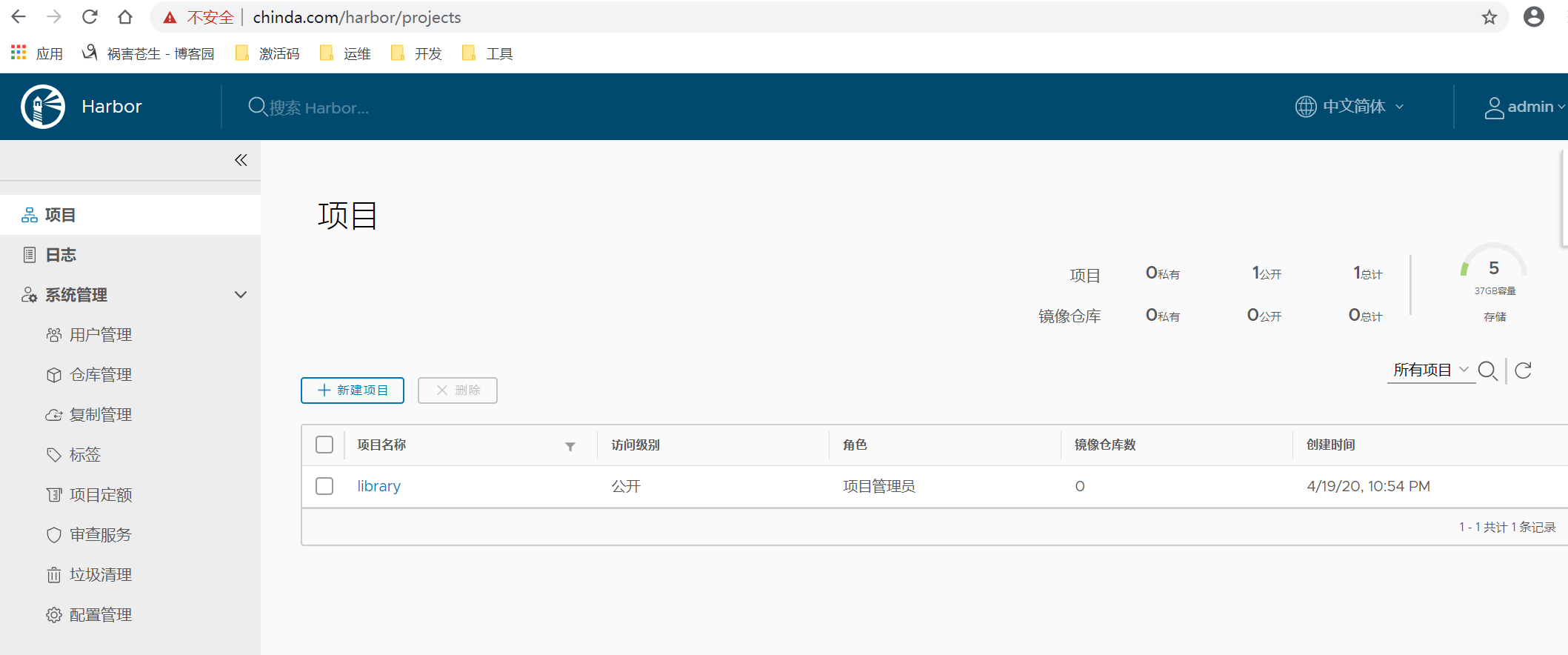
[root@harbor harbor]# docker login https://chinda.com
Username: admin
Password:
WARNING! Your password will be stored unencrypted in /root/.docker/config.json.
Configure a credential helper to remove this warning. See
https://docs.docker.com/engine/reference/commandline/login/#credentials-store
Login Succeeded
操作
# 查看执行状态。注意,要在项目下执行此命令,不然会抛出异常
docker-compose ps
# 停止/移除存在的实例
docker-compose down -v
# 重启harbor
docker-compose up -d
推送镜像的Docker命令
# 在项目中标记镜像:
docker tag SOURCE_IMAGE[:TAG] chinda.com/library/IMAGE[:TAG]
# 推送镜像到当前项目:
docker push chinda.com/library/IMAGE[:TAG]
鉴权失败401 Unauthorized
[root@harbor harbor]# docker login https://chinda.com
Authenticating with existing credentials...
Login did not succeed, error: Error response from daemon: login attempt to https://chinda.com/v2/ failed with status: 401 Unauthorized
Username (admin): admin
Password:
Error response from daemon: login attempt to https://chinda.com/v2/ failed with status: 401 Unauthorized
解决方案
docker-compose down -v
docker-compose up -d


