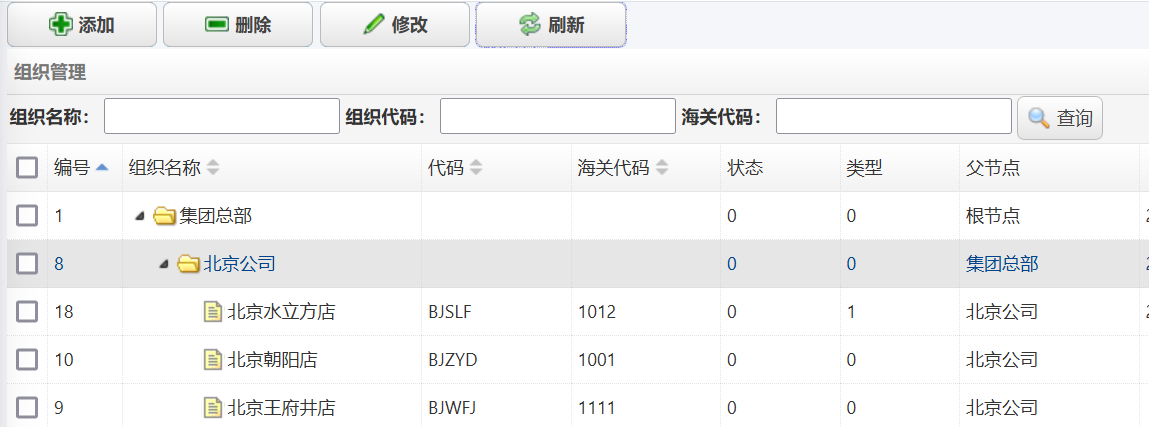abp(net core)+easyui+efcore实现仓储管理系统——组织管理升级之上(六十一)
Abp(net core)+easyui+efcore实现仓储管理系统目录
有了前一篇文章(abp(net core)+easyui+efcore实现仓储管理系统——模块管理升级(六十) ),对于模块管理的升级过程中解决升级中出现的问题的一些经验。我们对组织管理这个模块进行升级。
一、添加Profile定义文件
1. 在Visual Studio 2022的“解决方案资源管理器”中,右键单击“ABP.TPLMS.Application”项目,使用鼠标左键展开“Orgs” > “Dto”文件夹
2. 使用鼠标右键单击“Dto”文件夹,然后选择“添加” > “类”。 将类命名为 OrgMapProfile,然后选择“添加”。代码如下。
using ABP.TPLMS.Authorization.Users;
using ABP.TPLMS.Entitys;
using ABP.TPLMS.Users.Dto;
using AutoMapper;
using System;
using System.Collections.Generic;
using System.Linq;
using System.Text;
using System.Threading.Tasks;
namespace ABP.TPLMS.Orgs.Dto
{
public class OrgMapProfile:Profile
{
public OrgMapProfile()
{
CreateMap<OrgDto, Org>();
CreateMap<OrgDto, CreateUpdateOrgDto>();
CreateMap<CreateUpdateOrgDto, Org>();
}
}
}
二、修改OrgAppService类
3.在Visual Studio 2022的“解决方案资源管理器”中,在“Orgs”文件夹中找到OrgAppService.cs文件,双击在文本编辑器中打开,修改代码如下。
using Abp.Application.Services;
using Abp.Application.Services.Dto;
using Abp.Domain.Repositories;
using Abp.Web.Models;
using ABP.TPLMS.Entitys;
using ABP.TPLMS.Modules.Dto;
using ABP.TPLMS.Orgs.Dto;
using System;
using System.Collections.Generic;
using System.Linq;
using System.Text;
using System.Threading.Tasks;
namespace ABP.TPLMS.Orgs
{
public class OrgAppService : AsyncCrudAppService<Org, OrgDto, int, PagedOrgResultRequestDto,
CreateUpdateOrgDto, CreateUpdateOrgDto>, IOrgAppService
{
public OrgAppService(IRepository<Org, int> repository)
: base(repository)
{
}
[DontWrapResult]
public PagedOrgResultDto<OrgDto> GetAllOrgs(PagedOrgResultRequestDto input)
{
PagedOrgResultDto<OrgDto> orgs = new PagedOrgResultDto<OrgDto>();
input.SkipCount = 0;//这里需要进行参数传递
input.MaxResultCount= 1000;
var allOrgs=GetAllAsync(input);
IReadOnlyList<OrgDto> result = AddParentOrgs(input, allOrgs.Result.Items).AsReadOnly();
orgs.Rows = result;
orgs.Total = result.Count;
return orgs;
}
private List<OrgDto> AddParentOrgs(PagedOrgResultRequestDto input,IReadOnlyList<OrgDto> list)
{
List<OrgDto> result = new List<OrgDto>();
if (list == null)
return result;
var qry1 = base.CreateFilteredQuery(input);
List<Org> listParent = new List<Org>();
GetParentOrgs(listParent, list[0].ParentId, qry1);
foreach (var item in listParent)
{
result.Add(ObjectMapper.Map<OrgDto>(item));
}
result.AddRange(list.ToArray());
return result;
}
protected override IQueryable<Org> CreateFilteredQuery(PagedOrgResultRequestDto input)
{
var qry = base.CreateFilteredQuery(input)
.Where(t => t.Name.Contains(input.OrgName == null ? string.Empty : input.OrgName))
.Where(t => t.BizCode.Contains(input.OrgCode == null ? string.Empty : input.OrgCode))
.Where(t => t.CustomCode.Contains(input.CustomCode == null ? string.Empty : input.CustomCode));
return qry;
}
private void GetParentOrgs(List<Org> orgs, int ParentId, IQueryable<Org> listOrgs)
{
List<Org> drs = listOrgs.Where(x => x.Id == ParentId).ToList();
if (drs == null || drs.Count <= 0)
{
return;
}
else
{
for (int i = 0; i < drs.Count; i++)
{
var dr = drs[i];
if (!orgs.Contains(dr))
{
orgs.Add(dr);
}
GetParentOrgs(orgs, dr.ParentId, listOrgs);
}
}
}
}
}
4. 上面代码中需要特别注意的一点,是GetAllOrgs方法中的input.SkipCount=0这一行代码,如果将这一行代码注释掉,在进行条件查询时,会报错。在组织管理页面的海关代码中输入“2011”,然后点击“查询”按钮。如下图。 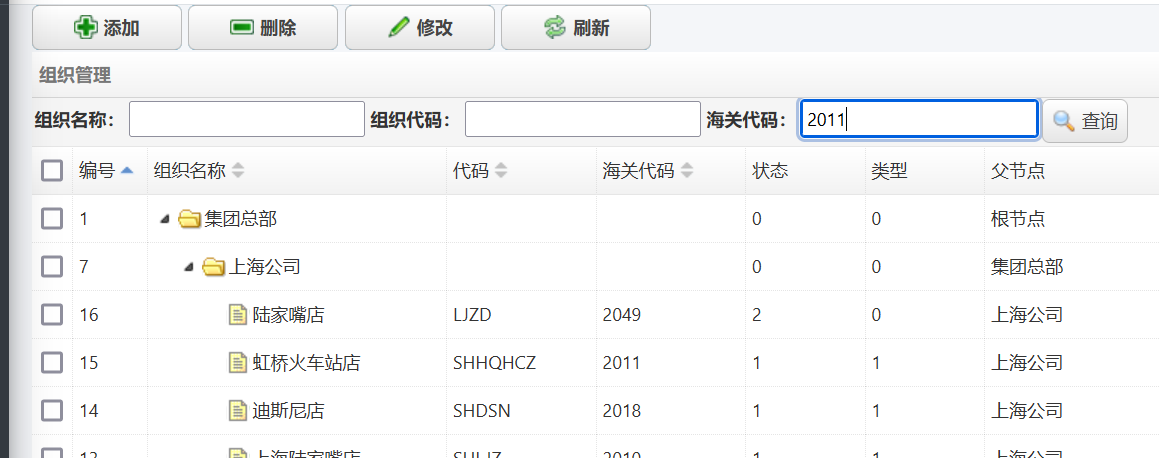
5.Visual Studio 2022会弹出一个用记未处理的异常,错误信息,如下图。
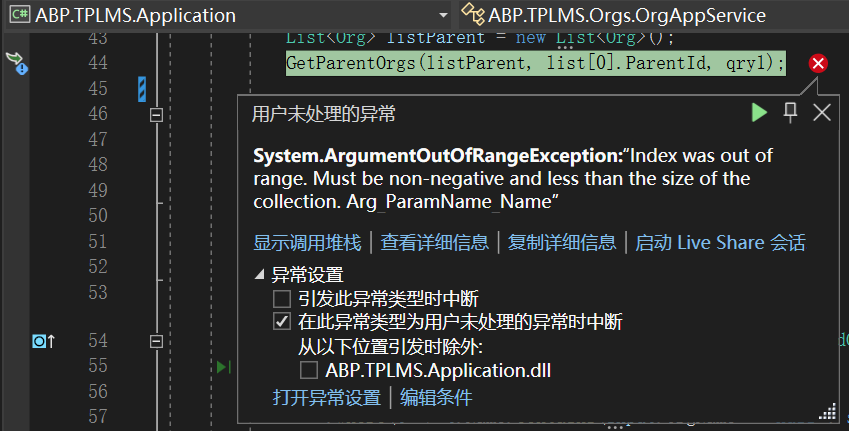
6.在Visual Studio 2022的解决方案资源管理器中,将刚才注释掉的那一条代码“input.SkipCount=0”,还原。按F5运行应用程序。
7.在浏览器中的登录页面中输入管理员用户名和密码进行登录。
8.在主界面的菜单中,选择“Business->组织管理”菜单项,浏览器中呈现一个组织信息列表与四个按钮。组织信息能正常显示。如下图。 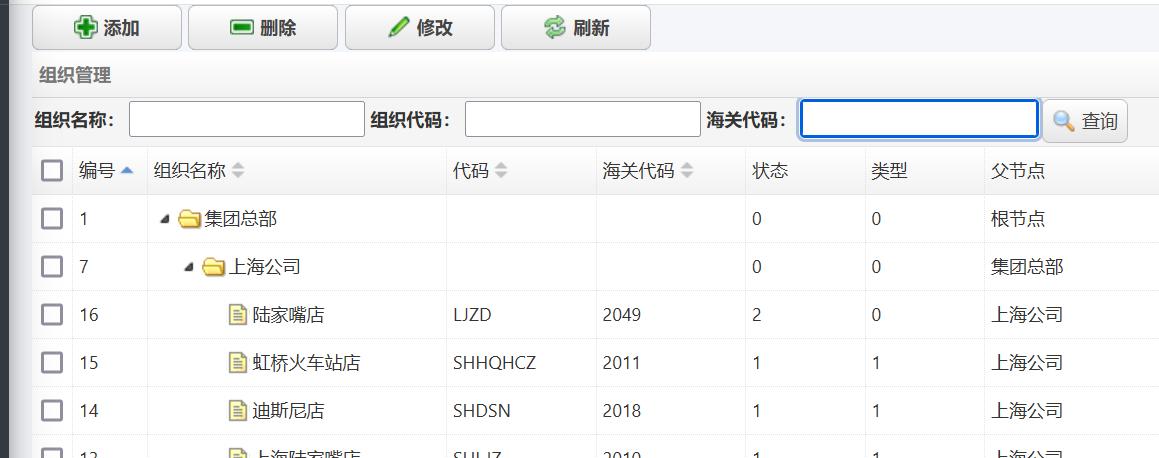
9. 在“组织管理”列表页面的海关代码输入框中输入“2011”,然后点击“查询”按钮。如下图。 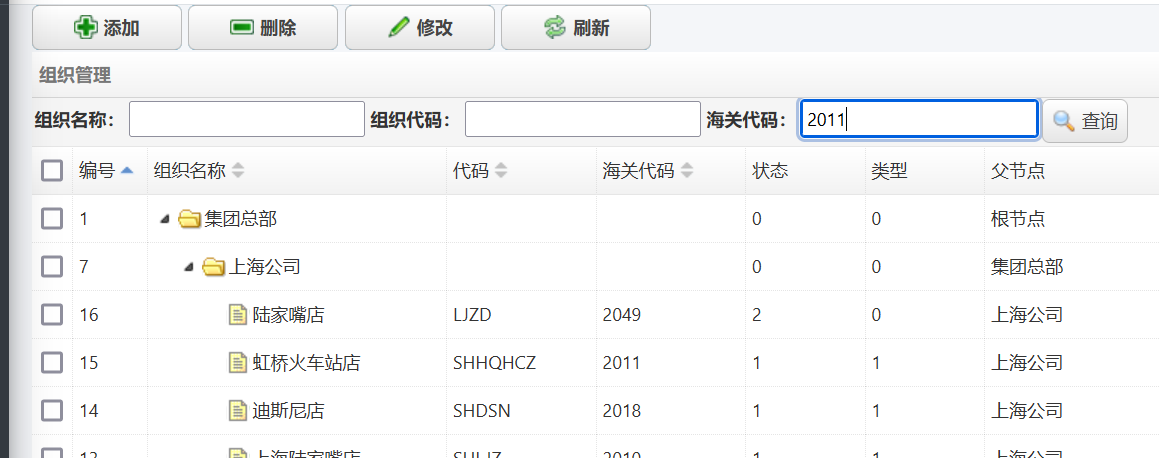
10.这一次程序运行正常,查询出了结果,结果如下图。
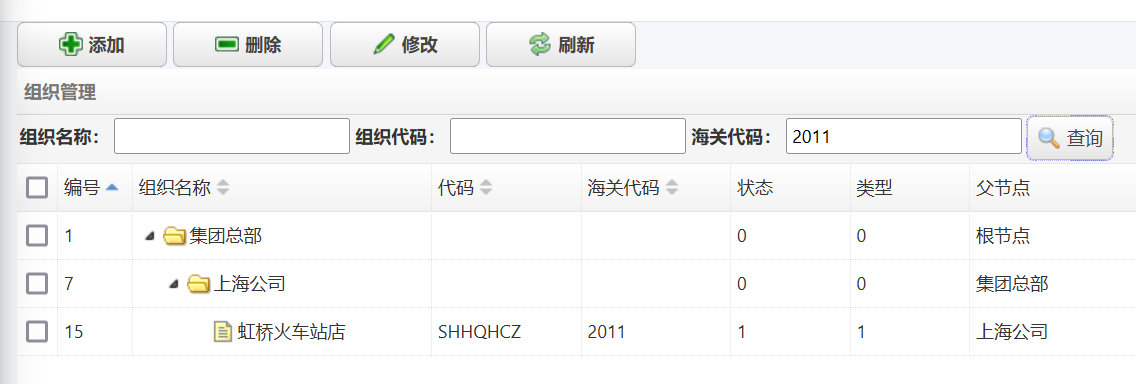
11.在“组织管理”列表页面中使用鼠标点击“添加”按钮,弹出“添加组织信息”界面。如下图。
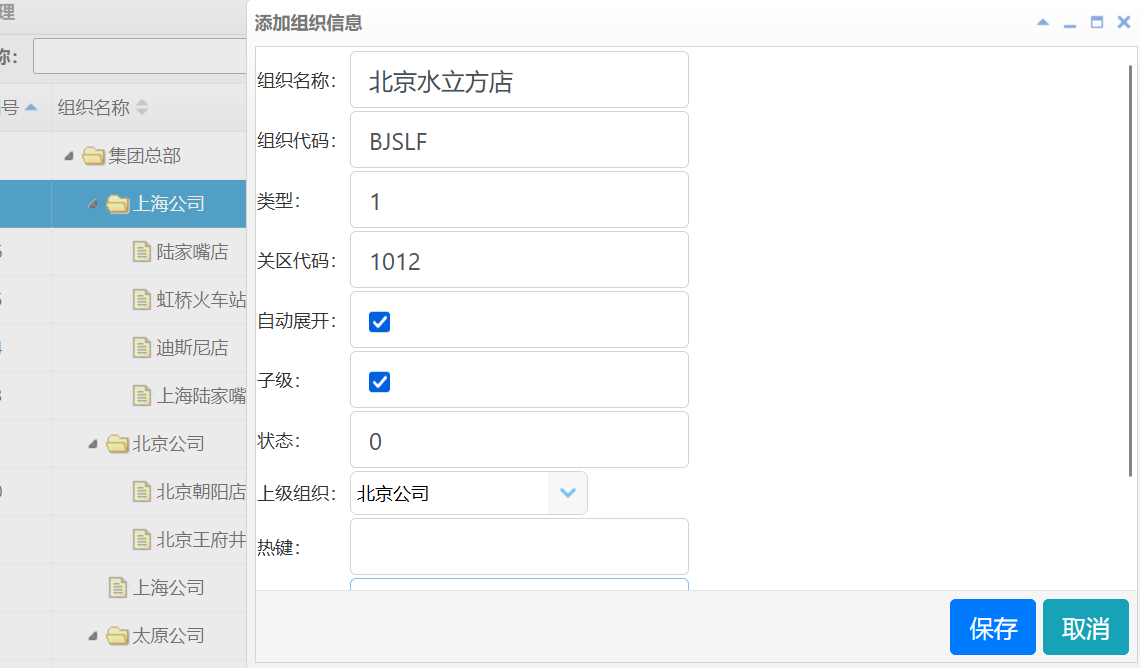
12.在“添加组织信息”中填写完信息,然后点击“保存”按钮,将新添加的组织信息保存到数据库。如下图。