多图轮播效果实现
最近做导航下面banner轮播的效果图时,网上会有很多用jquery插件实现的,一个真正的网站如果引入过多的JQuery,相互之间会有影响。
在慕课网上看了轮播图的设计视频,自己又重新设置,改进了一下。
<!DOCTYPE html> <html> <head> <meta charset="UTF-8"> <title>焦点轮播图</title> <style type="text/css"> *{ margin: 0; padding: 0; text-decoration: none;} body { padding: 20px;} #container { width: 320px; height: 80px; border: 3px solid #333; overflow: hidden; position: relative;} #list { width: 4200px; height: 400px; position: absolute; z-index: 1;} #list img { float: left;} #buttons { position: absolute; height: 10px; width: 136px; z-index: 2; bottom: 2px; left: 100px;} #buttons span { cursor: pointer; float: left; border: 1px solid #fff; width: 10px; height: 10px; border-radius: 50%; background: #333; margin-right: 5px;} #buttons .on { background: orangered;} .arrow { cursor: pointer; display: none; line-height: 20px; text-align: center; font-size: 20px; font-weight: bold; width: 20px; height: 20px; position: absolute; z-index: 2; top: 30px; background-color: RGBA(0,0,0,.3); color: #fff;} .arrow:hover { background-color: RGBA(0,0,0,.7);} #container:hover .arrow { display: block;} #prev { left: 5px;} #next { right: 5px;} </style> <script type="text/javascript"> window.onload = function () { var container = document.getElementById('container'); var list = document.getElementById('list'); var buttons = document.getElementById('buttons').getElementsByTagName('span'); var prev = document.getElementById('prev'); var next = document.getElementById('next'); var index = 1; var len = 8; // var animated = false; var interval = 3000; var timer; function animate (offset) { //如果偏移量为0,则不进行轮播 if (offset == 0) { return; } animated = true; var time = 300; var inteval = 10; var speed = offset/(time/inteval); var left = parseInt(list.style.left) + offset; //go()函数是开始轮播 var go = function (){ if ( (speed > 0 && parseInt(list.style.left) < left) || (speed < 0 && parseInt(list.style.left) > left)) { list.style.left = parseInt(list.style.left) + speed + 'px'; setTimeout(go, inteval); } else { list.style.left = left + 'px'; //如果为第一幅图片,再按<<的按钮,直接跳到最后一个图片 if(left>-80){ list.style.left = -80 * len + 'px'; } //如果为最后一幅图片,再按>>的按钮,直接跳到第一个图片 if(left<(-80 * len)) { list.style.left = '-80px'; } animated = false; } } go(); } //小圆点的设计 function showButton() { for (var i = 0; i < buttons.length ; i++) { if( buttons[i].className == 'on'){ buttons[i].className = ''; break; } } buttons[index - 1].className = 'on'; } //自动播放,设置定时器,相当于没3秒点击>>按钮 function play() { timer = setTimeout(function () { next.onclick(); play(); }, interval); } //清除定时器 function stop() { clearTimeout(timer); } next.onclick = function () { if (animated) { return; } if (index == 8) { index = 1; } else { index += 1; } animate(-80); showButton(); } //点击向前的箭头,执行animate函数,翻页 prev.onclick = function () { if (animated) { return; } if (index == 1) { index = 8; } else { index -= 1; } animate(80); showButton(); } // 图片滚动,小圆点要相应的变化 for (var i = 0; i < buttons.length; i++) { buttons[i].onclick = function () { if (animated) { return; } if(this.className == 'on') { return; } var myIndex = parseInt(this.getAttribute('index')); var offset = -80 * (myIndex - index); animate(offset); index = myIndex; showButton(); } } //鼠标放到轮播图上,动画停止 container.onmouseover = stop; //鼠标移开,动画开始 container.onmouseout = play; play(); } </script> </head> <body> <div id="container"> <div id="list" style="left: -80px;"> <img src="img/8.gif" alt="8"/> <img src="img/1.gif" alt="1"/> <img src="img/2.gif" alt="2"/> <img src="img/3.gif" alt="3"/> <img src="img/4.gif" alt="4"/> <img src="img/5.gif" alt="5"/> <img src="img/6.gif" alt="6"/> <img src="img/7.gif" alt="7"/> <img src="img/8.gif" alt="8"/> <img src="img/1.gif" alt="1"/> <img src="img/2.gif" alt="2"/> <img src="img/3.gif" alt="3"/> </div> <div id="buttons"> <span index="1" class="on"></span> <span index="2"></span> <span index="3"></span> <span index="4"></span> <span index="5"></span> <span index="6"></span> <span index="7"></span> <span index="8"></span> </div> <a href="javascript:;" id="prev" class="arrow"><</a> <a href="javascript:;" id="next" class="arrow">></a> </div> </body> </html>
复制代码,到自己的电脑上点击运行。效果图: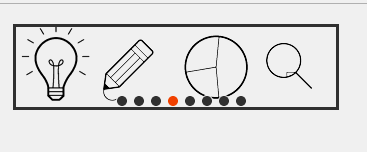
本设计用到Js的Dom操作,定时器,事件运用,无限滚动技巧。
window.onlaod{}:当页面加载完毕,在获取dom元素。
获取自定义的属性:getAttribute('inde');
setTimeout(go,interval)递归,隔10秒执行一次go()函数,
href="javascript:;" ,其中JavaScript是伪协议,它可以让我们通过一个链接来调用js函数。采用这个方式的JavaScript,可以实现a标签的点击事件运行,如果页面内容过多,有滚动条,页面不会乱跳,提升用户体验度。


